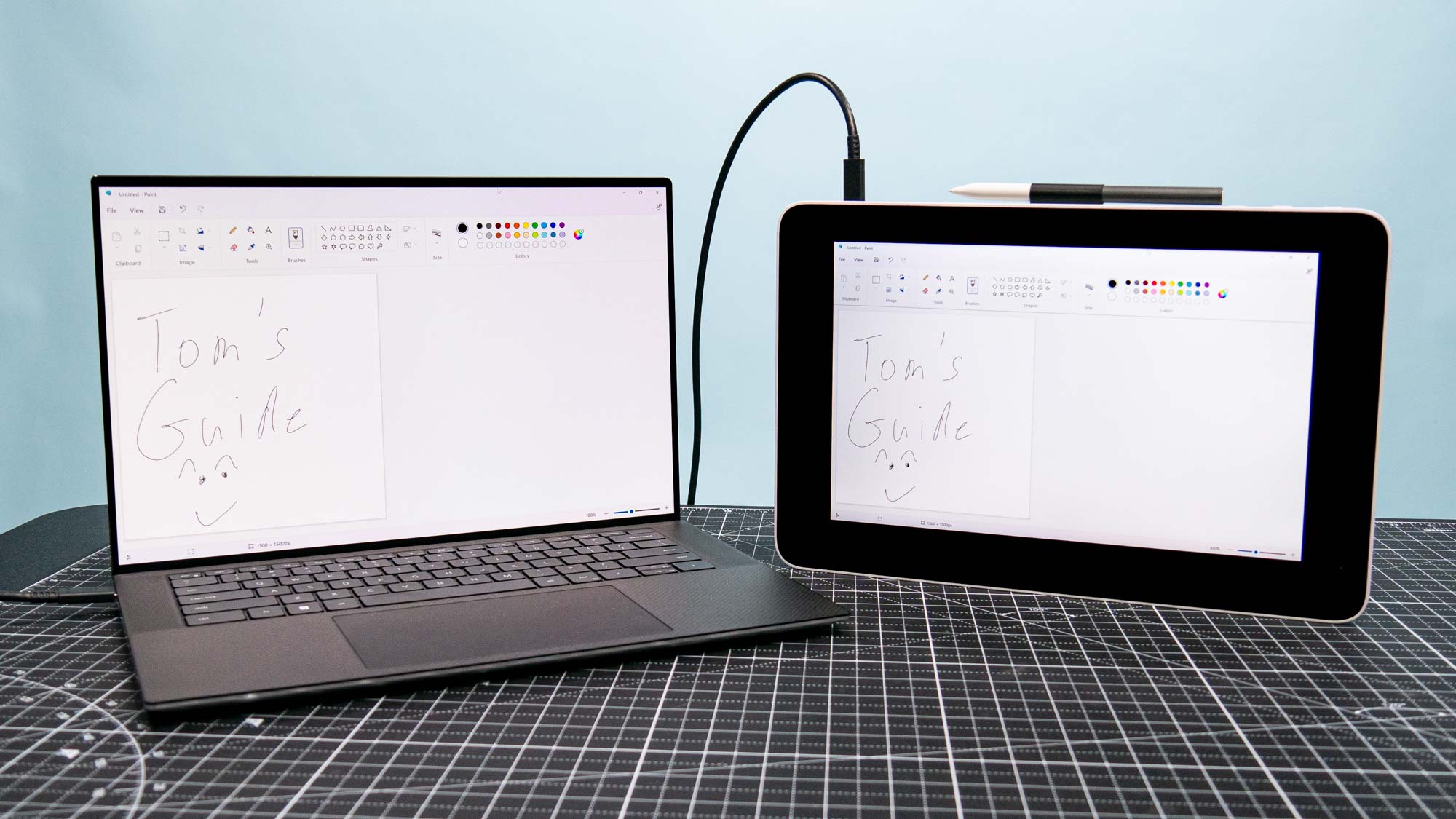
The Wacom One 13 touch could be the ideal drawing tablet for aspiring artists.
Part of the latest Wacom One lineup of budget-friendly devices, this 13-inch drawing tablet is meant for beginners who wish to graduate from drawing on the best iPads but don’t want to spend thousands of dollars on a Wacom Cintiq Pro. In addition to being budget-friendly at $599, the Wacom One 13 touch’s portability and compatibility with Windows 11, macOS Ventura, iOS 16 and Android 13 also make it an enticing product for new artists.
I’m in the process of testing the Wacom One 13 touch but I wanted to share some initial thoughts prior to my full review. Even though I’m not an artist, I think this tablet seems like a great way for folks to try their hand at drawing. It might even get me to start doodling for fun. Here’s what I think of the Wacom One 13 touch so far.
Wacom One 13 touch hands-on review: Specs
Wacom One 13 touch hands-on review: Price and availability
The Wacom One 13 pen display standard model ships in August for $599 from Wacom’s website and select retailers. That price gets you the tablet and digital pen.
The company is also offering the new Wacom One 12 ($499) pen display, along with the Wacom One M ($149) and Wacom One S ($99) pen tablets.
The Wacom store is also offering cheaper versions that don’t come with a pen. If you choose this route, the One 13 touch, One 12, One M and One S will cost $499, $299, $109 and $59, respectively.
Wacom One 13 touch hands-on review: Design
Measuring 13.2 x 8.7 x 0.4 inches and weighing 1.9 pounds, the Wacom One 13 touch is a relatively large tablet — even larger than the ginormous Samsung Galaxy Tab S9 Ultra (12.8 x 8.2 x 0.2 inches). Despite that, the tablet is easy to carry around or slip into a book bag. The rough textured plastic chassis also provides excellent grip.
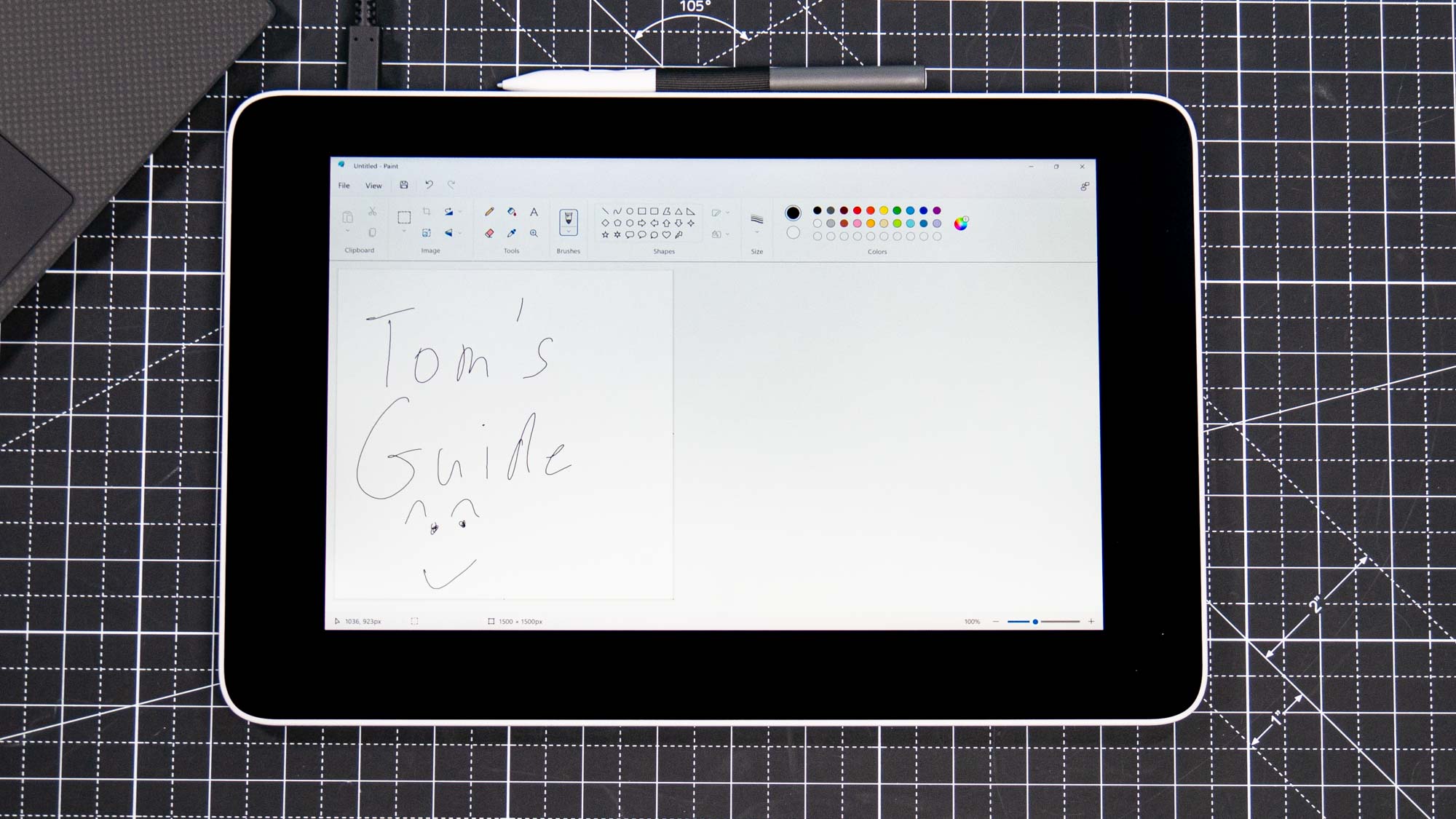
There’s a hook adorning the device’s top for storing the included stylus. You’ll also find a pair of USB-C ports, along with buttons for settings, power and a toggle for switching between the displays you’re connected to. The back has four flat circular pads that prevent the tablet from sliding around when you have it on a desk.

The glass display is smooth to the touch and takes up the entire front of the device. I'm not a fan of the large bezels surrounding the 8.5 x 5.3-inch working area but that's a problem you might not have. Overall, I found the Wacom One 13’s both attractive and functional.
Wacom One 13 touch hands-on review: Display
The working area of the Wacom One 13 touch’s display is 1920 x 1080 pixels and covers 99% of the sRGB color gamut, according to Wacom.
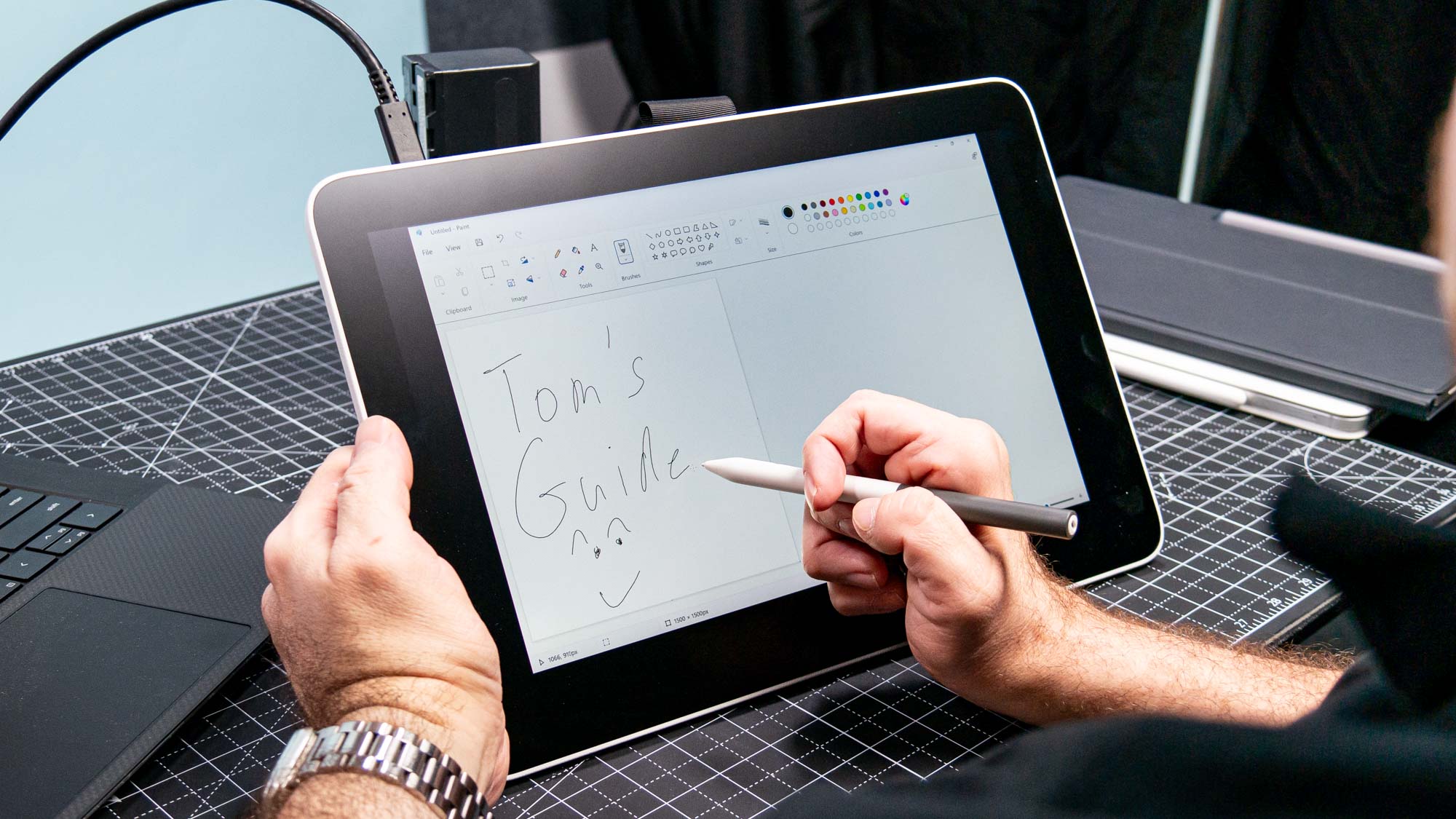
The display features technology meant to give you more precision and control when using the pen or tapping with your fingers. Wacom claims the One 13 touch is the first pen display in its category to feature 10-finger multi-touch gestures.

Though I’m not artistically inclined, I found the drawing experience both pleasant and intuitive. Thanks to the display’s excellent palm rejection, I could rest my hand on the device without worrying about triggering unwanted actions. It wasn’t difficult for me to doodle on MS Paint. I’m not the biggest fan of digital pens, but using this device on the display’s smooth surface was still enjoyable.
Wacom One 13 touch hands-on review: Support
If you want to know what you can do with the Wacom One 13 touch, the company has what it calls the Wacom Adventure Program to teach you the basics. The program features over a hundred tutorial videos, along with content to give you inspiration.
True to the tablet’s beginner-friendly nature, all you need to do is scan the QR code on the back of the device to launch into the Wacom Adventure Program. Category groups include Drawing and painting for creative beginners, Interaction and annotation in education and Ideation and collaboration at work and at home. The amount of available tutorials is impressive.
Wacom One 13 touch hands-on review: Outlook
I still need to spend more time with the Wacom One 13 touch, but based on my experience so far, this tablet seems ideal for folks who want a better tablet for drawing.
Heck, this is even a great drawing slate for people like me thanks to all the tutorials Wacom provides. The fact that this tablet costs thousands less than Wacom's huge Cintiq's just sweetens the deal.
I'll have my full Wacom One 13 touch review for you soon so stay tuned!







