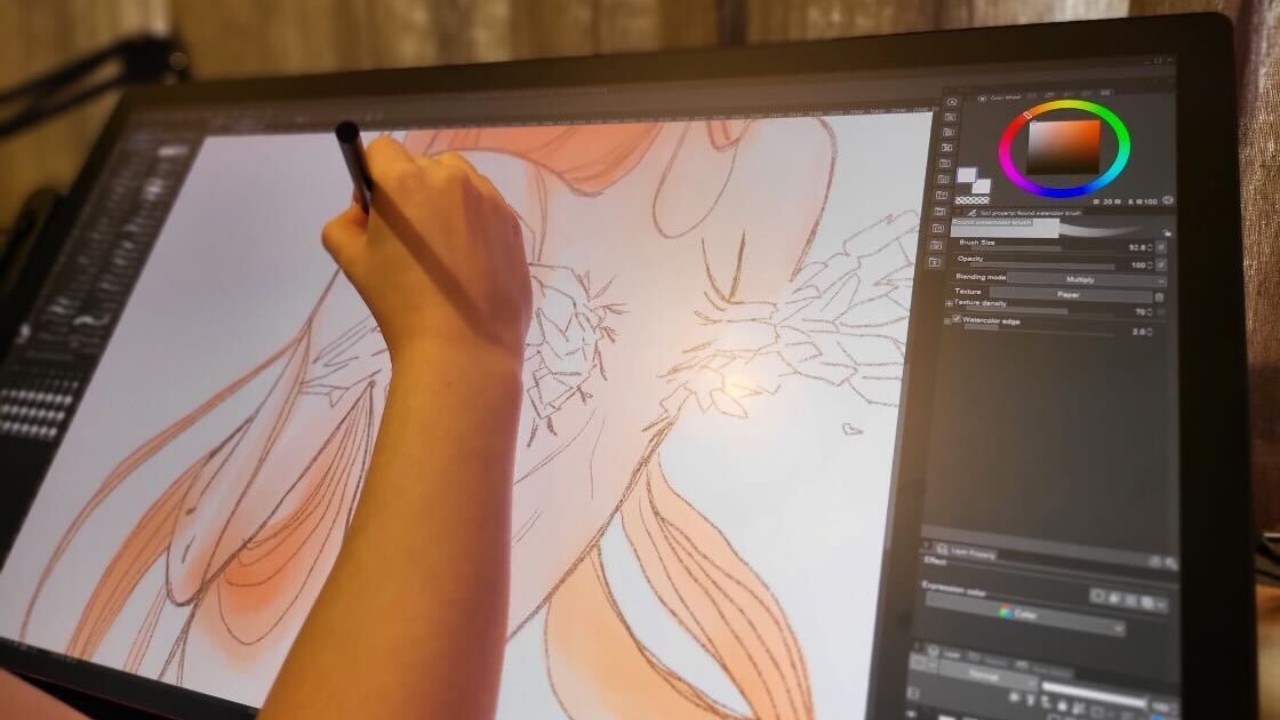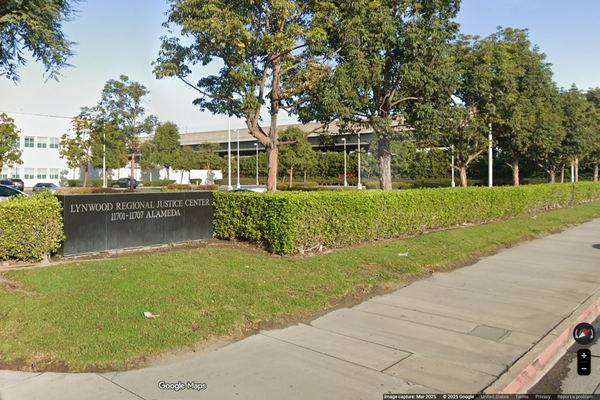Wacom Cintiq Pro 27: two-minute review
Weighing in at a hefty 15.8lbs (7.2kg) and with a 26.9-inch UHD display, the Wacom Cintiq Pro 27 pen display makes an immediate impression out of the box. Designed specifically for use in professional settings, Wacom’s largest pen display more closely resembles a computer monitor than a traditional graphics tablet.
This doesn’t appear to be accidental, as it offers a number of features and attributes that are more typically found in PC gaming monitors, such as refresh rates up to 120Hz and a 10ms response time. While this helps the Cintiq Pro 27 to effectively double as a monitor for use beyond graphic design, it doesn’t come with any sacrifice to its functionality as a pen display.

Dimensions: 379 x 638 x 31mm (100 x 100mm stand)
Active drawing area: 335 x 596mm
Weight: 15.9lbs (7.2kg)
Connections: USB-C, HDMI, DisplayPort, USB-A
OS requirements: Win 10 or later, macOS 10.15 or later
Bit-depth: 30-bit
Color coverage: 98% DCI-P3, 99% Adobe RGB
Pen pressure levels: 8,192
In our time with the Cintiq Pro 27, we found that it helped us speed up workflow while also eliminating any concerns about excessive desktop clutter when taking its place as both a pen display and PC monitor in one.
This kind of versatility does come with a hefty price tag, however, as the Wacom Cintiq Pro 27 will set you back a cool $3,499 / £3,499 / AU$5,499. It’s this price that is the display’s most significant issue, being roughly twice as expensive as its much smaller sibling the Wacom Cintiq Pro 16 ($1,599 / £1,399 / AU$2,399) and thus representing a considerable investment for those considering adding it to their workstation.
That said, there are a lot of differences between the Pro 27 and the Pro 16 model beyond just display size, such as the Pro 27’s superior refresh rates (up to 120Hz vs 60Hz), greater color gamut (30-bit vs 8-bit) and the versatility it offers to also act as a computer monitor.
This versatility does a lot to help the Wacom Cintiq Pro 27 from a value perspective, and professional creatives with the money to spend will get a very impressive and powerful pen display capable of elevating design potentials.
Wacom Cintiq Pro 27 review: design
For those accustomed to more traditional pen displays, the size and weight of the Wacom Cintiq Pro 27 will take some getting used to. This doesn’t mean that the display itself is excessively bulky or likely to upset the delicate balance of your desktop as it resembles a computer monitor.
That said, it is a pen display first and foremost, and the ease of its adjustability in terms of tilt or extension make creating with it a simple task. A mechanism at the rear of the tablet helps to adjust and lock its angles in place, limiting any concerns that the display could shift halfway through working with it.
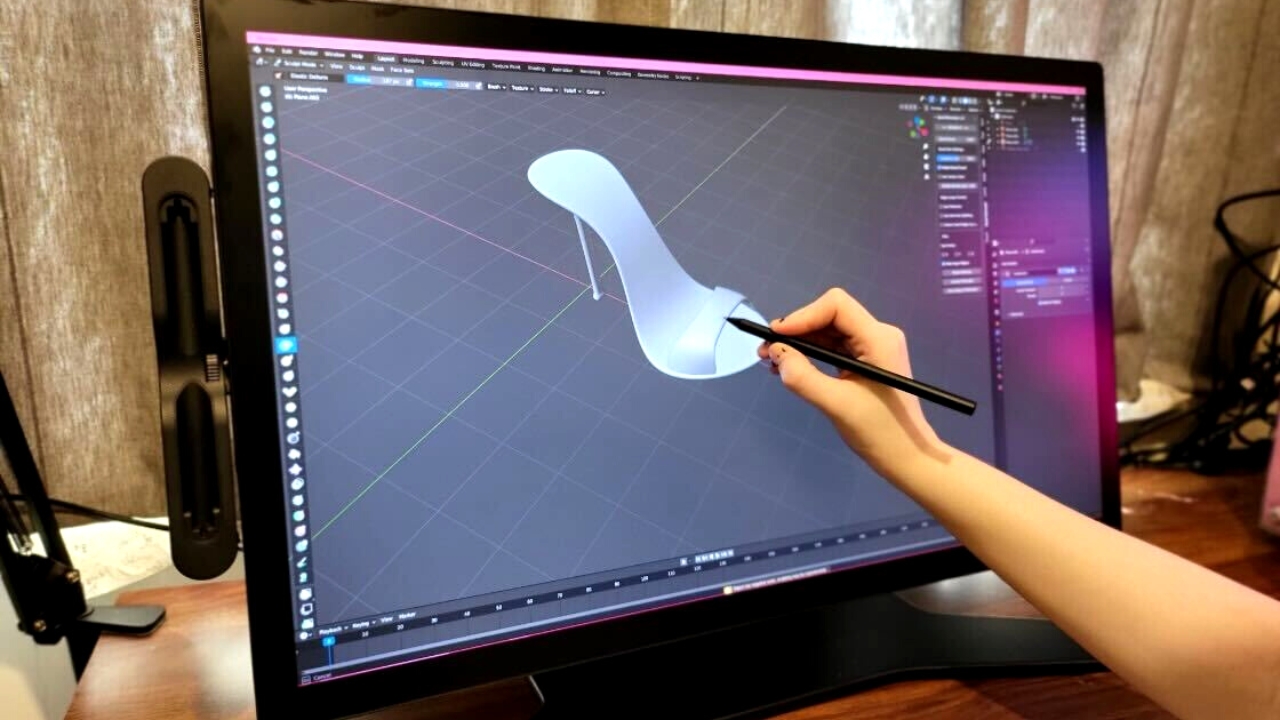
Setting the tablet up is a straightforward 'plug and play' process, and optional accessories such as a pen holder are easily attachable to the sides of the display. There are a number of mount holes around the display’s exterior, which are designed for workspace customization through the ability to mount devices such as cameras, microphones or lights.
At its size, however, the Wacom Cintiq Pro 27 can be uncomfortable to sit close to for longer lengths of time. This is an issue to be aware of, as creating and drawing with any pen display will almost always involve you having to sit as close as possible to its screen.
Wacom Cintiq Pro 27 review: performance
The Wacom Cintiq Pro 27 works out of the box with preloaded gestures for both your fingers and the included Wacom Pro Pen 3, and these will be familiar and feel intuitive to anyone used to working with other tablets such as an iPad.
Naturally, as a multi-touch display, the Cintiq Pro 27 is very responsive when using either the pen or your fingers to work on designs. At times, these levels of sensitivity can actually be a frustration when in use – if you’re drawing with the pen while multi-touch is enabled, for example, it’s not uncommon to start a pen stroke and then have it evaporate because you’ve accidentally grazed the display with your finger.
Fortunately, turning multi-touch on and off is straightforward with the simple push of a button located at the rear of the display. There are a number of other handy buttons at the rear as well, as the display offers express keys to which you can assign shortcuts based on your anticipated needs.

The Wacom Pro Pen 3 also comes with a variety of customization options, including adjustable weight and accessories to adjust grip thickness, the configuration of the pen’s buttons and 10 replacement nibs (five standard, five felt) and a nib removal tool as well. Using the pen with the Cintiq Pro 27 is also a breeze thanks to the design of the tempered glass display, which features a slight coarseness to offer some friction to ensure the pen doesn’t shudder or slide.
Pressure sensitivity for the Wacom Pro Pen 3 is very much on the higher end at 8,192 levels, which is great for anyone who expects to work with more specific details in their design. Of course, some softwares you might use will have different level caps, so it isn’t necessarily guaranteed that you’ll always be working with the pen’s peak sensitivity.
During our time with the Cintiq Pro 27, we worked primarily with three software programs – Clip Studio Paint, Adobe Photoshop and 3D-modelling program Blender – and the display made working with each of these programs comfortable and enjoyable, as well as helping workflow feel more fluid and faster than usual.
However, we did find that not all of the Cintiq Pro 27’s gestures would translate to every program. This isn’t necessarily a problem that can be blamed on the display itself, but it’s something to be aware of when preparing to work with it.
The Cintiq Pro 27 boasts a 30-bit color gamut, with 98% DCI-P3 and 99% Adobe RGB, as well as HDR Gamma support. As with other Wacom Cintiq models, the Pro 27’s parallax is generally very minimal, regardless of the angle you’re working with.
We also spent some time putting the display through its paces as a monitor, since it can effectively double as one, including testing it for gaming. There were surprisingly no issues that we experienced with any task, and even when using it for gaming the Cintiq Pro 27 didn’t suffer from any obvious screen tearing or lag issues.
Should you buy the Wacom Cintiq Pro 27?