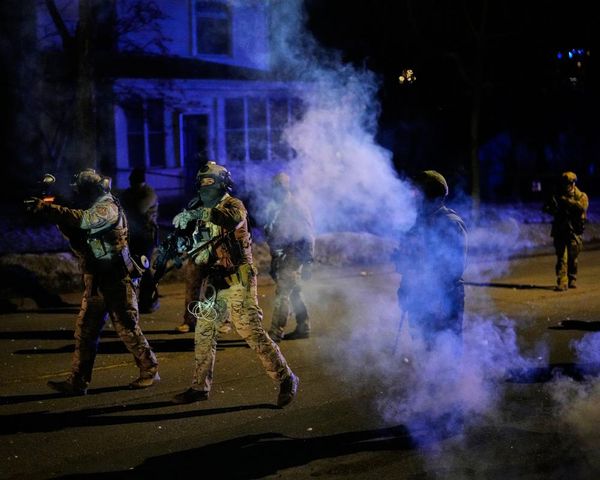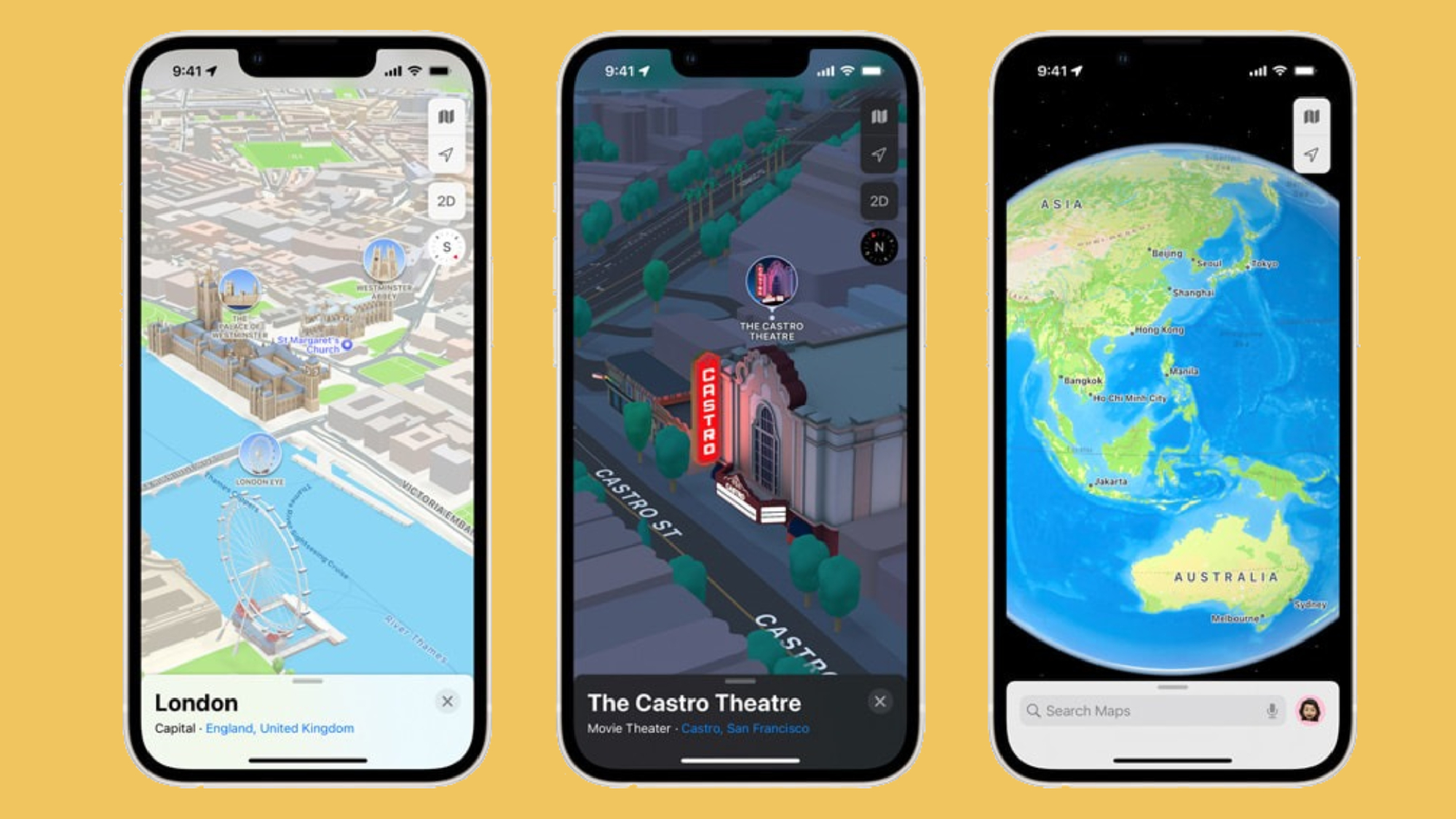
It's about time! In iOS 17 Apple Maps is adding a highly requested feature users have been begging for for years: offline mode. Apple Maps has been playing catch up with Google Maps for a while now. For example, Apple Maps didn't have multi-stop routing until it debuted iOS 16. Meanwhile, Google Maps users had the ability to add multiple stops since 2016.
Now, Apple Maps is one step closer to surpassing Google Maps with its new offline navigation feature. In other words, you can now save an area in Apple Maps, allowing you to get directions for your targeted region even if you have no reception.
How to use Apple Maps offline
It goes without saying that you, of course, need to make sure that you have the iOS 17 beta update installed on your iPhone. Once you've gotten the new iOS version on your phone, follow the steps below to use Apple Maps offline.
1. Open Apple Maps and tap on your profile icon (A circle with your first-name initial).
2. Tap on the new Offline Maps option.
3. Search for the region you want to save. In the preview, you can frame the area's boundaries to your liking. (Don't worry; the app will tell you how much storage space you'll need to download all of this info.)
4. Hit Download and you're good to go. You'll find the saved map in your Downloaded list.
Apple Watch users will be elated to know that Apple Maps downloaded in the app will also be accessible via their wearable. It's also worth noting that when you do get coverage again, your downloaded maps will be updated with any new information.