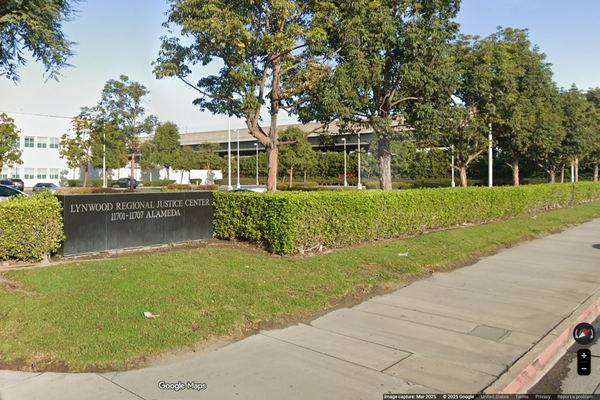1. Pricing & specs
2. Design & build
3. Software & RGB
4. Performance & thermals
5. Competition
6. Scorecard
7. Should you buy it?
Back in 2013, Intel launched its Next Unit of Computing (NUC) line of mini PCs, but then roughly a decade later, the chip company entered an agreement with ASUS for the later OEM to take over NUC production entirely. Since then, ASUS has produced a few different mini PCs, including the recent gaming-focused ROG NUC 970. Unlike most other mini PCs on the market, this device houses a powerful NVIDIA GeForce RTX 40-Series GPU (graphics processing unit) to handle the latest games.
I've spent the last couple of weeks regularly using the ROG NUC 970 while playing video games, running benchmarks, and working on this powerful device. Here's how I feel after spending so much time with it.
ASUS ROG NUC 970: Price and specs

Pricing & specifications highlights
- There are currently two configurations for the ROG NUC. One is out now and sells for $2,199.00 MSRP. The other one launches soon and will sell for $1,629.00 MSRP.
- Additional configurations are on the way, but their specs and pricing have not been revealed yet.
- All in all, these devices are on the pricey side compared to similarly configured gaming laptops, especially given that this mini PC requires additional accessories to be used.
- Value rating: 3/5
As of right now, the ASUS ROG NUC 970 will soon be available in two configurations. The less expensive option is set to release this year and sells for $1,629.00 at B&H. It houses an Intel Core Ultra 7-155H with RTX 4060, 16GB RAM, and 512GB SSD. Meanwhile, the more expensive version is currently out, selling for $2,199.00 while featuring an Intel Core Ultra 9-185H, RTX 4070, 32GB RAM, and 1TB SSD
At least two additional configurations are on the way, as seen on ASUS ROG's website. However, their specific specs and pricing have not been revealed as yet.
Price: Starting at $1,629.00 MSRP | $2,199.99 (reviewed at)
OS: Windows 11 Home
CPU: 14th Gen Intel Core Ultra 7-155H | 9-185H (reviewed at)
GPU: NVIDIA GeForce RTX 4060 L | RTX 4070 L (reviewed at)
RAM: 16GB | 32GB DDR5 (reviewed at)
Storage: 512GB | 1TB NVMe SSD (reviewed at)
Connectivity: Wi-Fi 6E, Bluetooth 5.3
Power supply: 330W Power Adapter
Ports: 1x Thunderbolt 4 Type-C, 4x USB-A 3.2 Gen 2, 2x USB-A 2.0, 1x HDMI 2.1, 2x DisplayPort 1.4a, 1x card reader, 1x RJ45, 1x headphone jack, 1x DC-in, 1x Kensington Lock
Size: 27 x 18 x 6cm (10.62 x 7.09 x 2.36in)
Starting Weight: 2.6kg (5.7 lb)
There's no denying that the ROG NUC 970 is an expensive device. To put things in perspective, typically, a gaming laptop with an Intel Core Ultra 9, RTX 4070 L, 32GB RAM, and 1TB SSD sells between $2,200 and $2,600. However, gaming laptops come with everything you need to use them while this mini PC requires you to also have a separate monitor, keyboard, and mouse.
Now, it's difficult to fully compare the ROG NUC 970 against prebuilt gaming desktops on the market because this ASUS device features laptop components such as the laptop version of the RTX 40-Series and an AI-boosting CPU (central processing unit) with an NPU (neural processing unit), which is a type of processor that has mostly only been seen in laptops and mini PCs so far. That said, you can easily find powerful gaming desktops with a full RTX 4070, 32GB RAM, and 1TB SSD selling significantly below $2,000, depending on the CPU used. As such, the ROG NUC 970 is pretty expensive even by full gaming desktop standards, and it's more accurate to compare its performance against laptops than desktops.
The NUC 970 also has limited upgradability compared to full gaming towers due to its compact frame. However, part of what you're paying for with this mini PC is its small form factor. So, if you're willing to pay a bit more for a device that takes up less room, then this could be a good fit. Otherwise, it might be better to go with another option.
Currently, the ASUS ROC NUC 970 can be purchased from several major retailers including Walmart, Newegg, Amazon, B&H, and ASUS ROG.
Is ASUS ROG NUC 970 an AI PC or a Copilot+ PC?
Yes and no. Since the ROG NUC 970 uses an AI-boosted Intel Core Ultra 9 185H processor with an NPU, it is an AI PC. This means the AI-accelerated NPU helps take the load off of the CPU and GPU in order for more efficient system performance overall.
However, Microsoft has very specific requirements for what makes a Copilot+ PC, and one of those requirements is a Copilot key on a keyboard. Since the ROG NUC 970 doesn't come with a keyboard, it cannot be labeled as a Copilot+ PC. Currently, Copilot+ PCs are only available with Qualcomm Snapdragon X chips inside.
If you're interested, you can learn more about these AI device at our NPU guide, Copilot+ PC guide, or our list of the best AI PCs.
Recommended configuration
ASUS ROG NUC 970: Design and build


Build quality and design highlights
- ROG NUC 970 is on the larger side for a mini PC, but still takes up significantly less room than a gaming laptop or gaming desktop with similar specs.
- A good range of ports makes it easier to connect various accessories and monitors.
- The included stand makes it possible to arrange the mini PC upright or to lay it flat below the monitor.
- Due to the small form factor, it's harder to upgrade this mini PC than it is to upgrade a full-blown desktop. But it is easy to add more storage.
- Design rating: 4/5
Considering everything that's packed into the ROG NUC 970, it's a very compact and good-looking machine. That said, it is also larger than many other mini PCs on the market. Its cuboid shape doesn't take up a lot of room and doesn't draw unnecessary attention to itself either. In other words, it won't look out of place in any setting.
This mini PC comes with a stand that holds it up vertically with a rubber grip. Something about this setup gives it a more edgy presence. Still, I like laying it flat beneath my gaming monitor to save more desk space. There are four rubber feet to help lift it off the desk and help the fans work efficiently. This small surface footprint makes it ideal for use with your TV in place of a console, since it won't take up a lot of room on your TV stand. Pair it with the lap desk seen in my NerdyTec Couchmaster Cycon² review, and you'll have a comfortable computer area on your couch.

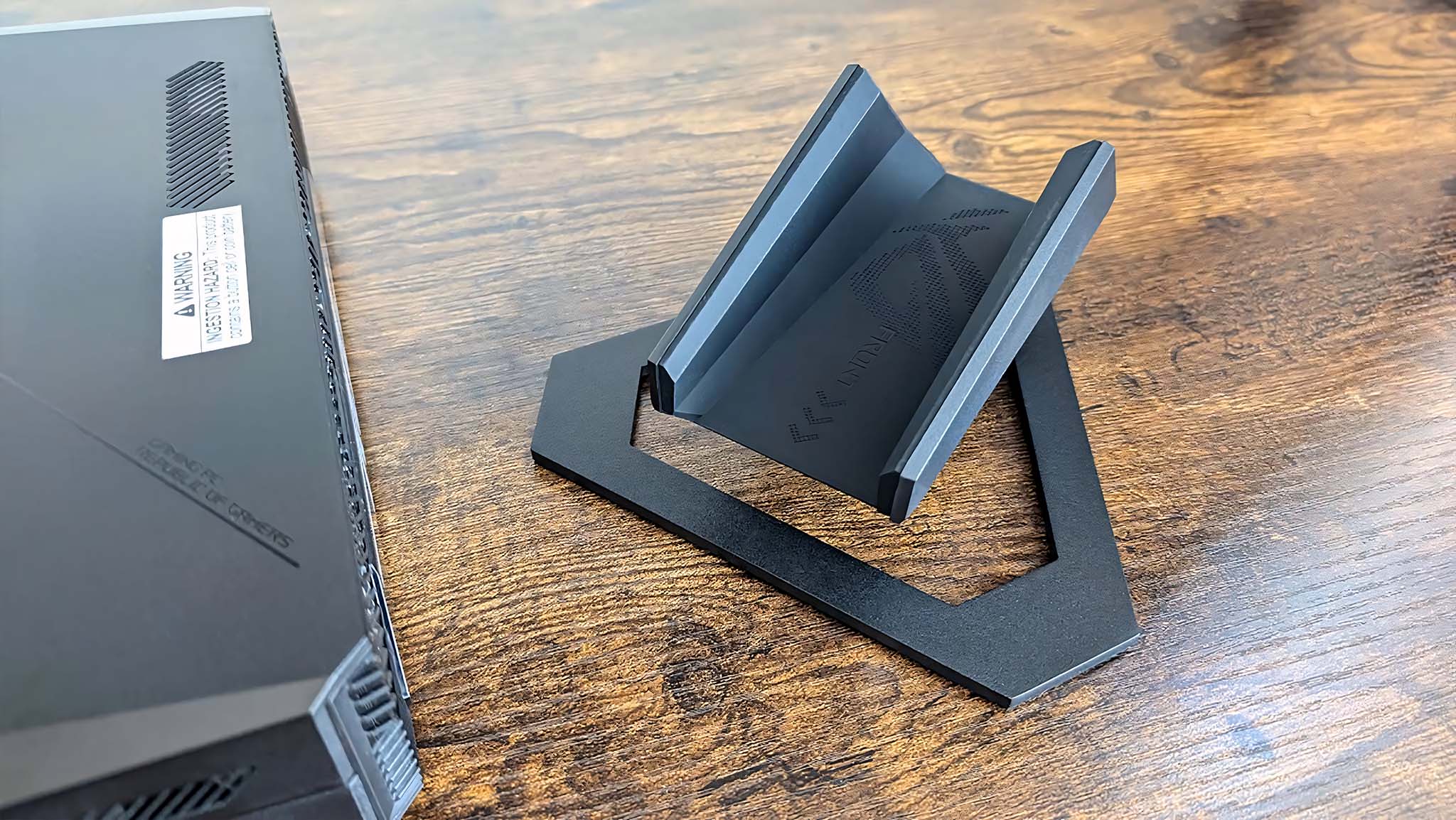
The 330W AC adapter that comes with this mini PC is a brick of a thing that takes up a decent amount of room. As such, you'll want to make sure you have somewhere sturdy to lay it so it doesn't pull the cable away from the NUC 970 and damage this expensive device. This power cable terminates in a barrel plug, which inserts into the back of the mini PC near the majority of other ports.
Speaking of, there's a decent range of connection options on this mini PC — more than you'd find on your average gaming laptop. For starters, it supports Wi-Fi 6E and Bluetooth 5.3 for your wireless needs. Then there's a Thunderbolt 4 USB-C port on the center backside. To the right of this are two USB-A 3.2 Gen 2 ports and two USB-A 2.0 ports. There are also two additional USB-A 3.2 Gen 2 ports on the front side. Between all of these wireless and USB connections, you should easily be able to accommodate your best PC gaming accessories. It would be nice if there was at least one more USB4, though.

As for TV and gaming monitor connectivity, this mini PC offers the modern HDMI 2.1 port, which means it can support higher resolution. Then there are also two DisplayPort 1.4a ports if you'd rather use that kind of connection. If nothing else, this gives you more wiggle room when looking at the best gaming monitors.
Altogether, the NUC 970 can natively support up to four monitors if you use the HDMI, DisplayPorts, and Thunderbolt 4 port. Just be aware that the last option is supported by the CPU's integrated graphics card rather than the powerful RTX 4070. As such, you don't want to do your main gaming on that connection.


Opening the ROG NUC 970 is relatively easy. I simply slide the switch on the back of the machine and then pull the top of the casing towards myself, and it slides off. This reveals the slim ROG logo panel, from which the RGB lighting comes through. There are two additional panels in the box, which I can use to customize this lighting if I desire.
To get to the internals, I simply unscrew the screw at the back of the device and then slide the top of the metal casing toward myself while being careful not to strain the cable connecting the top and bottom metal frame parts. As you can see from the picture, there are two unused NVMe slots if you want to upgrade the mini PC with more SSD storage. As is usual with a mini PC, upgradeability is limited due to the small frame, but that's always the case with a compact form factor.
ASUS ROG NUC 970: Software and RGB
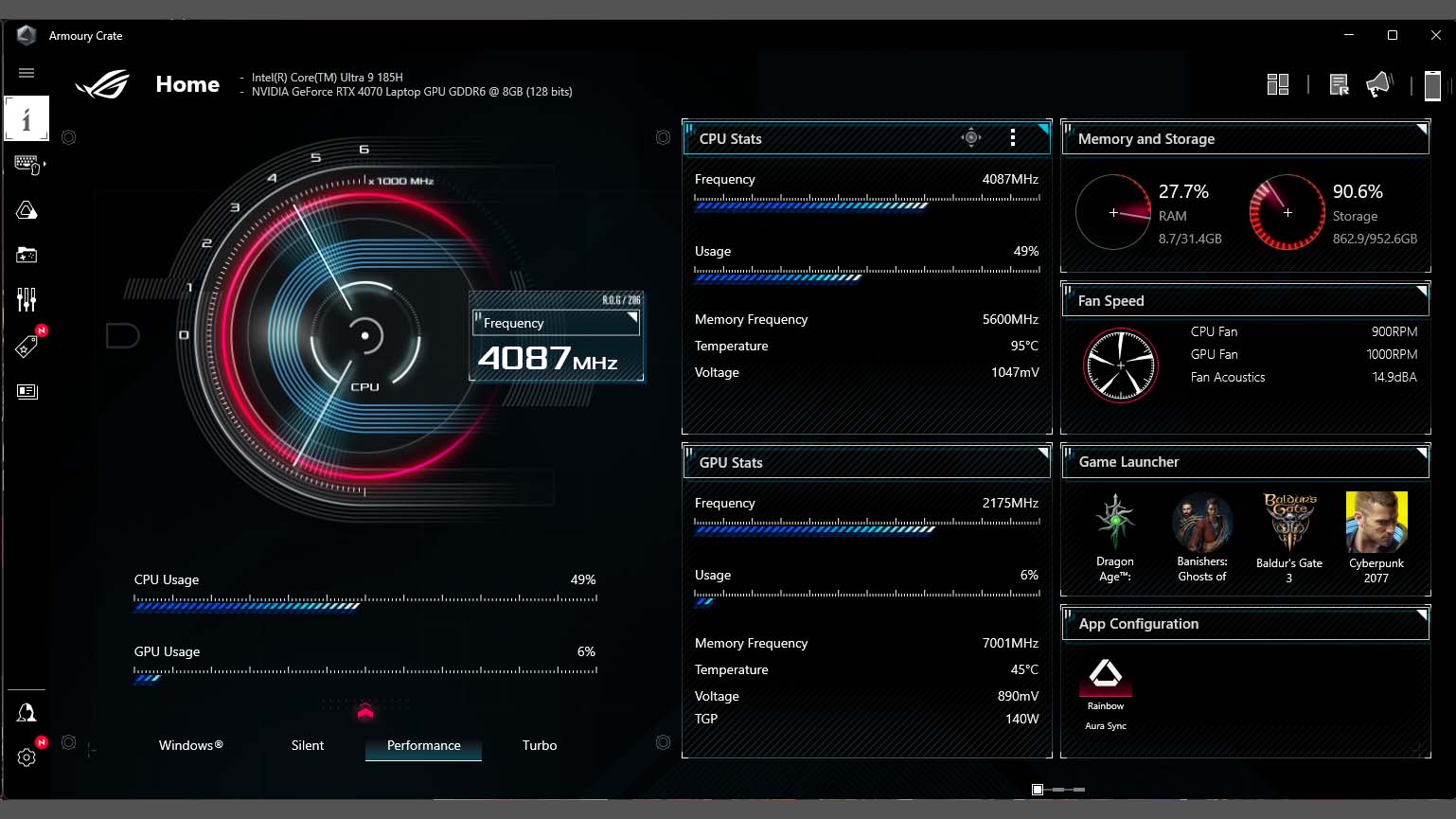
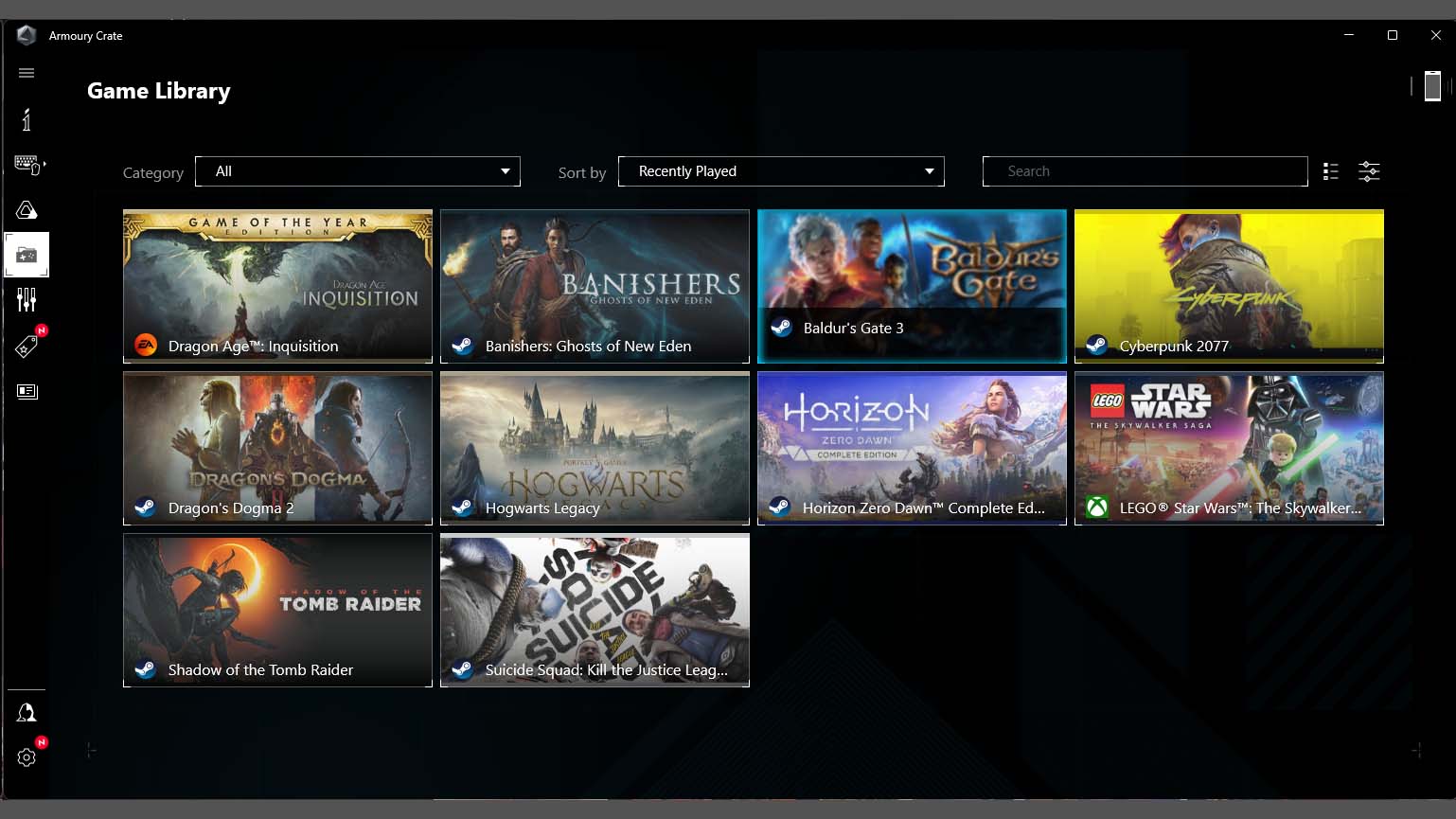
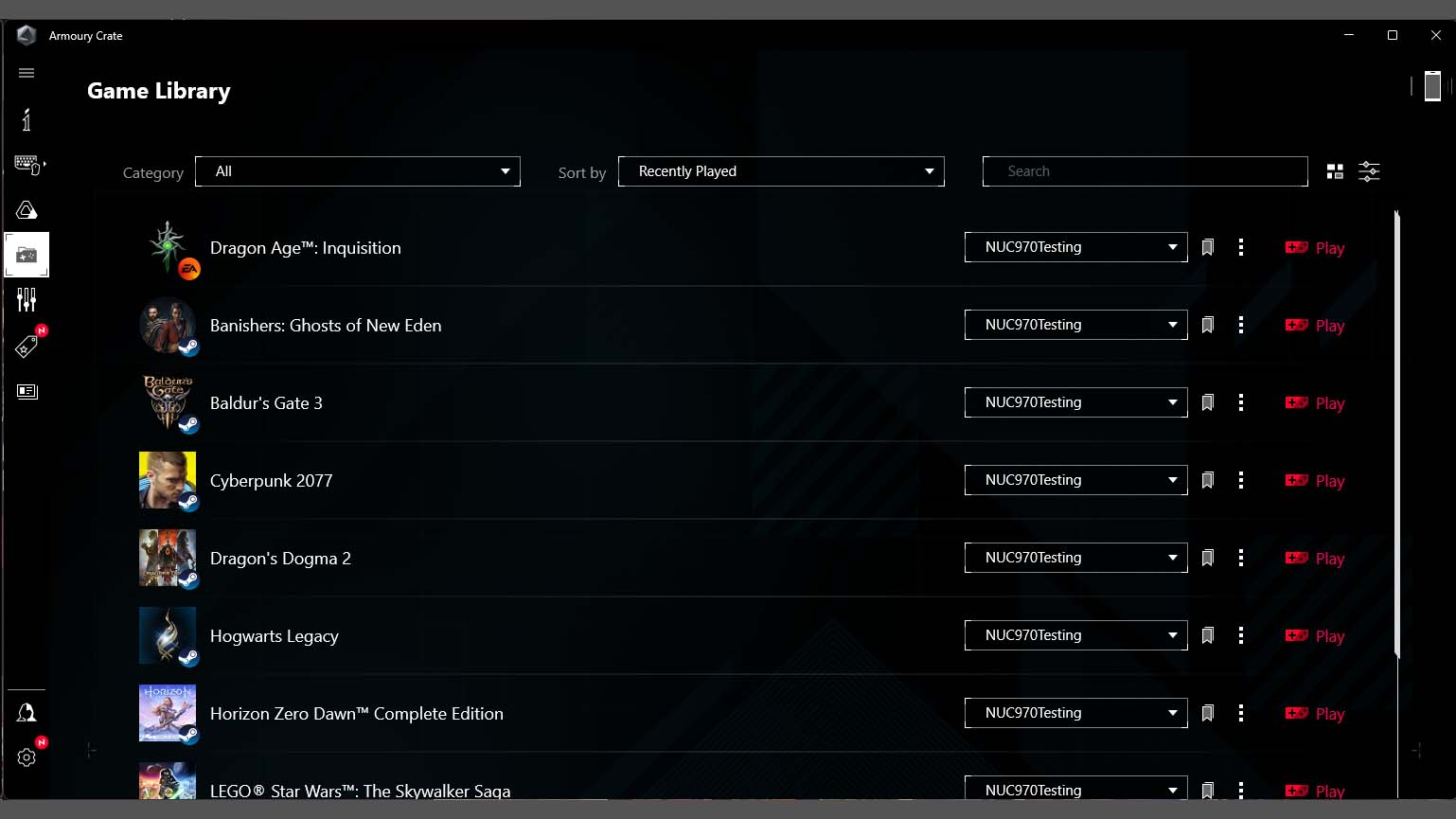
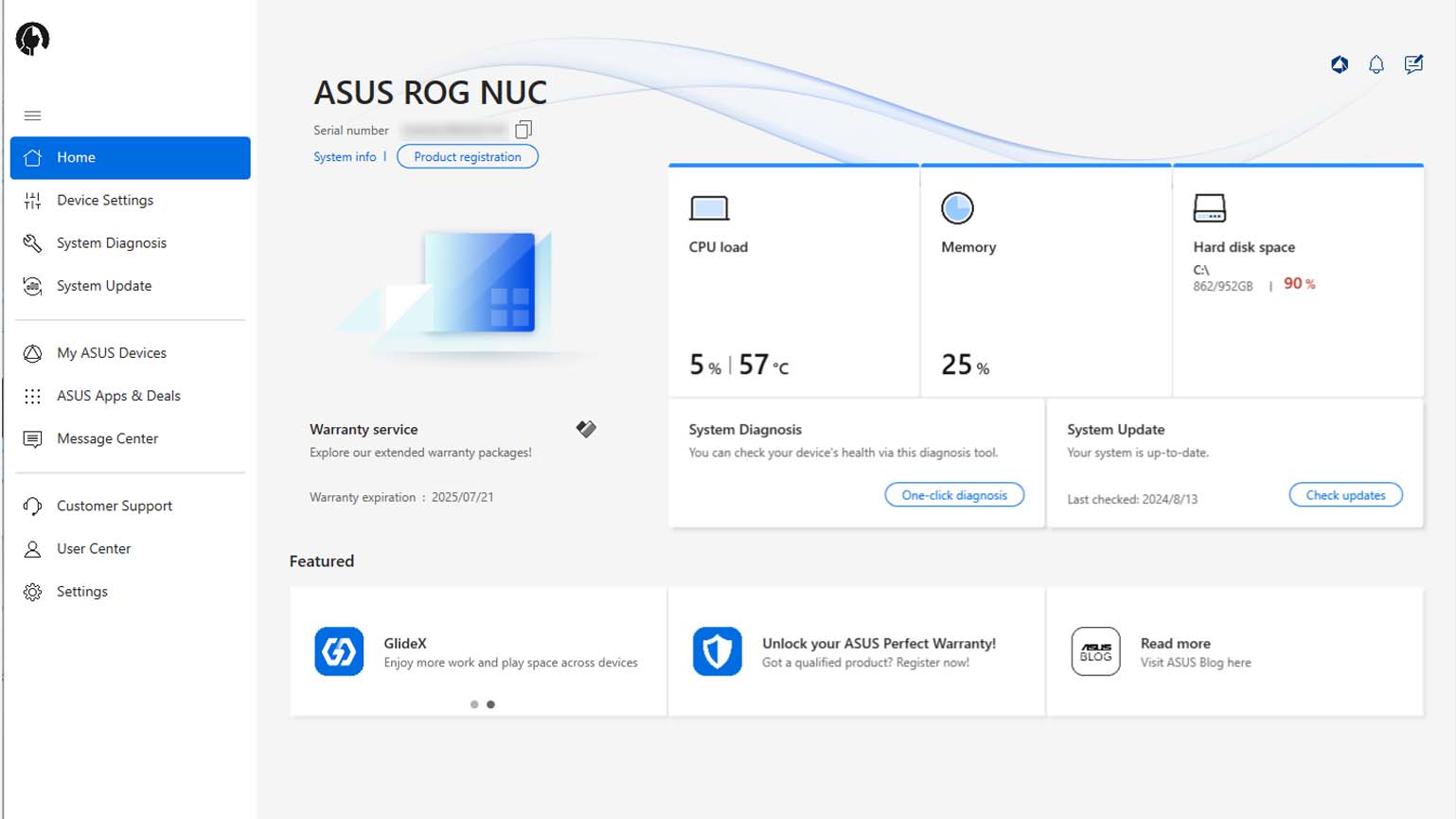
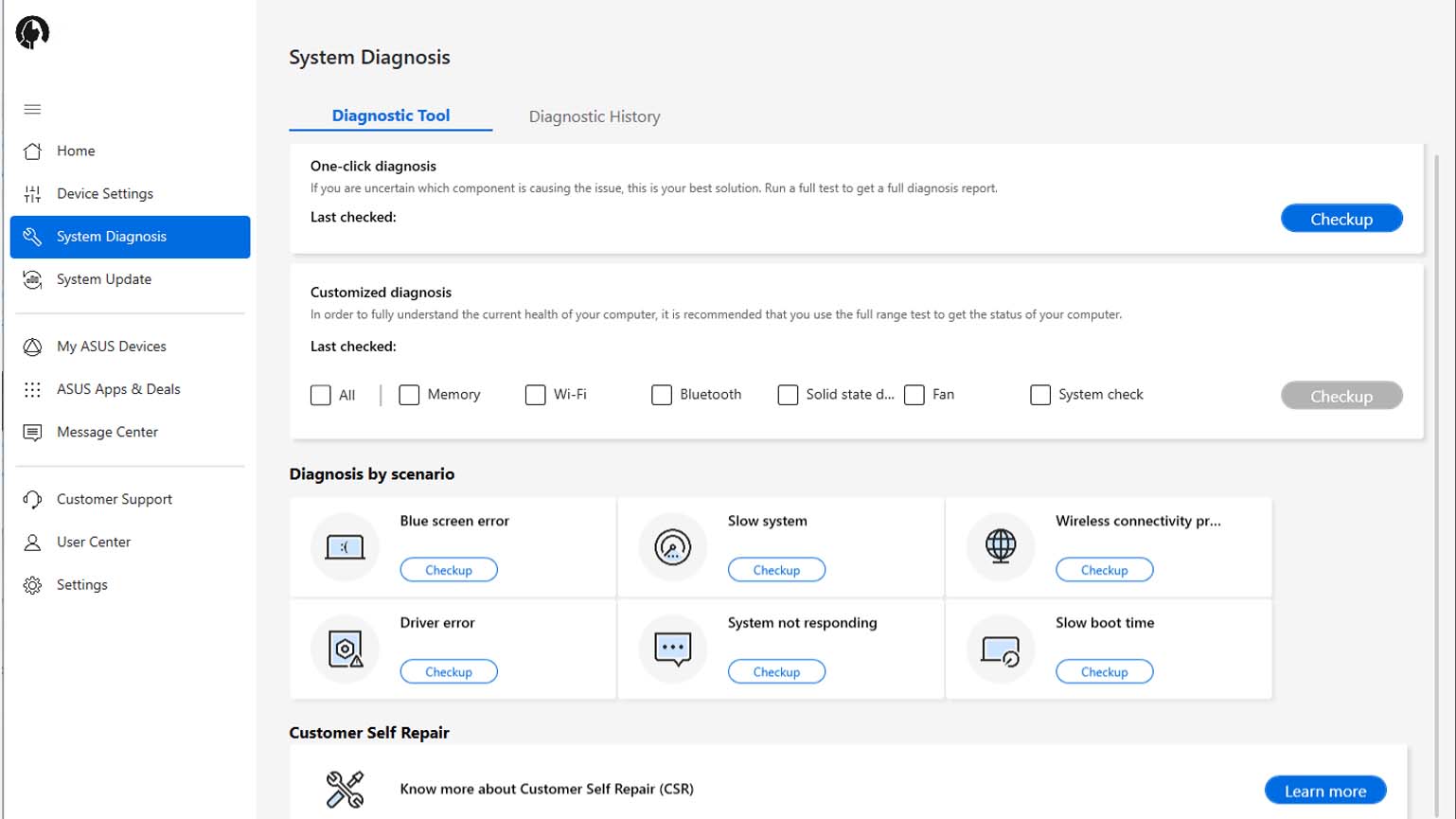
Software and RGB highlights
- The two most important programs for interacting with the ROG NUC 970 are MyASUS and the gaming-centric Armoury Crate.
- MyASUS makes it easy to check system info, check for system updates, run system diagnostics, and get customer support.
- Meanwhile, Armoury Crate works as a game launcher, digital shop, and as a means to check on the system's gaming performance.
- RGB lighting on the side of the NUC 970 can be customized within Armoury Crate as well.
- Software rating: 4/5

- Best gaming laptops
- Best Windows laptops
- Laptop review and buying guides
- Best gaming headsets
- Best gaming monitors
Any desktop or laptop you purchase is going to come with software installed on it, and the same is true of mini PCs. ASUS, in particular, always includes MyASUS on general computers and then includes its managing software, Armoury Crate, on gaming devices. As such, both of these programs are present on the NUC 970.
While there is a bit of overlap between the two, they each offer a different focus. MyASUS is where I go to check for system updates, get system information, run system diagnostics, or reach out to customer support. Meanwhile, Armoury Crate covers my gaming needs including allowing me to view fan, GPU, and CPU performance. This program also functions as a game launcher, with the ability to view games in either a list or grid view. An update area allows me to check for gaming-specific updates as well. There's also a digital game shop, but I've never used this as I prefer to stick to Steam, CDKeys, and GOG.
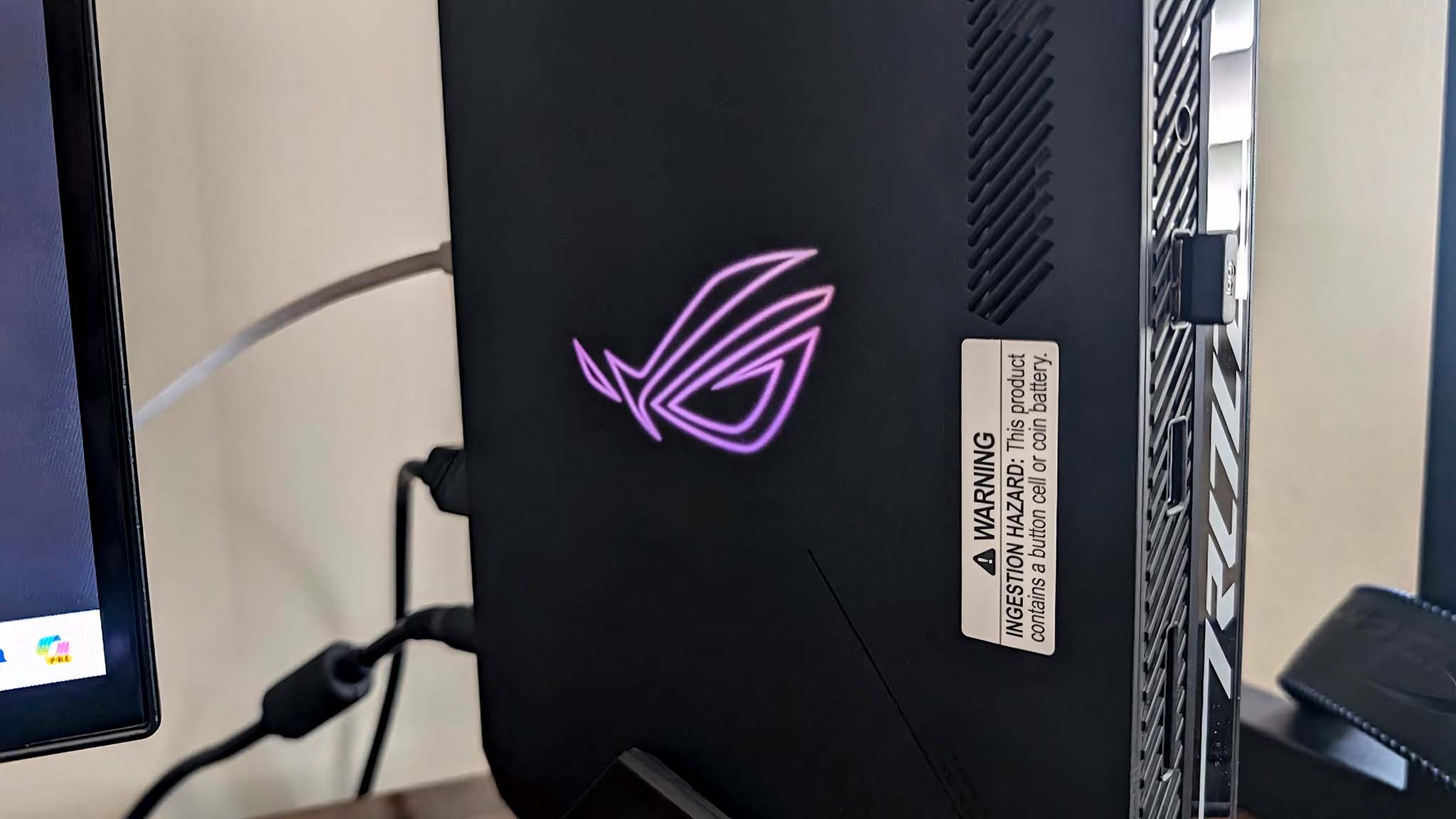

That all said, if you don't want to use Armoury Crate you do not have to. Goodness knows, there are a myriad of PC game launchers out there, including options from popular companies like Steam, Epic Game Store, and NVIDIA GeForce Experience.
You might have noticed from pictures that RGB lighting shows up on top of the NUC 970 in the form of the ROG logo. By default, this is set to a constant red. However, going into the Aura Sync tab of Armoury Crate allows me to choose specific effects or colors. Some color choices are determined by the effect in place. For instance, the Smart effect changes RGB color based on the heat of the device. This RGB lighting can also be turned off completely if desired.
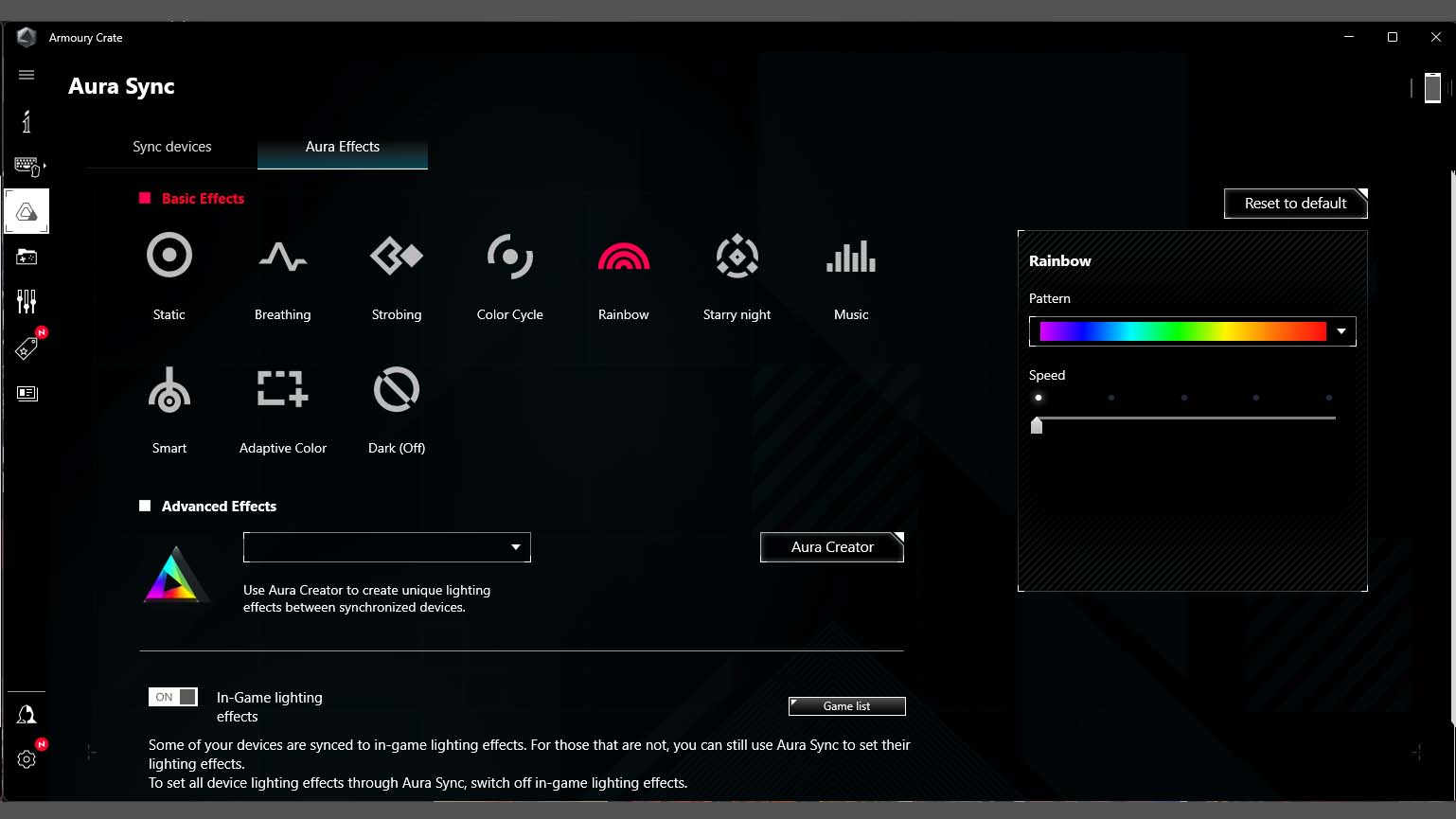
The RGB itself is not as vibrant as I've seen on some other gaming devices. This is due to a thin sheet of semi-opaque black-ish-gray plastic over the ROG symbol, which mutes the colors a bit. However, this also prevents the colorful lighting from being too distracting, which I personally appreciate. Nothing frustrates me more than gaming devices that have manic color-changing lights directed at my face when I'm trying to focus on a game.
Overall, MyASUS and Armoury Crate are relatively easy to navigate and offer the most important tools and features that you need to manage your mini PC. The interfaces could be made a bit more clean and minimal, but they're easy enough to figure out after spending a couple minutes looking around.
ASUS ROG NUC 970: Performance and thermals
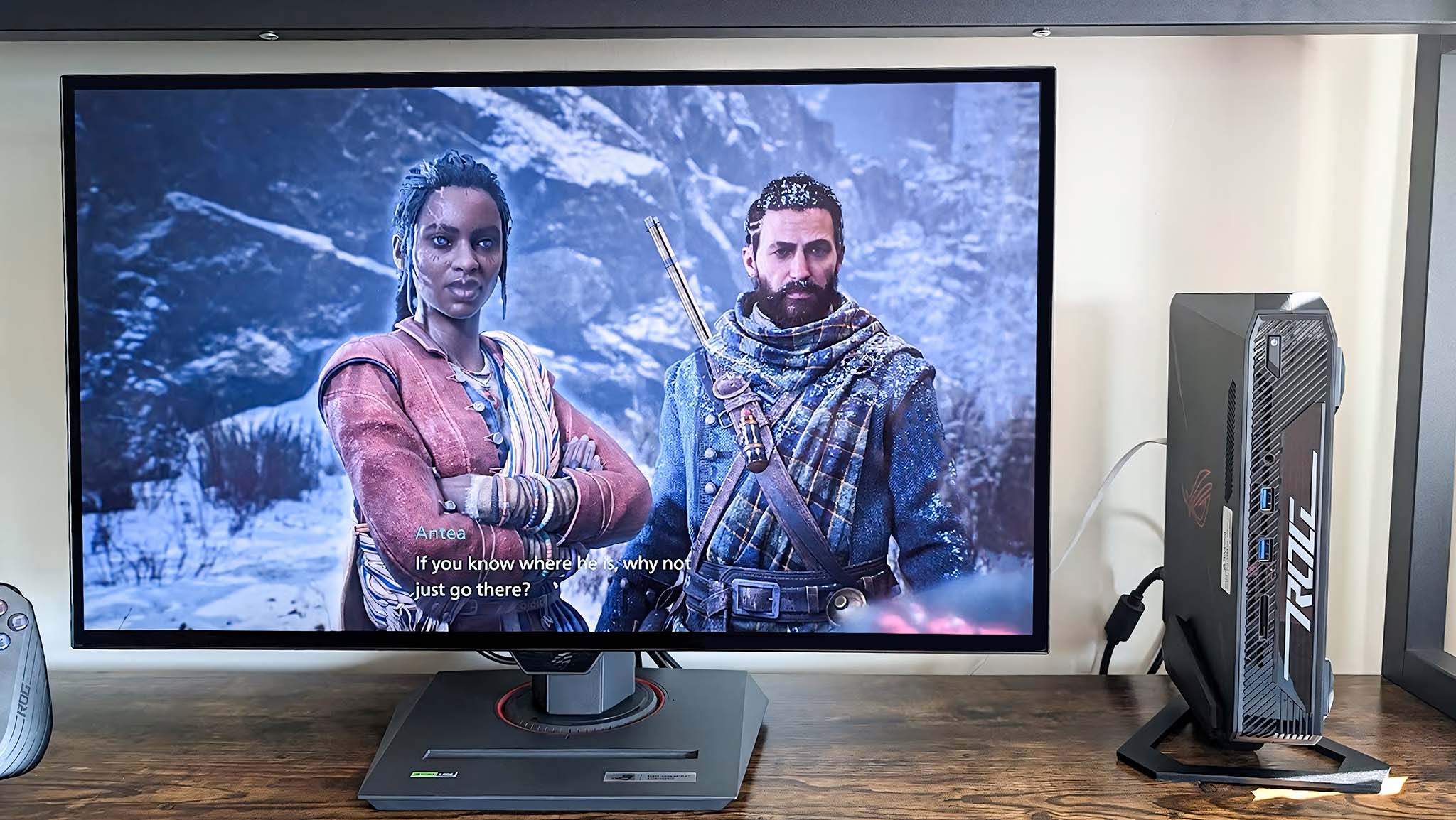
Performance & thermals highlights
- Powerful performance for gaming and everyday workloads.
- It doesn't get overly hot even when the CPU is stressed for long periods.
- The fans kick on pretty quickly, and wouldn't be a problem if it wasn't for the whining whistle that accompanies them.
- Performance rating: 5/5
To get an accurate feel for the ROG NUC 970's RTX 4070 L gaming performance, I first updated Windows and did a clean install of the latest NVIDIA drivers before restarting the machine. After that, it was time to have fun. In total, I played a few hours each of Banishers: Ghosts of New Eden, Baldur's Gate 3, Cyberpunk 2077, and Shadow of the Tomb Raider at 1440p. Overall, each of these games played relatively smoothly, ranging between 70 FPS (frames per second) and a high 90s FPS, depending on graphics settings. However, there was occasional stuttering and screen tearing in my sessions.
After playing around, I got a more quantitative read on performance by opening Cyberpunk 2077's benchmark and testing different graphics settings. I started with DLSS Super Resolution (Deep Learning Super Sampling) on and the non-ray tracing High default graphics setting selected. The device managed a very high 100.82 FPS average, but there was some choppiness at times. I then stepped things up a bit by changing to Ray Tracing: Low, and it was here that the NUC 970 earned an average of 93.17 FPS. After that, I stepped things up a bit higher to Ray Tracing: Ultra and started seeing more frequent choppiness, but the device still managed a respectable 74.78 FPS average.
Out of curiosity, I then seriously ramped up graphics settings by keeping the default setting at Ray Tracing: Ultra and turning on Ray Reconstruction and Path Tracing. Here, gameplay notably stuttered and had a lot of screen tearing. However, the device impressively managed to do an average of 34.86 FPS. This all goes to show that the ROG NUC 970 is a very powerful gaming machine that can handle even the highest graphics settings in modern games.
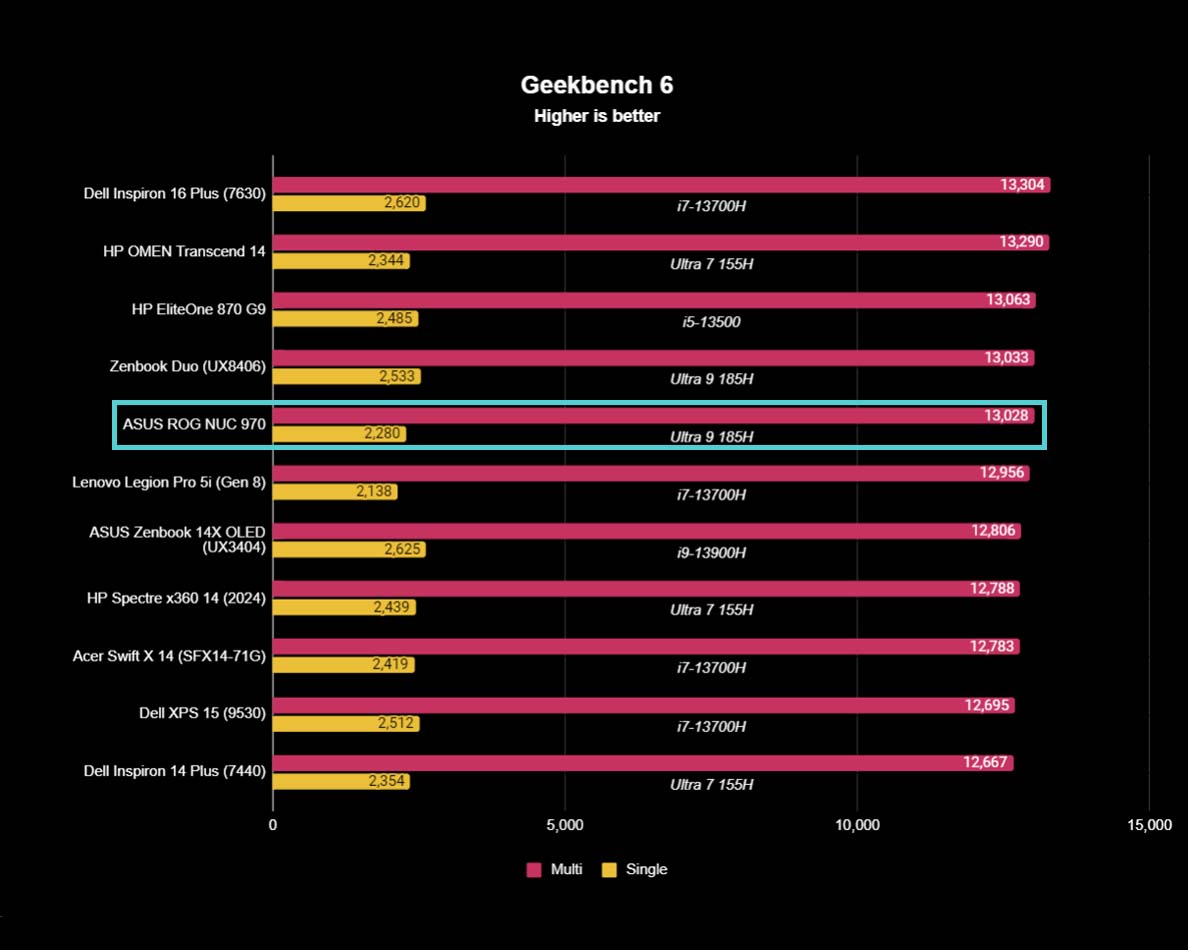
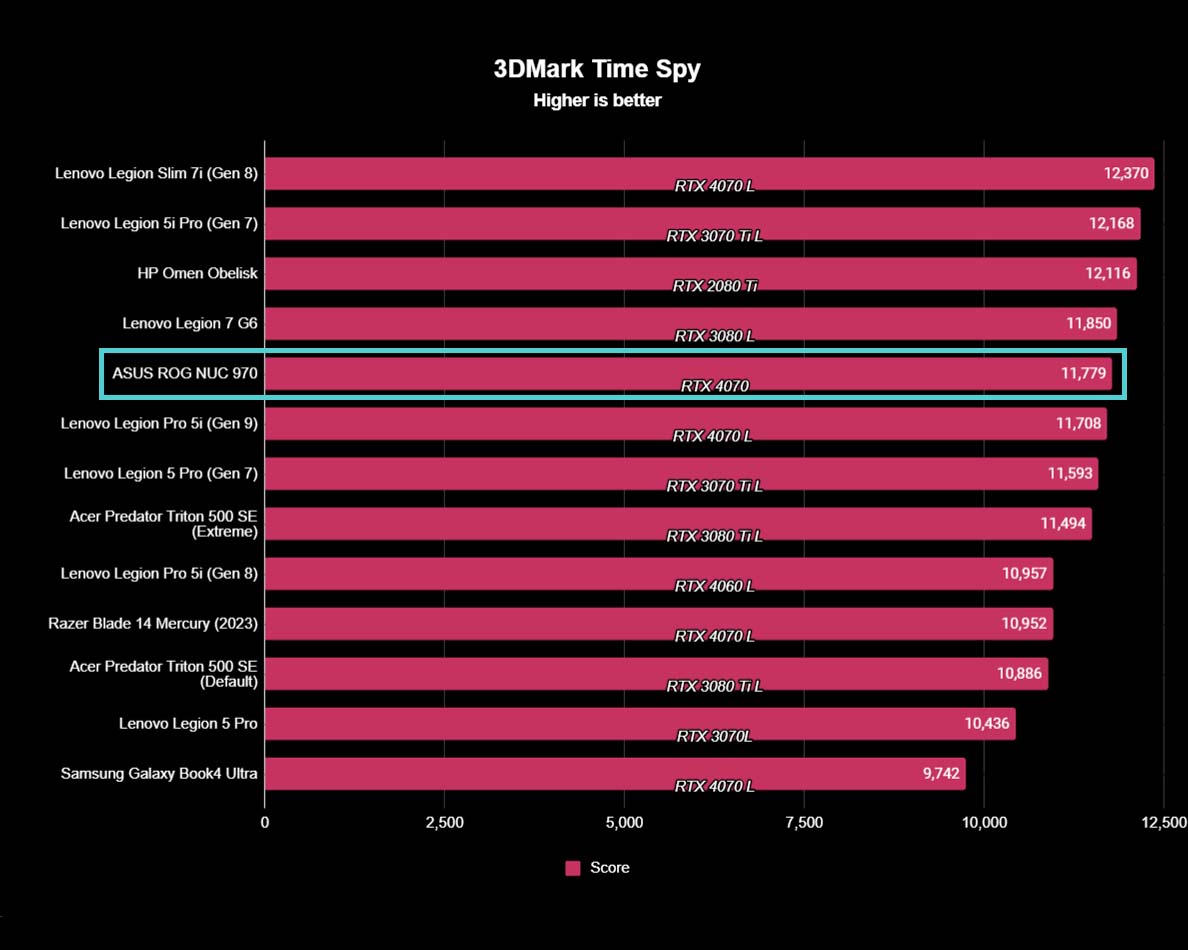
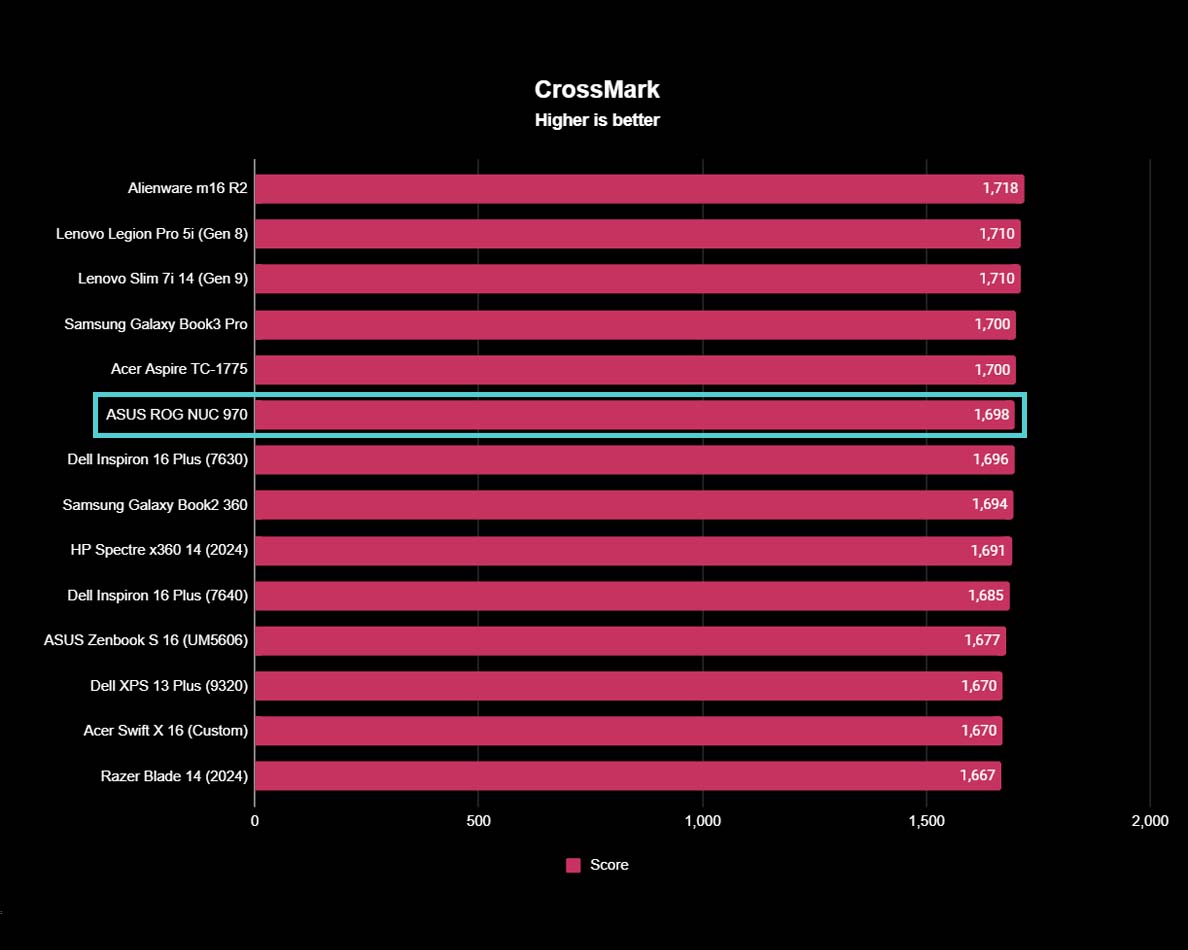
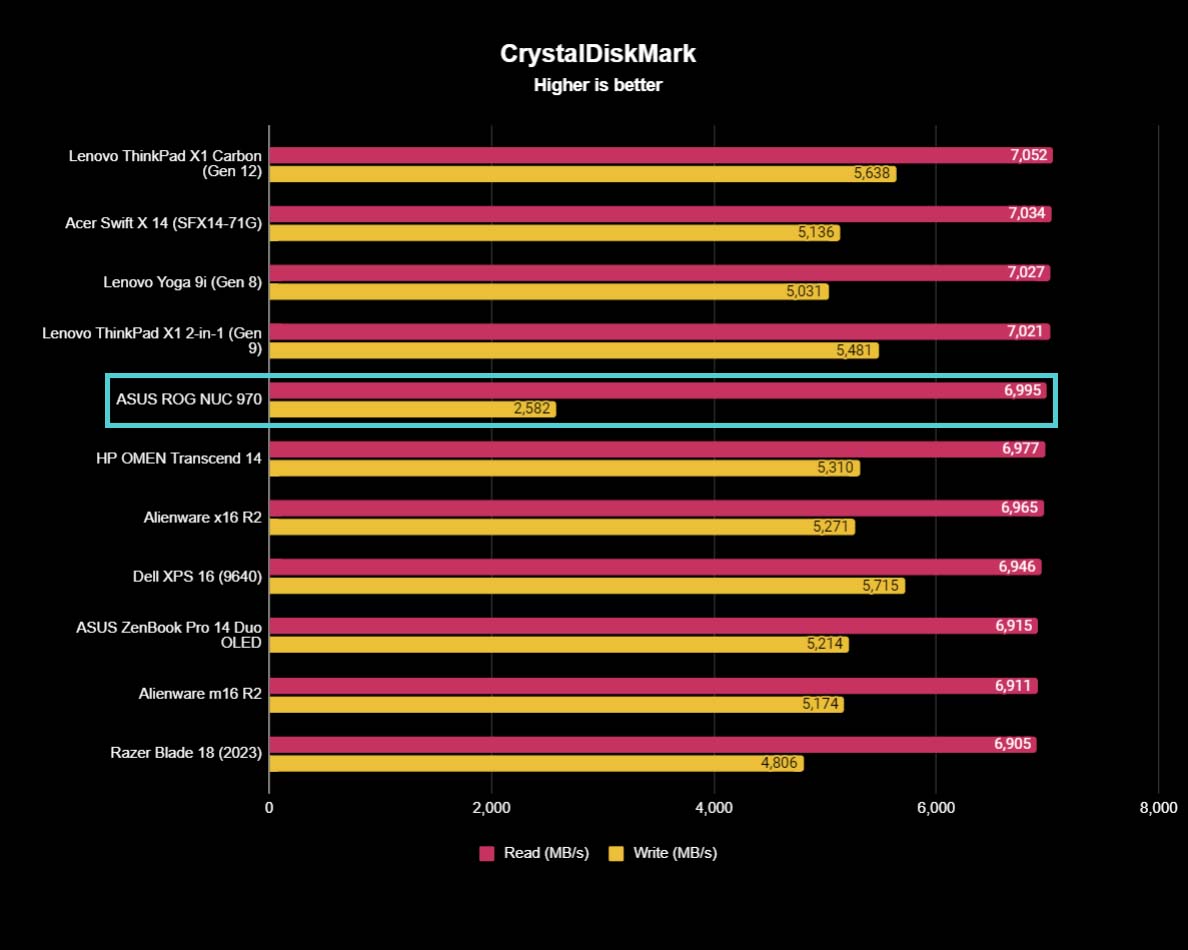
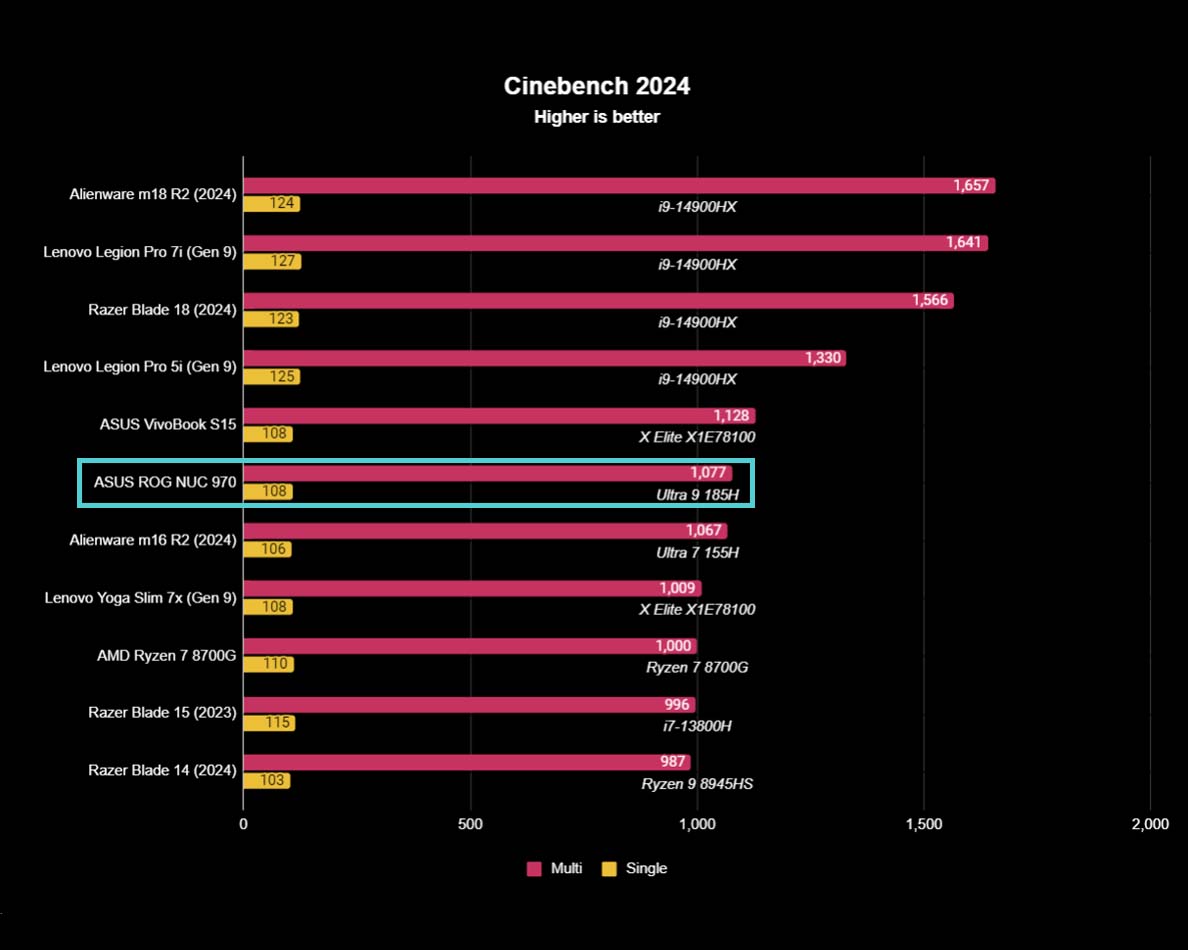
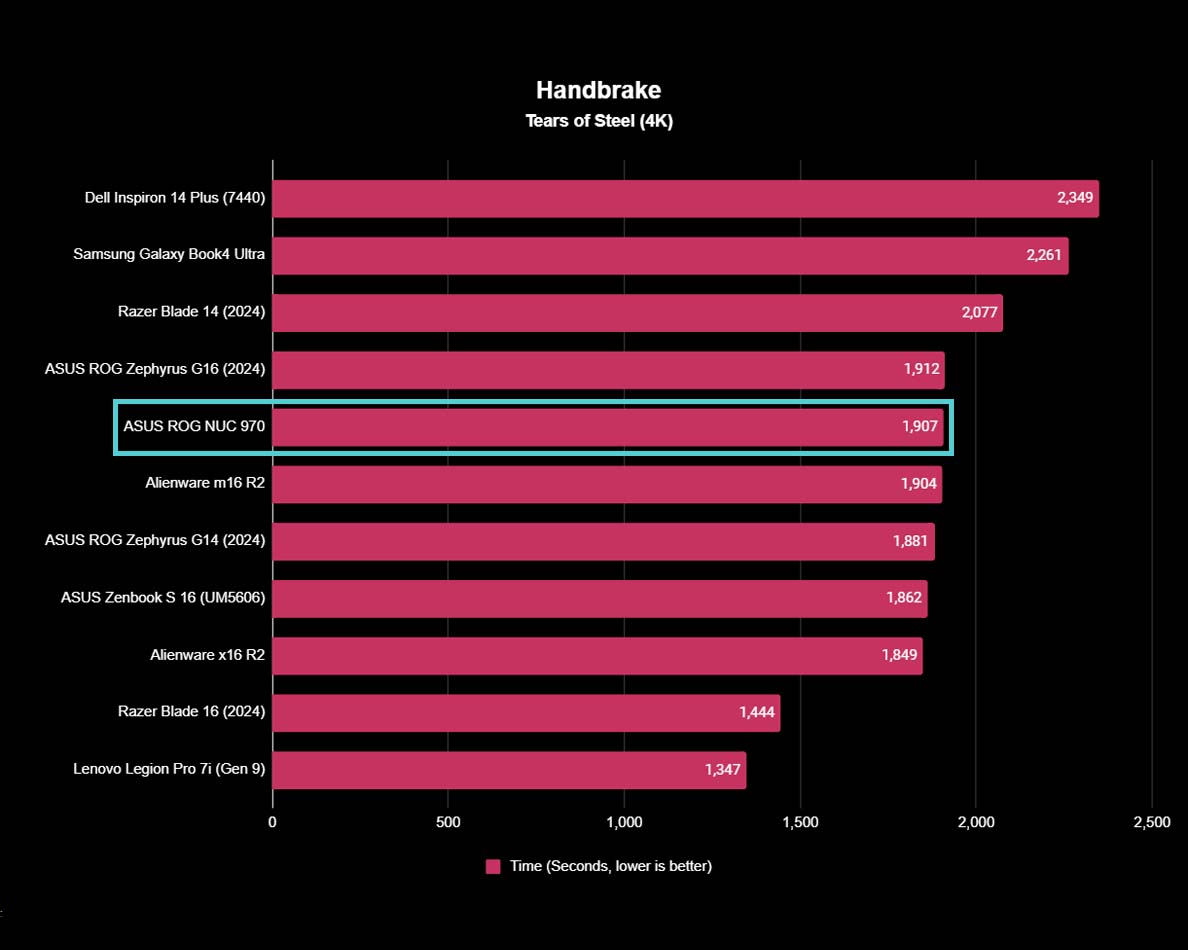
Despite this being marketed as a gaming device, I also decided to run the usual gauntlet of benchmark tests that I always run on laptops and desktops. Altogether, this helps give a better understanding of the ROG NUC 970's CPU, GPU, overall system, and SSD performance. Spoiler alert: It's a solid device that can handle daily tasks and creative programs very well.
To start things off, I ran Geekbench 6, which analyzes CPU performance. The mini PC's AI-boosted Intel Ultra 9 185H earned a single-core score of 2,280 and a multicore score of 13,028. This isn't the best score we've seen from this CPU, but it's by no means bad.
To test the CPU further, I opened Cinebench R24 and ran the CPU rendering benchmark. In here, the Ultra 9 earned a single-core score of 108 and a multicore score of 1,077. This, interestingly enough, is notably higher than all other Ultra 9 185H scores in our benchmarks, and put it just above our Alienware m16 R2 (2024) gaming laptop results.
The ROG NUC 970 is a solid device that can handle daily tasks and creative programs very well.
Since this CPU features an AI-boosting NPU, I also ran Procyon benchmarks to test NPU performance. These are relatively new chips, so we don't have a ton of other NPU laptops and computers to compare against. That said, of the 10 NPU devices we've tested at Windows Central, the ASUS ROG NUC 970 earned the second-highest score so far in the Windows ML Float32 CPU benchmark. This shows that this NPU-toting processor performs well against similar CPUs. However, for some reason the Intel OpenVINO Float 16 NPU test always failed regardless of the settings I changed, so I have not included those benchmark results.
Considering the mini PC already handled gaming relatively smoothly, I was certain it would score highly in 3DMark's various GPU benchmarks — and it did. In Time Spy, the RTX 4070 L earned an 11,779 score, which puts it just below the Lenovo Legion 7 G6 and above the Legion Pro 5i (Gen 9). It's worth noting that this is lower than the Razer Blade 14 (2024)'s RTX 4070 L score of 12,678, but not by too much. Still, it's a good place to be. To test ray tracing, I ran Solar Bay, to which the RTX 4070 L earned a high 55,734 score, which impressively outscores the Alienware m16 R2 gaming laptop by a bit.
Satisfied with these results, I used Crossmark to check overall system performance. The result was lower than I expected. With just a score of 1,698, the NUC 970 came in notably lower than many other gaming laptops and gaming desktops that it scored closely to in the CPU and GPU tests.
Finally, I took a look at SSD performance by running CrystalDiskMark. How fast an SSD can read typically indicates how quickly a game loads, while SSD write speed indicates how quickly the device might save data. As such, this is an important aspect for game performance. The ROG NUC 970 SSD earned an impressive read speed of 6,995 MB/s, which puts it above the latest Razer Blade 18 (2024), Alienware m16 R2, and even the Alienware x16 R2. However, it also earned a relatively slower write speed of only 2,582 MB/s. SSD read speed tends to be more important than write speed in gaming, so this isn't the worst thing, but it's something to be aware of.
Thermals and fan noises
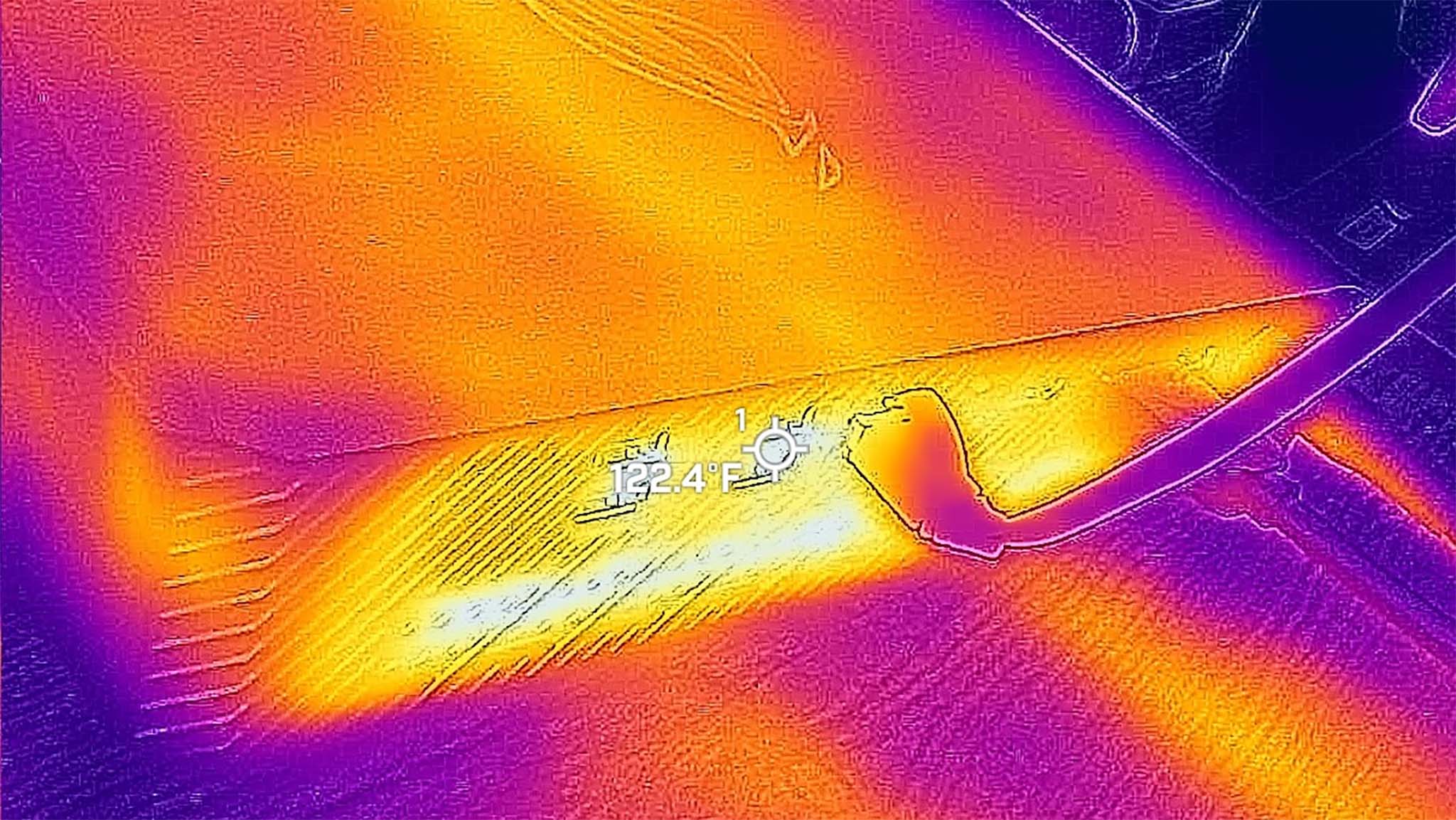
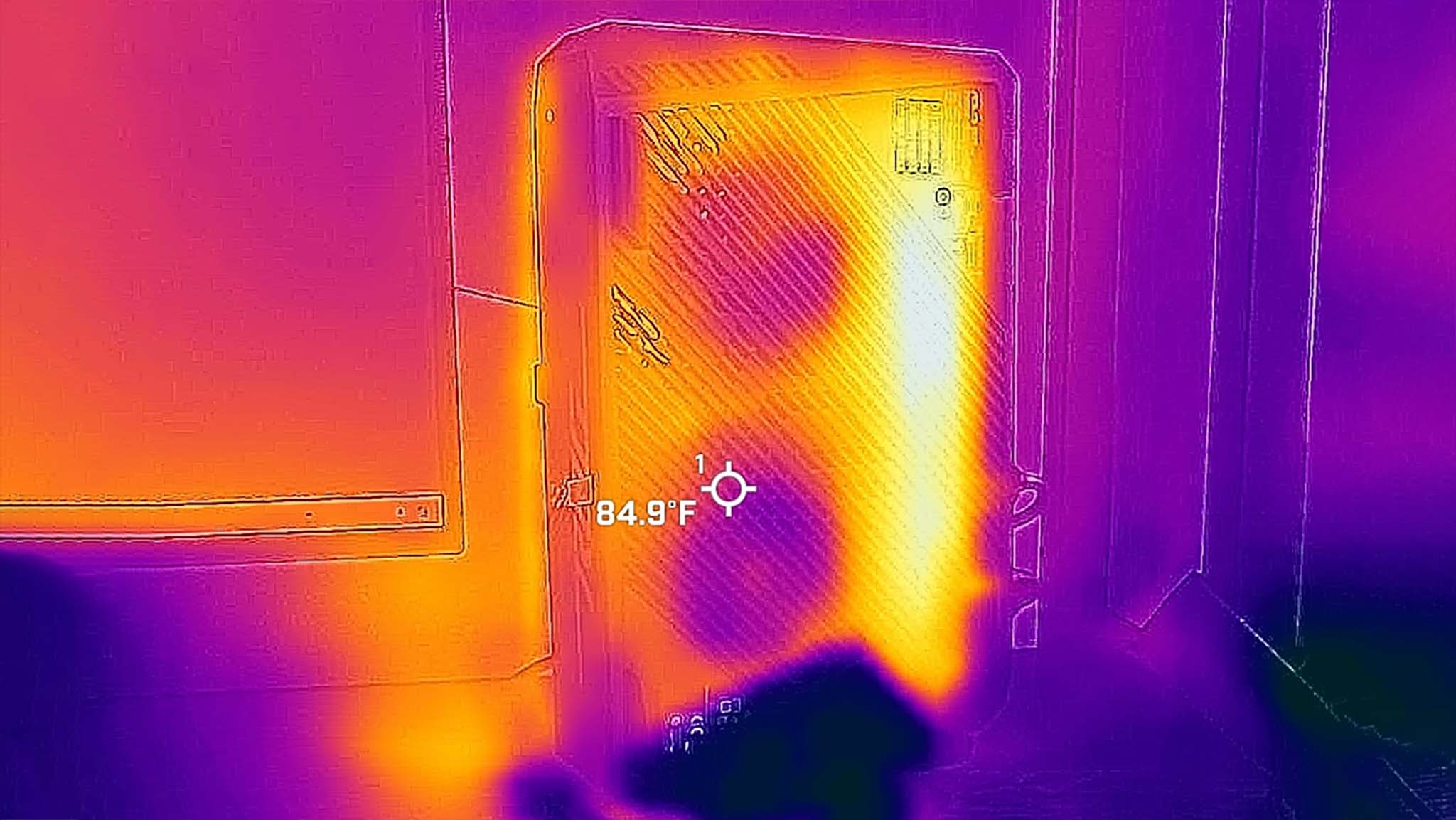
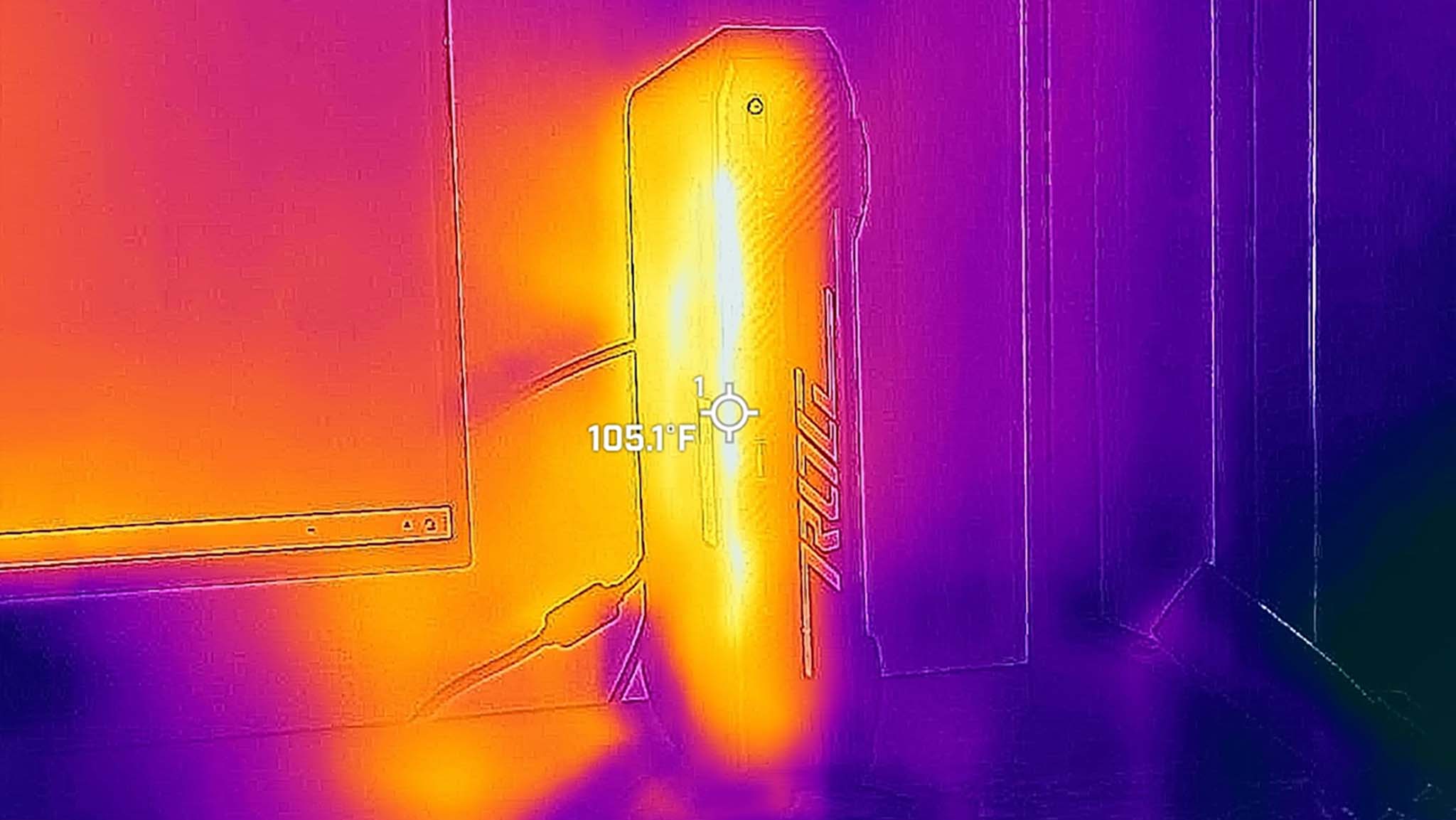
Once done with performance testing, I opened Cinebench and ran benchmarks that stress the CPU for 20 minutes. Then, I pulled out my thermal camera and took thermal measurements of the device.
Unsurprisingly, the hottest location turned out to be the backside of the device, near the ports where the power cable plugs into the mini PC. This area reached a peak of 122 degrees Fahrenheit (F) (~50 degrees Celsius (C)). The bottom of the NUC 970 stayed decently cool thanks to the fans, but the back area still reached 108 degrees F (~42 degrees C).
During this thermal testing, I pulled out my decibel meter and took measurements based on what I could hear from where I sat. The ROG NUC 970 only ever peaked at 45dB, which really isn't that loud. However, that doesn't mean it was pleasant. A high-pitched whine issued from the small box almost immediately after I started my CPU stress testing, and kept going until the computer finished its work. This noise is also present during my gaming sessions. You probably won't hear it if you've got speakers playing music or game sounds, but it's annoying in the silence.
ASUS ROG NUC 970: Competition

There aren't many gaming-focused mini PCs on the market. In fact, most mini PCs have a modest integrated graphics processing unit (GPU) rather than a discrete one. But there are some competitors that are pretty similar to a gaming mini PC.
Honestly, if you want a small gaming device that runs Windows 11, you should read my ROG Ally review or my ROG Ally X review. These ASUS gaming handhelds have become the biggest competitors to the Steam Deck but can be used just like a normal computer if you connect them to a monitor via a docking station (check out my JSAUX 6-in-1 Multifunctional Docking Station review to see an example). They are basically like the world's smallest gaming laptops, since they come with a screen and feature a relatively powerful AMD Z1 Extreme processor that can run games better than most mini PCs can. The ROG Ally (Z1 non-Extreme) sells for $499.99 at Walmart, the ROG Ally (Z1 Extreme) sells for $649.99 at Walmart while the ROG Ally X sells for $799.99 at Best Buy.

• Best Xbox headsets / PC headsets
• Best upcoming Xbox / PC games
• Best Xbox controllers
• Best Xbox accessories
• Best small gaming PCs
• Best gaming laptops in 2024
• Best gaming handhelds 2024
If you want to consider the biggest Windows 11 gaming handheld outside of ASUS, then you'll want to look at my Lenovo Legion Go review. This device has a relatively massive 8.8-inch display compared to the normal 7-inch display size of other PC gaming handhelds. It also has a built-in kickstand, which makes it easier to prop up with a keyboard and mouse in front of it. While it does have the same processor as the Ally and Ally X, it doesn't support VRR, which makes games play less smoothly than on ASUS' devices. The Legion Go sells for $670.00 at Walmart.
If gaming handhelds aren't your thing, and you specifically want a compact gaming rig, then I suggest you consider my ROG G22CH review. This is a powerful gaming tower packed within a smaller frame than usual to save space. There are several different configurations to choose from, ranging from RTX 30-Series to RTX 40-Series GPUs. The G22CH with Intel Core i5-3400F, RTX 3060, a mouse, and a keyboard is selling for $1,410.05 at Walmart. Meanwhile, a G22CH with an i9-14900KF and RTX 4070 sells for $2,499.99 at Best Buy.
Lenovo also has a new mini PC called the Yoga Portal that features a full RTX 4070 (rather than a laptop version) along with a powerful Intel Core i7-14700. It most certainly will be more powerful than the ROG NUC 970. However, this device is currently only available in China, where it costs roughly $2,500 after conversion. Maybe one day, this powerful mini PC will be available more broadly, but not right now.
ASUS ROG NUC 970: Scorecard
ASUS ROG NUC 970: Should you buy it?
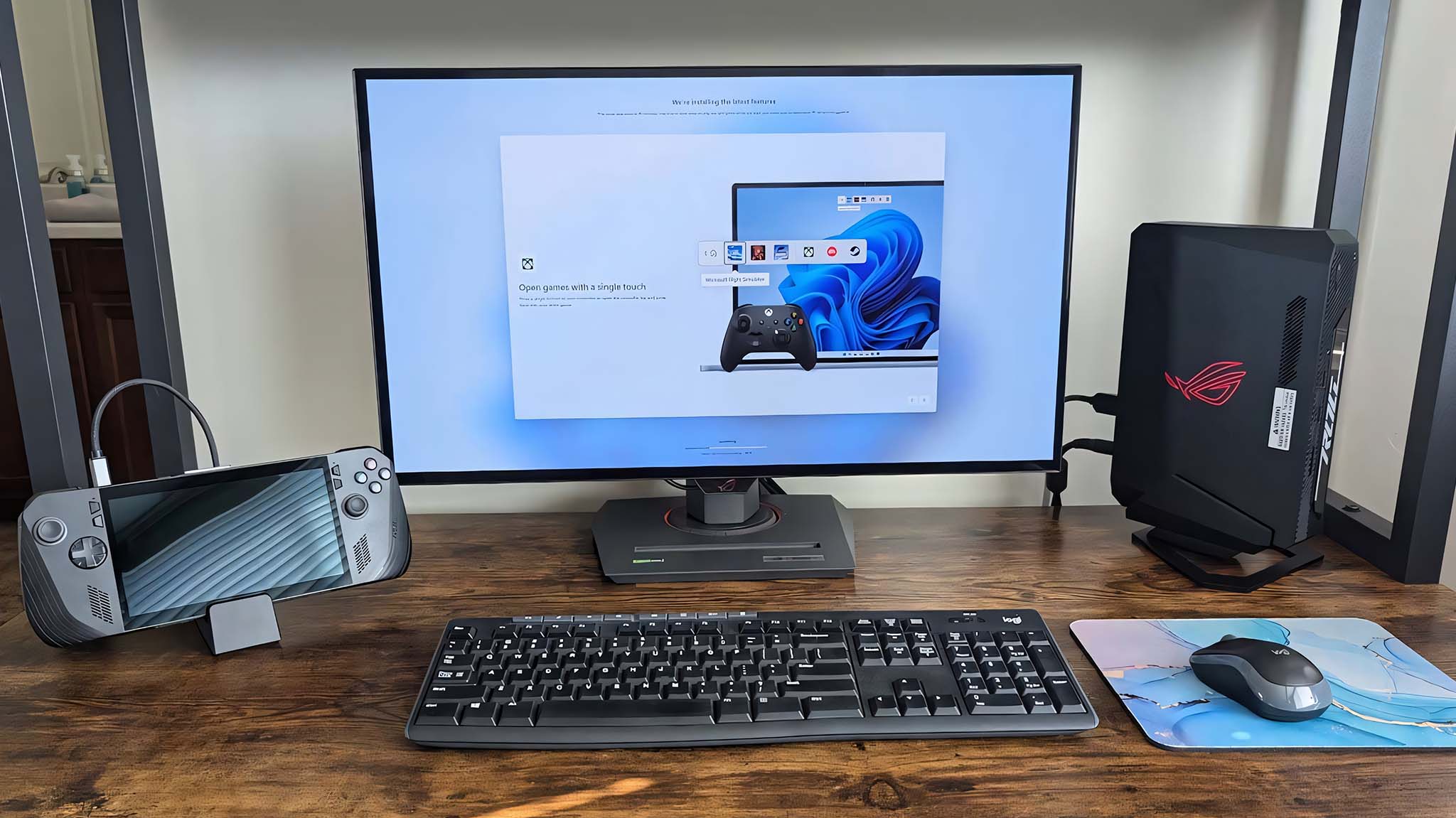
✅ You should buy this if...
- You're limited on space but want a powerful gaming PC: The ROG NUC hardly takes up any desk space, since it's relatively small and can either be stood up vertically or laid down beneath a monitor.
- You need a gaming PC that offers a lot of connections: It might use laptop components, but it offers far more ports than a typical gaming laptop does. You'll be able to connect several devices and up to four monitors to the NUC 970.
- You want to connect a small gaming PC to your TV rather than a gaming console: With its compact frame, the NUC 970 is notably smaller than the Xbox Series X, Series S, and PlayStation 5 (although it costs a lot more). You can connect it to your TV and play your PC games from your couch without taking up a lot of room.
❌ You should not buy this if...
- You specifically want a gaming computer that doesn't have laptop components: In order to fit everything inside of the ROG NUC 970, it utilizes the laptop version of the RTX 4070 as well as a CPU that's meant for laptops. This means it's not as powerful as a full-blown gaming desktop, but it's still very impressive.
- You don't want to spend this much for a gaming computer: There are plenty of gaming laptops and gaming desktops on the market right now that don't cost as much as the NUC 970. If you aren't pressed for space, then one of these larger options might serve you better.
The ASUS ROG NUC 970 is a very impressive mini PC with powerful performance and a very convenient range of ports. However, the high cost makes it a bit of a niche device. I like it a lot, but it's hard to recommend unless you are really limited on space and need a very small gaming computer. As it is, there are laptop and desktop alternatives on the market that don't cost this much.
That all said, if the idea of a small gaming PC catches your attention, then you should definitely consider the NUC 970. The fact that it supports up to four monitors means you can have a decent battle station without needing a large computer tower. It also works as a great gaming console alternative if you want to connect it to your TV and play your favorite PC games on your couch.
This is a powerful mini PC that houses an Intel Core Ultra 9-185H, RTX 4070, 32GB RAM, and 1TB SSD. It also runs Windows 11 Home while supporting both Wi-Fi 6E and Bluetooth 5.3. There are also several ports to help you connect to monitors and accessories.