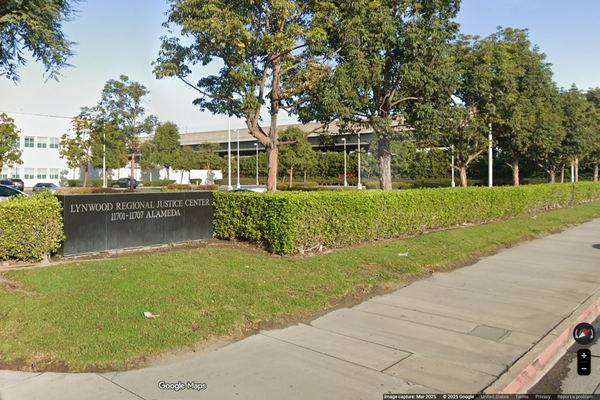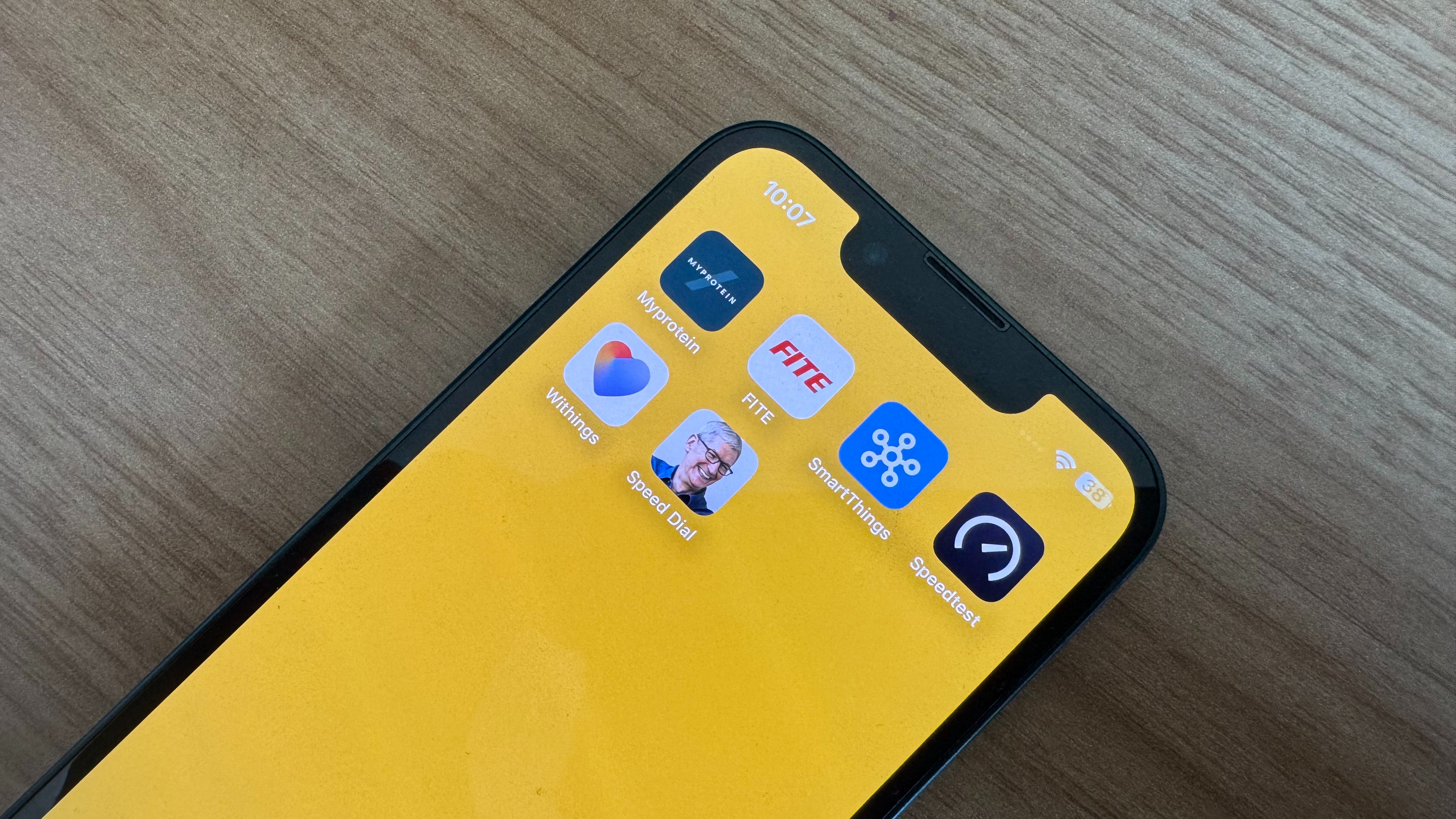
Are your loved ones not very tech-savvy? Or maybe you use your iPhone primarily for making phone calls? Well, this simple shortcut creates a speed dial button on your iPhone’s Home Screen — perfect for people who want no faff and just want to make a phone call.
The iPhone doesn’t have a speed dial option as such, but with this easy iPhone trick, you’ll be able to call anyone in your phone book with just one tap.
Here’s how to set up speed dial on iPhone
I used this speed dial iPhone trick on my elderly mother’s iPhone SE recently and it has changed her life. Simply adding important contacts to the Home Screen so she can phone people without opening the app has made her more confident using her smartphone. I think this trick is so great that I’ve added some contacts to my Home Screen myself. Unlike the Contacts widget which opens the Contacts app and then requires another tap to make a call, this is one tap and done. Here’s how to add speed dial to your Home Screen:
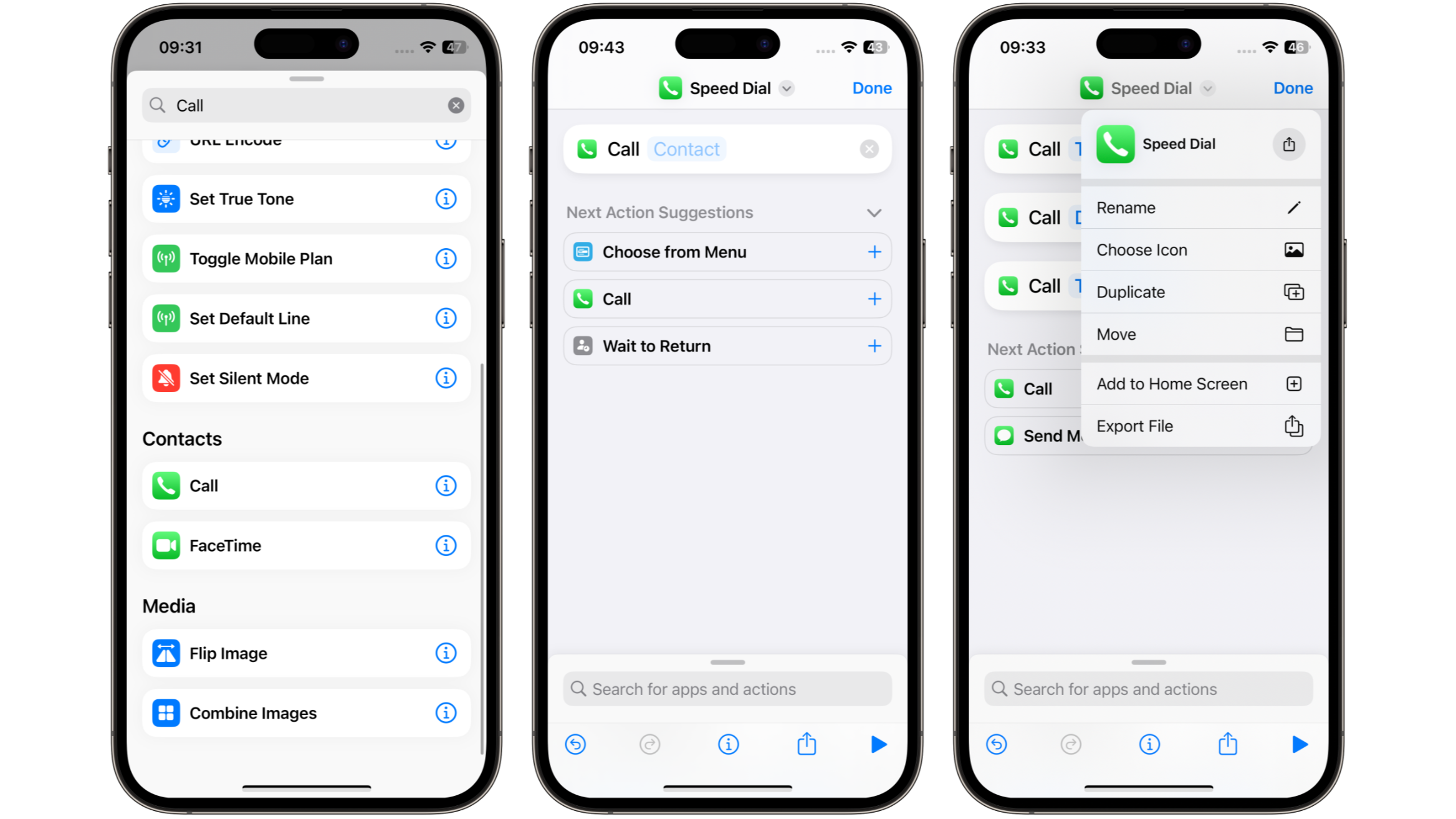
- Open Shortcuts
- Tap +
- Type Call, then tap Contact in the box that appears
- Select the Contact you want on speed dial
- Tap ⌄ next to the Shortcut name at the top
- Now rename the shortcut and tap Add to Home Screen
- Choose a photo by clicking the shortcut’s icon, then tap Add
You should now have speed dial on your Home Screen, allowing you to make calls by simply tapping the icon. For most, opening the Phone app and calling a contact is second nature but for anyone who just wants to make a call as simple as possible then this trick is for you. I recommend adding a few different contacts all with their image to the Home Screen alongside their names in order to make the most of this handy shortcut.
With iOS 18 releasing this fall, bringing Apple Intelligence to the iPhone, we may not need speed dial shortcuts much longer. But for now, this is the easiest and quickest way to get in touch with your loved ones.