
There's no question about it, Apple has equipped the AirPods Pro 2 with some powerful features to ensure they're a key part of our everyday routine. They're the ultimate earbuds for iPhone users and, as such, they rank top in our best wireless earbuds buying guide.
While unrivaled features like active noise-cancelation (ANC), Adaptive Transparency, “Hey Siri” voice activation, Personalized Spatial Audio, and Find My integration grab the majority of the headlines, there are plenty more features to tap into as we discovered in our roundup of 10 hidden AirPods Pro 2 features you should be using.
I want to add one more exceptional bit of functionality to the list of hidden AirPods Pro 2 features you should be using, and it has nothing to do with audio quality.
Most of the lesser-known features we've discussed so far help you get the best audio and battery life performance from the AirPods Pro 2. But you don't have to dive too deeply into Apple's iOS settings to discover plenty more features aimed at delivering a richer AirPods experience that enhance usability.
I want to add one more exceptional bit of functionality to the list of hidden AirPods Pro 2 features you should be using, and it has nothing to do with audio quality.
It's called Announce Notifications, and enables incoming notifications from apps such as messages and reminders, as well as from supported third-party apps, to be announced by Siri when you're wearing AirPods.
The feature has been enabled on my iPhone 12 Pro for a while, with messages being delivered to my ears whenever I have my AirPods Pro 2 plugged in. But I've only recently discovered that I can reply to these messages, and this has been a hands-free game-changer that I feel every AirPods owner should be using.
Here's how I got it working.
How to set announce notifications with Siri on AirPods
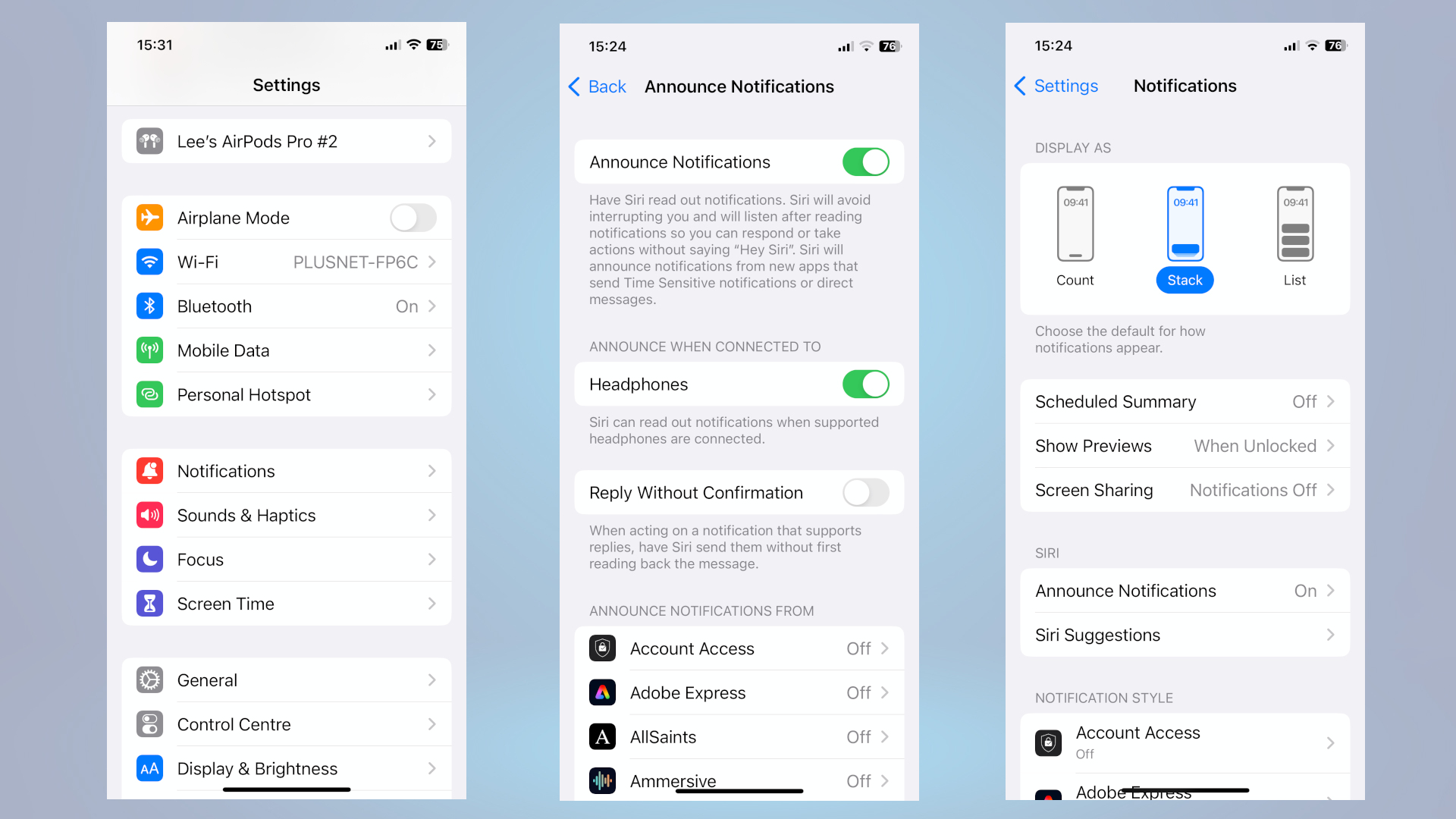
To enable Announce Notifications I followed these steps:
On your iPhone or iPad open the Settings app > Tap Notifications > Tap Announce Notifications > Turn on Announce Notifications.
Although I'd been getting Siri notifications through my AirPods for all my messages, particularly when traveling on the train home after work or at the gym when my connected iPhone or iPad playback device is locked, I discovered that I could also select which notifications Siri delivers to my ears.
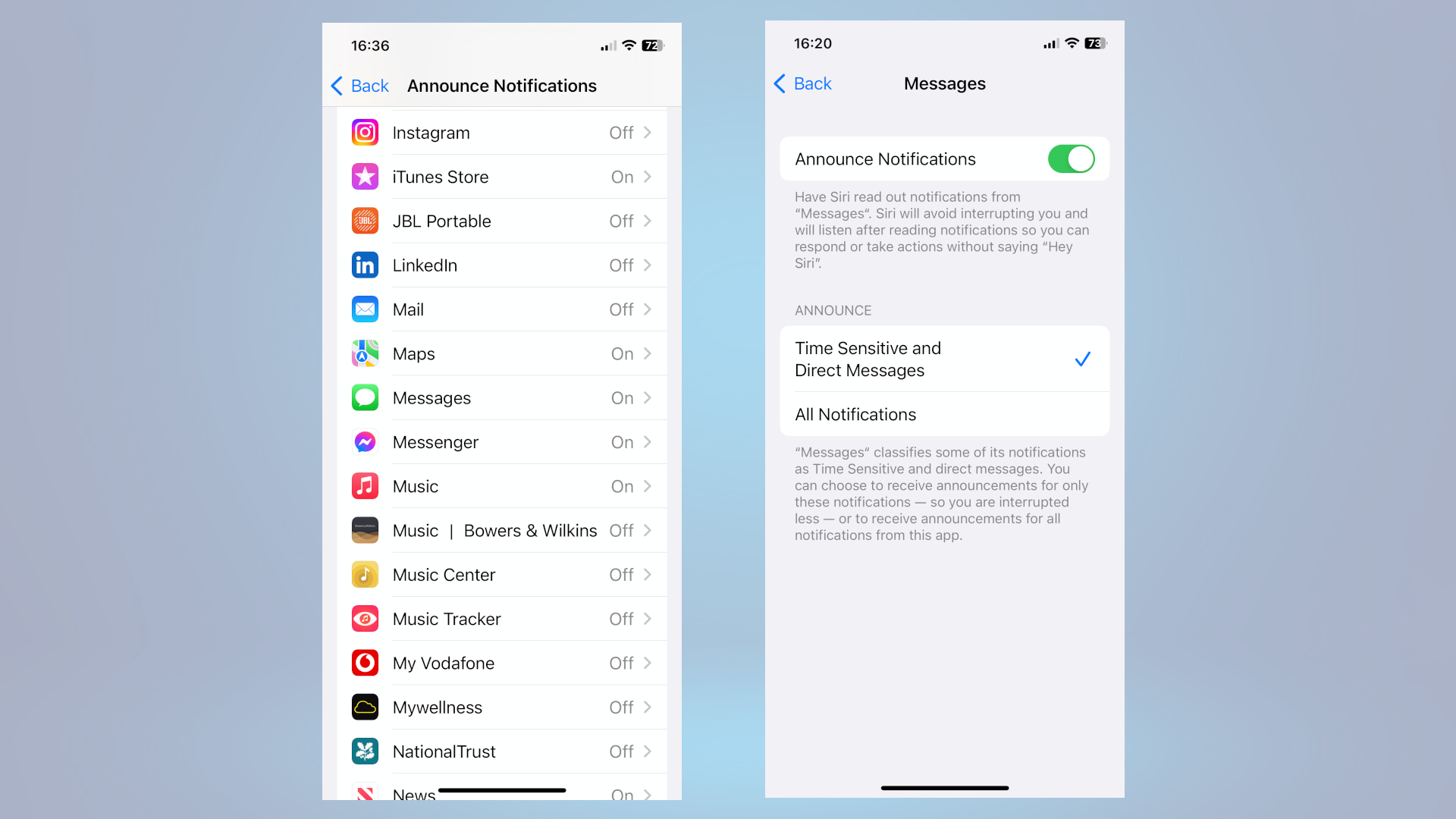
To tell Siri what kind of notifications to read when connected to AirPods I followed these steps:
Go to Settings > Tap Notifications > Tap Announce Notifications > Tap Messages > Select either Time Sensitive and Direct Messages or All Notifications.
Additionally, I found I could select the notification style for any of the apps downloaded to my iPhone by scrolling down the list, selecting the app and enabling Announce Notifications.
Add Announce Notifications as a Control Center shortcut
While exploring, I found I could customize the Control Center on my iPhone or iPad to include Announce Notifications to enable me to easily turn the feature on or off from there.
- Find out more on how to edit Control Center on iPhone and add the Announce Notification widget.
Additionally, when receiving multiple notifications at the same time, I found I could stop Siri from announcing them all by removing one of my AirPods from my ears, which was pretty handy.
Hands-free messaging
It's certainly been useful having messages read out to me while I am listening to a podcast or music on my commutes and workouts. I confess, though, that I only discovered that I could reply to these messages by accident when I spoke at the end of a message being read out.
Siri responded with the usual "Sorry, I didn't catch that", but I took the opportunity to tell Siri to send a reply. Siri detected when I was finished with my reply and read it back before asking if I wanted to send it.
Most of my replies have been short so far and nearly always good to go on the first try, but I found I can try again should I need to.
I've often been skeptical of the benefits of voice assistants to send intelligible messages thanks to the numerous incoherent messages I've received from friends and family who have used the tech to send them to me. But, so far, my short replies have all come through clearly, and Announce Notifications while wearing my AirPods has been remarkably effective in keeping on top of messages without needing to constantly stare at my iPhone screen.
AirPods Pro 2 with iOS Maps and Siri navigation

Another benefit I discovered with having Announce Notifications enabled is that Siri can read out navigational directions to me from iOS Maps while I'm wearing my AirPods Pro 2. This has been a revelation in locating meeting venues, and means I can keep my iPhone in my pocket or work bag and get to my destination with Siri's instructions in my ear and without needing to continuously look at the screen.
With so much to get to grips with, it's no wonder that I'm still discovering features that go beyond the main audio ones I regularly shout about. Although it might look like I am late to the party in discovering the benefits of Announce Notifications on my AirPods (it's also compatible with Beats' headphones), I feel I should point out that previously I've found voice assistants like Siri too intrusive and disruptive to my listening experience.
Of course, while the functionality is compatible with other headphones, there's also the consideration that the ecosystem between the AirPods and the iPhone brings a level of synergy and performance that's more robust than others I have encountered.
With iOS features seemingly getting more sophisticated with every update that comes along bringing extraordinary levels of functionality, the AirPods Pro 2 wireless earbuds continue to get ever smarter and are a joy to use wherever I go.







