
The Apple Pencil is fundamentally quite a simple device. The main purpose of it is to allow users to draw on iPad, yet upgrades like the rather impressive Apple Pencil Pro prove that there’s some real sophistication behind the scenes. If you use your Apple Pencil while browsing the internet or using apps, there’s a very handy notes function that lets you jot down ideas in a second.
Not only is it great for putting down information quickly, but you can also add screenshots of the app you are using or even attach a link to the website you were on to look back on later. If you worry about forgetting about important things while using your iPad, there’s an easy way to write things down without having to leave the app.
Here’s how to use the Apple Pencil Quick Notes function
How to use Quick Notes on iPad
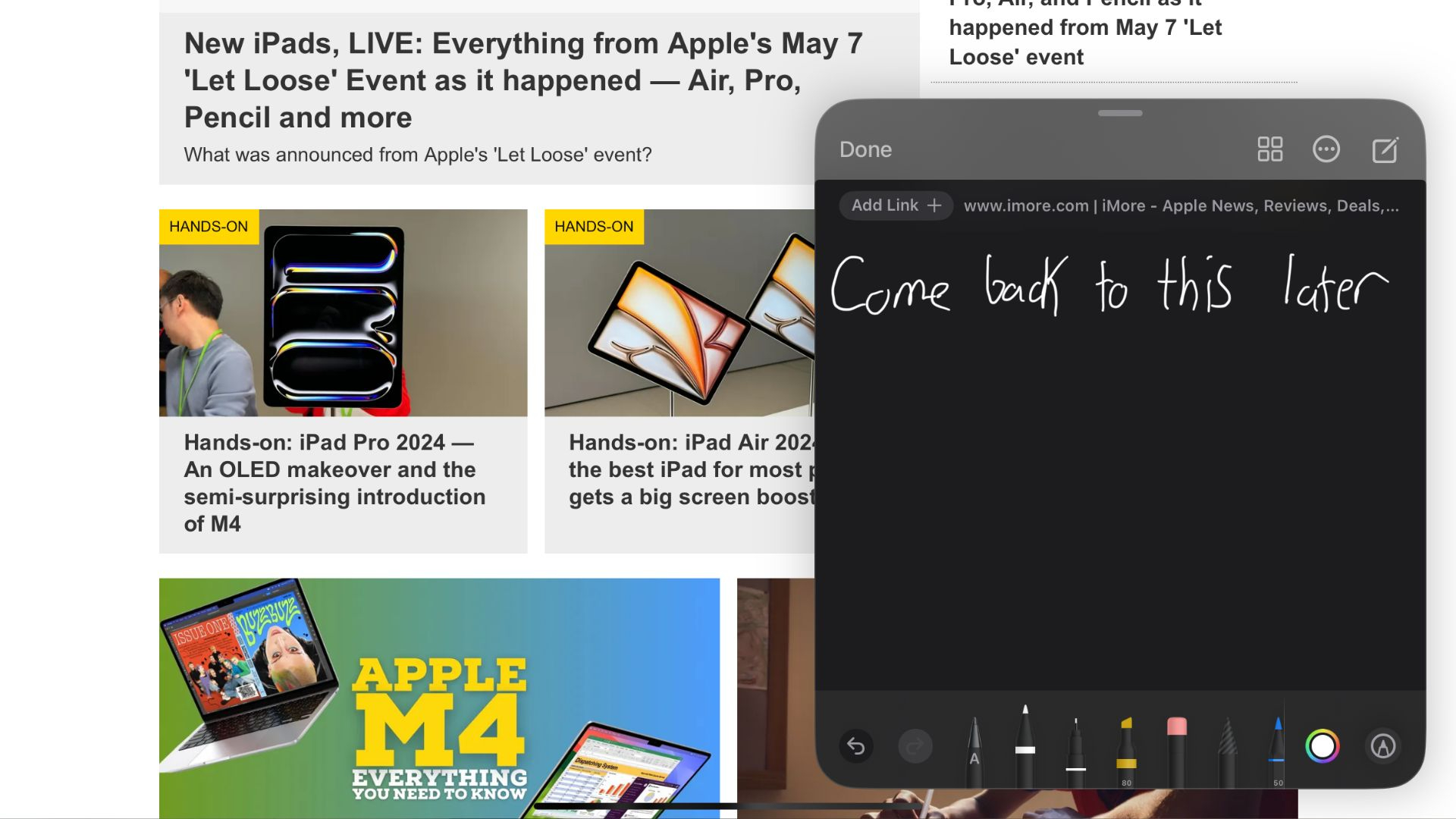
This little trick works with all the best iPads and all Apple Pencils right now and should work on the M4 iPad Pro and iPad Air 6 too. To make a Quick Note, you simply have to swipe up from the bottom right-hand corner of the screen. This will pull open a small box which you can then write in with your Pencil.
The note you write will be saved in a “Quick Notes” section of the Notes app and can be found by simply clicking into the app and locating the folder on the left of the screen. If you are on a website when you start the Quick Notes function, it will give you the option at the very top of the note to add a link. Alternatively, if you want to remember where you were specifically on that page or app, you can click the three dots on the side to attach a screenshot to your note.
This is an excellent function that is particularly good for creatives who have a habit of forgetting things they haven’t written down. Don’t worry, we’ve all been there.








