
Getting all of the PC parts or accessories you need for a decent desktop setup can be quite a process, which is why many people prefer to go with an all-in-one (AIO) PC.
These kinds of machines have the processors, RAM, and storage built right into the monitor, so you don't have to worry about making room for a tower. The best ones have really nice screens that can be adjusted to give you the best viewing angles. What results is a very clean, minimalist computer that can fit your various needs.
I was able to spend the last week analyzing the HP OmniStudio X AIO, which features an Intel AI CPU (central processing unit) and a powerful NVIDIA RTX 4050 GPU (graphics processing unit). Here's what I learned about this AIO.
HP OmniStudio X 31.5": Price and specs

Pricing & specifications highlights
- This is a pricey AIO due to its fancy 31.5-inch 4K UHD display and RTX 40-Series GPU.
- There are different configurations to choose from, to help you get the best AIO for your needs.
- The configuration I reviewed has an MSRP of $1,979.99, but there's also a 27-inch FHD option with a starting $1,479.99 MSRP.
- All of the accessories and cables you need to get started are included with this purchase.
- Price rating: 4/5
AIOs can be a bit expensive because they include everything you need for a desktop PC setup in one package. This means you don't need to worry about getting a monitor, PC tower, mouse, keyboard, speakers, or a webcam because all are included.
Price: $1,979.99 at Best Buy
OS: Windows 11 Home (reveiwed at) | Pro
CPU: Intel Core Ultra 5 125H | Ultra 7 155H (reviewed at)
GPU: Intel Arc | Intel Arc & NVIDIA GeForce RTX 4050 (reviewed at)
NPU: Intel AI Boost
RAM: 16GB | 32GB DDR5-5600 (reviewed at)
Storage: 256GB | 512GB | 1TB (reviewed at) | 2TB SSD
Network: Wi-Fi 6E and Bluetooth 5.3 (reviewed at) | Wi-Fi 7 and Bluetooth 5.4
Display: 31.5-inch 4K UHD (3840x2160), IPS, anti-glare, HDR600, non-touchscreen
Ports: 1x HDMI In, 1x HDMI Out, 4x USB-A, 1x USB-C DP In/Out, 1x USB-C, 1x headphone jack
Size: 71.5 (W) x 20.0 (D) x 56.5cm (H) (28.14 x 7.88x 22.26in)
Starting Weight: 21.61 pounds (9.80 Kg)
The HP OmniStudio X 31.5" configuration that I specifically reviewed has an MSRP of $1,979.99 at Best Buy. It costs more than many competitors due to having a larger 31.5-inch 4K display — most other options max out at 27-inches — as well as an Intel Core Ultra AI CPU (a.k.a. Meteor Lake) and a powerful NVIDIA GeForce RTX 4050 GPU.
If you go to the HP website, you can build your own OmniStudio X configuration with a starting price of $1,449.99. One option for lowering the price is choosing to simply go with an integrated Intel Arc graphics card rather than the discrete RTX 4050. You can knock even more off of the price if you decide to go for the 27-inch OmniStudio X AIO instead.
Additionally, you can often find HP or Best Buy selling this AIO at a discounted price during sales events like Black Friday, Cyber Monday, or Prime Day. At the time of writing, I saw the 27" AIO selling for $659.99 at HP and the 31.5" version selling for $1,199.99 at HP.
As always, choosing the lower configuration options when building your AIO PC can reduce the price, but you'll want to make sure you get something that can handle the work, school, or personal projects you want to do. If you want something that can also be used for creative software or graphically demanding games, you'll want to keep that RTX 4050, 32GB RAM, and at least a 1TB SSD.
Is the HP OmniStudio X an AI PC and a Copilot+ PC?
Since it does have an AI CPU and comes with a keyboard with a Copilot button, this AIO not only qualifies as an AI PC but as a Copilot+ PC as well. What this means is that the CPU features an AI-boosted NPU (neural processing unit), which can take some of the load off of the CPU and GPU in order to allow the PC to run certain tasks far more efficiently than a non-AI PC can.
HP OmniStudio X 31.5" — What's in the box?

When you purchase the HP OmniStudio X, you get a monitor, stand, base, USB-C cable, power cable, keyboard, mouse, a plastic cable tidy clip, four AAA batteries, and setup instructions (not pictured above). In other words, it gives you everything you need to set up and start using your AIO right out of the box.
Recommended configuration
HP OmniStudio X 31.5": Design and build


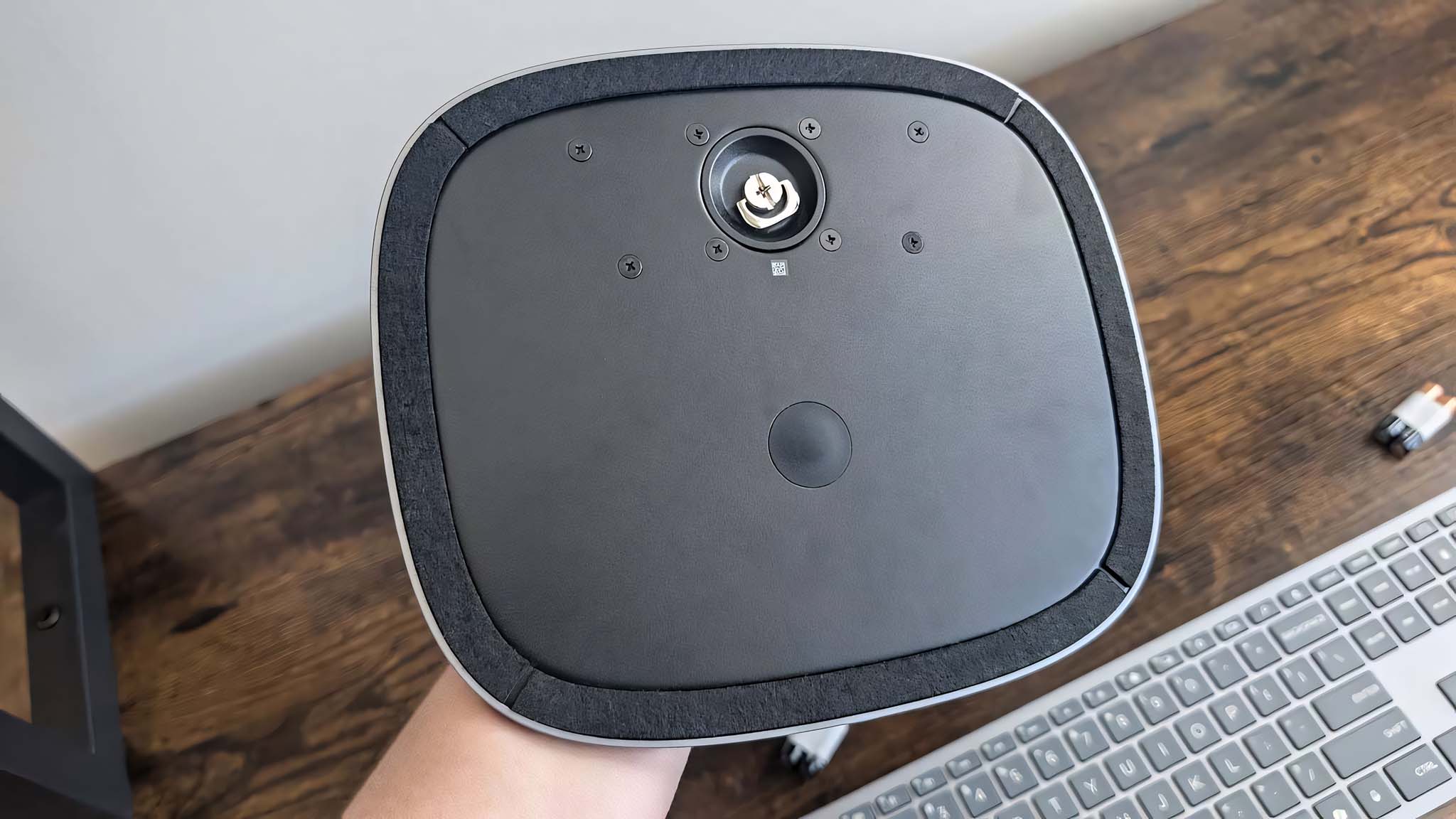
Build quality and design highlights
- The OmniStudio X 31.5" looks very classy and is very sturdy as well.
- Tooless assembly made it easy to get setup in just a few minutes.
- There is a healthy selection of ports to meet your various accessory or other connection needs.
- Having an adjustable stand allows me to find a good viewing angle.
- Design rating: 5/5
HP (Hewlett-Packard) is a common business (or enterprise) brand, so it's not at all surprising to find that the OmniStudio X 31.5" has a very classy design that looks right at home in an office or home setting. Plus, it's got a sturdy build and definitely feels like it's going to last a long time.
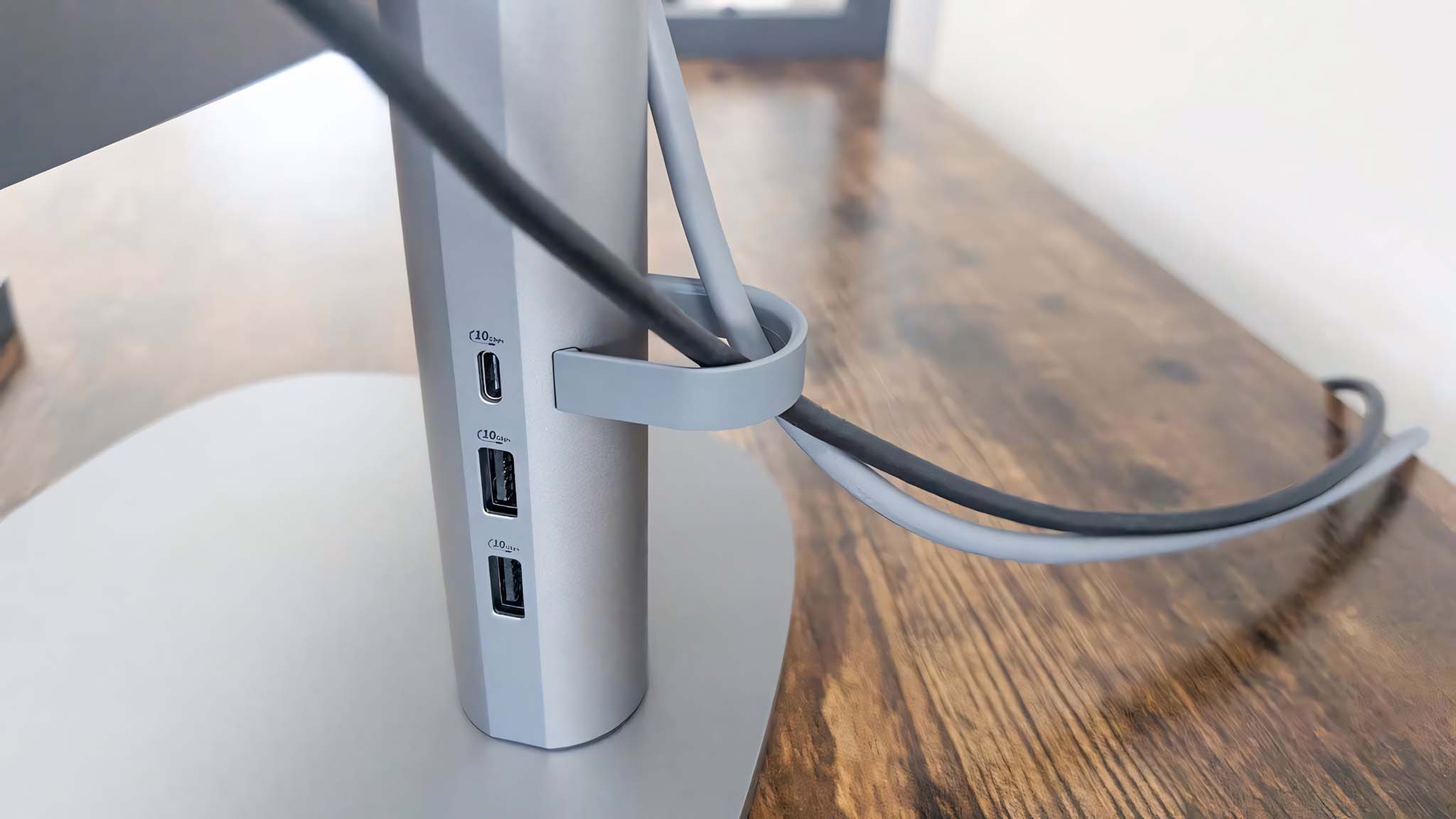
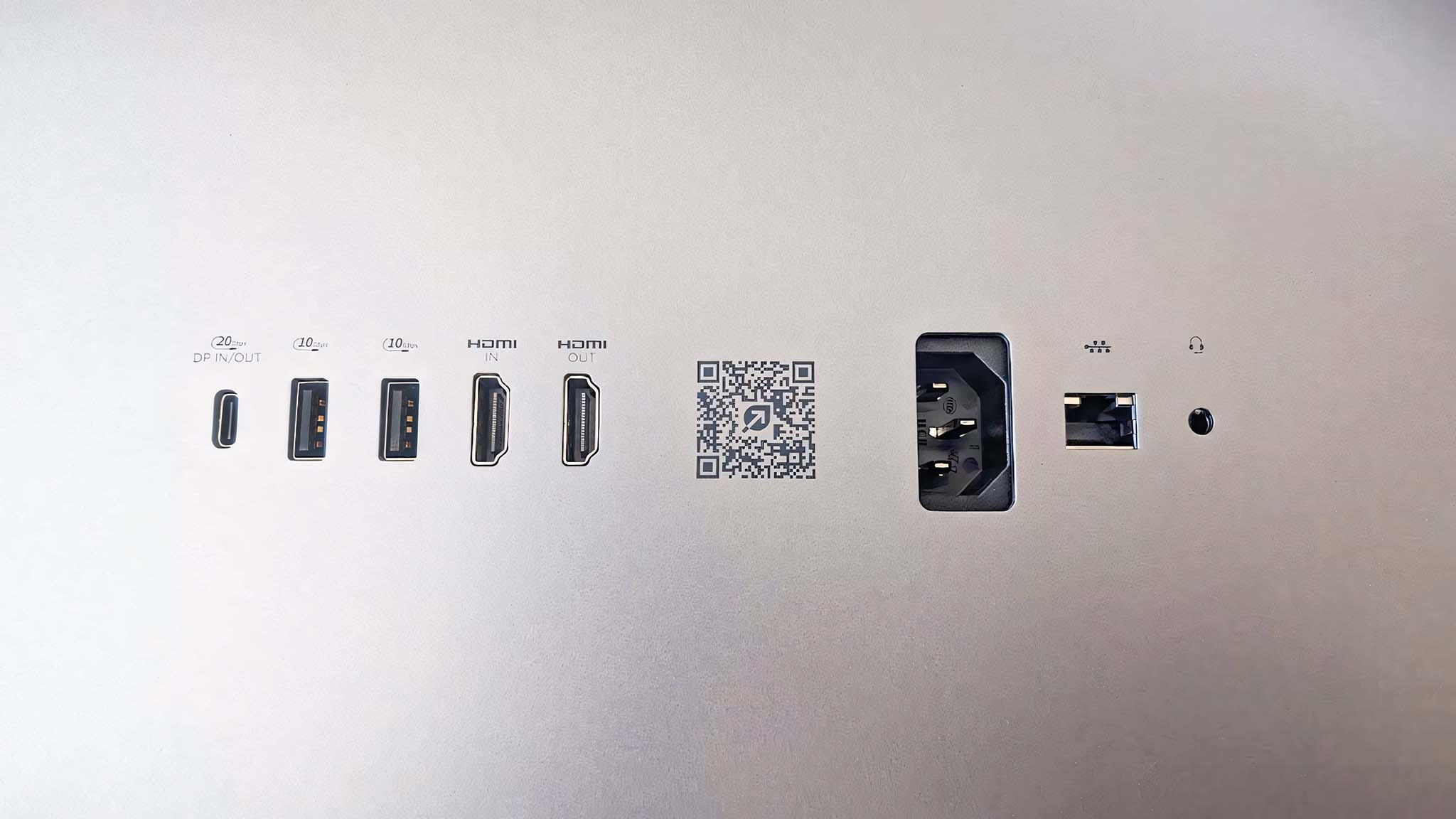

Like many AIO's on the market today, the OmniStudio X 31.5" doesn't require any tools to assemble. All I had to do was turn the built-in screw on the base to connect the stand and base together, and then push the stand into the back of the monitor until I heard a click. From there, I simply placed the AIO on my desk and plugged in the included cables. All in all, setup only took me five minutes or less.
I love the way the stand can be adjusted vertically, and the monitor can be tilted up and down. It's stable with absolutely no wobbling and stays exactly where I leave the display so I can get the best viewing experience possible. Now, it's not the thinnest monitor out there, but that's to be expected since it houses the CPU, GPU, RAM, and SSD.


The stand is stable with absolutely no wobbling and stays exactly where I leave the display so I can get the best viewing experience possible.
This AIO isn't shy on ports, either. Between the back of the monitor and the stand, there are a grand total of two USB-C ports, four USB-A ports, 2 HDMI ports, a power port, an Ethernet port, and a headphone jack. Needless to say, I had plenty of connections for my headset, speakers, ROG Ally docking station, and other devices. Of course, having Bluetooth 5.3 and Wi-Fi 6E also allows me to easily connect to other accessories or my network.
Since the AIO comes with a plastic cable tidy clip that connects to the stand, I was able to tuck away the included power cable and USB-C cable for a cleaner look overall.
HP OmniStudio X 31.5": Software and apps
Software and apps
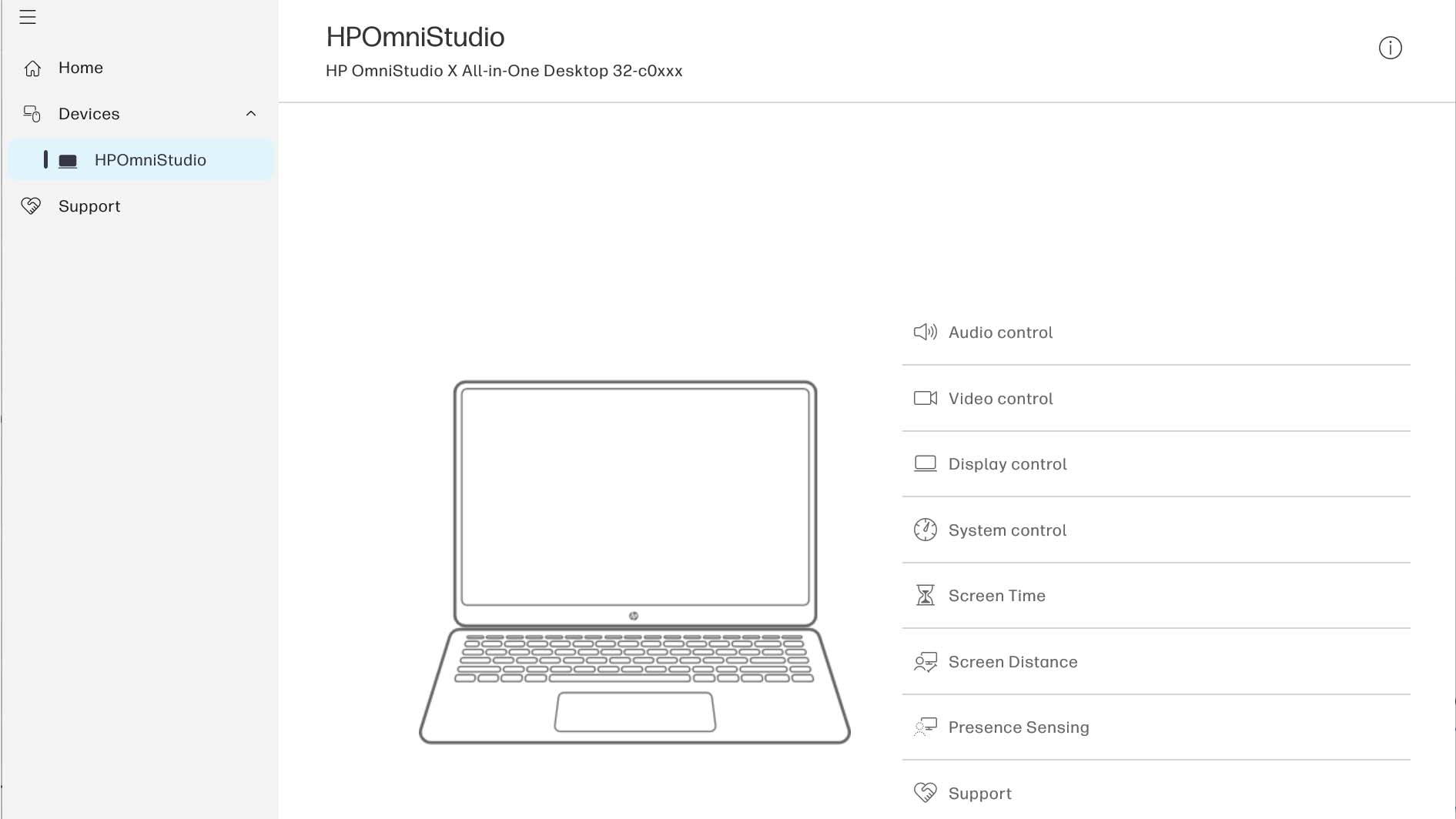
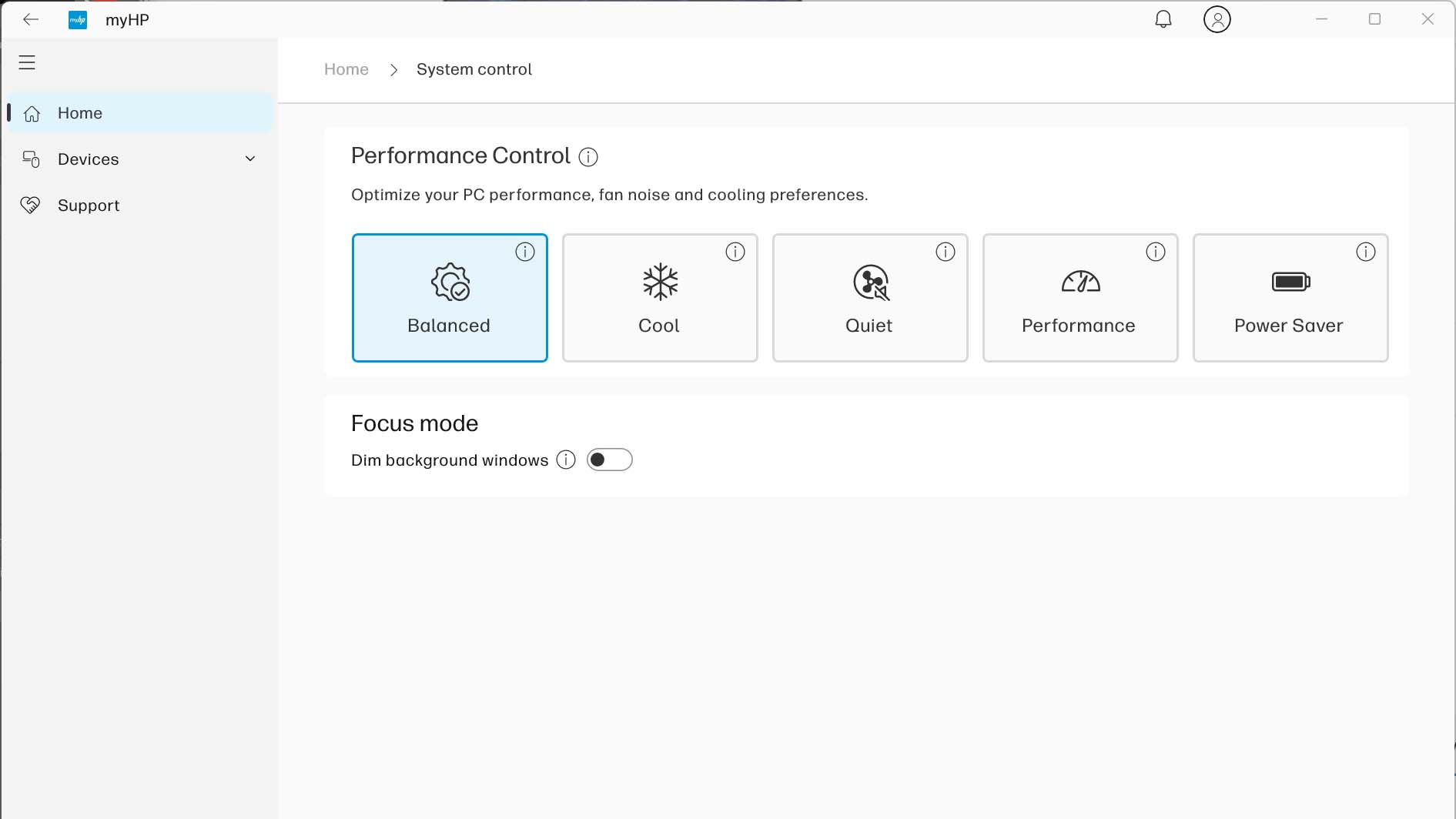
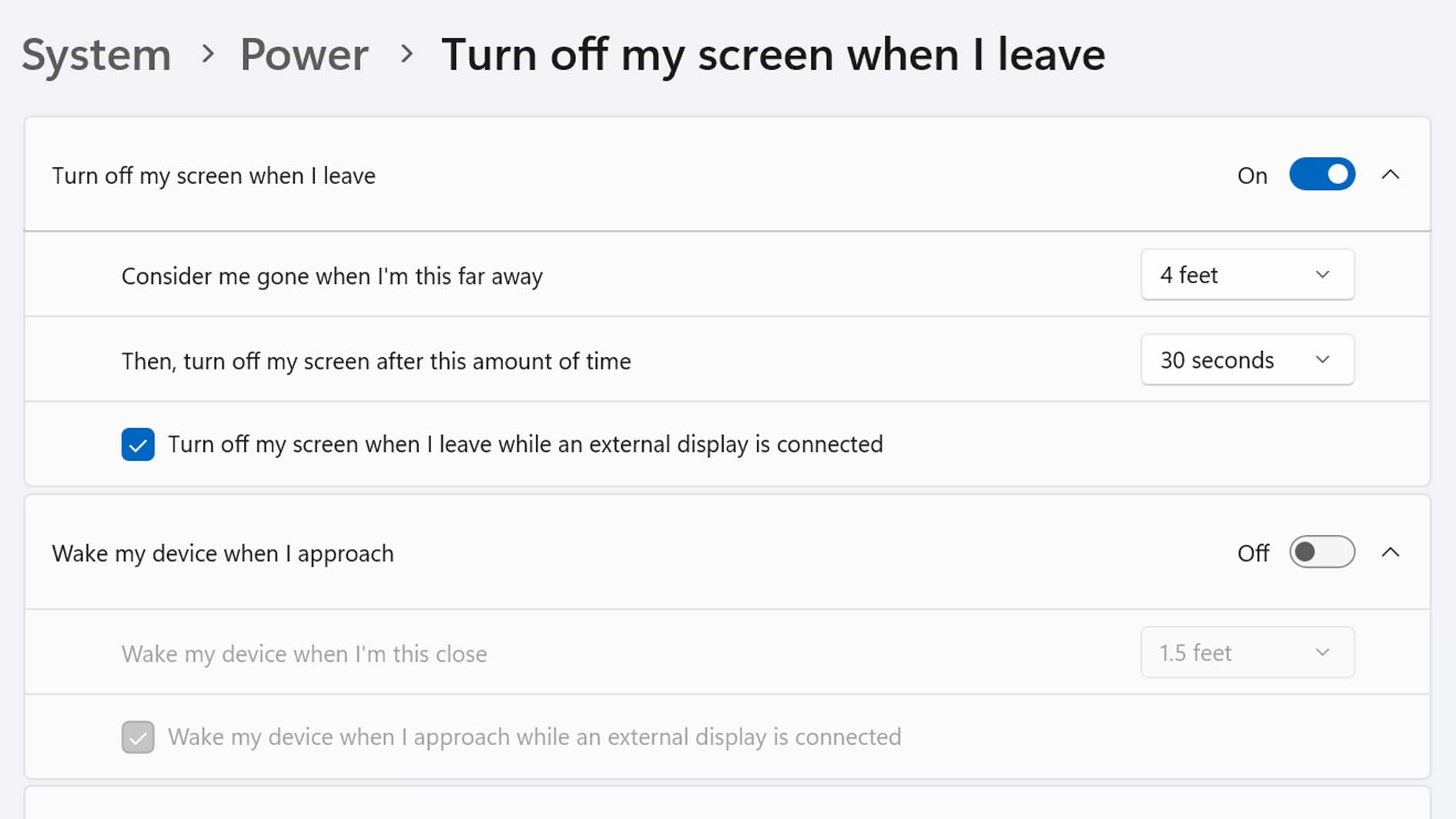
- Several HP programs come installed on the OmniStudio X AIO, but the one you'll use most is MyHP.
- MyHP allows you to adjust audio, video, display, system, screen distance, and presence sensing settings. You can also reach out and get support through this app.
- If you purchase the OmniStudio X through HP's website, you can choose from different Microsoft Office 365 or McAfee security software memberships.
- Software rating: 5/5
As is common among PC manufacturers, the HP OmniStudio X 31.5" comes loaded with various programs. However, the one you'll use most often is MyHP.

• Best gaming laptops
• Best Windows laptops
• Laptop reviews and guides
• Best gaming headsets
• Best gaming monitors
This software allows you to change the AIO's various settings (audio, video, display, system, screen distance, and presence sensing) and also allows you to reach out for support. Thanks to its minimalist design and clean interface, MyHP is very easy to navigate.
If you purchase this AIO through a tech retailer, it will come with simply come with Windows 11 Home and a security software trial. However, if you configure your own option right from HP's website, you can also add a Microsoft Office 365 or McAfee Security Software subscription. Overall, these additions can be nice to have, but they aren't necessary for a good AIO experience.
HP OmniStudio X 31.5": Display
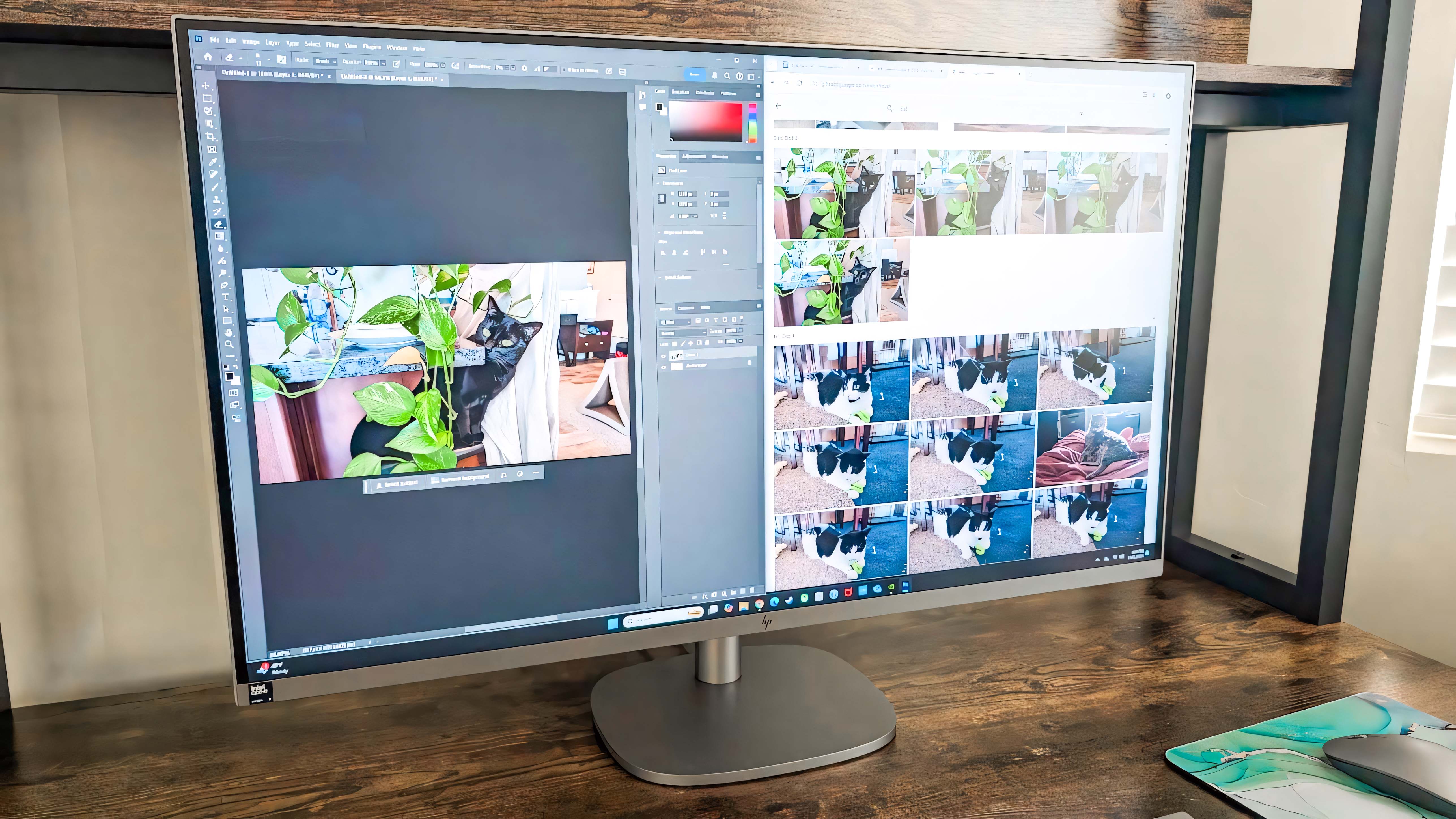
Display highlights
- The 31.5-inch 4K FHD display offers crisp picture quality and is wide enough to easily multitask between two programs.
- This display produced 100% of sRGB, 87% of AdobeRGB, and 95% of P3 in a color gamut test.
- Max brightness reaches higher than 600nits, which means this display can be useful even in brightly lit rooms.
- Display rating: 5/5
Thanks to the OmniStudio X's larger 31.5-inch IPS display, this AIO is a fantastic choice for multitaskers. This size allows me to comfortably split the screen between two windows while giving either window plenty of room to breath. For instance, I sometimes had Adobe Photoshop running and open on one side of the screen while accessing the internet on the other half.
I ran a color gamut test using a colorimeter and found that the IPS screen has a good color range. It's not nearly as impressive as what you'd get with an OLED display, but colors are plenty vibrant and don't look dull or over saturated. Thanks to the 4K FHD resolution, everything looks really crisp and clear, too.
After running the color gamut test, I also ran a brightness and contrast test. This is how I learned that it starts at a minimum 50 nits of brightness and can go up to over 600 nits. I have relatively sensitive eyes, so I had to keep the monitor at 0% brightness most of the time, otherwise I'd start getting a headache. But the good news here is that this display should be easy enough to see in more brightly lit rooms.
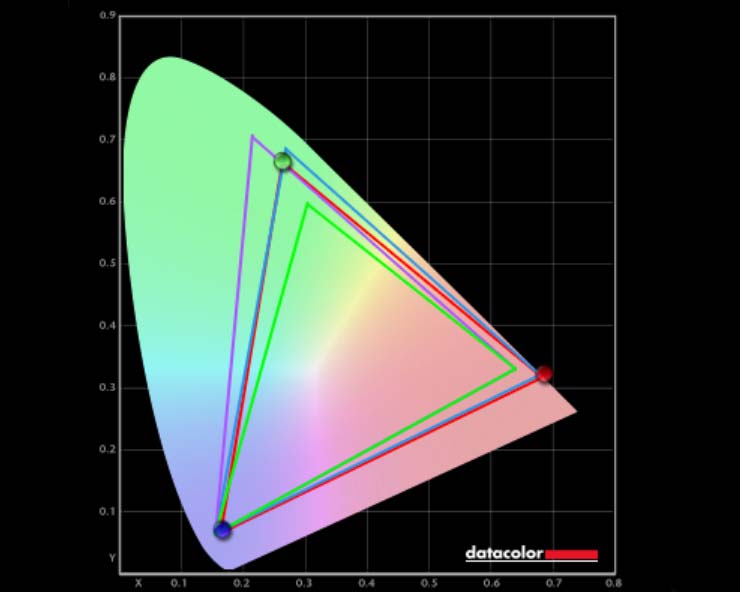
Meanwhile, the 31.5-inch IPS display also has a very good contrast ratio to help imagery stand out more. What's more, while the screen doesn't provide true black, it has a better black point than I'd have expected even when the screen is as bright as it can go.
HP OmniStudio X 31.5": Performance and thermals
Performance & thermals highlights
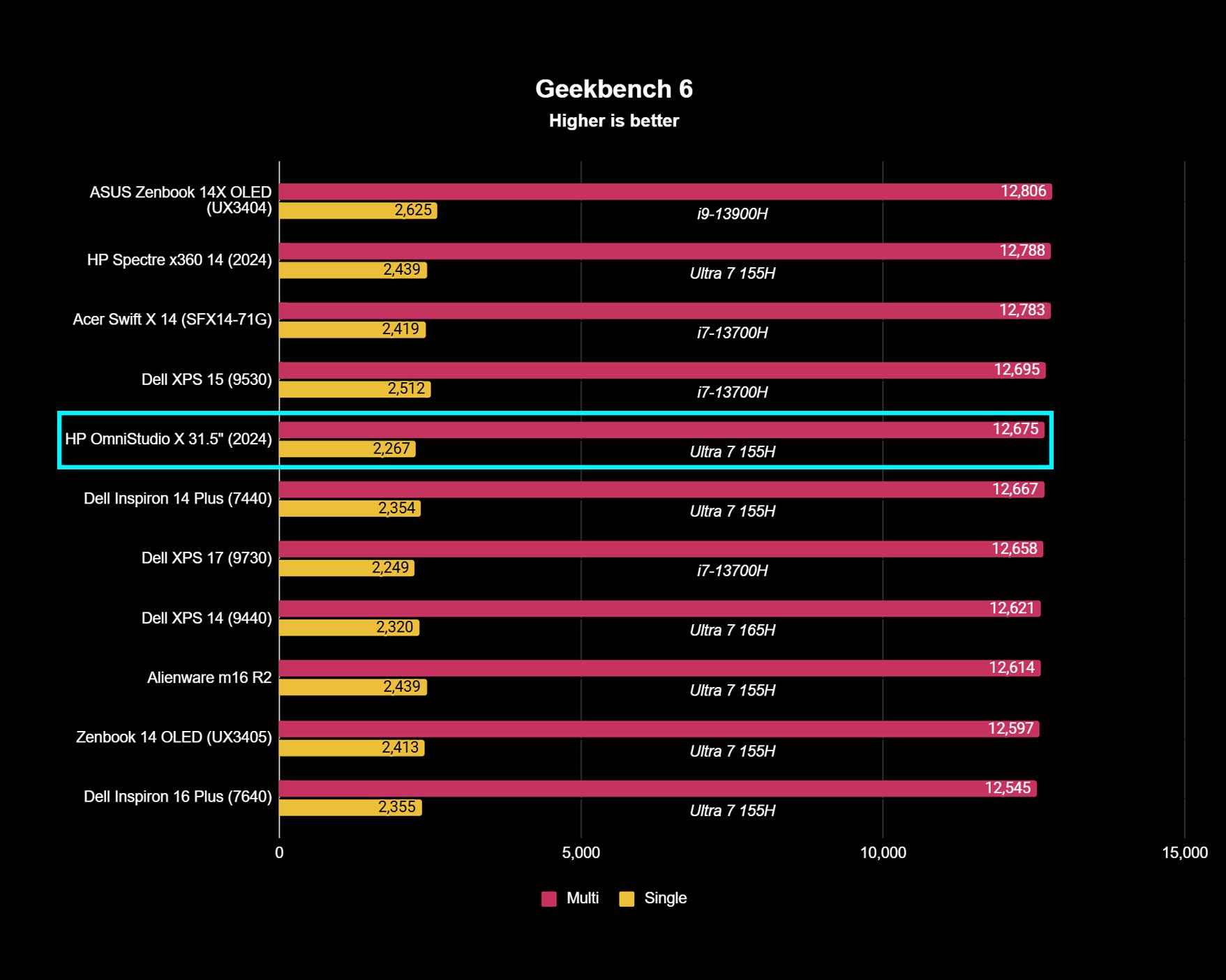
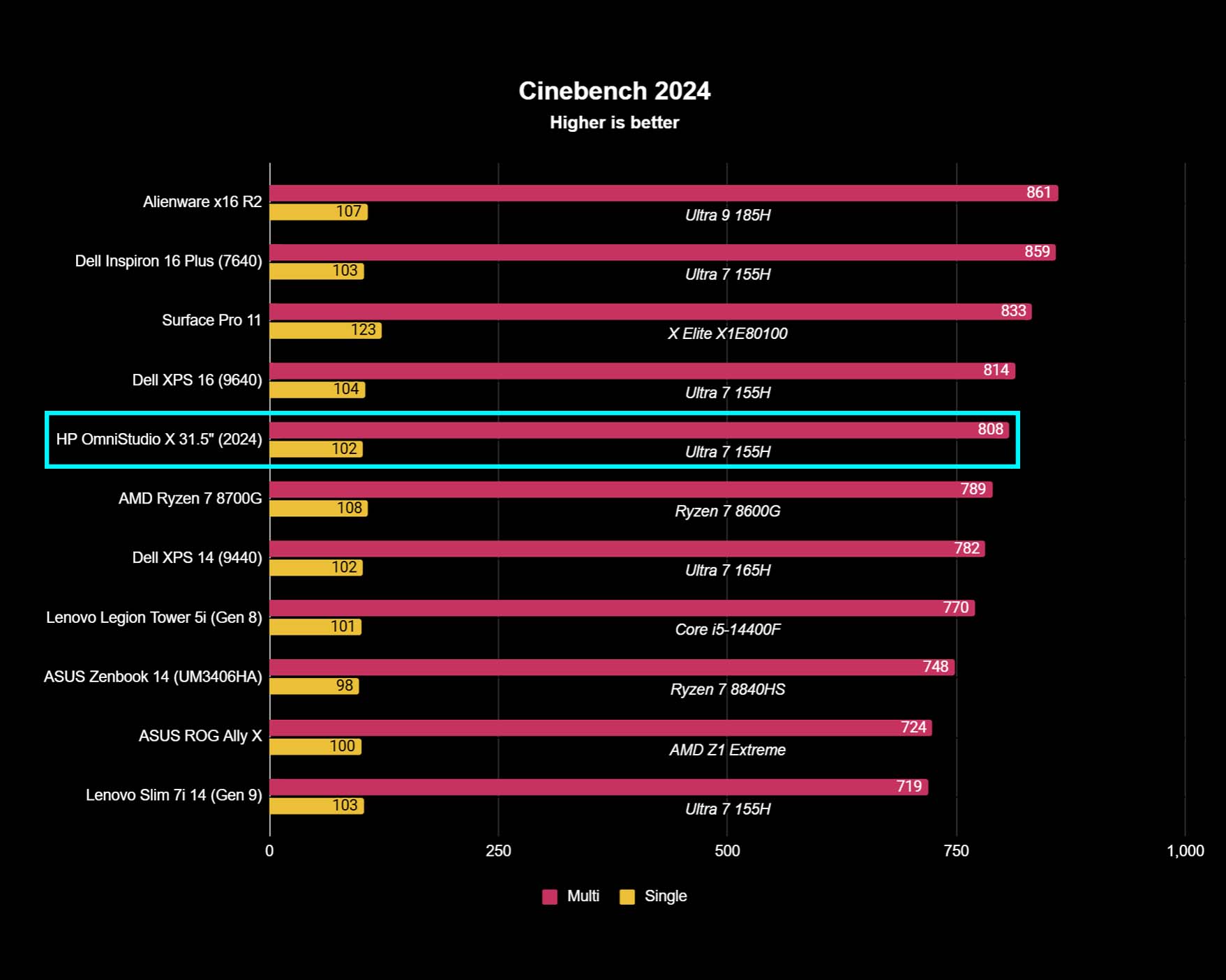
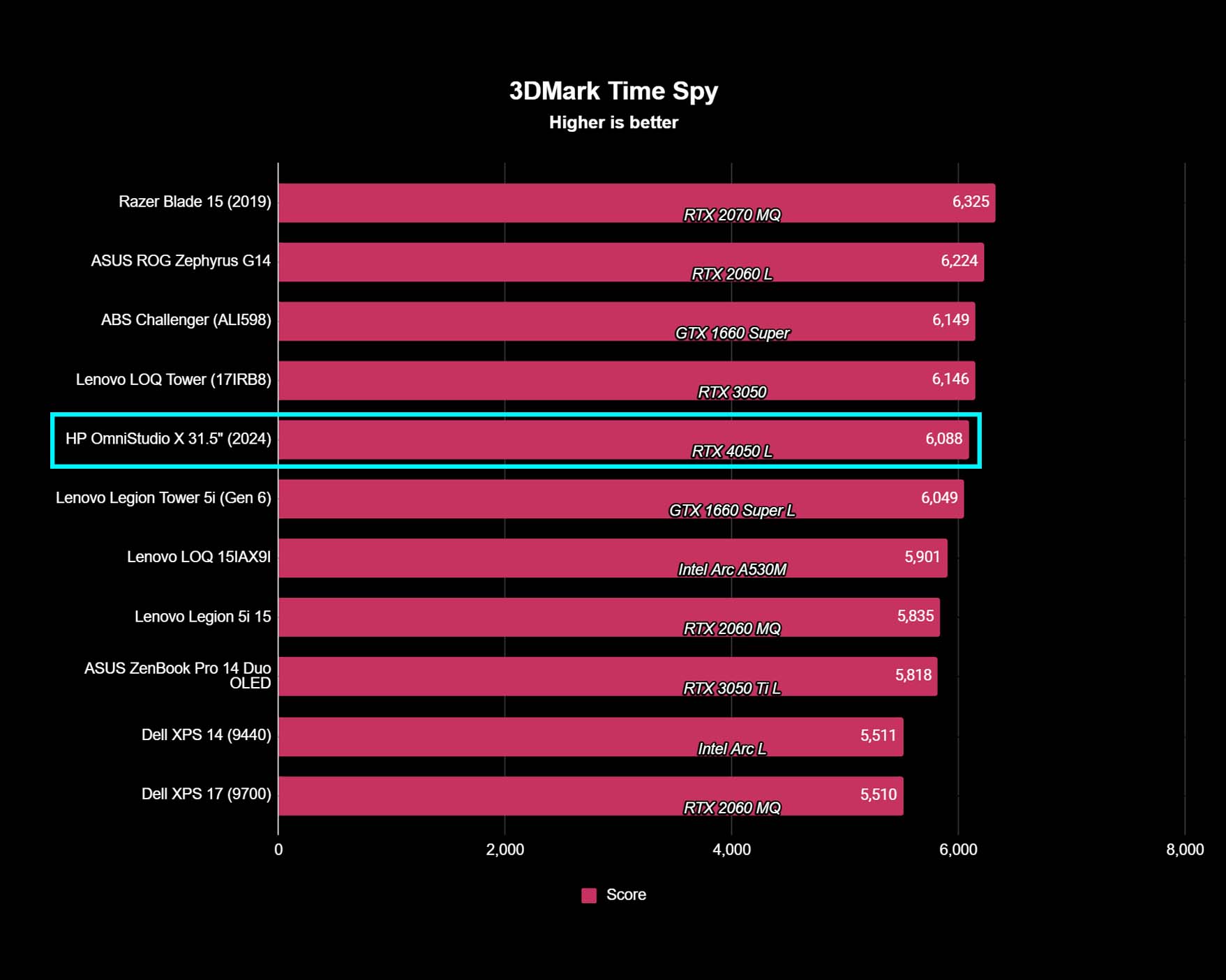
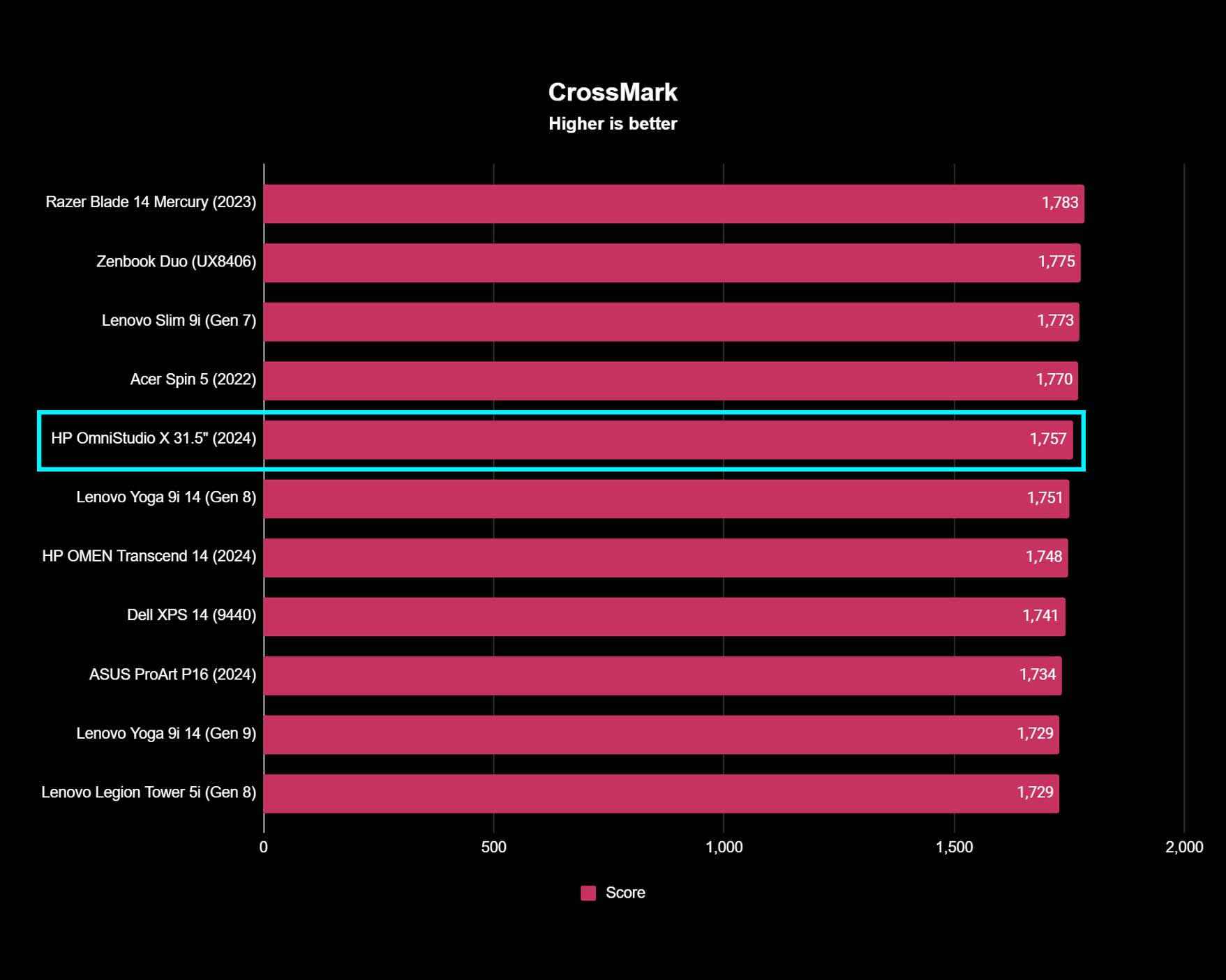
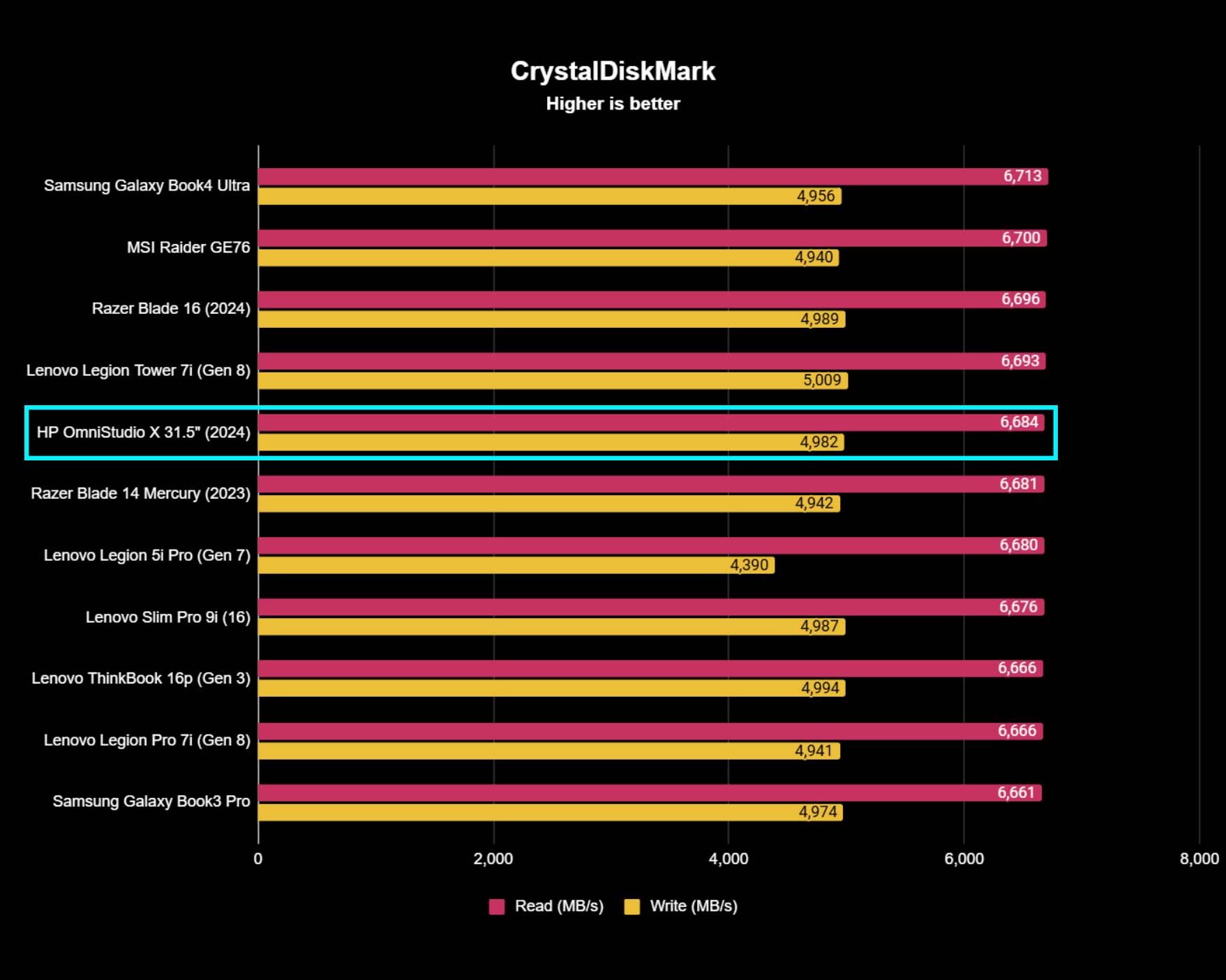
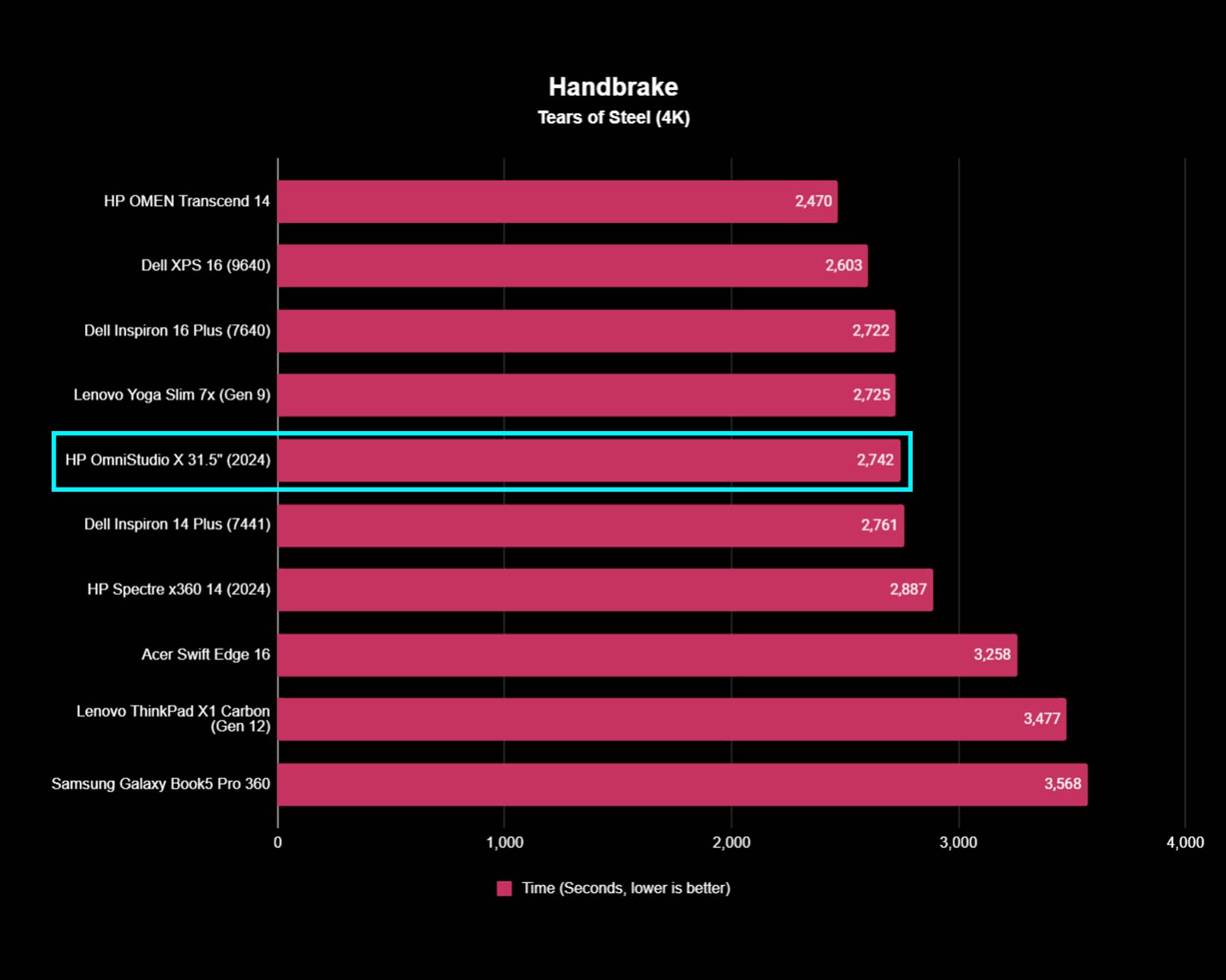
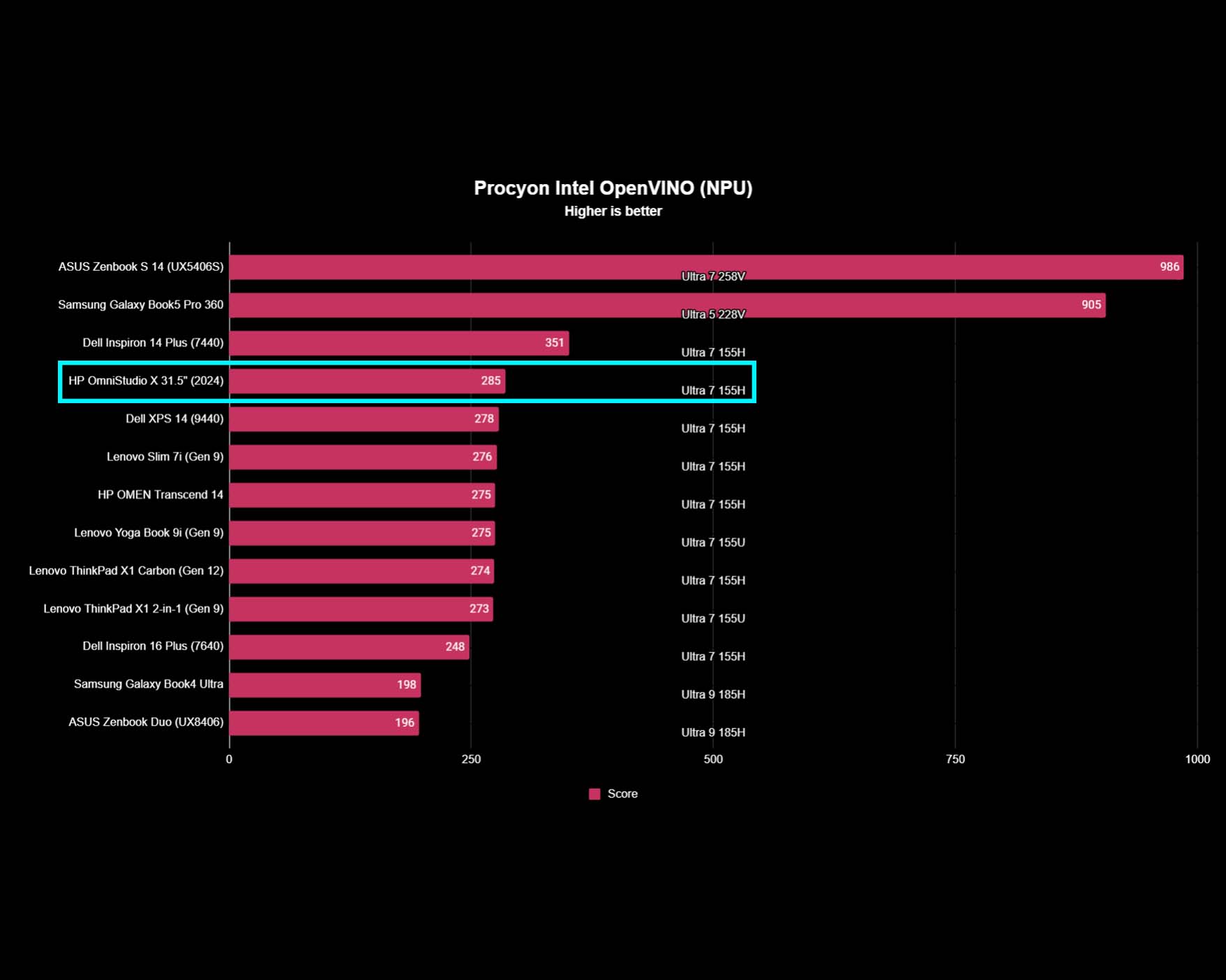
- While it doesn't offer the very best performance on the market, this AIO is a fantastic all-rounder that can handle a bit of everything.
- Even when running a CPU stress test, the AIO's fans never got very loud.
- It also does a good job keeping itself cool, only peaking at a max temperature of 103 degrees F (~40 degrees C).
- Performance rating: 4/5
As part of analyzing the Intel Core Ultra 7 155H CPU, I first ran a Geekbench 6 test to look at performance, followed by a Cinebench R24 test to see the CPU's rendering abilities. In Geekbench, the OmniStudio X got the second-best Ultra 7 155H multi-core score we've seen of 12,675, and it was only second by a little bit. Meanwhile, the Cinebench result was also at a good place with a higher-than-average 808 multi-core score, undoubtedly aided by the RTX 40-Series GPU. What this tells us is that the OmniStudio X offers very good CPU performance that's in line with where it should be.
With this being an AI CPU, I also ran specific Procyon tests to analyze the AI-boosted NPU (neural processing unit). In the Windows ML Float32 CPU test, the NPU got a decent score of 86, which isn't the highest score we've seen, but not a bad place to be. Meanwhile, this AIO got a more impressive 285 score in the Intel OpenVINO float16 NPU test, which was higher than the majority of other AI Ultra 7 155H NPU scores we've seen. Now, the new Intel Core Ultra 200S series that just launched is far more efficient at running AI tasks than this 100S option, but this is a good score considering what is here.
The OmniStudio X 31.5" isn't the most powerful PC available, but it is a great all-rounder that can handle a little of everything.
After looking at the CPU, I made sure to do a clean install of the NVIDIA drivers and then ran a few different 3DMark tests to check out GPU performance. In the Time Spy graphics test, the AIO's RTX 4050 L earned a 6,088 score, which was lower than I was expecting. I also worked on different programs in Adobe Photoshop and played a few graphically intensive games such as Baldur's Gate 3, Cyberpunk 2077, and Dragon Age: The Veilguard. Photoshop worked beautifully on the OmniStudio X, however, intensive gaming is not ideal. While the AIO could run more demanding games, they each looked pretty choppy, and with a lot of screen tearing. As an example, during the Cyberpunk 2077 benchmark with High default settings, the AIO only averaged a pretty abysmal 16 FPS (frames per second).
Next, I analyzed the SSD transfer speeds by running CrystalDiskMark sequential read tests. The AIO got a respectable read speed of 6,684 MB/s and a write speed of 4,982 MB/s. It won't be blinding fast when loading or saving data, but it isn't a slouch either.
Finally, I ran CrossMark to check the OmniStudio X 31.5" AIO's overall system performance. While not the best score we've seen, it earned a 1,757, which is higher than many other devices we've tested. So, what all of this testing tells us is that the OmniStudio X 31.5" isn't the most powerful PC available, but it is a great all-rounder that can handle a little of everything. Just don't expect it to amaze when running the latest graphically demanding games.
Thermals and fan noises
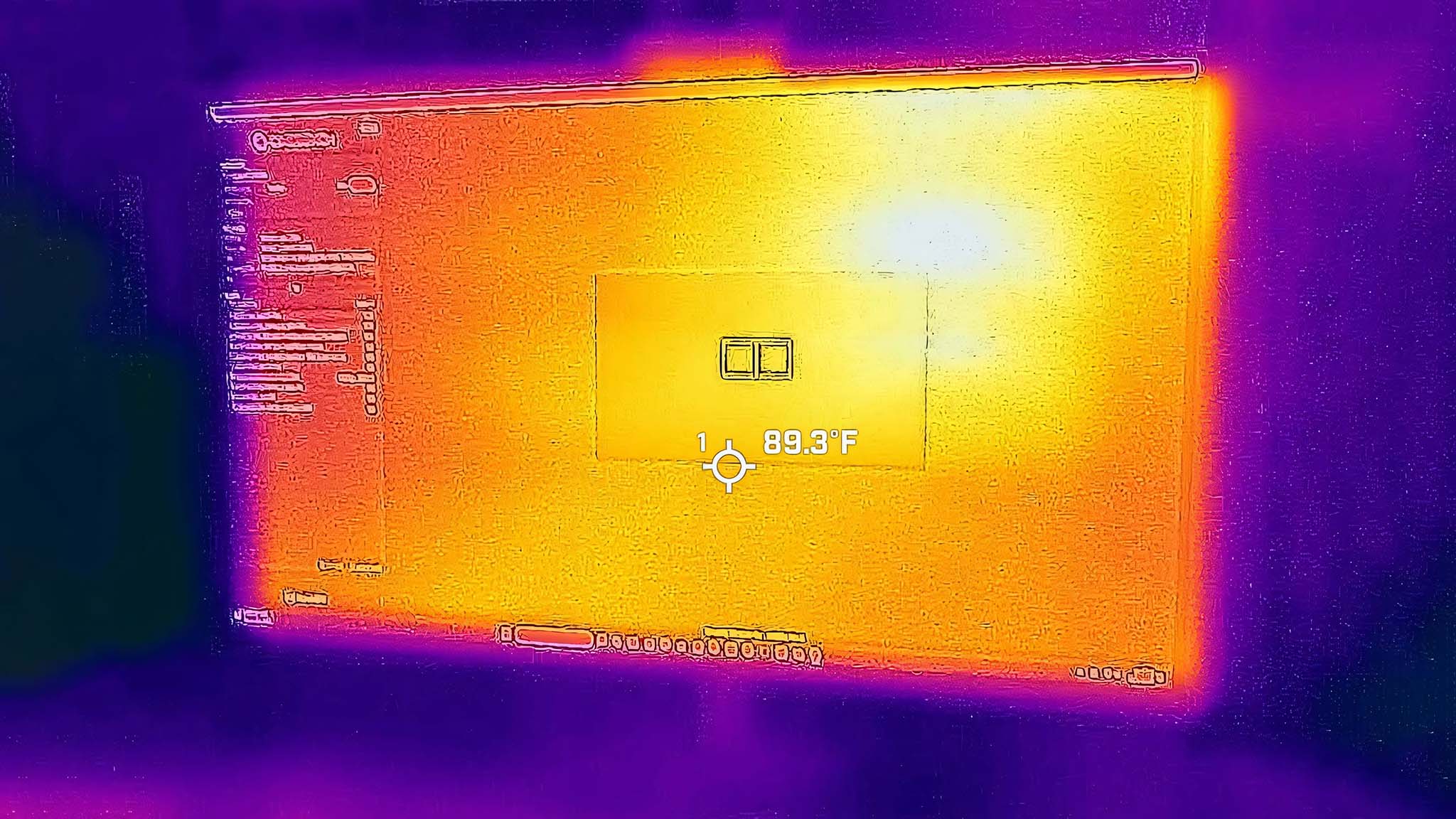
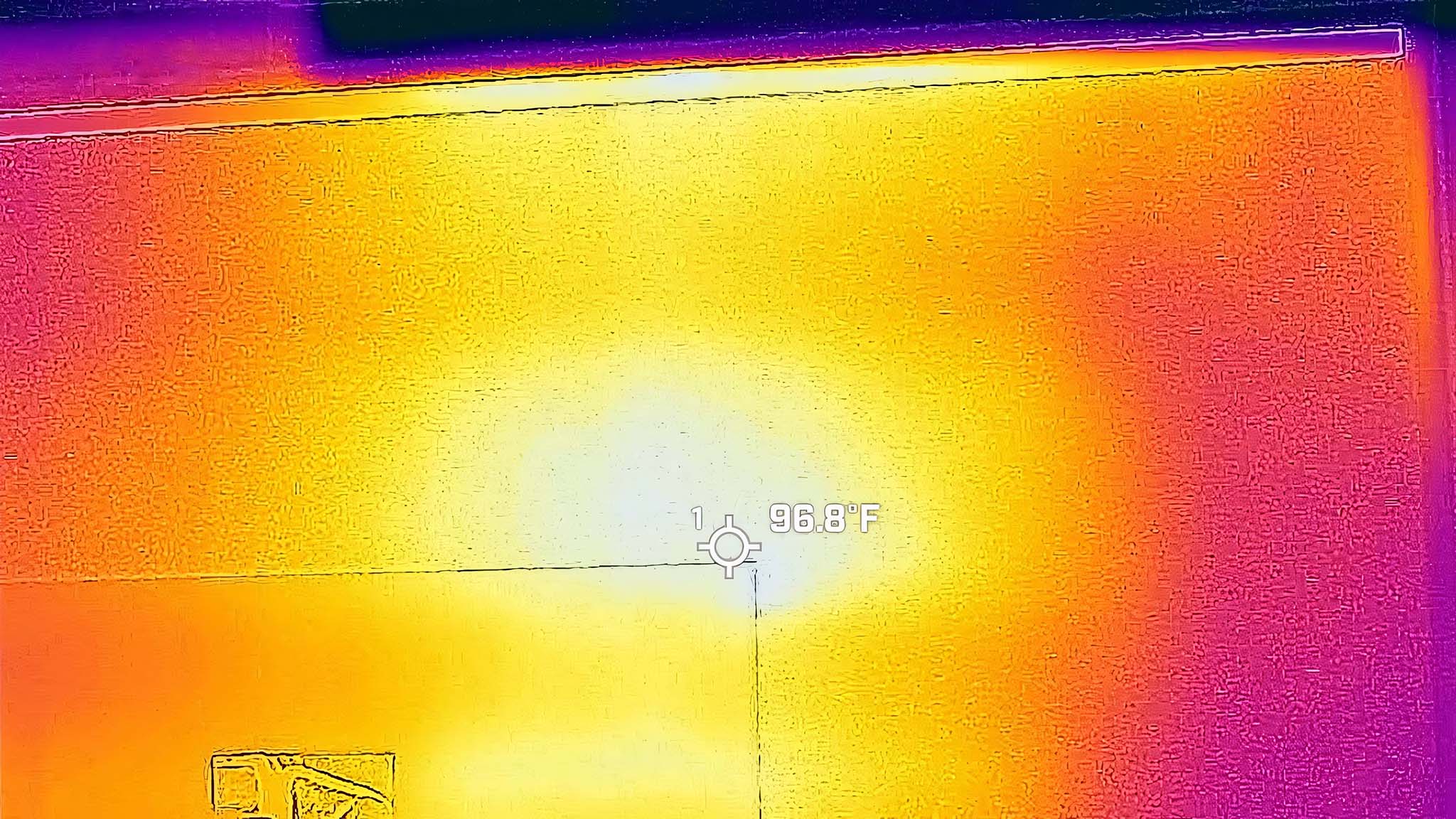
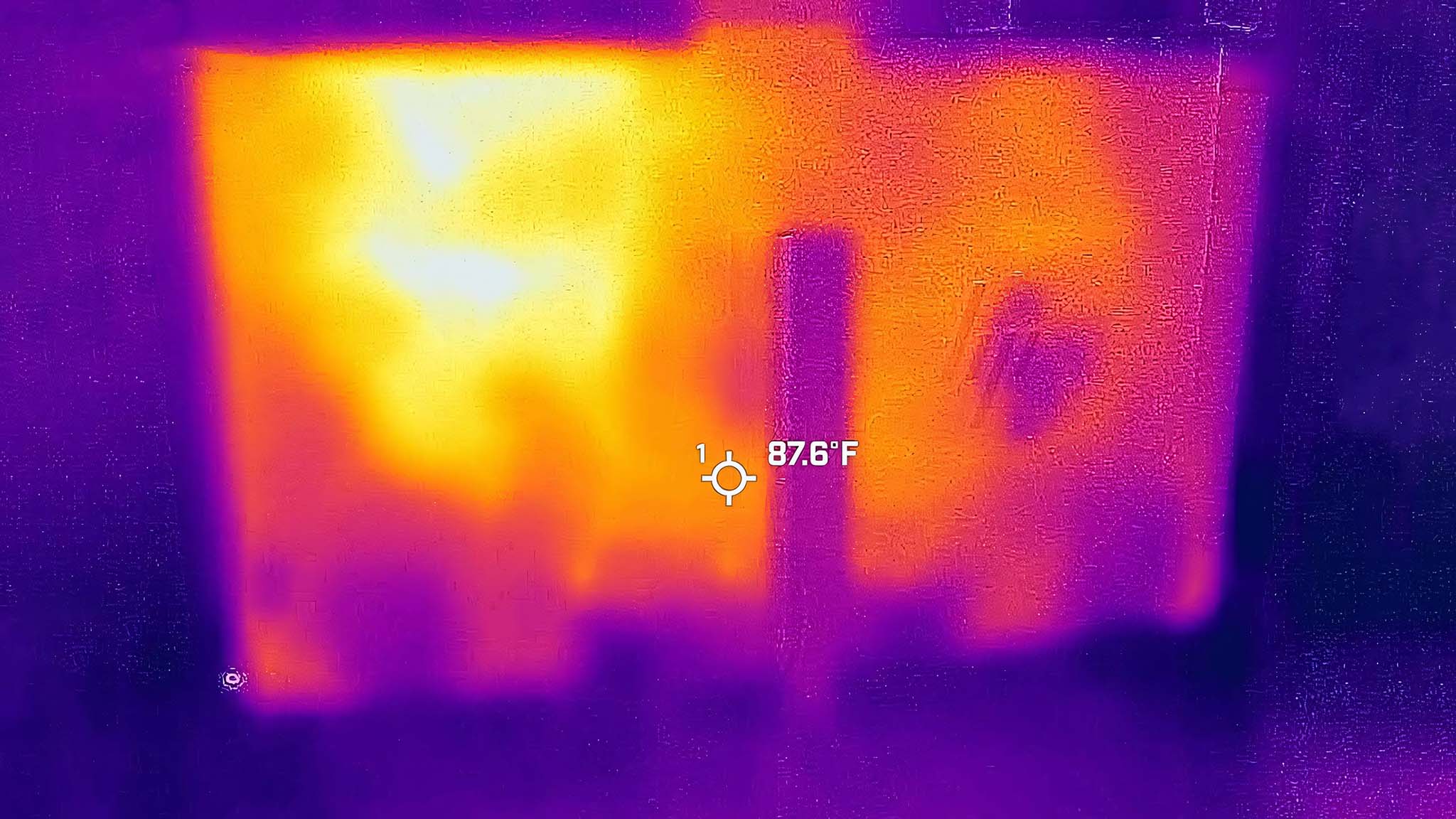
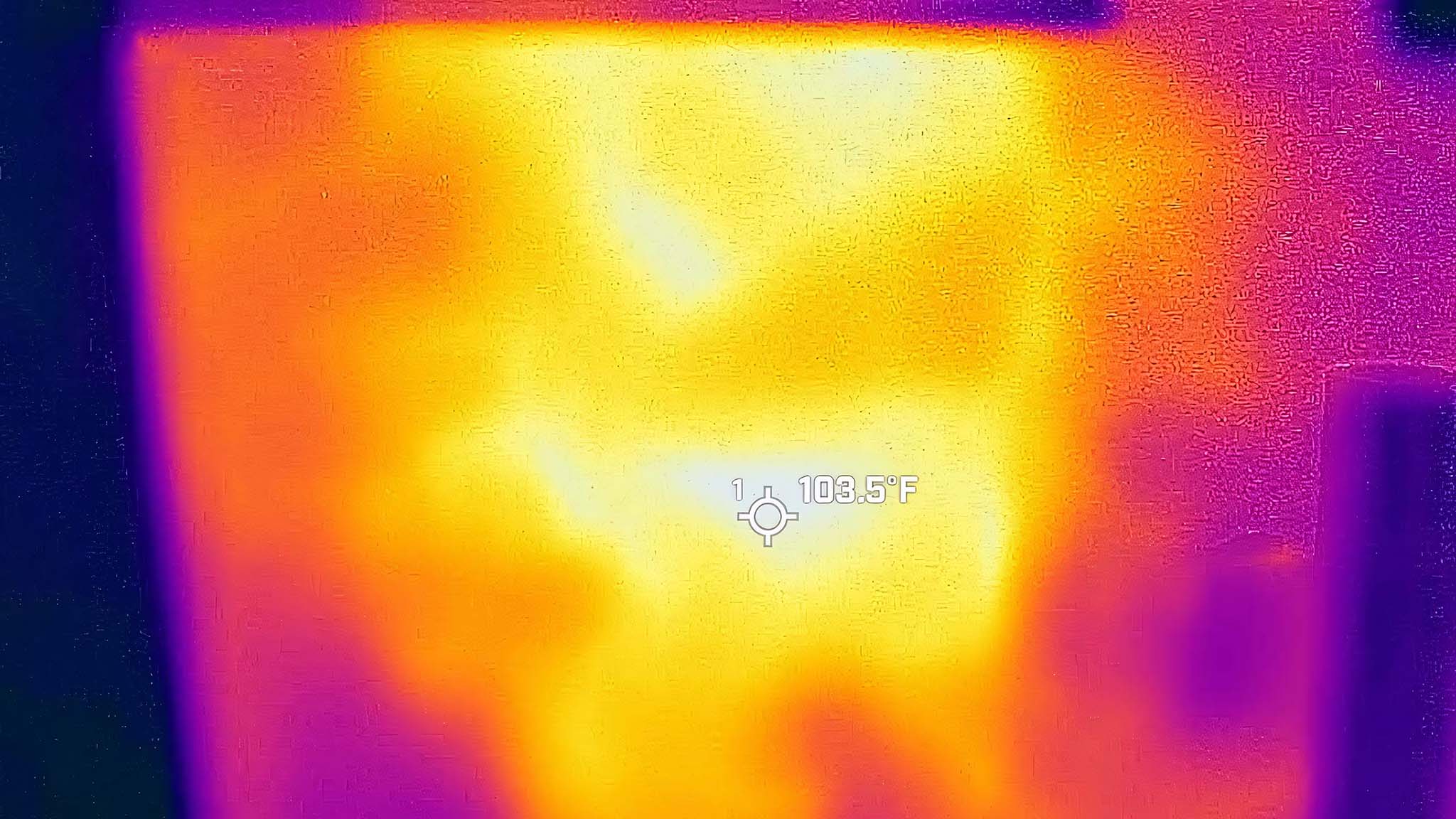
To check out the AIO's cooling system, I opened Cinebench R24 and ran a CPU stress test for 20 minutes. Near the end of this benchmark session, I whipped out my thermal camera and took readings. The OmniStudio X stays decently cool, overall, only the top right side of the AIO really gets noticeably hot. On the screen side, this area peaked at 96 degrees Fahrenheit (F) (~35 degrees Celsius (C)). Meanwhile, the backside peaked at 103 degrees F (~40 degrees C), which really isn't all that hot. Most importantly, the AIO isn't hot to the touch anywhere.
While stressing the CPU to get the fans going, I also pulled out my decibel meter and took a reading while sitting in front of the AIO and holding the device near my ear. The AIO really didn't get very loud at all, which is evidenced by the peak 35.8 dB reading I got.
HP OmniStudio X 31.5": Keyboard and mouse


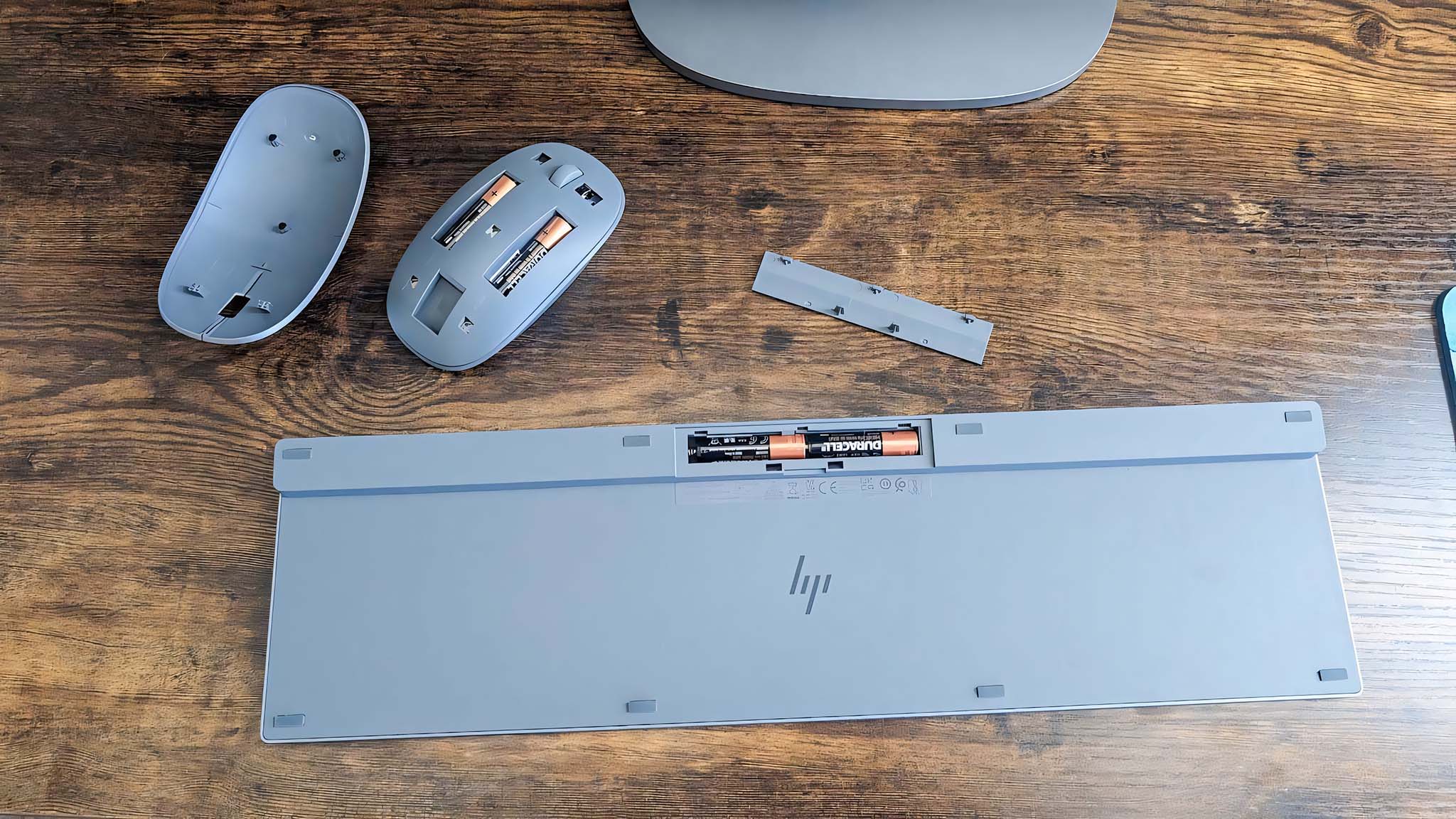
Keyboard and mouse highlights
- There are plenty of useful function keys and a full number pad on the included keyboard.
- The mouse doesn't have the best ergonomic shape.
- AAA batteries for the keyboard and mouse are included in the box.
- Keyboard and mouse rating: 4/5
As part of being an AIO, the OmniStudio X 31.5" comes with an HP 710 USB Meteor Silver Keyboard and Mouse combo, as well as four AAA batteries to power both accessories. While functional accessories, they aren't the most comfortable options on the market.
The mouse doesn't have a very egonomic shape compared to the ones listed on our best gaming mouse roundup; it feels too broad and too long for me. I also feel like I'm outstretching my pointer finger further than necessary in order to use the scroll wheel. Still, this mouse is responsive and navigates around easily enough.
Meanwhile, the keyboard keys have a relatively short travel distance, which you may or may not like depending on your personal preferences. That said, it does have a full number pad, full-size arrow keys, and several useful function buttons. As previously stated, it also has a Copilot button, for easily bringing up Microsoft's AI assistant if you want it. All in all, the keyboard responds very quickly, and I never had issues with it cutting out. Of course, if you want a more ergonomic device to type on, I suggest looking at our list of the best PC keyboards.
HP OmniStudio X 31.5": Camera, mic, and audio
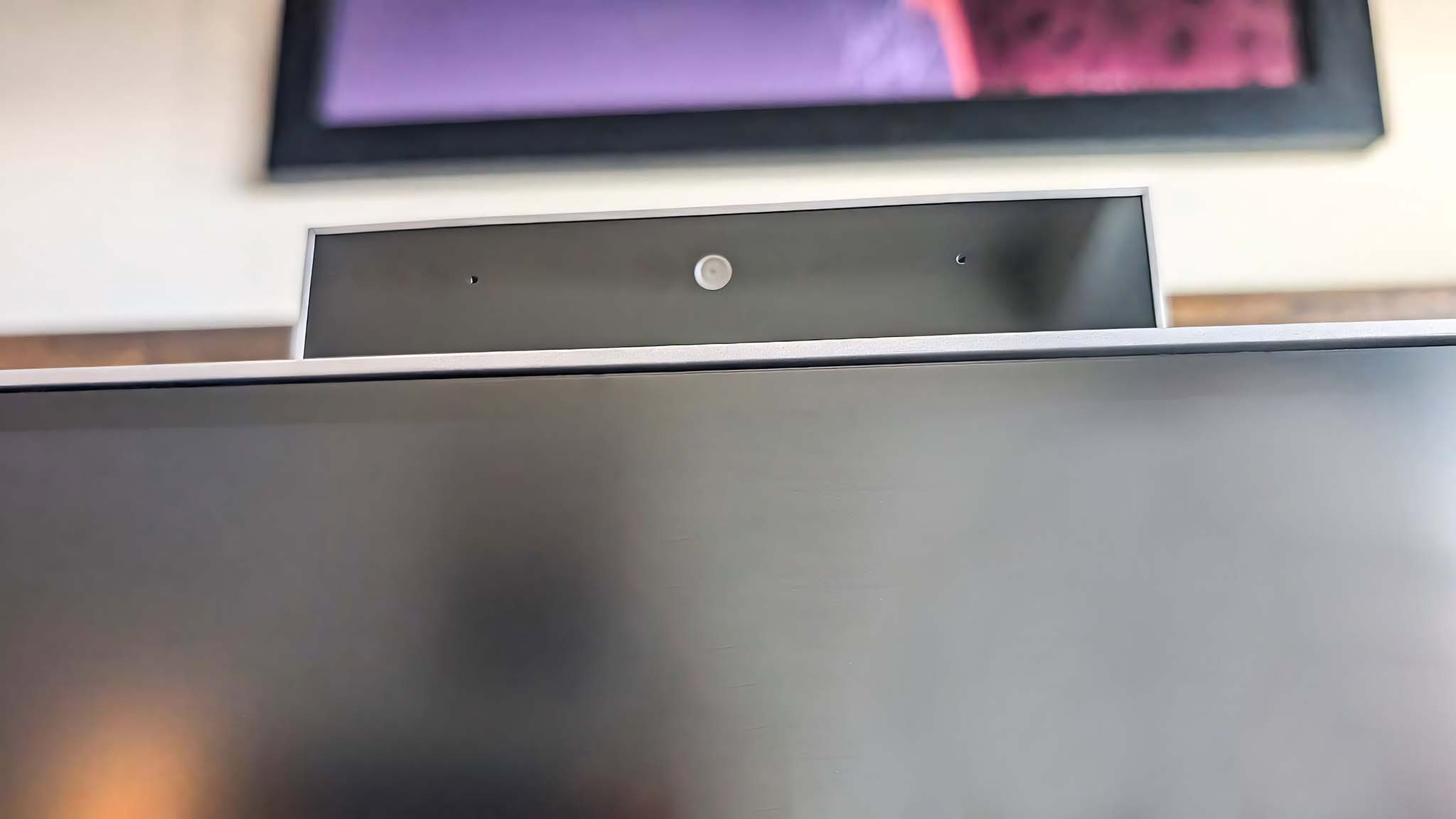
Camera, mic, and speaker highlights
- The 5MP IR camera offers good coloring and decently clear imagery as long as I'm in a well lit room.
- Presence Sensing works really well to help save power and protect your computer while you're away.
- This AIO's built-in speakers are very impressive, delivering fuller sound quality than many other monitors out there.
- Camera, mic, and speaker rating: 5/5
As with many AIO's, this one's webcam is located on top of the display and is hidden out of sight unless I push down on it to eject it. It pops up and tucks away nicely as needed. Plus, the 5MP IR webcam offers good picture quality, with imagery coming through clearly and colors looking accurate. In meetings, the microphone carries my voice decently well, but if you want a better experience, I suggest getting one of the best PC gaming headsets or one of the best PC microphones.
After enabling Windows Hello facial recognition and Presence Sensing, this AIO always logged out whenever I walked away from my screen and then quickly logged me back in whenever I sat back down in front of it. This not only helps reduce unnecessary power usage but keeps my files better protected.
The OmniStudio X's speakers are located on the bottom of the monitor and point downward, this allows the sounds they produce to bounce off of my desk and amplify rather nicely. Since this is an AIO and not just a monitor, the speakers are very nice quality. Not only do they get extremely loud, but they do a better job than average of handling everything from high notes to bass ones.
HP OmniStudio X 31.5": Competition

There are dozens of AIOs on the market right now with different specs, display sizes, and features to meet your specific needs.
If you like the idea of this OmniStudio X 31.5" but don't like the high price tag or don't need as large of a screen, then I suggest you look at the OmniStudio X 27". It is very similar with the same Intel Core Ultra CPUs, RAM and SSD capacities to choose from. However, the screen is smaller at 27-inches, and it doesn't have the option of having an RTX 40-Series GPU inside of it. This AIO has an MSRP of $1,479.99, but was at a discount of $1,249.99 at Best Buy at the time of writing. Alternatively, you can build your own configuration at the HP website.
Looking outside of HP, another great AIO with a large 31.5-inch display can be seen in our Lenovo Yoga AiO 9i review. Unlike the OmniStudio X, it's not an AI PC, but it does have a powerful 13th Gen Intel Core i9-13900H and if you buy it from the Lenovo website, you can get it with an RTX 4050 GPU. The lower-costing Intel Iris Xe graphics option is selling for $1,799.99 at Best Buy.
Now, if you'd specifically like a touchscreen, I recommend looking at my Lenovo IdeaCentre AIO 5i review. This option features a 27-inch IPS touchscreen that is very responsive Plus, it houses an Intel Core i5 or an i7 along with an integrated Intel Iris Xe graphics. There are plenty of ports on it, and the base doubles as a wireless phone charger, which is very convenient. It sells for $925.00 at Amazon.
HP OmniStudio X 31.5": Scorecard
HP OmniStudio X 31.5": Should you buy it?

You should buy this if...
✅ You want a convenient PC that comes with everything you need: This AIO comes with a keyboard, mouse, monitor, webcam, and excellent speakers. You don't need to purchase anything extra to start using it right out of the box.
✅ You'd like a large screen for multitasking: The 31.5-inch display is wide enough to comfortably display two windows at once. You can easily multitask that way.
✅ You're looking for an all-rounder PC that is good at just about everything: While there are more powerful options on the market, the HP OmniStudio X 31.5" is a reliable PC that can handle a wide range of tasks. If you get a configuration with the RTX 4050 GPU, it will even be able to handle some creative programs or even some gaming.
You should not buy this if...
❌ You don't need this big of a monitor: There are plenty of other AIOs on the market today that come with smaller displays. Smaller AIOs can be easier on your wallet, too.
❌ You specifically want a touchscreen AIO: While this AIO has many impressive features, it doesn't have the option of coming with a touchscreen.
The HP OmniStudio X 31.5" gives you everything you need to complete your PC setup. The screen and speakers offer excellent quality to meet your work, school, or personal needs. Plus, it has the power to keep with everything from school projects to more demanding graphics programs.







