
You'll want one of the best Miracast or screen-mirroring devices if streaming the contents of your phone, tablet or computer to a TV is your goal. While the best streaming devices can deliver content from popular streaming platforms, a Miracast gadget will allow you to display whatever you want on a TV screen, whether it’s an obscure video app, a selection of photos or an office presentation. The technology is a little dated — and faces some content restrictions (for example, you can't cast football games) — but it’s still arguably quite useful in certain situations.
Truthfully, though, the best Miracast devices have been a little stagnant over the past few years. The technology hasn’t gotten markedly better, and what worked a few years ago still gets the job done today. Miracast is also no longer the only game in town when it comes to screen-mirroring protocols. If you have an Android device, Google Cast works much better — as does AirPlay, if you prefer Apple gadgets. (Ed note: We also have a guide to the best Google TVs that's worth checking out.)
As such, I’ve made a short list of three different devices that are well-suited for screen mirroring. It includes our best Miracast gadget recommendation, as well as devices you can use for better screen-mirroring experiences on both Android and Apple. (Though note, Miracast is still arguably your best bet for Windows PCs.)
The best Miracast and screen-mirroring devices you can buy today
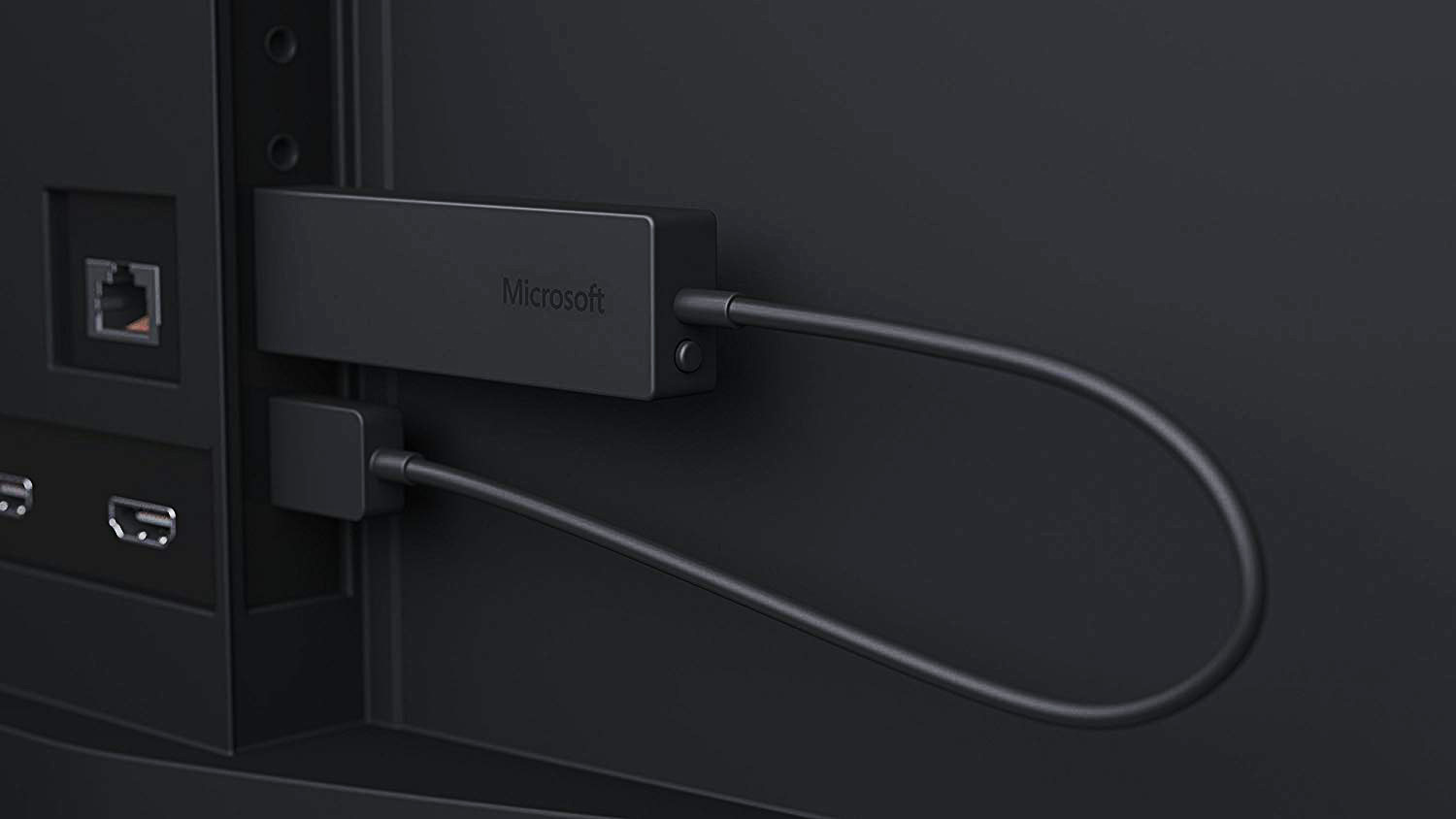
Miracast is a technology that allows Android and Windows devices to cast content to TV screens. Most Miracast receivers range from terrible to passable, but the Microsoft Wireless Display Adapter actually works the way it's supposed to. The device is a small HDMI stick with nearly perfect wireless mirroring. Whether you need to stream music, videos, photos, lightweight games or productivity apps, the Wireless Display Adapter can do so with no lag. Simply plug it in, connect your PC or Android device, and see your content on the big screen. That's all the device does, and all it needs to do.
Bear in mind that since Miracast works only with Windows PCs and Android devices, this adapter won’t do you any good if you have a Mac OS computer or an iOS phone. There are solutions for those devices further down on this page, however.

Android devices can take advantage of Google Cast: Google's proprietary screen-mirroring protocol. This broadcasts whatever's on your phone or tablet's screen onto your TV with very little lag or quality loss. While many devices offer Google Cast functionality, the cheapest and easiest is the Chromecast, which costs very little and uses your existing mobile device or computer as a remote control. Google's standard Chromecast can broadcast content at 1080p, while its more expensive Ultra variant can handle 4K media.
While Google Cast works best with Android phones and tablets, you can use it with computers as well. If you use Google’s Chrome browser, you can “tab cast,” or mirror whatever you have open in a Chrome tab to your television. This feature isn’t as rock solid as Google Cast from phones, but it’s still a convenient option for those who want to get the most out of their Chromecasts.

AirPlay is one of the oldest and most reliable screen-mirroring protocols. Using an iOS mobile device or a Mac computer, users can mirror their displays on an Apple TV. The setup and activation are essentially foolproof, and the streaming quality for music, photos and video is excellent. Apple TV is also a full-featured set-top box that runs apps for most major streaming sites and plays movies, music and podcasts directly from iTunes. In addition, the Apple TV boasts a sophisticated search thanks to its Siri voice assistant and an admirable selection of both core and casual games.
Like many streaming devices, the Apple TV comes in both 1080p and 4K flavors. The 4K variant is quite expensive, so it’s worth considering how often you mirror content at full HD vs. quad HD or UHD resolutions.
What are the best Miracast and screen-mirroring devices?
The best Miracast and screen-mirroring devices don’t make up a very long list. As stated above, Miracast isn’t a perfect streaming protocol at the best of times. The fact that it’s pretty easy to produce Miracast receivers means that there are a lot of second-rate products out there. Lots of devices support Miracast protocols, from Rokus to Amazon Fire TVs, but for my money, I’ve only ever found one that worked as it was supposed to. That’s the Microsoft Wireless Display Adapter. You plug the gadget into a TV, where it receives a Miracast signal from your phone or computer. That’s all it does, but it works properly, and that’s more than you can say for many Miracast receivers.
If you’re not committed to Miracast as your screen mirroring protocol, other companies have made better ones. Take Google, for example, with its Google Cast functionality. It works just like Miracast, and you can mirror content from either an Android device or a Chrome browser. You can use the Google Chromecast as a receiver. The regular Chromecast works fine if you intend to mirror at 1080p; higher resolutions will require a Google Chromecast Ultra instead.
On the other hand, if you fall on the Apple side of the spectrum, you can pick up an Apple TV and use the AirPlay mirroring protocol. AirPlay is compatible with Macbooks and iOS devices, and works the same way as any other mirroring service. An Apple TV can be particularly useful for Macbook owners, since Miracast works only with Windows PCs and Android devices.
How to choose the best Miracast or screen-mirroring device for you
The best Miracast or screen-mirroring device depends on the gadgets you already own. Simply put: If you plan to stream from a Windows PC, get the Microsoft Wireless Display Adapter. If you plan to stream from an Android device, get the Google Chromecast. If you plan to stream from a Mac OS or iOS device, get an Apple TV. Most screen-mirroring protocols are not cross-compatible, so if you don’t buy the appropriate receiver, you could find yourself staring down a $50 paperweight.
Just bear in mind that when it comes to Google and Apple devices, you have two choices apiece. A regular Google Chromecast or a regular Apple TV can support resolutions of up to 1080p. If you’re mirroring from a very powerful device, you might want a Google Chromecast Ultra or an Apple TV 4K. These streaming devices support resolutions up to 4K. Just bear in mind that you’ll need a pretty strong Internet connection to mirror high-res content reliably.
How we test Miracast and screen-mirroring devices
Testing the best Miracast and screen-mirroring devices is pretty straightforward. We hook up a receiver to a TV, then see how reliably it mirrors content. We test photos, music, videos, office documents and even video games — not necessarily because each one represents a realistic scenario, but to see just how reliable each device is when pushed up against its limits.
We test Miracast devices with Windows PCs and Android phones, Google Cast devices with Android phones and Chrome browsers, and AirPlay devices with Macbooks and iPhones. Each receiver has to prove its worth on both a home network and an office network, since screen mirroring has some productivity applications as well. In home testing cases, we’re particularly interested in how video mirroring stacks up to native apps on streaming devices.
Truthfully, though, testing Miracast and screen-mirroring devices is a pretty simple process, since the receivers don’t have many moving parts. If they work well, you’ll know within half an hour — and if they work poorly, you’ll know much quicker than that.







