
The best macOS utilities around are the kind of small system tweaks that drastically improve your experience on the platform, or they offer new ways to interact with your Mac, speeding up workflows.
For this list of the best macOS utilities, we’ve opted for apps we use personally. Some build off the existing macOS features, like improving AirPod functionality or adding more Dock options. Others are intended to replace macOS functionality, like replacing Spotlight search with Alfred, or the built-in screenshot utility with Cleanshot X.
Some of the options on this list are free, or at least offer a trial period, so you can check them out before spending a penny on them.
Here are our picks for the best macOS utilities in 2023.
Bartender
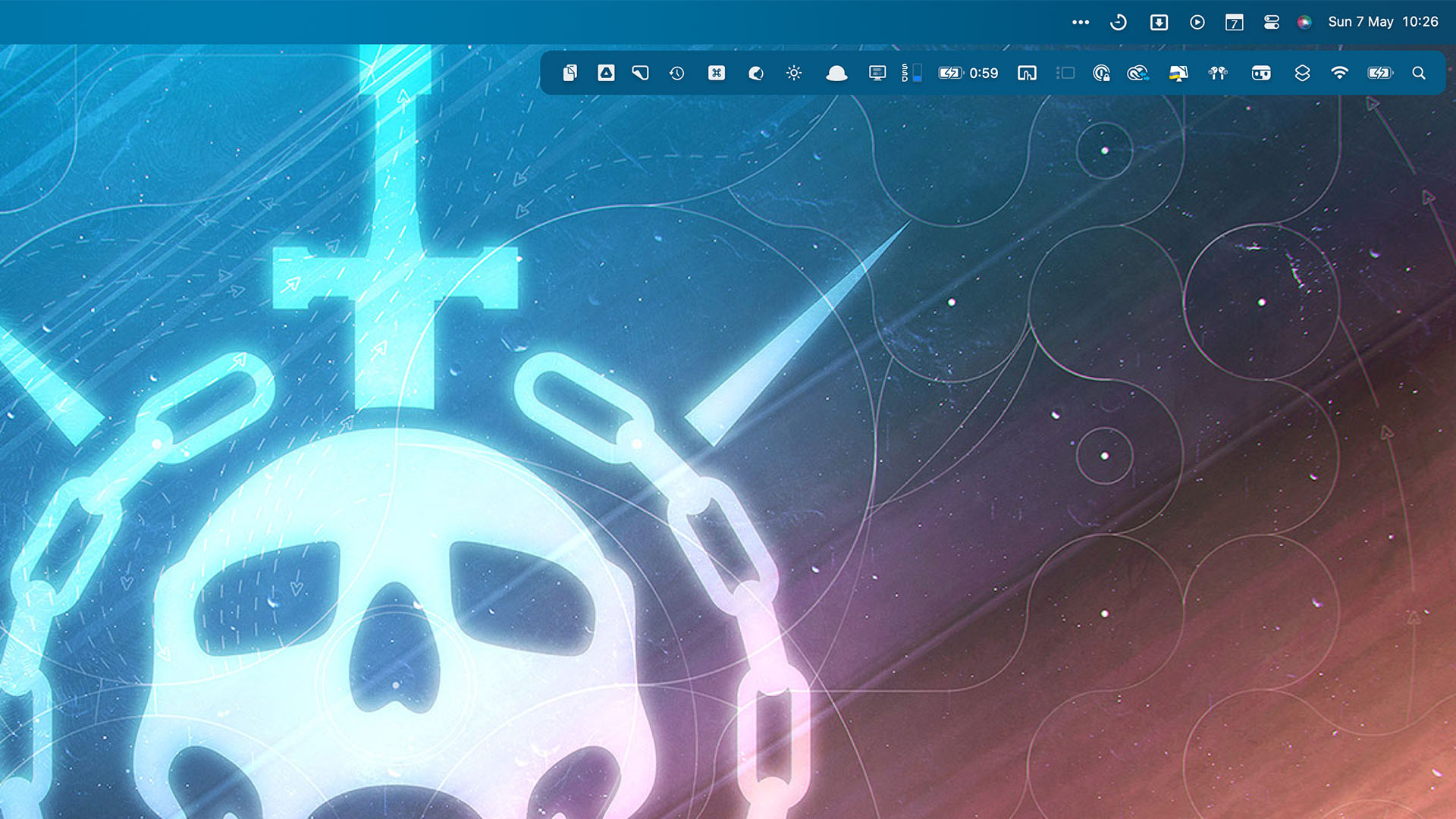
If you’ve got a recent MacBook Pro you’ll know all too well that menu bar space can be limited - especially with the “notch” that houses the camera.
Thankfully, Bartender has been an iMore favorite for years, letting you trim that menu bar down to whatever you want it to show. Available for $15.99 at Macbartender.com, you can hide items completely, add them onto a smaller “sub bar” then opens with a click or a cursor hover, and set up simple automations like hiding the battery when your MacBook is plugged in.
PurePaste
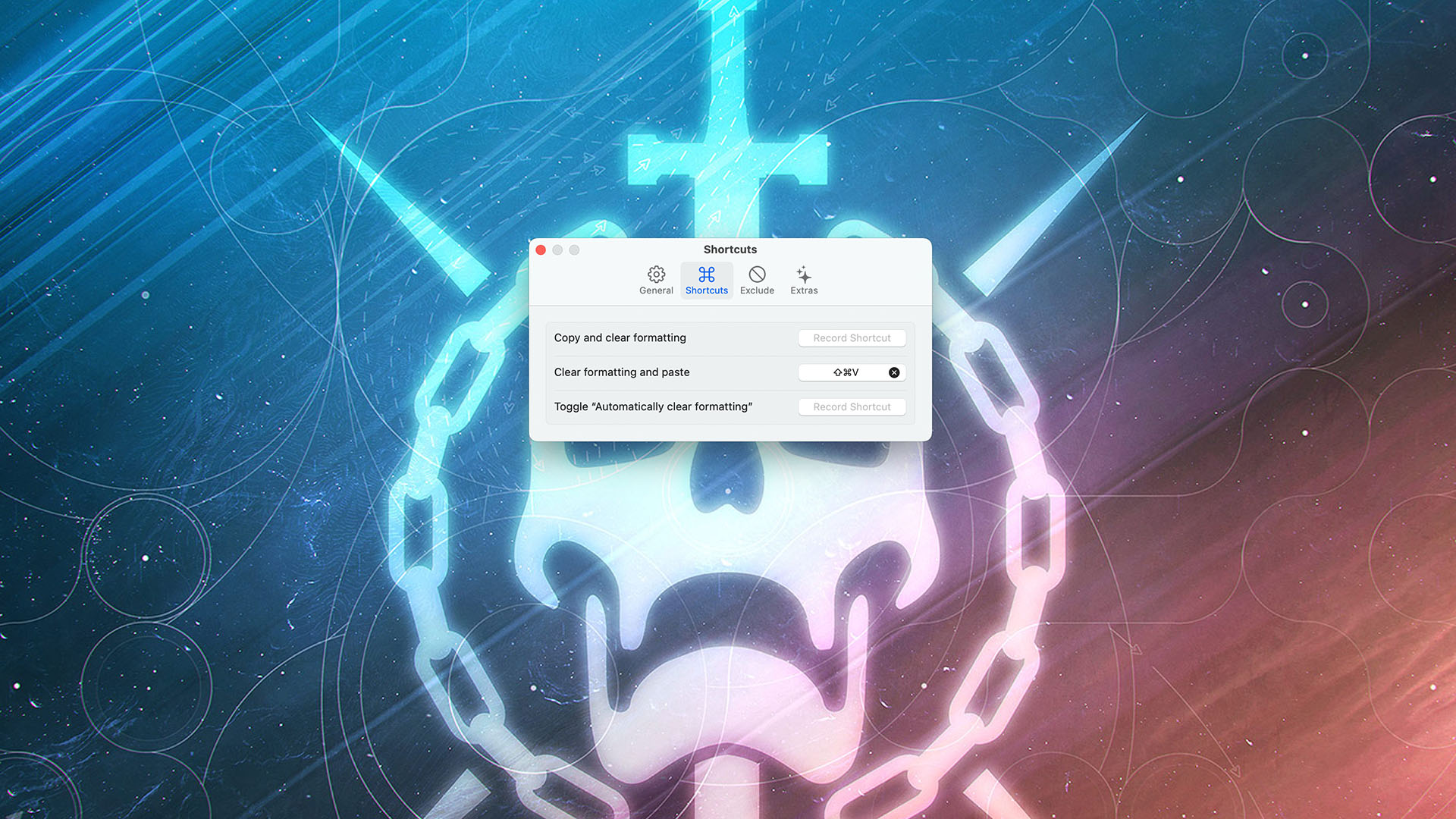
PurePaste is a handy macOS utility with a simple purpose - it strips formatting out of any copied text and pastes straight into plain text.
It’s not likely to be useful for everyone, but it's free on the Mac App Store, and if you find yourself using multiple web forms or content management systems it can save you precious seconds and they soon add up.
Keyboard Maestro
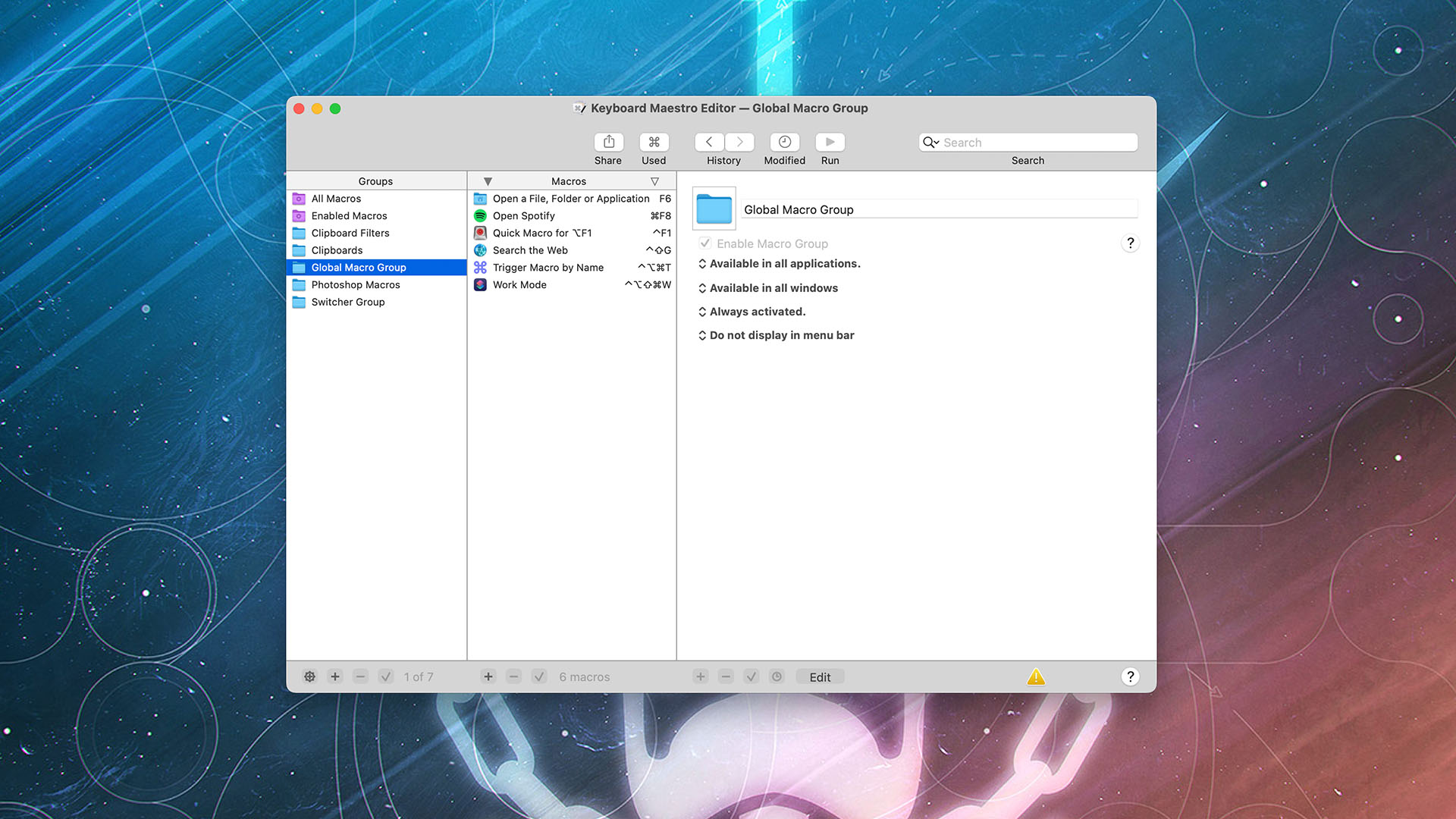
Speaking of precious seconds, Keyboard Maestro is a tool that lets users trigger automations from just about anywhere on their Mac.
Available for $36 at Fastspring.com, it includes Apple Shortcuts, AppleScript, or custom Keyboard Maestro combinations built within the app, and if you find yourself doing plenty of smaller, repetitive tasks, it’s worth looking into Keyboard Maestro as you could save yourself hours over a period of time.
We’ve been using Keyboard Maestro for a little while, but it feels like a tool we’ve barely scratched the surface of - it’s definitely one for the tinkerers.
Yoink/Dropzone
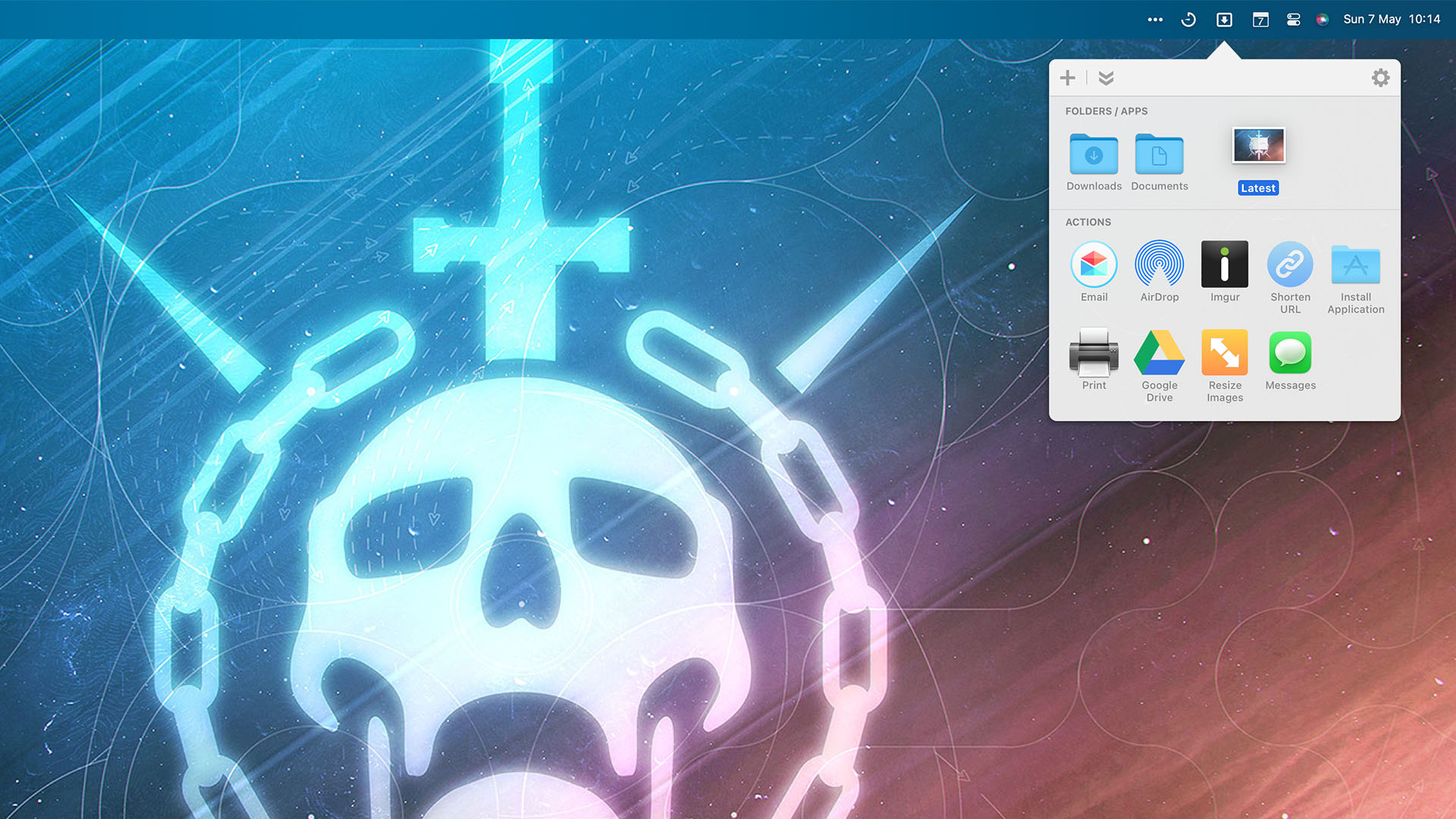
“Shelf” apps are the kind of macOS utility you don’t realize you need until you’ve tried it, and Yoink and Dropzone are two great options.
Available for $8.99 at Eternal Storms or for $1.99 on the Mac App Store, Yoink is simpler in nature and lets you put files, clipboard snippets, and more on the side of the screen for easy access. It's ideal when moving through complex folder structures, or dragging loads of types of files into the same app.
DropZone goes a step beyond, more focused on moving items to your most commonly-used locations or initiating actions with them such as emailing them, resizing images, or uploading to third-party services like Google Drive.
CleanMyMacX
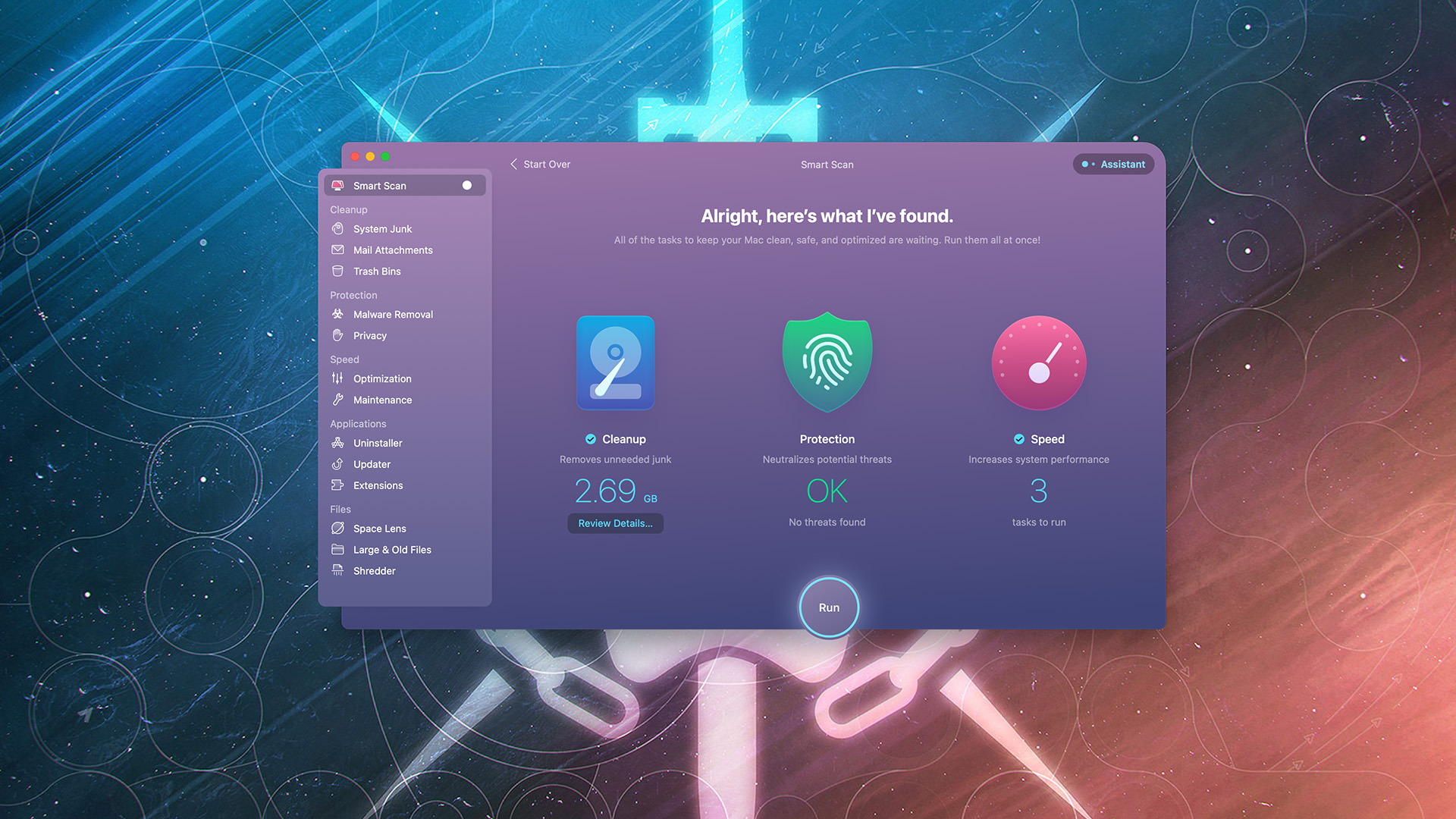
CleanMyMac X is really multiple macOS utilities bundled together, but it’s so easy to use that it feels like one cohesive unit.
For $34.95 at MacPaw.com, it's ideal for scanning for any potential Malware on your machine, but it also offers a robust toolkit including a place to manage Safari extensions, an easy way to see the biggest files on your drive, a way to confidentially delete files, and a handy Maintenance task list that can keep your machine running quickly by freeing up RAM, repairing disk permissions, and more.
It’s all brought together in a great-looking interface, too, so you never feel as though the sheer volume of options is overwhelming.
CleanShot X
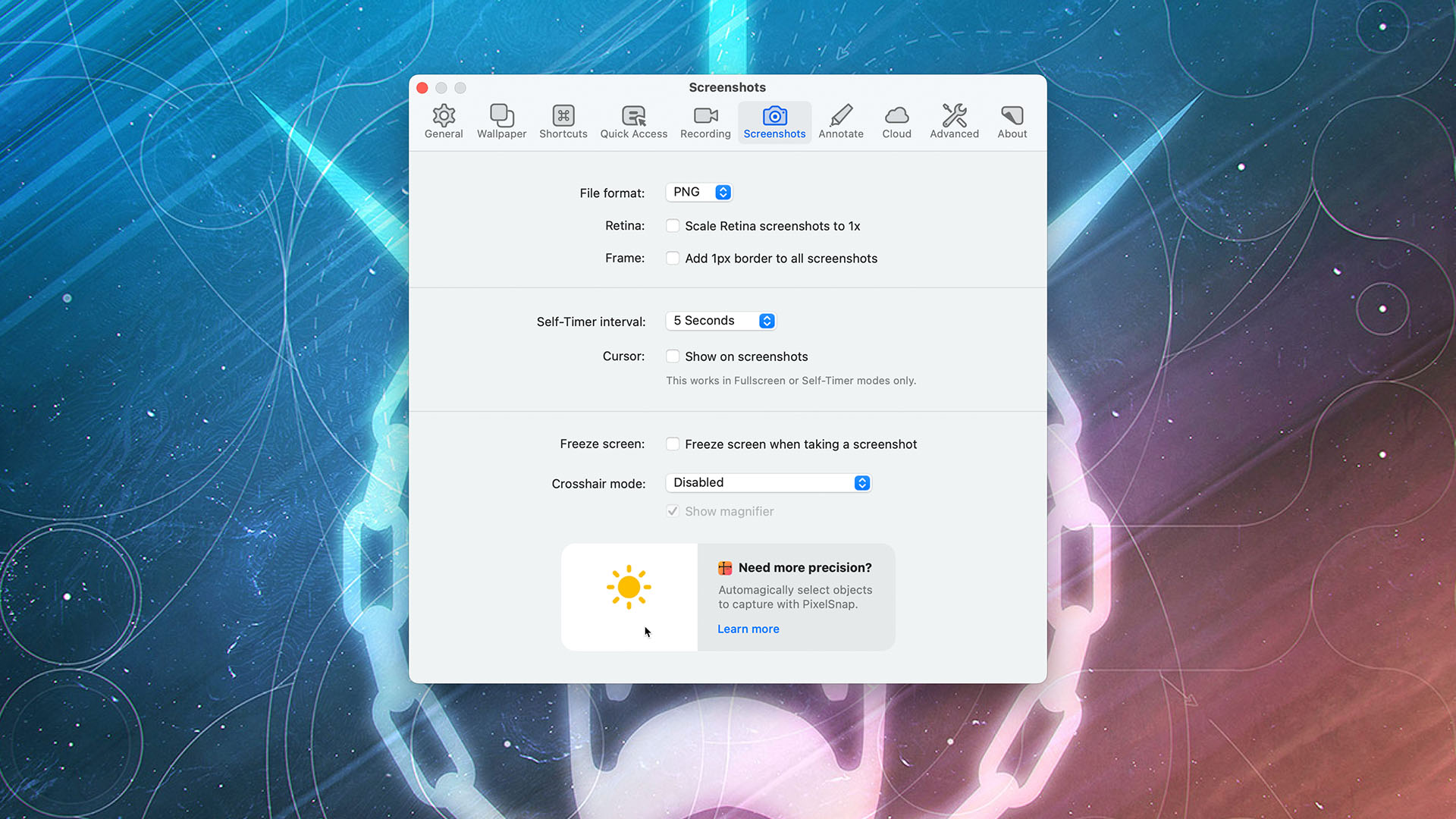
This is a replacement for the basic macOS screenshot tools that adds a new layer of features using the same keyboard shortcuts.
You can still grab the full-screen, window, or manually determined area captures on your Mac. But you can add a timer, remove backgrounds, hide desktop shortcuts, and even capture full web pages with scrolling capture.
You can record GIF or video capture, too, while also highlighting clicks and keystrokes - ideal for budding content creators looking to build tutorial videos.
It's available to buy at Cleanshot.com for $29, which is a great price for the power you get here from CleanShot X.
HiDock
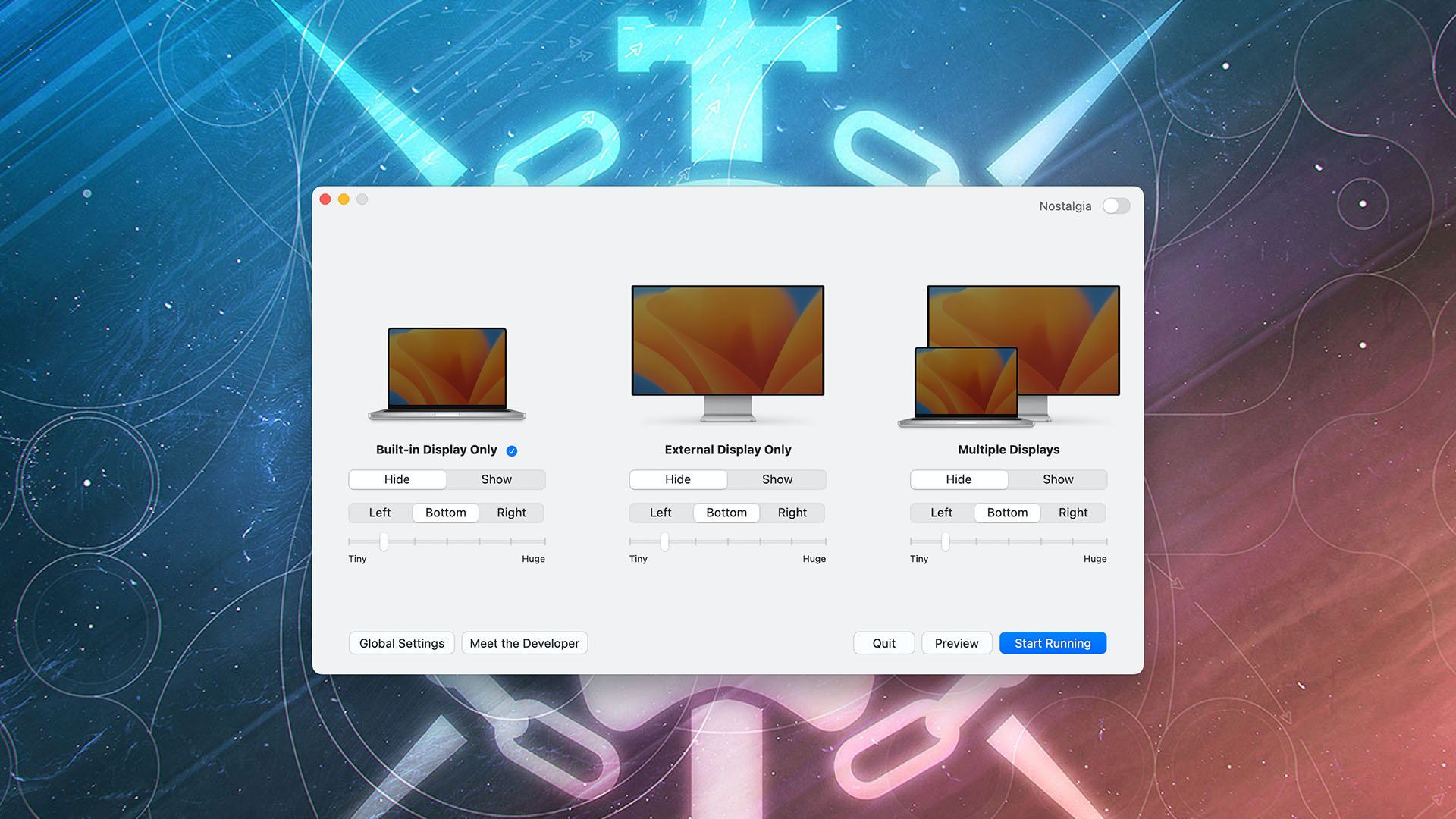
HiDock is exceptionally useful if you use multiple displays with your Mac, and being a free download only makes it better. It allows you to tailor your Dock settings, including location, hidden status, and more, for each of your monitors.
In our use case, we have the Dock at the bottom of the screen while using a MacBook, but thanks to HiDock we can access it from either side when connected to another display or multiple displays - all without having to dive into the settings each time.
iStat Menus
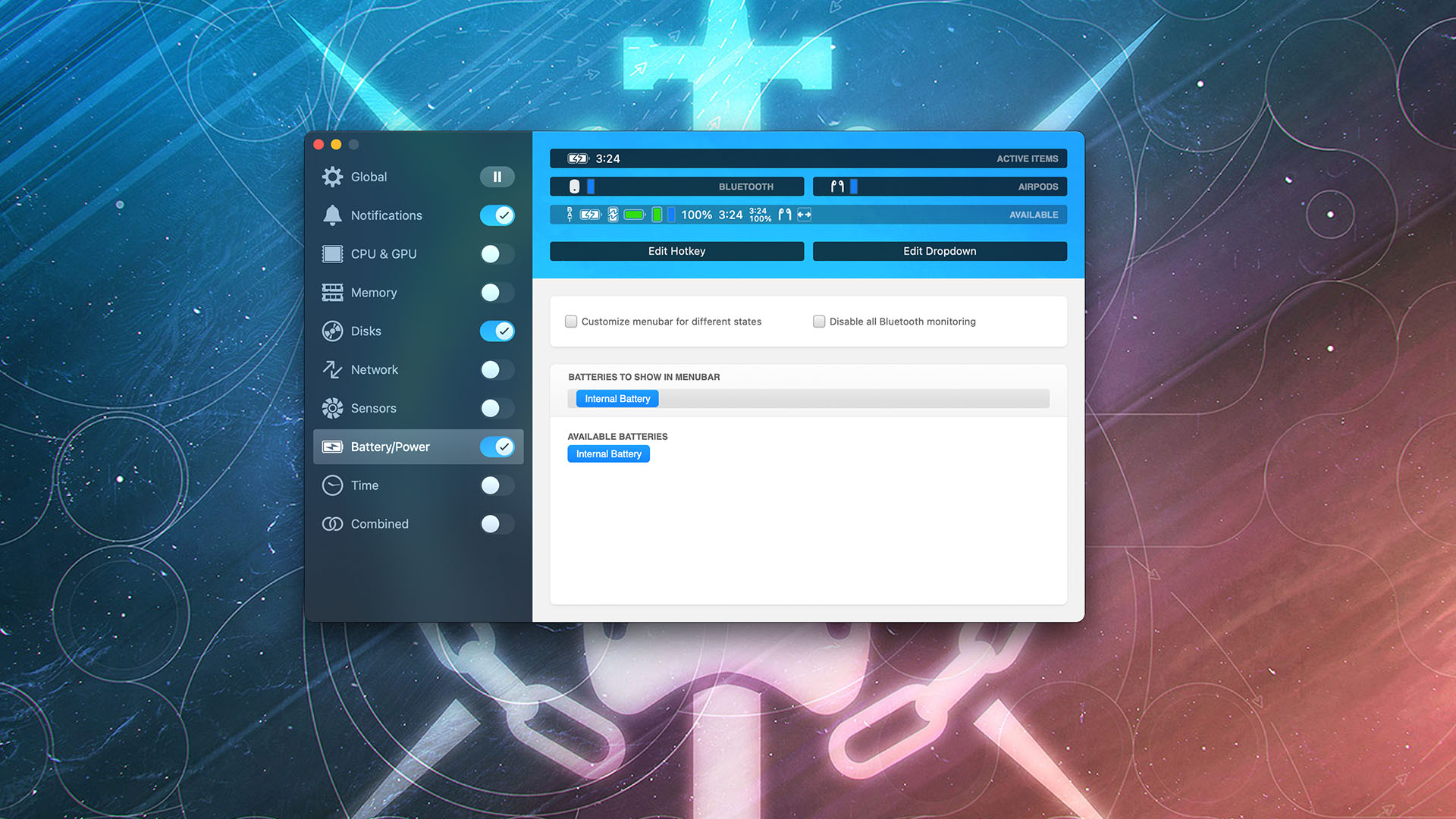
If you’ve ever wondered about what your Mac is doing, iStat Menus is a great peek behind the curtain. The app, available for $9.99 on the Mac App Store, can give you a deep dive into your Mac’s memory, network, disk usage, and CPU/GPU stats.
It’s all glanceable, but you can find the application in your menu bar, too, allowing you to quickly check, say, your fan or WiFi speeds through a single click.
MonitorControl
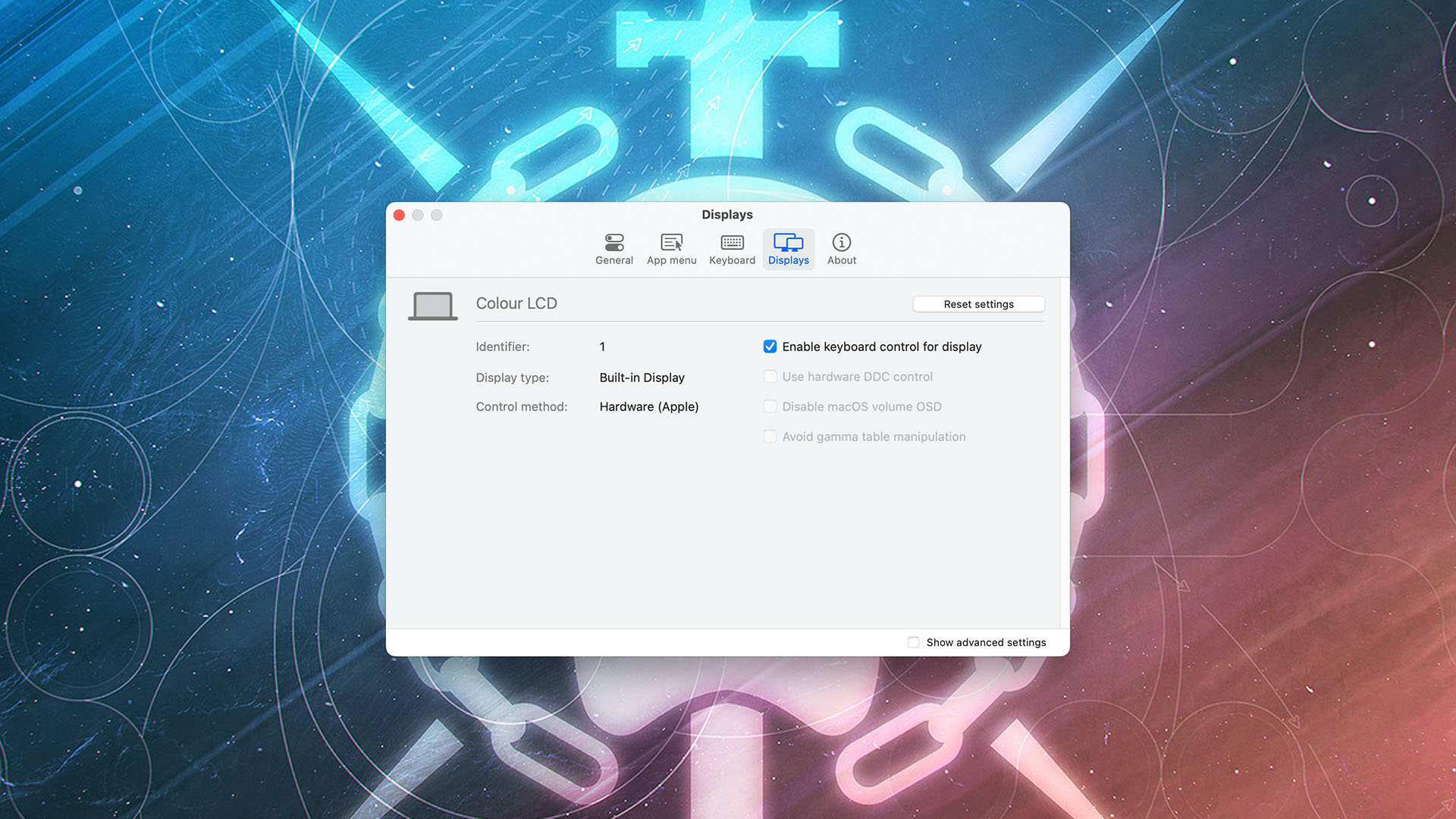
We’ve added MonitorControl here for one very simple reason - and it’s nothing to do with the visual side of using a monitor at all, alongside being free to download.
While the app can adjust external monitor brightness using a Mac’s standard function keys (F1 & F2), the reason it’s here is that it can adjust the volume on an external display’s speakers using whatever keyboard option you like.
As an example, our Mac is connected to a monitor which is connected to speakers, but the volume can only be adjusted using physical buttons on the speakers themselves. With MonitorControl, we can use F11 & F12 to move volume up or down, or use the volume wheel on an external keyboard.
AirBuddy
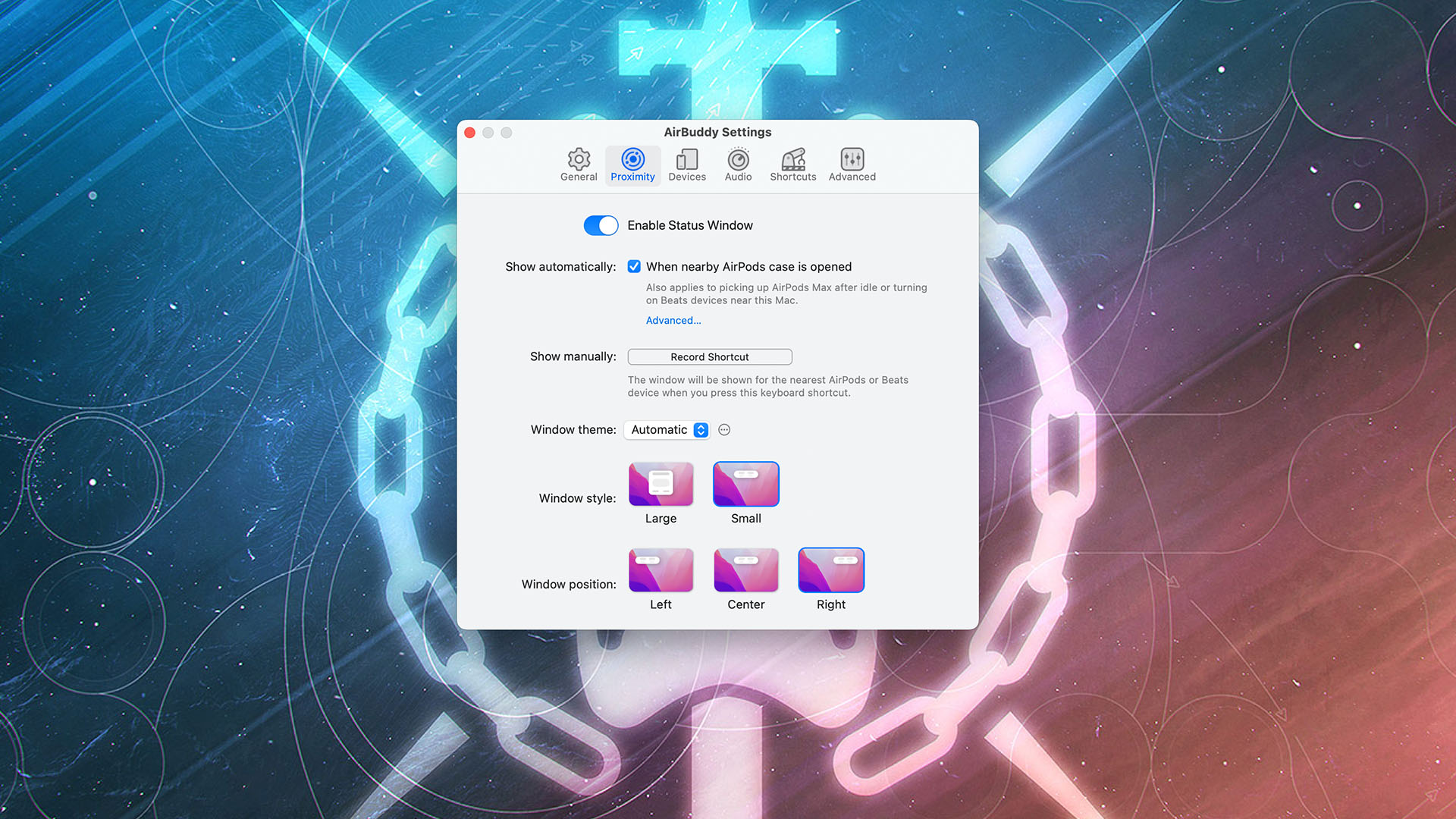
We love our AirPods and Beats headphones, but managing them with macOS’ built-in options can feel a little on the inconsistent side. Sometimes they connect, other times they don’t, and it’s all a little basic.
Thankfully, AirBuddy is a sizeable improvement, letting you connect to devices more consistently, show their battery status (and get notifications when they need charging), and can even manage handing off devices like Magic Mouse or Magic Keyboard to other Macs, too.
Available for $9.99 over at Airbuddy.app, you get a lot of power and convenience at that price, especially if you're a big user of AirPods on your Mac.
Magnet
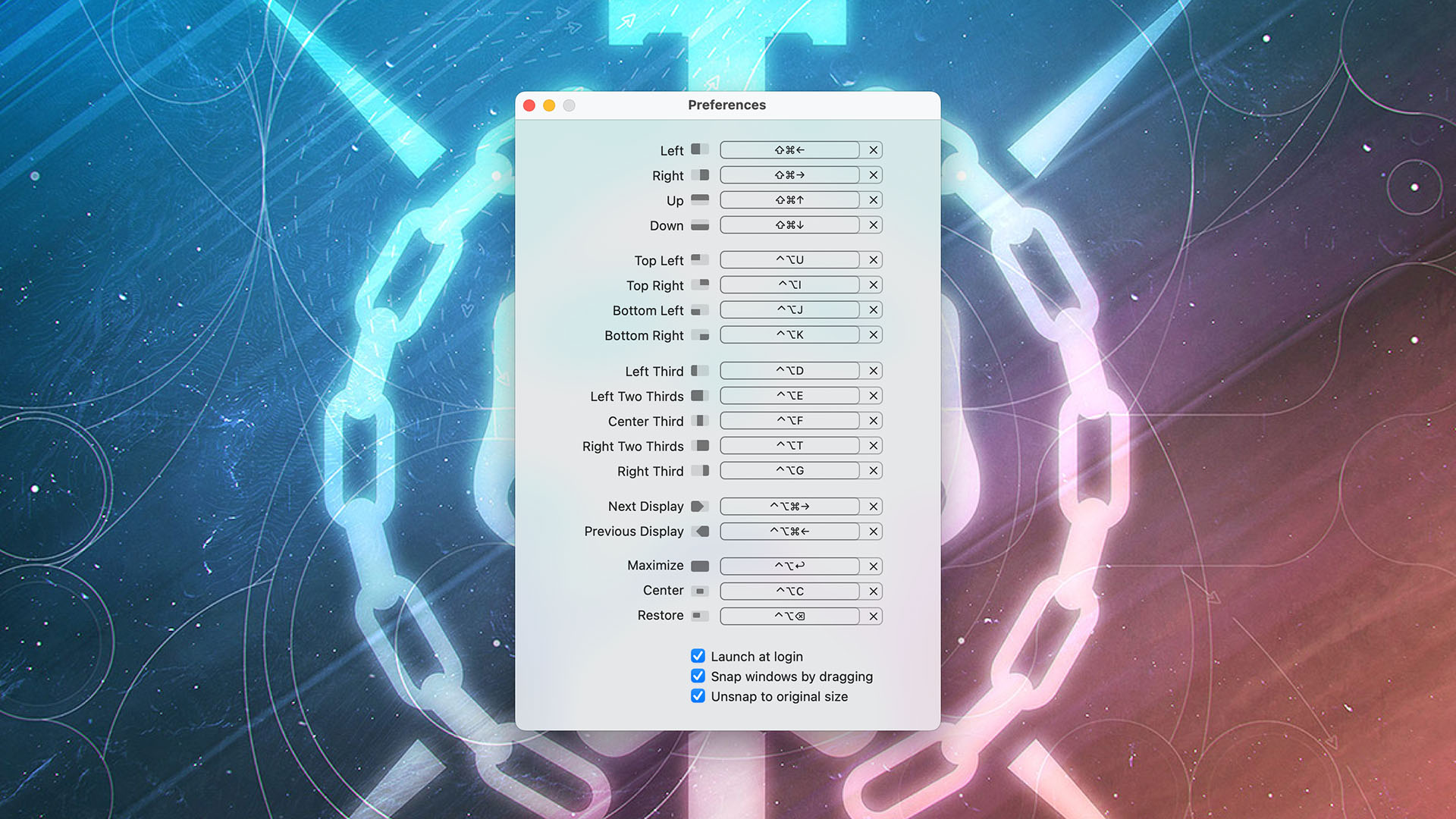
If there’s one thing Windows does better than Mac, it’s window management (the clue is in the name). Magnet brings things a little closer, with the application becoming a staple of our workflows thanks to quick snapping to corners, sides, or thirds, and the option to use keyboard shortcuts.
At $7.99 on the Mac App Store, it's impressively customizable and maintains the Windows process of dragging to the top for full-screen, too.
Gestimer
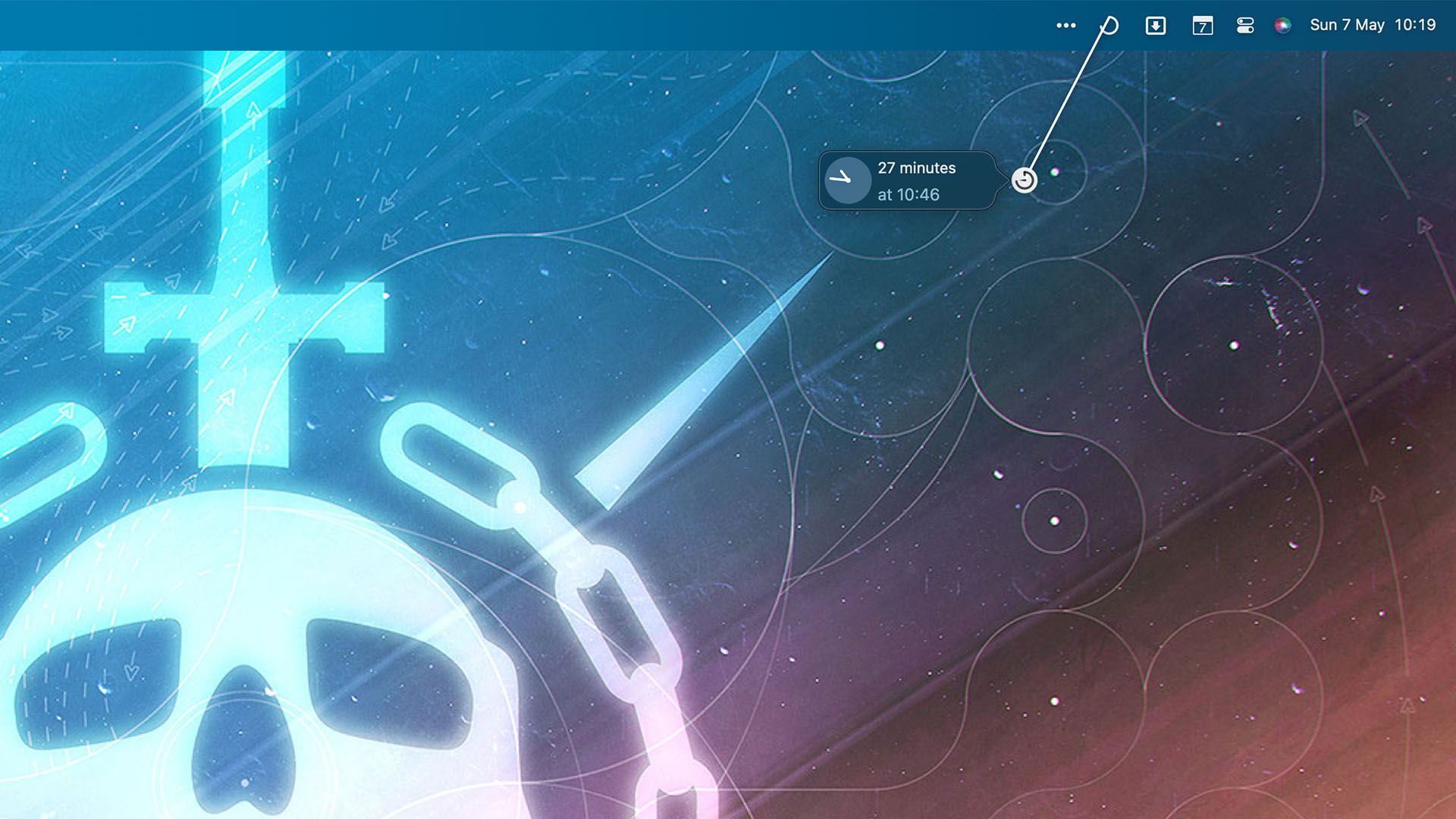
Gestimer is a simple utility that exists in your Mac’s menu bar. Simply click the icon and drag it downward to create a timer.
Available for $6.99 on the Mac App Store, it's a simple app with a bunch of powerful features, right on your menu bar.
It can sync with Apple Reminders, too, but in our experience, it’s handy for setting a timer for your current task, or even cooking times while working.
Latest
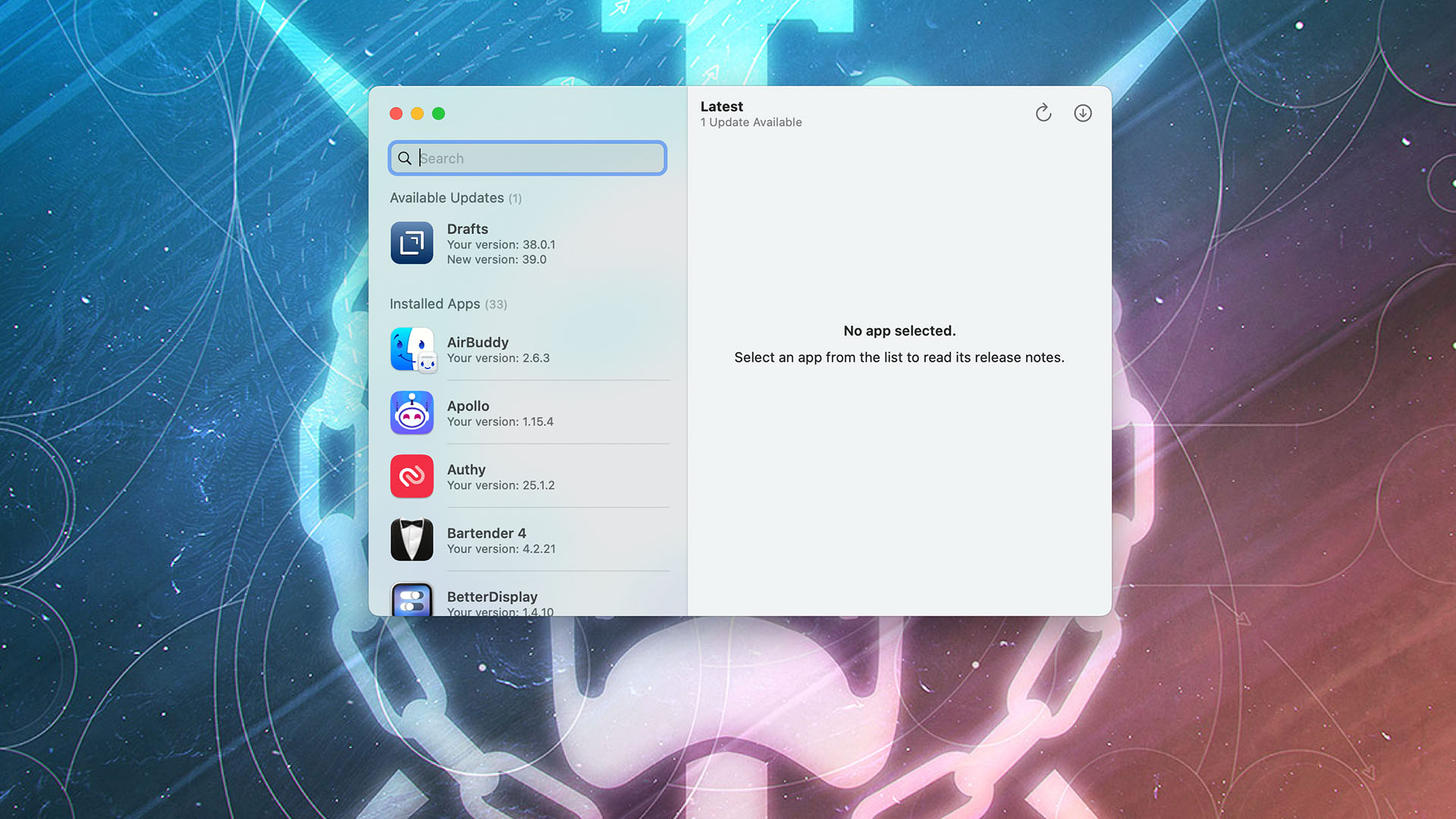
This app is nice and easy to explain, alongside being free to download - it’s an app that runs quickly when opened and prompts you to update the apps you have installed.
That includes apps downloaded from the Mac App Store and beyond, meaning you can ensure you’re running the latest versions of software in a tap or two.
Alfred
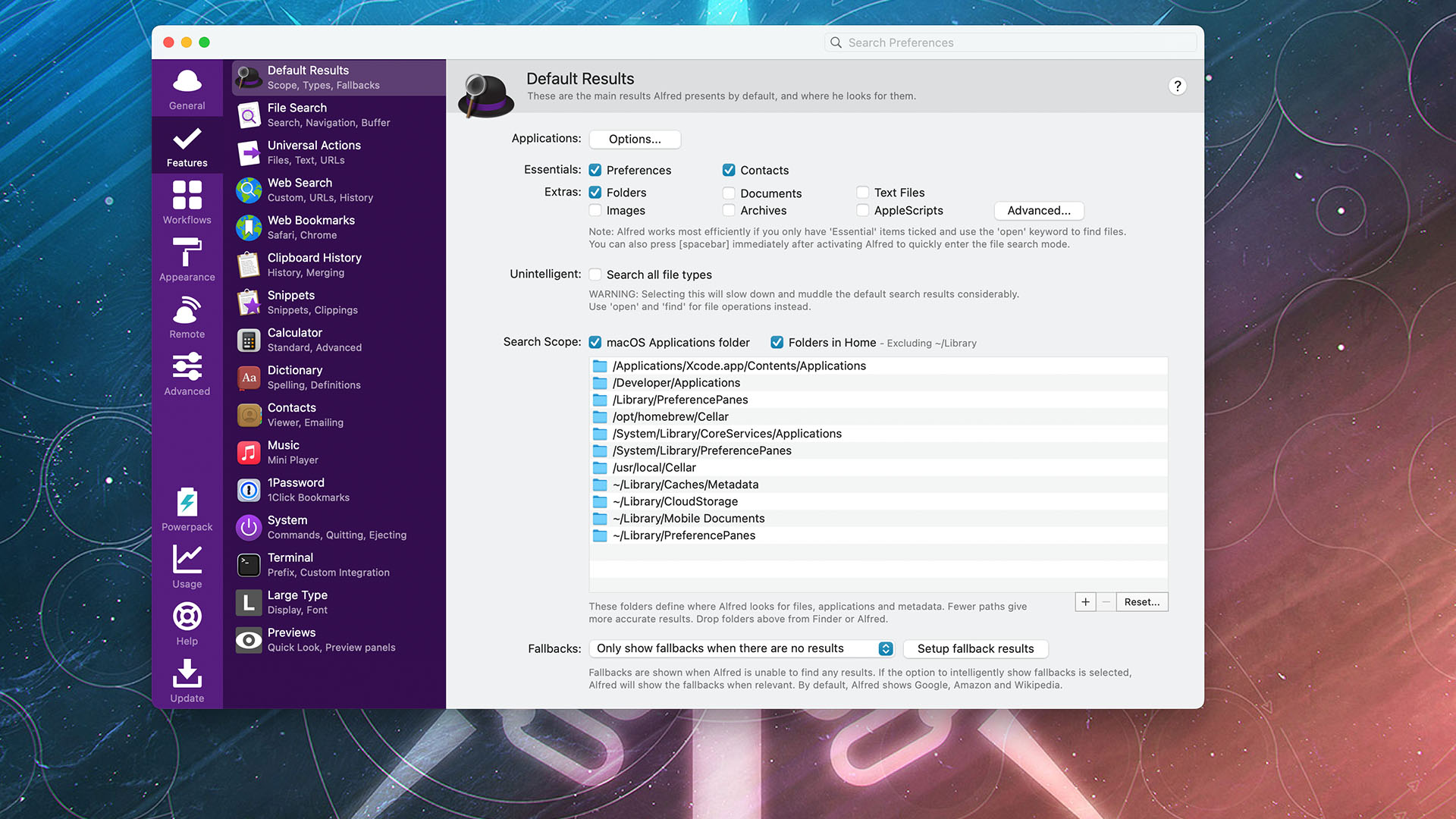
Alfred is a very easy, and free, macOS utility to recommend because it’s so powerful. It’s a smarter, more capable Spotlight replacement that can open your apps, files, web pages, and more in a split second.
Customizable web searches are a lifesaver if you visit a certain site often, but there’s plenty more Alfred allows. Clipboard history, text snippets, calculator functionality, and plenty more can be accessed with a few taps of the keyboard.
You can build Workflows, or import them from the community, too. This adds new automation options for your Mac.
BetterDisplay
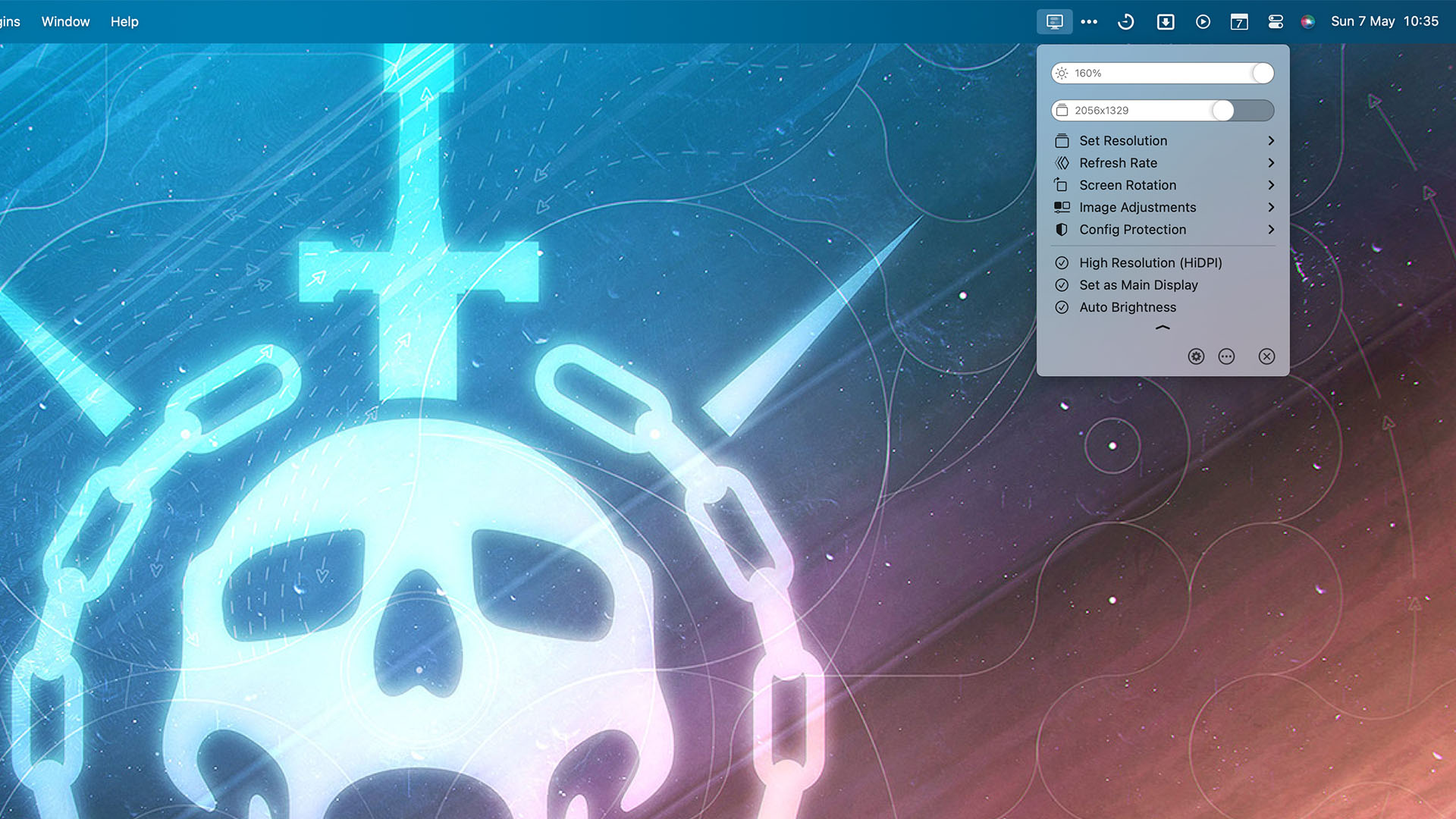
BetterDisplay does what it says on the tin - it makes your display better, chiefly by adding a whole host of new options.
For $15 over at GitHub, can increase display brightness way past the standard XDR limits, create picture-in-picture windows on the same display, and even tweak display overrides for those instances where your output resolution gets adjusted.
It’s all managed from a handy drop-down icon from the menu bar, too.







