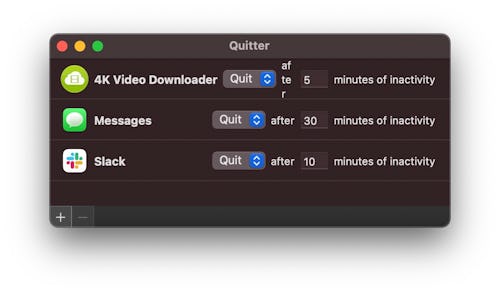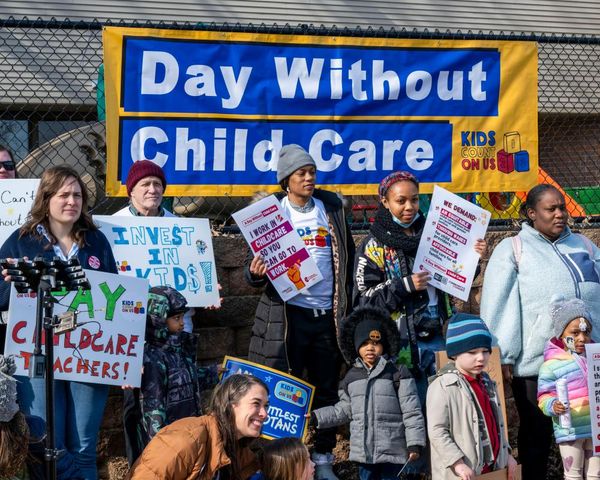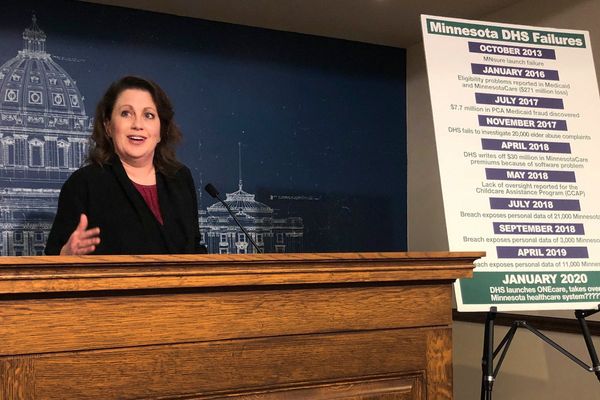I want to ram my head into a wall whenever I see a "Best Mac apps" list because the app recommendations are almost always obvious ones. Thank you, but I don't need an "expert" to tell me to download Google Chrome or Slack or VLC Player.
What Mac users (new and old) need is somebody who actually geeks out about finding good and, occasionally, obscure Mac apps. I've been using Macs for almost 15 years and I've curated some pretty darn good apps that I rarely see on so many "Best Mac apps" lists. This is not me writing this article because my boss assigned it to me; I'm writing this because I'm so sick of the absolutely unhelpful suggestions I keep seeing.
These are all apps I have installed on my Macs — most of them I use daily. I'd credit the people I first heard about the apps from, but I don’t remember who and when. So I'll just thank all the Twitter and Reddit users, commenters on the web, and real friends and colleagues past and present, who suggested these apps to me.
I actually enjoy installing new apps regularly and trying them out. Not all of them pass my sniff test for usefulness; I uninstall many. The ones that somehow stick around in my Applications folder/Launchpad are the ones I'm sharing with you.
All of the apps I'm recommending are free. There's a disclaimer below for affiliate links because Input's parent company BDG might make a buck off any referrals; I’m required to include it even if they don’t (again, because these apps are free). Maybe I'll write a separate list for the best paid apps I use, but the truth is, I'm a cheapass when it comes to Mac software, so that list isn't gonna be long, and will almost definitely have obvious choices like Adobe Creative Cloud Suite.
Input may receive a portion of sales if you purchase a product through a link in this article. We only include products that have been independently selected by Input's editorial team.
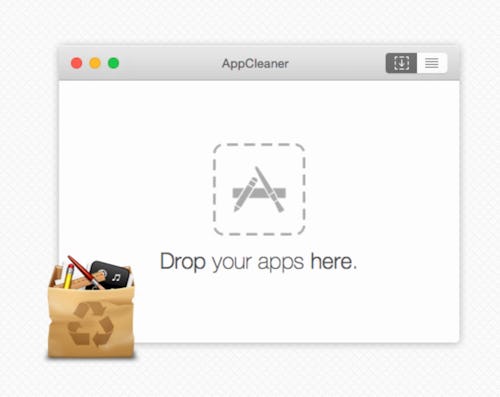
It's silly that the first app every Mac user should get is an app to remove other apps. Because as it turns out, dragging an app from the Applications folder into the trash doesn't delete all of the files that it scattered across macOS when it was installed. I used to use AppZapper ($20), but discovered AppCleaner, which is f-r-e-e. I also lost my AppZapper license so yeah.

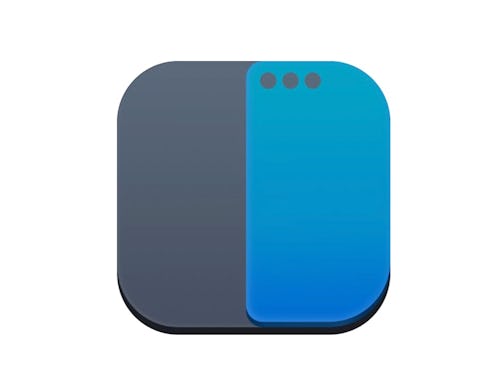
macOS has built-in window management tools to run two apps in split-screen side-by-side. But the functionality is limited (and most people don't even know how to activate it by long-clicking on the green maximize button in the upper left of a window). I used to be a BetterSnapTool diehard. The $3 app is versatile, but Rectangle costs no dollars and has nearly the same amount of core features. Namely, you can snap windows to any section of your screen. With Rectangle, window management on macOS works more like Windows. You can thank me later when your productivity soars.
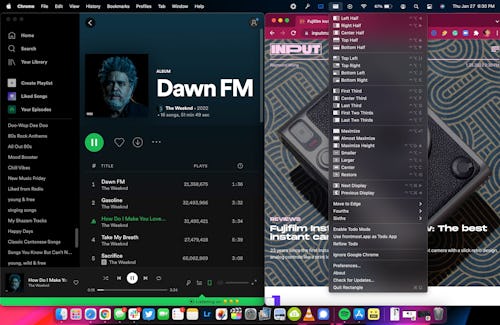
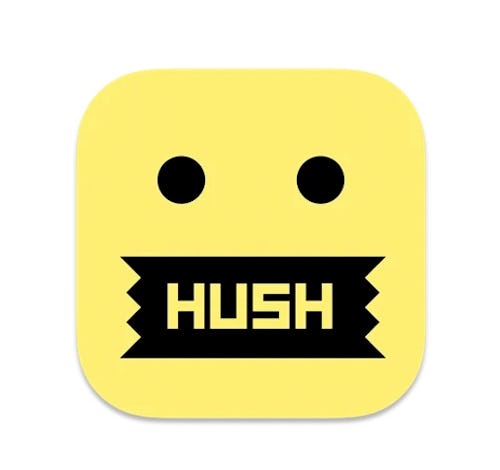
The web is a terrific place. But it's increasingly infested with annoying cookies and tracking that literally no regular person understands. Hush blocks all those annoying pop-ups that ask you to "accept cookies"... but only in Safari. For Chrome or Firefox, you can use extensions like uBlockOrigin or the aptly named I don't care about cookies to do the same thing.

Everyone has a clipboard app that is The Best Clipboard App Ever. Mine is Jumpcut. I've been using it for 10+ years. If, like me, you copy and paste a lot of things, Jumpcut is for you. It lives in your menu bar and lets you recall a surprisingly long list of copied text.
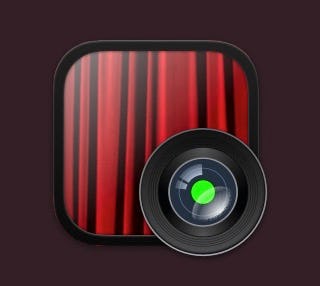
Look, I'm sick of Zoom and Teams and WebEx or whatever video calling app you use as much as everyone. But virtual meetings, where you sometimes have to show your face, are here to stay. You can drag yourself to a mirror to make sure you look presentable or use Hand Mirror, which is accessible from the menu bar. It gives you a preview with your webcam. I literally use it seconds before every call to check I don't have crumbs around my mouth.
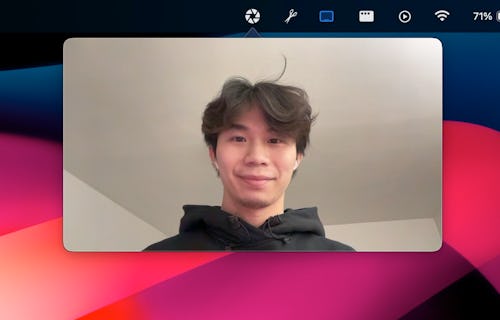
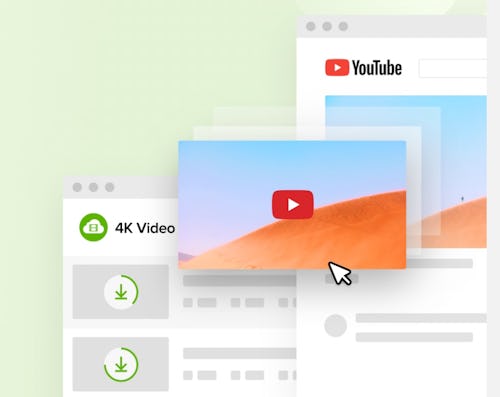
Want to download a YouTube video without using a sketchy website? 4K Video Downloader is what you want. Paste a YouTube link in and — boom — you can download it at any available resolution you want. You're limited to 28 video downloads a day before it makes you pay, but are you a monster who needs to download more than a handful?
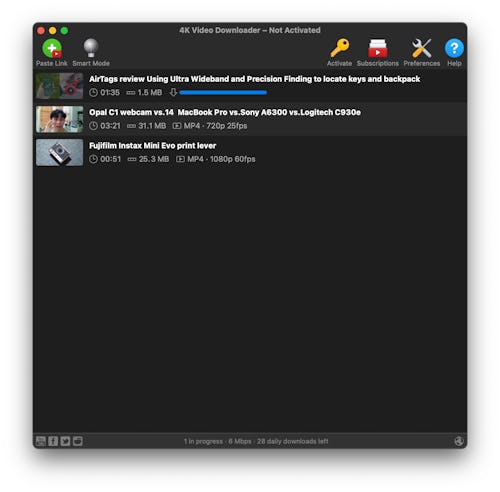

I can't tell you how many times I've needed to just slim down an image file's size to meet a requirement. Good examples: Our content management system (CMS) or YouTube can only accept PNGs that are 2MB or smaller. Instead of firing open Photoshop and resizing, I use ImageOptim to reduce the file size. I can't remember where I first learned about this, but it has been really clutch.
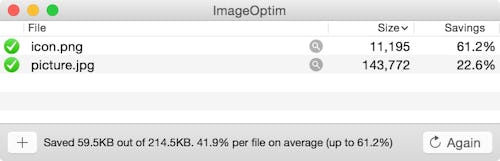
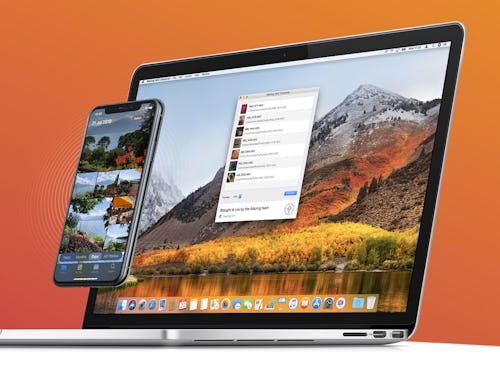
The iPhone takes incredible photos. The problem is by default Apple saves the images as HEIC (high efficiency image file format) and many other apps like Photoshop can't open the file type. iMaziing's HEIC Converter does one thing: It converts your HEIC pics into JPEGs. You need this app ASAP when someone inevitably AirDrops you an HEIC and you wanna just cry.

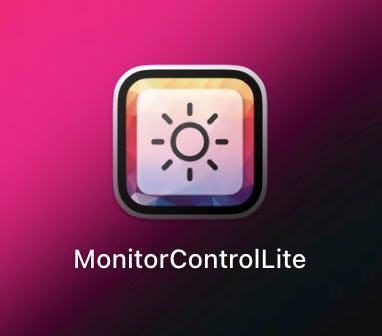
A recent install, MonitorControlLite lets you control the brightness on all external displays hooked up to your Mac, including iPads wirelessly via Sidecar, and your built-in display (if you're on a MacBook). After installation, you get an icon in the menu bar and then you just use the sliders. It just works.
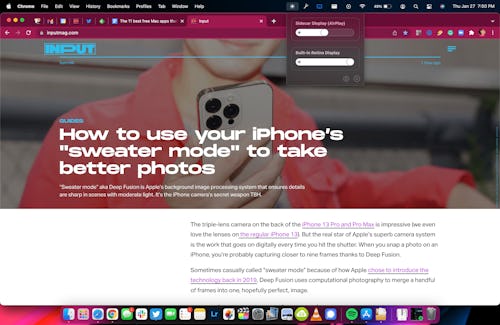
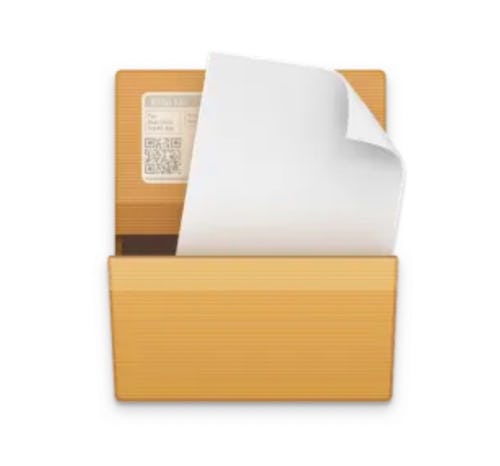
Opening compressed .zip files on a Mac is hands down a better experience than on Windows. It's no contest. However, macOS can't open all kinds of zipped files. That's where The Unarchiver has it beat. It can unzip a boatload of file types. So whatever obscure (I'm not judging you) file you download from wherever on the internet, you can be certain you can see the contents.
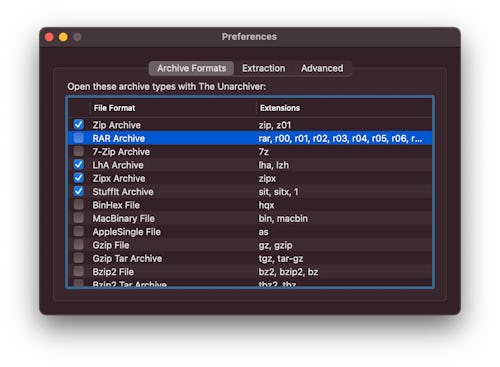
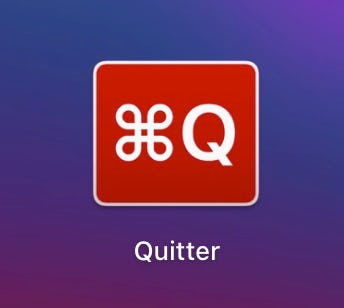
Marco Arment's Quitter does exactly what you think it does: It auto quits apps after a set amount of time. For example, you can have it quit Slack after 30 minutes of inactivity. Quitter is my go-to for removing distractions. As I typed this story, Quitter closed Messages for me — saved me from texting my friends so I could focus on finishing this guide. It worked!