
Installing Linux on your M1 or M2 Mac is now a Terminal command away, thanks to Fedora Asahi Remix being made available.
For those unfamiliar with Linux, this is another desktop operating system that was first released in September 1991. As an open-source platform, it has allowed a bunch of developers to bring out different operating systems based on the core Linux OS.
Fedora is just one example of a third-party Linux OS, allowing you to fully customize its desktop, file explorer, widgets, and plenty more.
Be aware that support for games will be low for now, however, due to Apple silicon graphics drivers being in a very early state for use with Linux.
Installing Fedora on your Mac couldn’t be simpler. All you need to do is launch the Terminal app, then type in the following command: ‘curl https://fedora-asahi-remix.org/install | sh’
One major word of warning before you go installing Linux on your main Mac — once Fedora is installed, it will overwrite macOS entirely on your Mac.
Currently, Fedora Asahi Remix is only available on M1 and M2 Macs, except the Mac Pro — but it’s expected that it will be updated to work with all Macs soon, including those with the M3 chip.
Install Fedora if you want to, but be cautious — iMore’s take
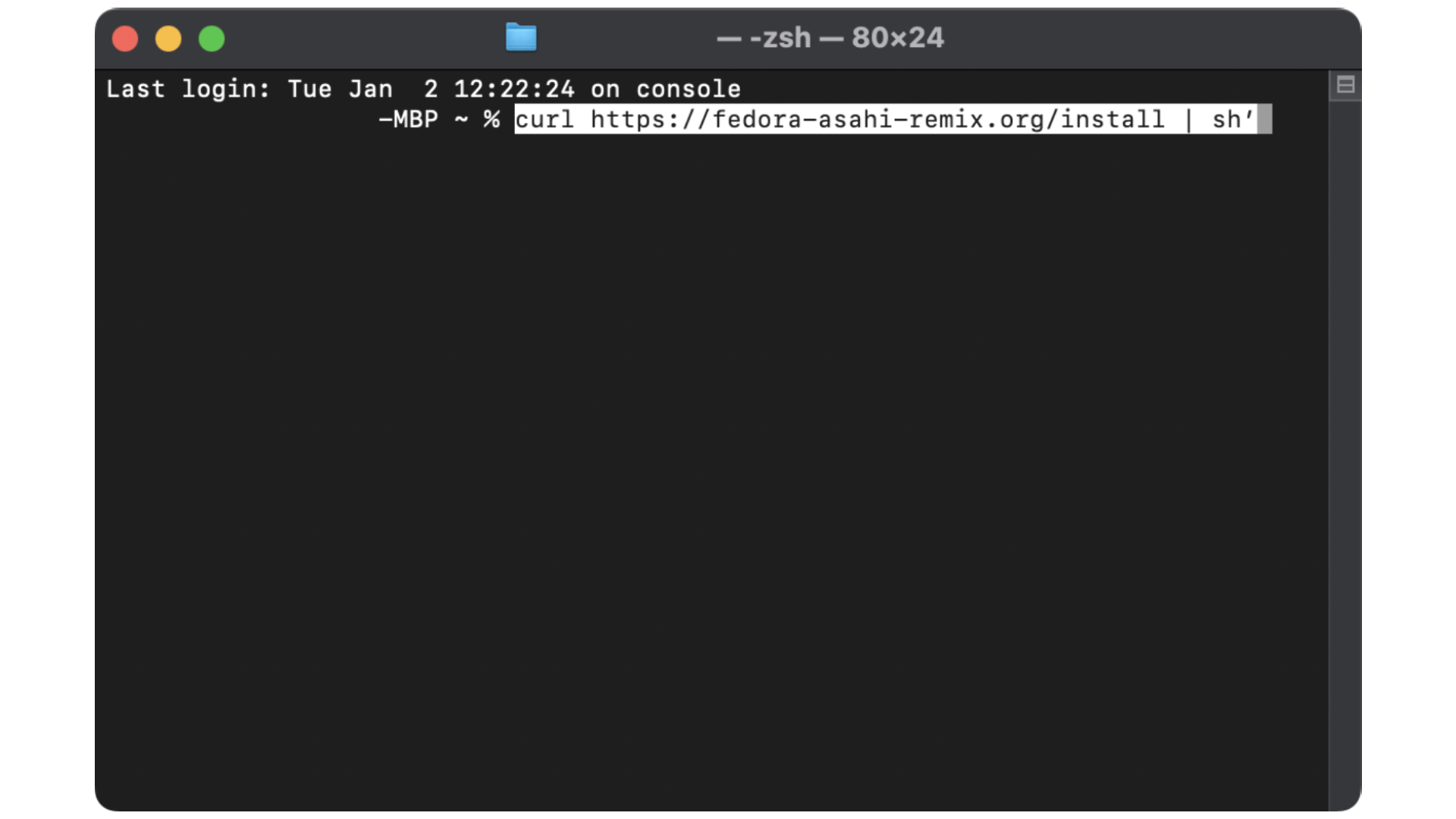
It is well worth saying again: Doing this will overwrite macOS completely, so if you want to install Linux on an older Apple silicon Mac that you don’t use anymore, go for it. When it comes to your primary machine though – perhaps leave it off for now.
Even if you’re happy with all the caveats, we wouldn’t personally recommend a complete switch over to Linux — after all, you’ll miss out on what makes owning a Mac so good.
Yet macOS has hundreds of reasons to keep going, with widgets, Continuity Camera, Safari, and more, to the third-party apps that many developers offer and maintain on the operating system — perhaps you should ask yourself if it’s the right choice for you to go down the Linux route.
There is a way to give yourself a better idea of using Linux. If you want to try out the open-source OS without it taking over your Mac, you can use a virtualization app like Parallels Desktop to give Fedora Asahi Remix a try from within a window instead.
It’s also worth noting that there is a steep learning curve with Linux — you’ll be finding yourself in the command line app almost daily in installing apps and changing up the look of Fedora. You might feel like Neo in The Matrix using this app, but you’ll also find yourself saying bad words out loud when you see ‘term not recognized’ for the hundredth time.
Take it from me, as I’ve used many Linux distributions in the past, alongside one called Arch Linux that’s installed on my Steam Deck — I’ve lost count of the amount that I’ve been frustrated with using the operating system.
However, if you’re still tempted to see what Linux on a Mac is like, Fedora has made it incredibly simple to make that happen.







