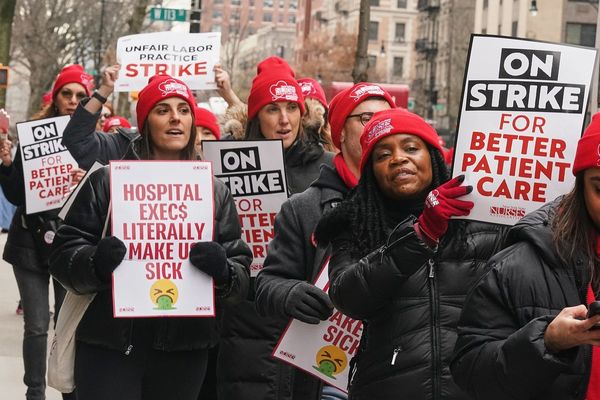Q: I use Firefox as the default browser on Windows 10, and I've recently had the program crash at random times when it's idle. Is this related to Microsoft's decision to block Firefox from replacing Edge as the default browser in Windows 11? How can I avoid switching to Edge?
—Mark Miller, White Bear Township, Minnesota
A: Your unexpected Firefox crashes on Windows 10 and the difficulty of making Firefox the default Web browser on Windows 11 are separate problems.
Last year, Microsoft made it difficult for the average user to replace the Edge browser as the default browser in Windows 11. Users had to open Settings, click Apps and choose "default apps." From the resulting list, they had to choose a browser other than Edge. They were then presented with a list of every conceivable type of file that could be opened in a browser. They had click each one and select the browser of their choice to open that particular file type. Only then would the browser they wanted become the default for Windows 11.
The move generated a lot of criticism — not surprising considering that Edge is the world's fourth most popular browser (see tinyurl.com/99vd58h3). Microsoft then shifted its policy and began developing a single control button that will enable Windows 11 users to switch the default browser from Edge to a non-Microsoft browser. The single-button approach is expected to arrive in a Windows 11 update sometime this year.
There are several reasons that your Windows 10 Firefox browser might crash (stop working) or hang (not respond even though it's still running.) Crashes can be caused by software that needs updating, malware, interference from other apps (such as antivirus or back-up programs) or flaws in your PC's RAM (computer chip) memory. (To troubleshoot unexpected Firefox crashes, see tinyurl.com/yk4d6jat).
When Firefox hangs, the problem may be that it's using too much computer chip processing power or too much RAM memory. These things can be prevented by disabling some browser add-on programs, or by setting the browser not to download some types of Web content, such as tracking software that monitors your online movements (see tinyurl.com/2p8kwkbz).
Q: After I upgraded to Windows 11, my Comcast e-mails started getting stuck in the outbox of the Windows Mail app. I must restart the PC for them to be sent. In addition, the Windows Mail outbox cannot be synced with other computers. A technician tried to fix things, but now my return e-mail address (contained in the message) has changed. I can't switch to a different e-mail provider because my e-mail address is on all my company's marketing material. What can I do?
—Chris Figenshaw, Eagan, Minnesota
A: Check to see where the problem lies. Use Comcast's e-mail website (see tinyurl.com/36p3fafv) to send a message. If the e-mail sends properly, Comcast's e-mail is working, and the problem is either in the Comcast-to-Mail app connection or in the Mail app itself.
To test the Comcast-to-Mail app connection, set up a free e-mail account at Gmail, Outlook.com or Yahoo Mail and use the PC's Mail app to send a message via the new account. If the message sends, the Comcast-to-Mail app connection is the problem (ask Comcast for help.) If the message doesn't send, the Mail app is at fault (see how to fix it at tinyurl.com/2sdb97w6).