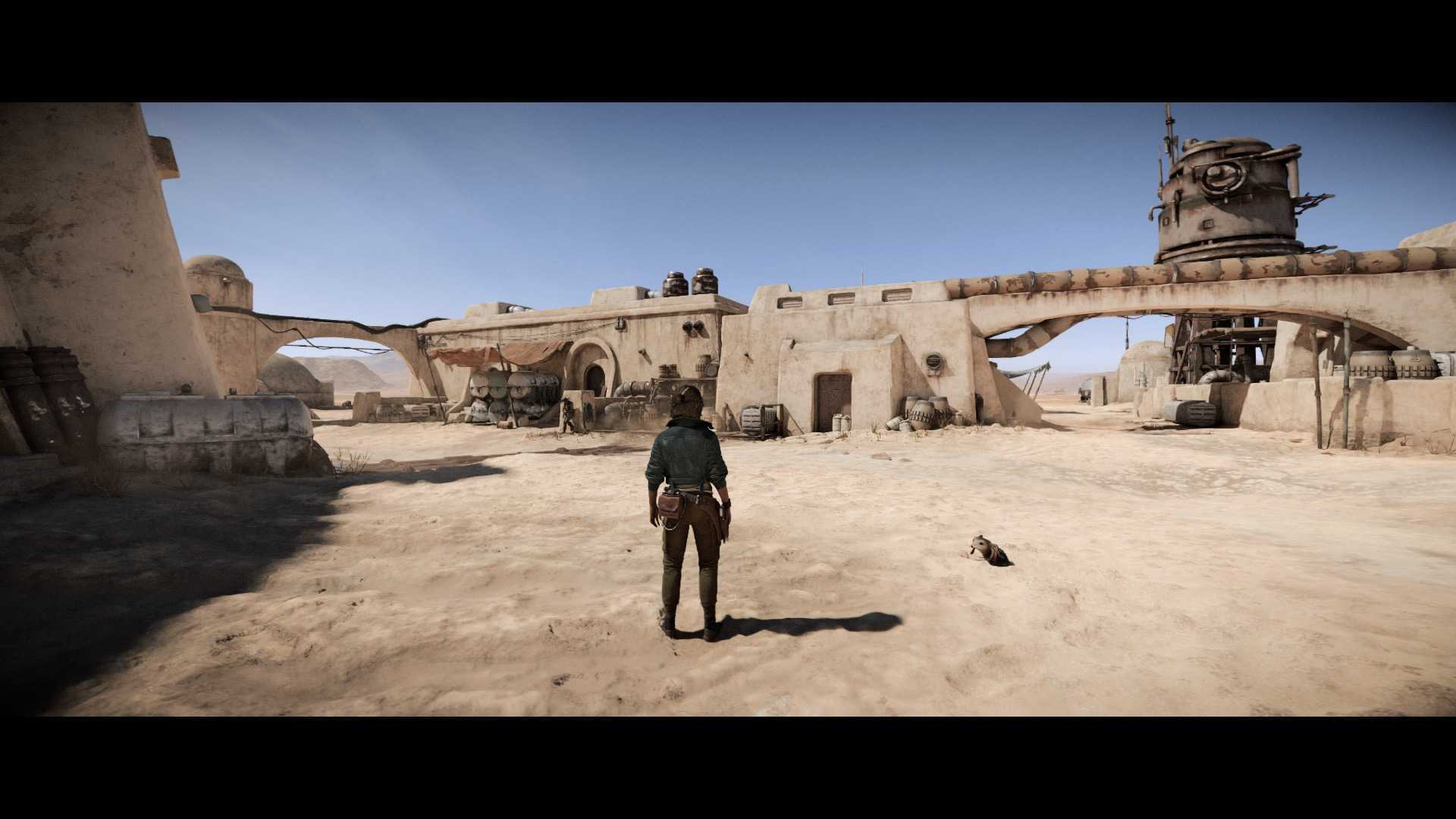
Does the magic of Star Wars ever fade? We’re not convinced. The moment ‘that’ music kicks in and you become part of a galaxy far, far away, everything else in life falls away and all you want to do is explore.
Star Wars Outlaws captures that magic perfectly by being the franchise’s first open-world single player game, giving fans the opportunity to experience the universe and visit iconic Star Wars locations like never before. Set between the events of The Empire Strikes Back and Return of the Jedi, it places you in control of Kay Vess, a scoundrel who’s assembling a team of similarly morally dubious folk to pay off a crime syndicate.
Capturing all the dinginess of the Star Wars world while also exuding the glory of that galaxy, you want to enjoy the game at its finest. That’s why you need the best settings for Star Wars Outlaws and the best hardware.
Simply put, an Nvidia GeForce RTX 30-series or above card is the one you need most to enjoy gorgeous ray-traced reflections, shadows, and more, with the 40-series providing the ultimate visual spectacle. Below, we’ve taken a look at the best settings to use, along with how to get an optimal experience from the game courtesy of the impressive gaming PCs from PCSpecialist. If you’re not in a position to spend a fortune, don’t worry as we’ve highlighted the best settings for low and mid gaming rigs, as well as high-end powerhouses.
An intergalactic sightseer’s guide to Star Wars Outlaws
Star Wars Outlaws is made up of five stunning planets for players to explore, with new locations like opening area, Toshara Moon, alongside familiar favorites like Tatooine, Luke Skywalker’s home planet, and Kijimi, best known from The Rise of Skywalker.
Each is beautiful to look at but it’s hardly surprising that you’ll want to see the glory of iconic places like Tatooine or simply see how impressive a Tie Fighter looks up close. We’ve spent some time being a tourist in the land of Star Wars Outlaws while also figuring out how to get the best visual results.
Cantonica

First appearing in Star Wars: The Last Jedi, the morals of pretty much all of Cantonica are dubious at best. Home to the Casino city of Canto Blight, it’s also our hero, Kay Vess’s home planet. Much of your time there is covered by darkness which is the perfect time to see how Nvidia RTX Dynamic Illumination can still highlight key moments like a firework display as Kay sneaks her way into a mansion.
This gorgeous moment of Kay looking on at a world that doesn’t welcome her is captured on High quality level. Film grain is enabled to add a neat post processing effect while everything else is left as standard. By picking High, settings are adjusted automatically with RTX Direct Lighting and fog blur being the highlight here. Check out Advanced Graphics and you can see how many options relate to Raytracing with the option to adjust contact shadows, diffuse reflections, and more. The effect might seem subtle but on an Nvidia GeForce RTX 40-series card, you can enjoy DLSS 3 which adds Nvidia Reflex so you get reduced system latency and better responsiveness.
Enemy Tie Fighter Carrier
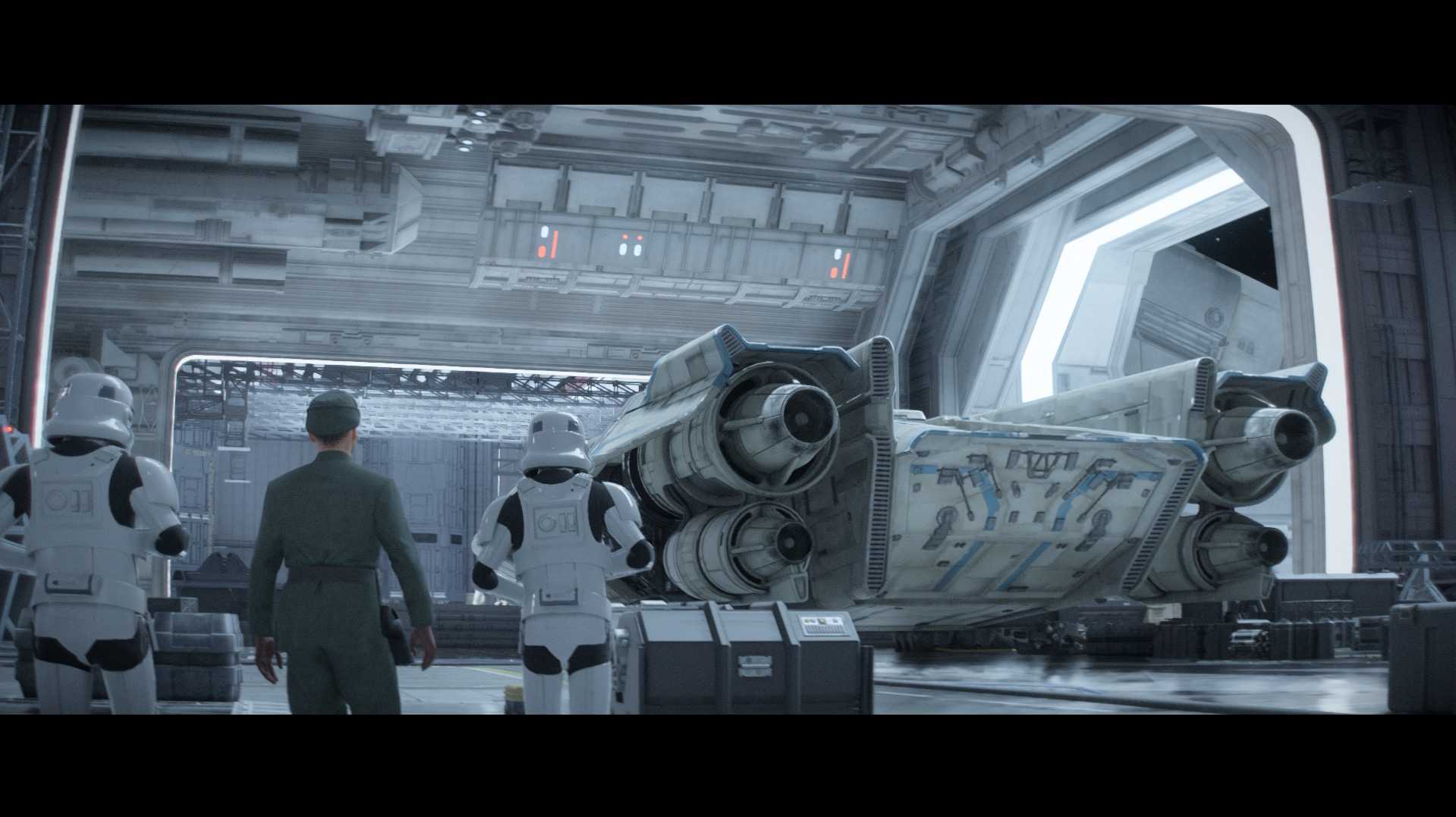
There’s something quite special about being able to get this up close and personal with an enemy Tie Fighter, even if you’re trying your best to dodge Stormtroopers at the time. This screenshot captures the majesty of the spacecraft with levels of detail unlike anything we’ve seen before.
Look how smooth the Stormtrooper’s arm is. His armor looks extra sleek thanks to how DLSS 3 with Frame Generation uses AI to generate entire game frames by introducing new frames between existing ones. It means you get a much smoother appearance while still enjoying high performance levels. It’s hard to truly capture how smart that is because this is a static image and, like a lot of great things, it works so well that you don’t realize until you try to use an inferior graphics card.
Besides the gorgeous rendering at High, there’s also a subtle reflection on those outfits so that it doesn’t feel like a flat image. Little layers like that truly make a difference to how good it looks to your eyes. DLAA is at play here aka deep learning anti-aliasing. In the past, standard anti-aliasing was the one to tweak but now, DLAA providers shimmering, flickering, and all those subtle details that truly shine here. You’ll need a high-end graphics card and gaming PC to see the full benefits but it’s worth it.
Tatooine
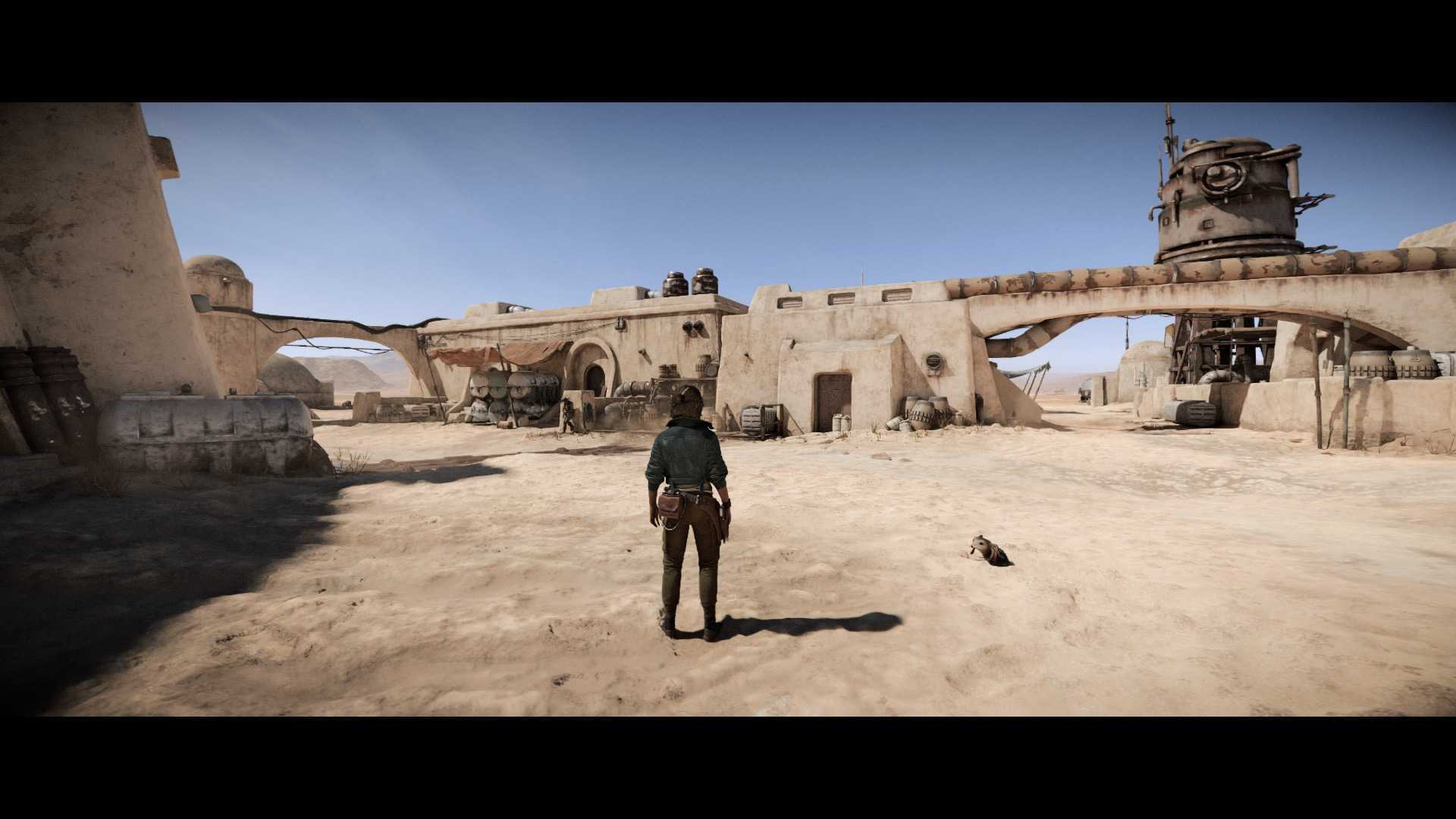
Home of Luke Skywalker, Tatooine is a desert landscape but we never thought we’d love spotting every grain of sand while we walk. This image was taken at Ultra quality levels.
Thanks to the wonders of DLSS 3.5, you get maxed out ray-traced graphics while still enjoying super smooth performance. There’s that weird temptation to roam across the desert, we know. Head over to the Video settings and you can use an upscale algorithm to make things extra delightful with DLSS 3.5 ready to enable. Similarly, all ray tracing has been enabled here with the magic of AI ensuring that DLSS Frame Generation multiplies performance while still looking great.
The best settings to use in Star Wars Outlaws
So, what’s the best way to play Star Wars Outlaws? We’ve delved into the settings menu and worked out exactly what will work best for which setup. Obviously, the better the setup, the better visuals but Star Wars Outlaws is fairly scaleable and designed to work with Nvidia GeForce graphics cards so a lot can be achieved here.
Here’s a quick overview of TechRadar Gaming’s recommended settings. For the most part, only use a 4K resolution for the most high-end and newest of gaming PCs as the resolution is what’s going to make the biggest difference here. Don’t be afraid to lower it while still keeping settings high.
In all cases, we’ve picked out some great models from PCSpecialist which means you can play Star Wars Outlaws at your desired level. We’ll go into more detail later so consider this your quick primer to get straight to the good stuff.
Budget/low-end gaming rig using PCSpecialist Hydra G60 with Nvidia GeForce RTX 4060 8GB
Resolution: 1080p
Likely frame rate - 30-40fps
Environment reflection quality: Low
Fog blur: On
All specific quality levels such as shadows, particles, and micro details: Low
Raytraced contact shadows: Low
Raytraced diffuse reflections resolution: Medium
Raytraced specular reflections: Low
Raytraced specular reflections resolution: Very low
Upscaling: Quality
Mid-range gaming rig using PCSpecialist Onyx S or Quantum Nova with Nvidia GeForce RTX 4070 Super, or the Vector Pro with Nvidia GeForce RTX 4070
Resolution: 1440p
Likely frame rate - 60fps (try high-end settings if you prefer quality over fps)
Environment reflection quality: Medium
Fog blur: On
All specific quality levels such as shadows, particles, and micro details: Medium
Raytraced contact shadows: Medium
Raytraced diffuse reflections resolution: Medium
Raytraced specular reflections: Medium
Raytraced specular reflections resolution: Low
Upscaling: Quality
High-end gaming rig using PCSpecialist Quantum Pro with Nvidia GeForce RTX 4070 Ti or Quantum Ultra with Nvidia GeForce RTX 4080 Super
Resolution: 4K/2160p
Likely frame rate - 60fps depending on your other hardware
Environment reflection quality: High
Fog blur: On
All specific quality levels such as shadows, particles, and micro details: High
Raytraced contact shadows: High
Raytraced diffuse reflections resolution: High
Raytraced specular reflections: High
Raytraced specular reflections resolution: High
Upscaling: Native AA
How to get the best Star Wars Outlaws experience
So, what do you do if you don’t feel like you’re getting the most from your Nvidia GeForce experience?
Starting out, make sure your graphics drivers are up to date. New drivers are released regularly, including those with new games in mind like Star Wars Outlaws so it can make all the difference.
It’s also a good idea to experiment. See what works best for you. An Nvidia GeForce 40-Series card will provide the best results but depending on your other hardware, it’s possible to tweak certain things to work best for you. Adjust the Dynamic Resolution scaling setting so you get a stable fps as you play. Change the frame rate cap, potentially lowering it if you’re suffering from some stuttering. Turn down reflections, and shadows as these can be pretty demanding. Keep an eye on your motion blur settings too.
Another big help is to download the Nvidia GeForce Experience app. It offers all the latest drivers but it also allows you to optimize and tune your GPU. You can change a lot of settings here but best of all, you can press just a couple of buttons. Every time a major game like Star Wars Outlaws comes out, the Nvidia GeForce Experience app updates so you can simply pick the game you’re playing and it figures out the best settings for you. It’ll even explain what each setting changes, showing you how the image adjusts. Perfect if you’re short on time and simply want the best from your gaming PC.
Of course, if your gaming rig is starting to show its age, you may still find yourself struggling to enjoy Star Wars Outlaws in the way you deserve. That’s where PCSpecialist is available to help.
Like the name suggests, the company is a specialist firm devoted to building gaming PCs that you will love. You have two main options -- go for a pre-configured unit or pick a pre-built system which is available to order for next-day shipping.
Available for a great price, there’s the Onyx S with an AMD Ryzen 7 7700X processor, 32GB of Corsair Vengeance 5600MHz RAM, 1TB of SSD storage, and an Nvidia GeForce RTX 4070 Super graphics card with 12GB of VRAM (VRAM will mean you can use more of the features above). It’s the perfect mid-range option while there’s also the Eclipse I80S.
For a more budget-friendly option, check out the Hydra G60 with its 14th-generation Intel Core i5-14400FF processor, 16GB of Corsair Vengeance 3600MHz RAM, 1TB SSD, and Nvidia GeForce RTX 4060 graphics card with 8GB of VRAM. Spend more and you can get the Vector Pro with 3TB of storage across 1TB SSD and 2TB HDD, AMD Ryzen 9 7900X, 32GB Corsair Vengeance 5200MHz RAM, and Nvidia GeForce RTX 4070 with 12GB VRAM.
There’s something for everyone with the prebuilt units but don’t forget the pre-configured setups like the Quantum Nova, Quantum Pro, and Quantum Ultra. In all cases, you can adjust every single component right down to the case that contains it all.
The Quantum Nova starts out with AMD Ryzen 7 7700X processor, 32GB of Corsair Vengeance 4800MHz RAM, 2TB of SSD storage, and an Nvidia GeForce RTX 4070 Super graphics card with 12GB of VRAM. Prices begin from £1,568.33.
The Quantum Pro has a 14th-generation Intel Core i9-14900KS processor, 32GB Corsair Vengeance 3200MHz RAM, 1TB SSD, 2TB HDD, and an Nvidia GeForce RTX 4070 Ti Super graphics card with 16GB VRAM. It costs from £2,133.33.
Finally, there’s the Quantum Ultra with its 14th-generation Intel Core i9-14900KS processor, 64GB of Corsair Vengeance 4800MHz RAM, 2TB SSD, and Nvidia GeForce RTX 4080 Super graphics card with 16GB VRAM. It starts from £2,445.83 depending on the extra elements you add or change.
PCSpecialist offers over 18 customisable desktop systems, allowing you to fine-tune everything from cases to RGB lighting with their easy-to-use configurator. Best of all, they take care of the tricky cable management, and ensure your system is thoroughly tested prior to being shipped, so you can just focus on gaming.
In all cases, make sure you play around with the Nvidia GeForce Experience app once your exciting new rig arrives, and don’t be afraid to see what settings look best for your eyes. This is your chance to explore the Star Wars world for yourself and you really don’t want an inferior experience while battling the Empire.







