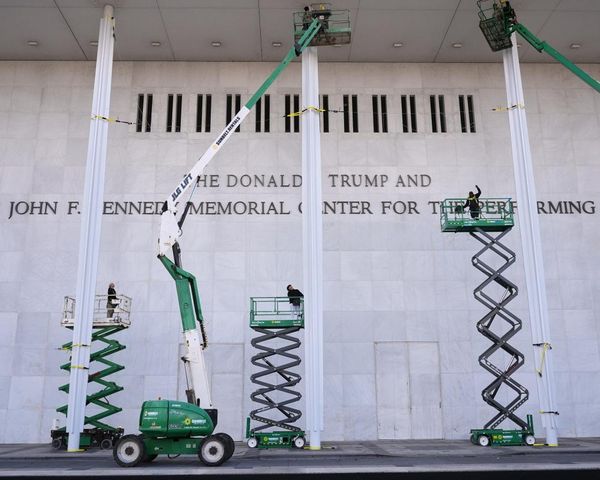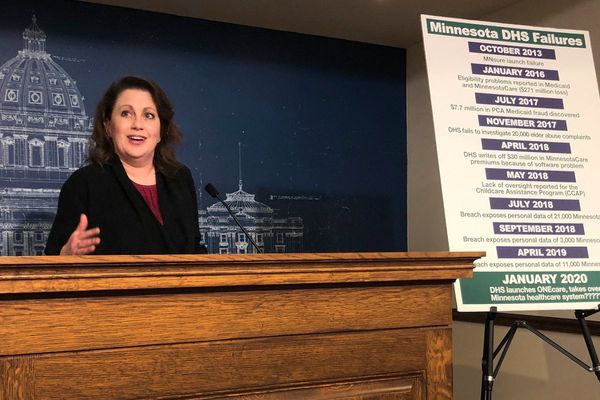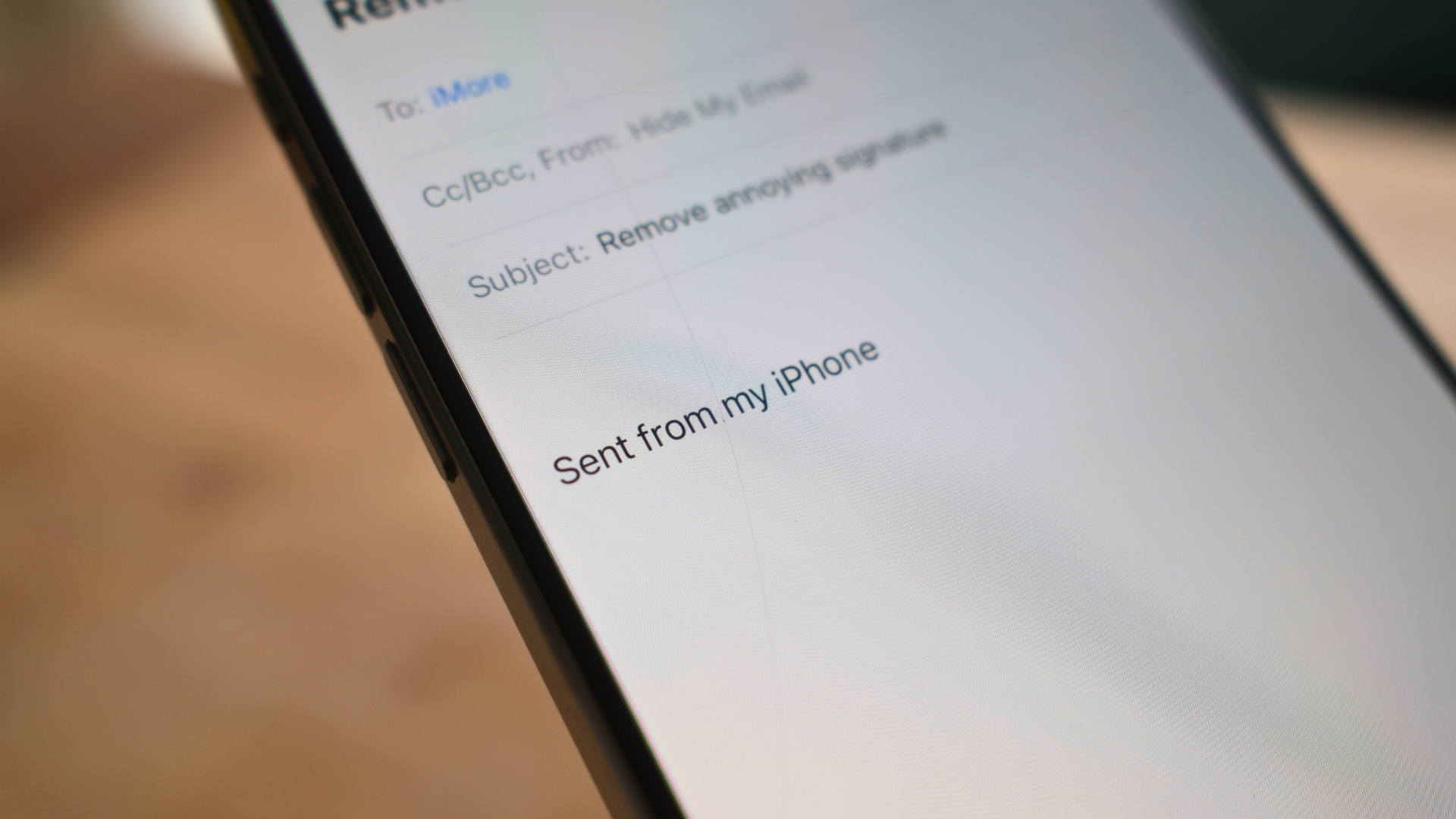
For over a decade, every time I send an email via Apple’s Mail app, I've manually deleted the annoying “Sent from my iPhone” signature at the bottom of my text. For years I thought I was the .01% of the population too lazy to do anything about it but it turns out some people don’t even know you can remove it at all.
I’m here to tell you that there’s an easy solution to not only removing the “Sent from my iPhone” signature but also a way to replace it with anything you want. As an ex-Apple employee, I reached out to some old friends and colleagues to see if this tip was worth sharing, turns out a lot of people struggle with this problem. But guess what? You don’t need to struggle any longer.
Here’s how to remove “Sent from my iPhone” from your emails, and set your own signature.
How to remove “Sent from my iPhone”
For as long as I can remember I have deleted the signature on the Mail app every time I go to send an email. I’ve always known how to remove it, but I was so lazy that the five seconds it would take to get it done were too much to warrant my time. That said, this week I finally took the leap and removed “Sent from my iPhone” from Mail — and it’s fair to say I wish I had done it sooner.
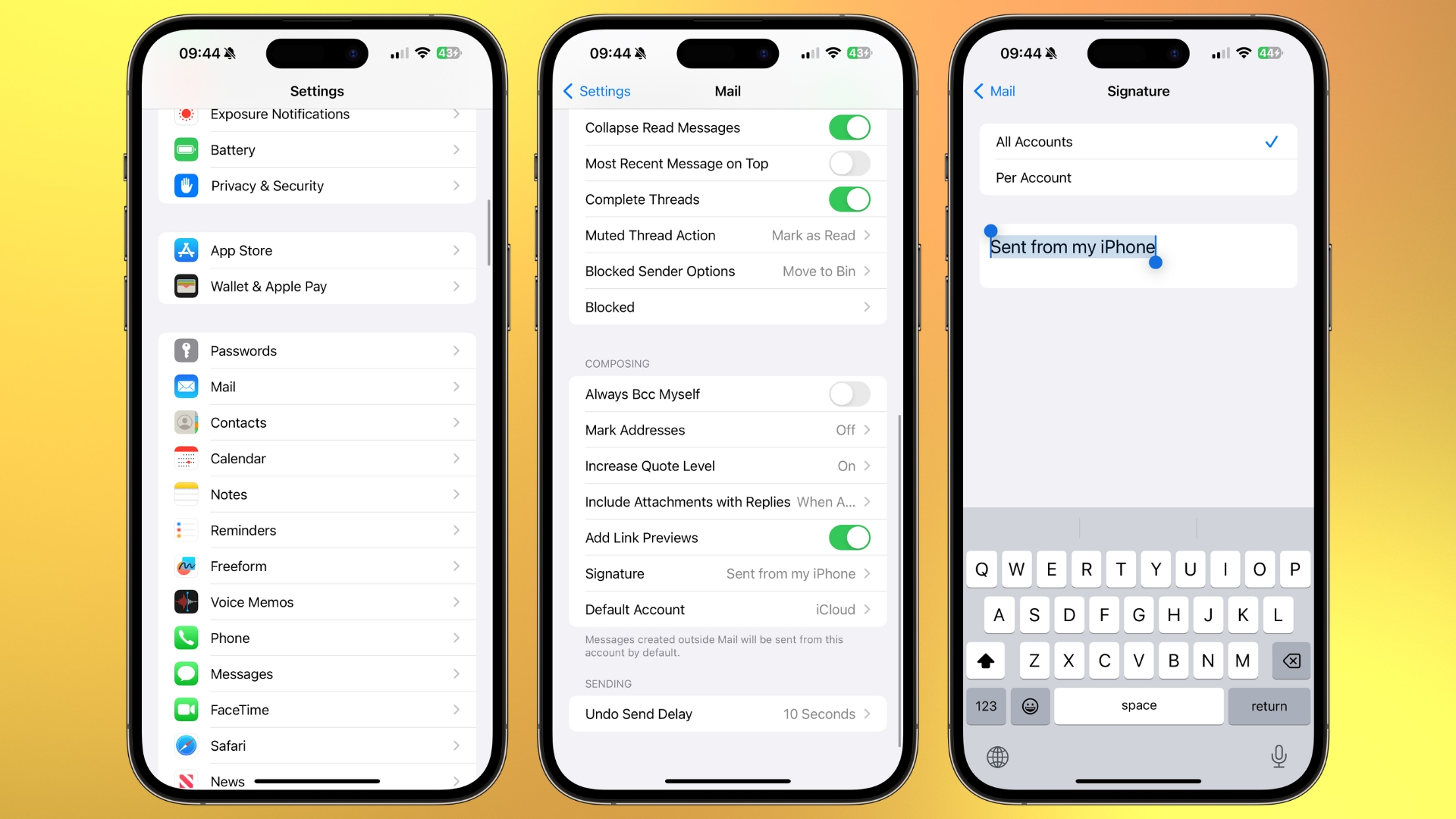
- Open Settings
- Tap Mail
- Select Signature
- Remove “Sent from my iPhone”
- Pick your own signature
It’s as simple as that — this makes me seriously question why I’ve waited over 15 years to do anything about it.
Now that you’ve removed the annoying email signature from the Mail app you can get back to using one of the best iPhones without constantly tapping the backspace at the end of every email.