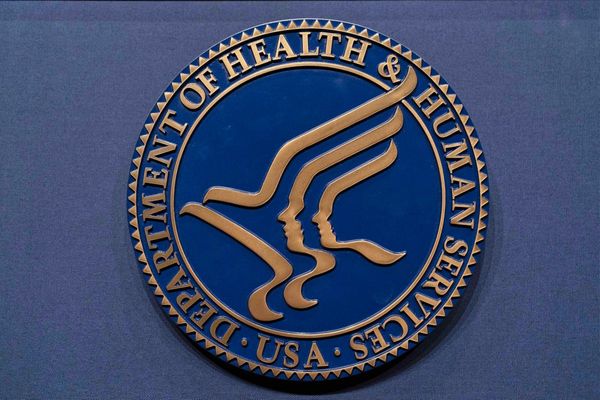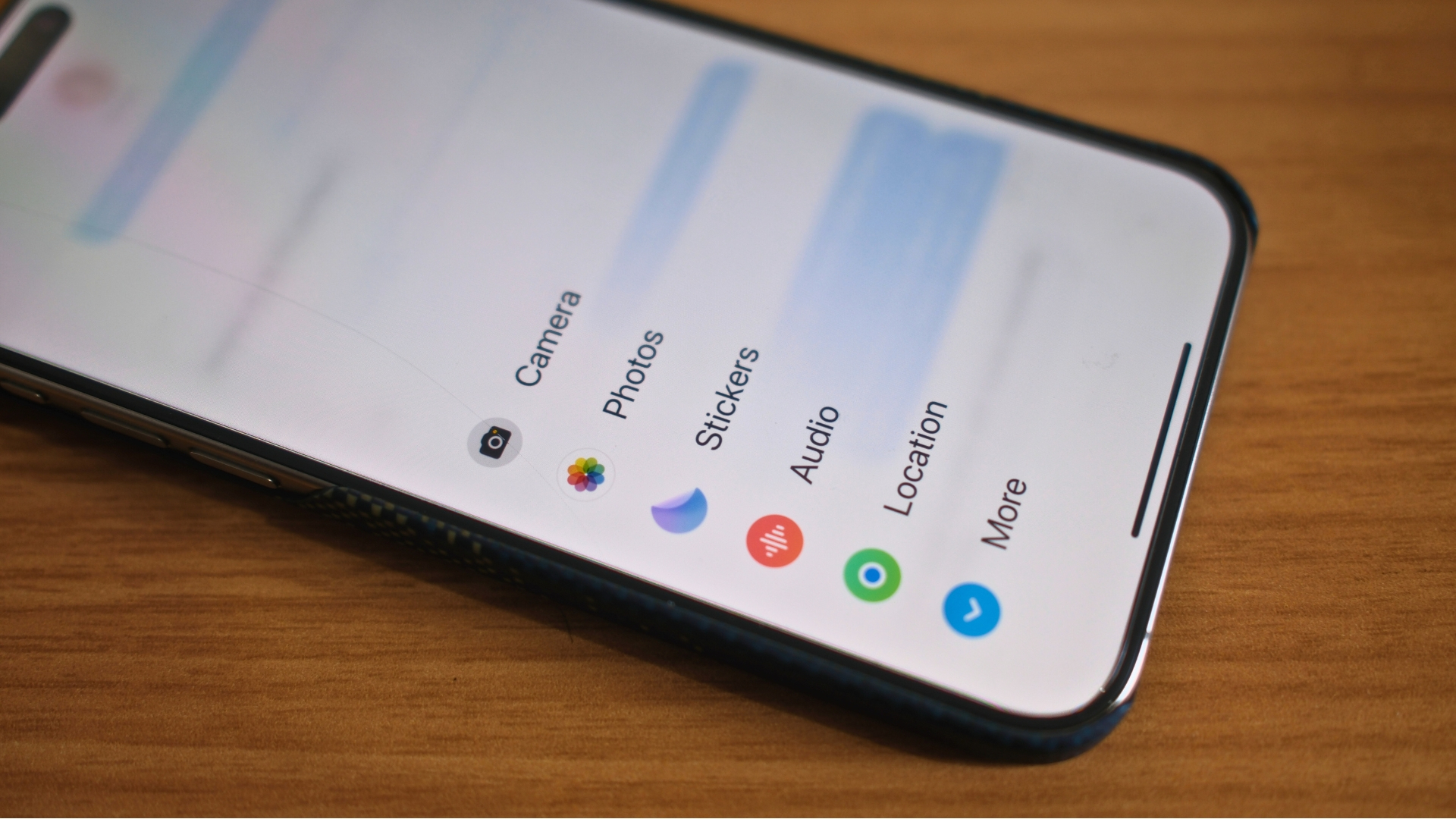
When iOS 17 launched in September, one change left users scratching their heads: Messages’ extra button to access functions like sending photos, which was incredibly frustrating to get used to. In iOS 16 you could just tap the Photos icon at the bottom of the screen and select a photo to send to a friend, but in iOS 17 you need to tap the + then the Photos icon, making the process that little bit more complicated.
But what if I were to tell you that you can send photos via iMessage or SMS in the Messages app with just one tap again? And it’s been under our noses the whole time. Here’s how to bypass iOS 17’s most annoying design change.
How to send photos via Messages on iOS 17 with just one tap again
After using iOS 17’s new method for nearly a year, I’ve become accustomed to going through the Messages app menu. That said, it looks like there’s been a way to bypass it all along. Simply hold down on the + icon to quickly access your most recent photos rather than press +, then Photos, then select a photo to send. It’s that easy, and just by changing the way you interact with the + icon, you’ll save yourself a ton of time.
I wish I’d known this iPhone trick sooner
I share quick iPhone tips daily on iMore and while most of them I know of beforehand, this one is completely new to me. Having used iOS 17 since WWDC in 2023, I’ve been so frustrated with the added friction when sending photos to friends and family via Messages. This iPhone trick completely alleviates that and lets me use my iPhone again in the same way I’d known for years.
This tip works on all of the best iPhones running iOS 17, so if you’ve still not come to love the Messages app menu, you can now skip past it completely. Hopefully, Apple will keep this secret function in iOS 18 when it launches later this year.