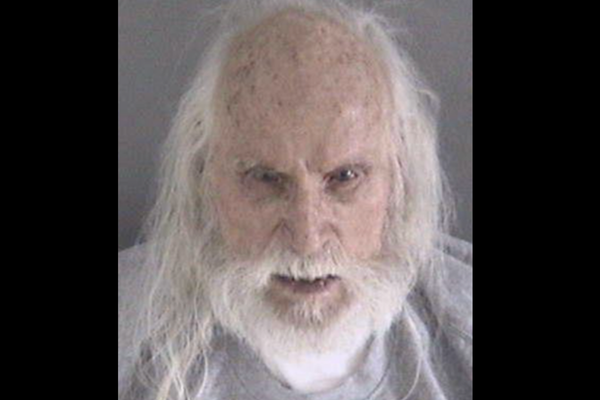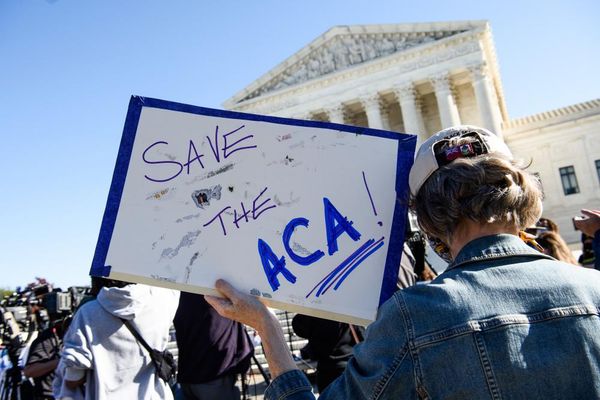What you need to know
- Windows 11 Build 22631.1906 and 22621.1906 just shipped to the Beta Channel.
- Build 22631.1906 adds the option to hide the time and date in the system tray.
- The network flyout on the Lock screen has also been updated to align with Windows 11's design language.
Microsoft just released a pair of Windows Insider builds to the Beta Channel. Build 22631.1906 has new features on by default while Build 22621.1906 does not. Build 22631.1906 adds the option to hide the time and date in the system tray and the ability to right-click on the network icon to summon a shortcut to diagnose network problems.
Following the update, the network flyout on the Lock screen will align with Windows 11 visually.
Here's everything that's new, as listed by Microsoft:
Build 22631.1906: Changes and Improvements
Taskbar & System Tray
- You can now hide the time and date in the system tray. You can turn this on by right-clicking on the system tray clock and choosing “Adjust date and time”.
- When right-clicking on the network icon in the system tray, we’ve added the option to diagnose network problems.
Lock screen
- We have updated the network flyout on the Lock screen to align with Windows 11 design principles.
Networking
- Added support for bridging adapters via command line via netsh.
Windows Security
- We have updated the Windows Security (firewall) notification dialogs that match the Windows 11 visuals.
Settings
- We have added links to advanced properties for network adapters and internet properties under Settings > Network & internet > Advanced network settings.
- Link to advanced properties for network adapters in Settings.
- Link to advanced properties for network adapters in Settings.
- We have added a way to view Wi-Fi passwords for your known networks via Settings > Network & internet > Wi-Fi and “Manage known networks”.
- View Wi-Fi passwords for known wireless networks in Settings.
- View Wi-Fi passwords for known wireless networks in Settings.
- Based on your feedback, we have added additional options to the Data Usage page that allows for daily and weekly data limits. The page will also now show how far a data limit has been exceeded.
- We added the ability to join Bluetooth Personal Area networks under the Settings > Bluetooth & devices > Devices. This option will appear for paired devices like Phones that are sharing internet over Bluetooth.
- Right-clicking on a Win32 app in Start, or searching for the app, and choosing “Uninstall” will now take you to the Settings to uninstall the app.
- The settings page for wheel devices such as the Surface Dial has been updated to better match the Windows 11 design principles.