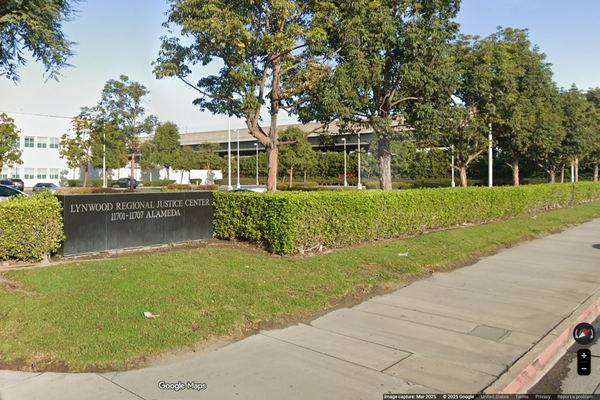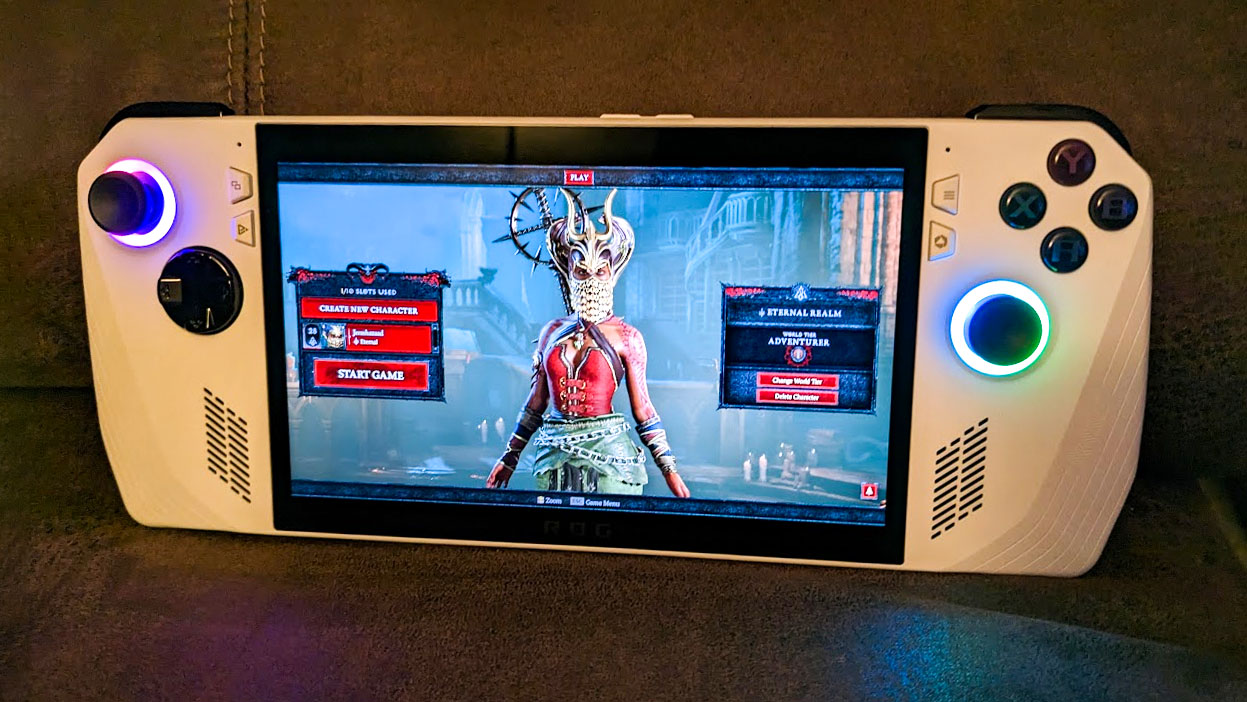
What you need to know
- ASUS ROG Ally is a Windows 11 gaming handheld that launched earlier this year and has been a popular device for the holiday season.
- To celebrate nearly six months since it released, the ROG Pulse podcast went over all of the new features that have come to the device since launch including the latest big updates.
- Major updates include the addition of gyro support, recalibration, the ability to turn off CPU Boost, and more.
- The current sale on ROG Ally was also discussed — $200 off the Ally Z1 and $100 off the Ally Z1 Extreme at Best Buy.
In roughly two weeks, the ASUS ROG Ally will have been on the market for six months. To celebrate this fact, ROG Pulse — a weekly podcast hosted by Jake Kulinski and Whitson Gordon — did a live stream that discussed all of the features added to ROG Ally with the latest big update. They then followed this by going over all the big features that have been added to the popular gaming handheld since it launched. For more info about the live stream, you can watch the embedded video below or keep scrolling to learn all about the latest updates and new features currently available on ROG Ally.
During the podcast, Gordon also talked about a huge sale currently going on for both versions of the ROG Ally. Right now, the ROG Ally Z1 is $200 off, which is just $399.99 at Best Buy. Meanwhile, the ROG Ally Z1 Extreme is $100 off right now, selling for $599.99 at Best Buy.
Gordon and Kulinski then expressed their surprise at this steep discount. Kulinski specifically talked about how he thought the handheld would be sold for more than an MSRP of $699 at launch. "When they told us the price when they first were deciding it," he said, "we were like there's no way you're going to keep it at this price. We thought for sure it was going to be sold for more than this." So it's pretty crazy that the Ally is selling at a great discount right now.
Everything added in the latest big ROG Ally update
You can watch the full ROG Pulse livestream above or keep scrolling to see what all the major updates mentioned were.
Gyroscope support — Great for FPS games
🎮 Armoury Crate → Game Library → Press X on a game → Gyro
⚠️ To get gyro support, you must update Armoury Crate as well as update the microcontroller unit in Armoury Crate. Note that gyro support won't work unless Control Mode is set to Auto (not Gamepad or Desktop).
Yes! ASUS ROG has heard our request and given Gyroscope support to us. This is a fantastic control option for FPS games. Of course, not all games have this option, so settings need to be set on a game-by-game basis. For example, from the Armoury Crate game library, press X while highlighting a game that supports Gyroscope. Scroll down to Gyro and choose whether it acts as a mouse or as one of the joysticks. You can also adjust additional settings from here.
Calibrating joysticks, triggers, and gyro for customized control
🎮 Armoury Crate → Settings → Calibration
Players can also go to the Calibration menu in Armoury Crate Settings to calibrate the handheld's various controls including the separate joysticks, individual triggers, and even the new gyro support. This can help eliminate dead zones and get the ROG Ally customized to play the specific way you want it to.
What's more, if you go to the Game Library and enter a game profile, you can get controls customized on a game-by-game basis.
Joystick sensitivity customization:
🎮 Armoury Crate → Settings → Configure → Gamepad Mode → (select joystick)
From here you can adjust the anti-Dead Zone setting or even change the response curve by clicking and dragging on the graph until the joystick responds just the way you like it to.
CPU Boost can now be turned off
🎮 Armoury Crate → Settings → Operating Mode → Eco Assist → CPU Boost → ON
Users now have the option of turning off the ROG Ally's CPU boost to help conserve power or reduce heat on the gaming handheld.
The ability to toggle Extreme Standby Mode and Modern Standby Assistant have also been options basically since launch and are on by default. Gordon stated that he recommends keeping these on as these "ensure that your Ally uses as little power as possible when it's sleeping or turned off."
Additional GPU Settings options
🎮 Armoury Crate → Settings → Operating Mode → GPU Settings
More AMD Advance Graphics Options have been added within Armoury Crate so you no longer have to leave the software and go to AMD Software to customize them. This means you can customize things like Radeon Anti-Lag, Boost, Chill, and more right from Armoury Crate.
Additionally, the Memory Assigned to GPU dropdown menu is set to 4GB by default, but now more settings are available ranging from 1GB to 8GB. Gordon stated that his "sweet spot" is 6GB, but you can choose what works best for you.
More Real-time Monitor options
🎮 Command Center → tap Real-time Monitor to cycle
The ability to see the ROG Ally's performance like fps (frames per second) has been on the handheld since launch, but now there are additional options like the ability for it to take up less space. One such option only displays the time, battery life, and FPS.
Meanwhile, the full Real-time Monitor now has a small FPS graph for those of us who love to see that kind of data.
Keyboard Shortcut mapping for Armoury Crate and Command Center
🎮 Armoury Crate → Settings → Keyboard Shortcuts
There is a special Armoury Crate button and a Command Center button on the ROG Ally so users can quickly bring up either one while playing the handheld. However, there hadn't been an official way to bring either option up on an external keyboard.
But now with the latest update, it's now possible to map your own keyboard shortcut for opening Command Center or the full Armoury Crate. As you can imagine, this will make things easier for people who like to use external keyboards with ROG Ally.
ROG Ally tutorial videos
🎮 Armoury Crate → Content → Help Center → Guided Tour
When you first launch the ROG Ally for the very first time, it plays ROG Ally tutorials. But now you can access these videos at any point in time by going to the Guided Tour area of the Help Center.
Additional updates that have been added to ROG Ally over the last six months
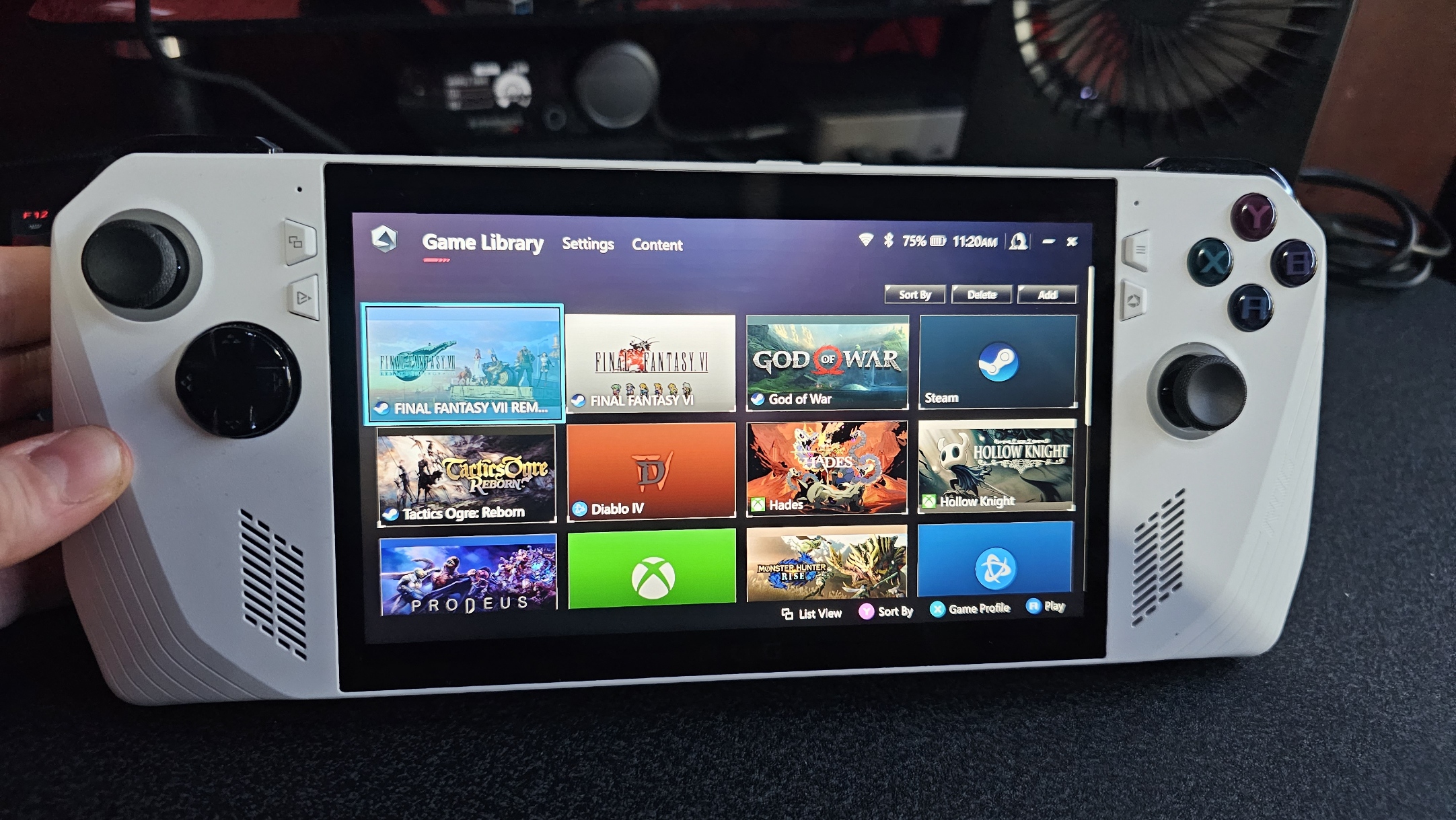
- Hold to repeat: Option to have rapid fire when holding down a button.
- Bluetooth and Wi-fi settings: You can now adjust your connection settings from within Armoury Crate.
- Current System Time: You can now see the time in Armoury Crate.
- CPU Boost button: Makes it easy to toggle CPU Boost right from Command Center.
- End Task button: A button in Command Center that closes the currently opened window when tapped so you can exit out of a game easier. (Similar to Alt + F4).
- Resolution button: Located in Command Center, this button now has the option to toggle the Ally's display resolution to 900p in addition to the previous options of 1080p or 720p.
- Improved game removal/installation: The process is now smoother and faster than before.
- Wider compatibility with USB-C docks: Certain third-party docks prevented ROG Ally from going into 30W mode, but now it works well with more dock options.
- Lower Brightness option: The screen can go dimmer than it originally could to accommodate people playing in dim lighting (like in bed) or who want the battery to last a little longer on the go.
Windows Central's take

- Best ROG Ally accessories
- Best ROG Ally battery packs
- Best ROG Ally games and optimization
- Best ROG Ally screen protectors
- Ways to improve ROG Ally battery
As you can see from my ROG Ally review, I absolutely love this gaming handheld and have really appreciated all of the updates that have come to it over the last several months. The Ally has always had a wide range of customization options since launch, but now even more features can be tweaked to my liking, which further improves the playing experience.
The best part is that I can create custom settings on a game-by-game basis so I don't have to constantly jump into settings and move things around when I go from one game to another.
I've already talked at length about this, but the ROG Ally is what I consider to be the best gaming handheld for PC gaming on the market right now. It's partially due to ASUS ROG's continued support of the device that I feel so comfortable recommending it to others.