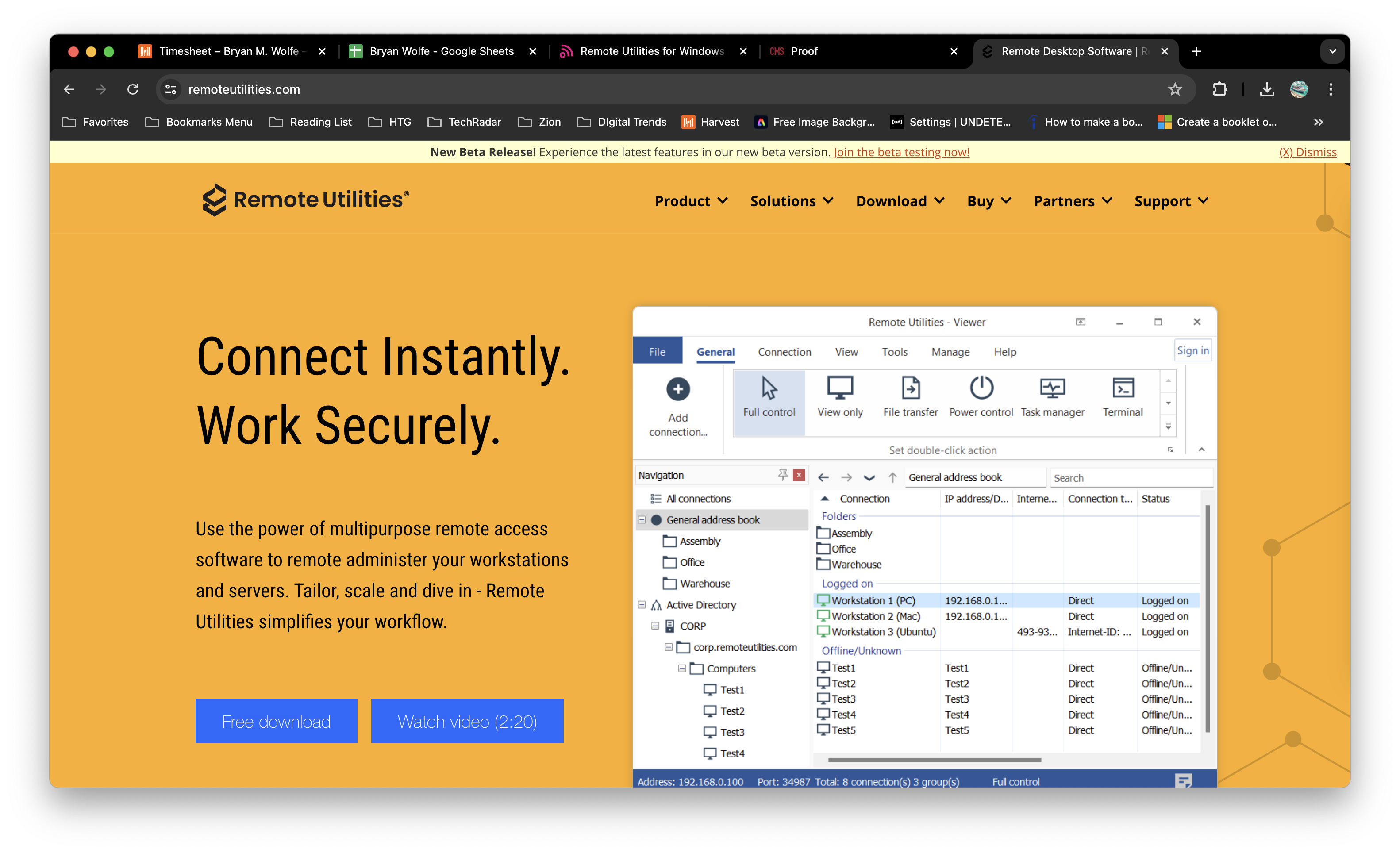
The best remote desktop software needs to be easy to use yet offer a sufficiently deep feature set to support all of your business’s IT needs. RemoteUtilities for Windows is an impressively affordable remote computer access tool that provides a wide range of access options. While it’s largely limited to operating on Windows computers, RemoteUtilities makes tasks like remote file transfer, audio sharing, and webcam access easy.
So, is this the right remote desktop connection manager for your business? In our RemoteUtilities for Windows review, we will highlight everything you need to know.
Remote Utilities for Windows: Plans and pricing
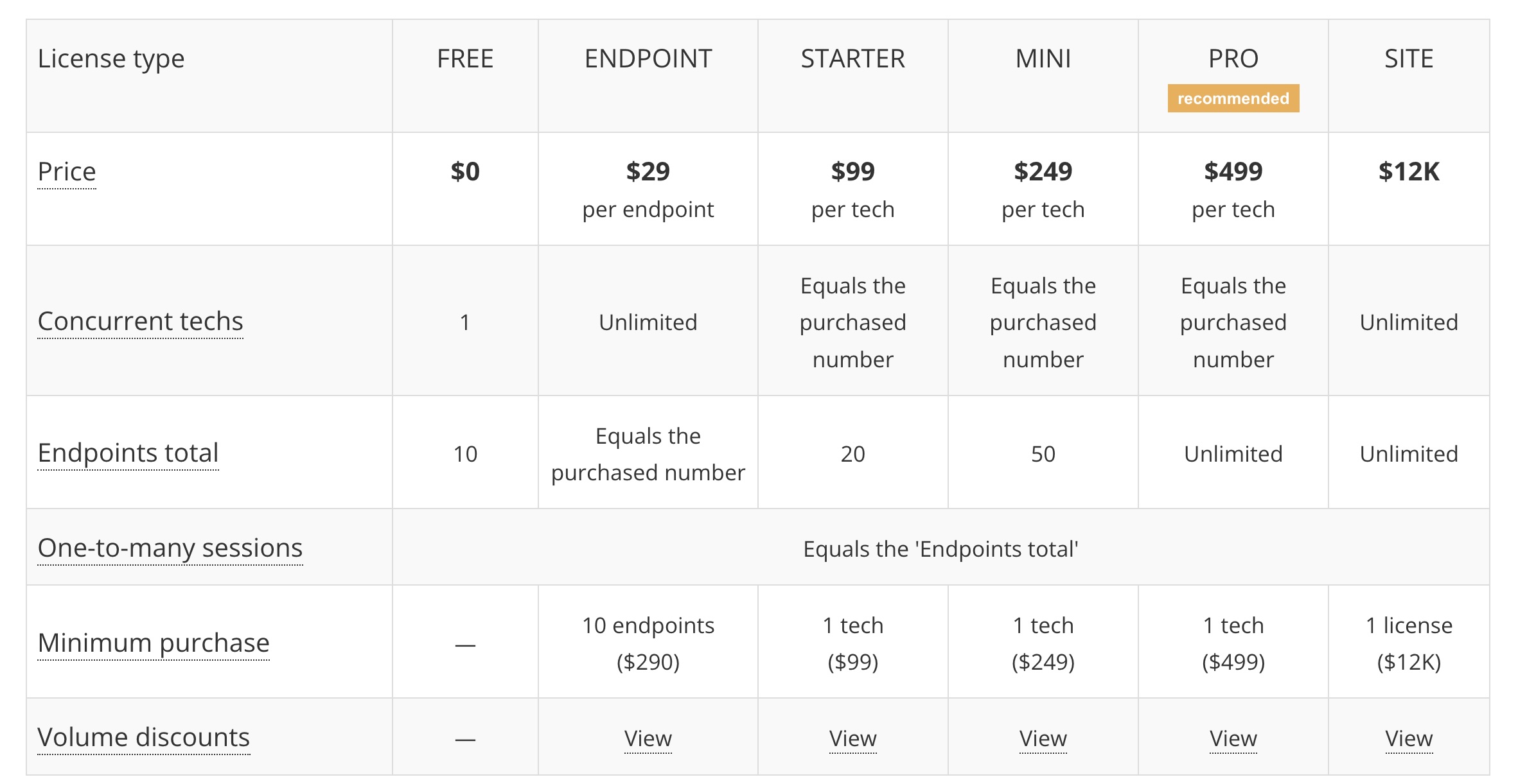
Remote Utilities for Windows pricing is based on the number of licenses you need for your IT team and the quantity of remote computers you plan to connect. IT managers can share a technician license, but you can only have concurrent sessions up to the number of purchased licenses.
Technician licenses are available for free and allow you to have up to 10 remote computers in your address book. If you need to access more remote desktops, there are several options available. You can access up to 20 computers with a $99 license, 50 computers with a $249 license, and an unlimited number of computers with a $499 license. Remote Utilities also offers a site-wide plan that costs $12,000, which includes an unlimited number of technician licenses.
Alternatively, you can pay $29 per remote host to allow an unlimited number of technicians to access a limited number of remote computers concurrently (you must purchase a minimum of 10 remote hosts).
It's important to note that these prices are one-time fees, not subscriptions. You get access to any major upgrades released within one year of purchase. However, after that, you’ll need to pay to upgrade the software.
Remote Utilities for Windows: Features and utilities
RemoteUtilities for Windows includes a number of features that are relatively simple but extremely helpful. Beyond remote desktop functionality on Windows 10 and older versions of Windows, you can drag and drop files between connected computers and make use of a shared clipboard. On top of that, you to take control of the webcam, share audio across devices, and record high-definition video of remote sessions.
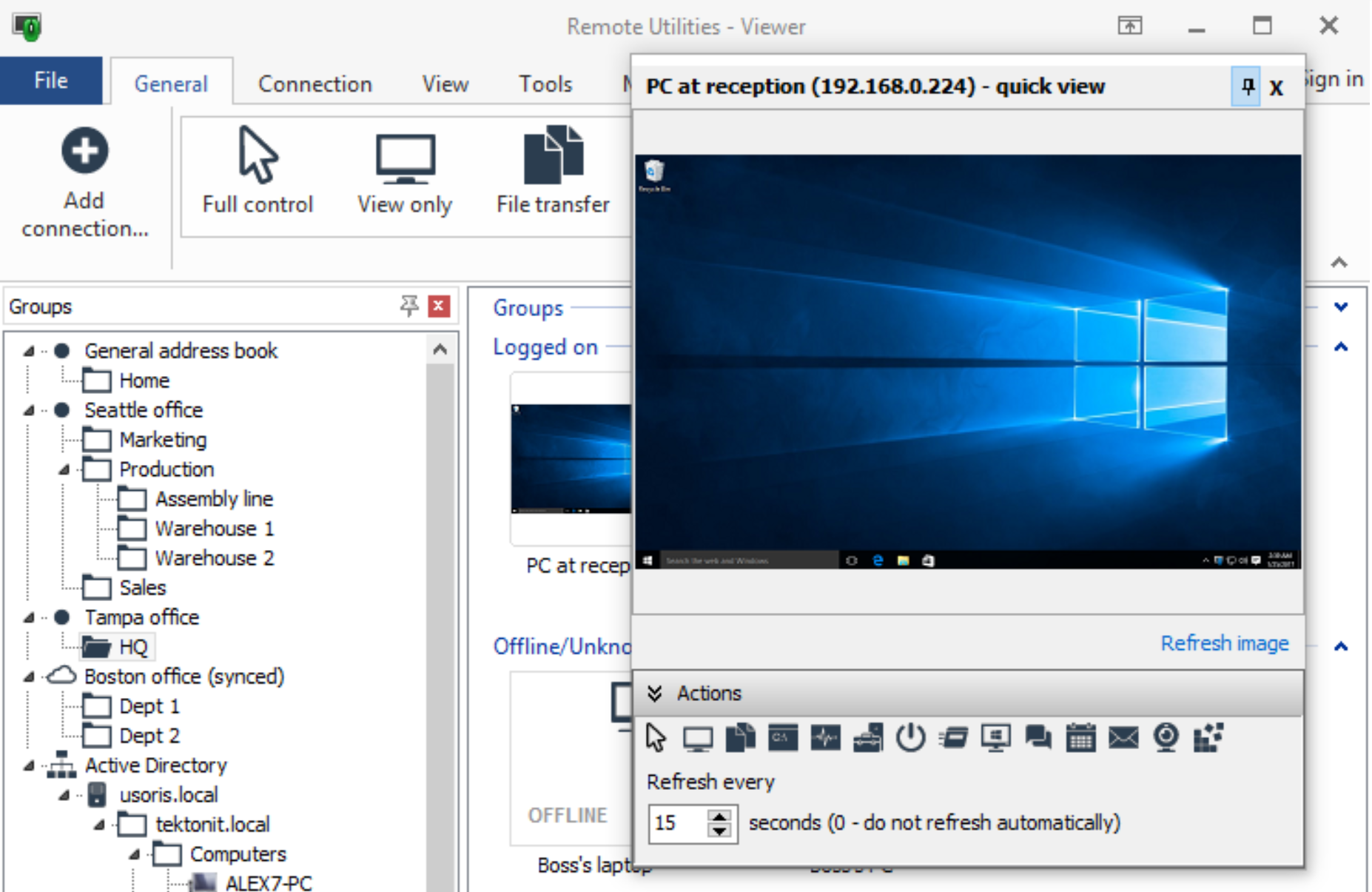
Another thing that many business users will appreciate is that Remote Utilities enables you to integrate with your own server. IT managers can thus set up user-based access roles, sync host computer addresses for all technicians, and add additional layers of security.
It’s worth noting that while Remote Utilities primarily works for Windows, there’s also a controller app available for iOS and Android devices. You still can’t connect to one of these devices as a host, though. Remote Utilities is also developing clients for Mac and Linux computers, but they’re in beta at the time of writing.
Remote Utilities for Windows: Setup
Unfortunately, getting started with Remote Utilities is pretty cumbersome. Downloading and installing the technician and endpoint versions of the software onto the appropriate computers is fast. But, once that’s done, you need to connect to each remote computer one at a time and verify the connection. This takes around 5 minutes per endpoint computer, and potentially longer if you’re routing connections through an in-house secure server rather than over the internet.
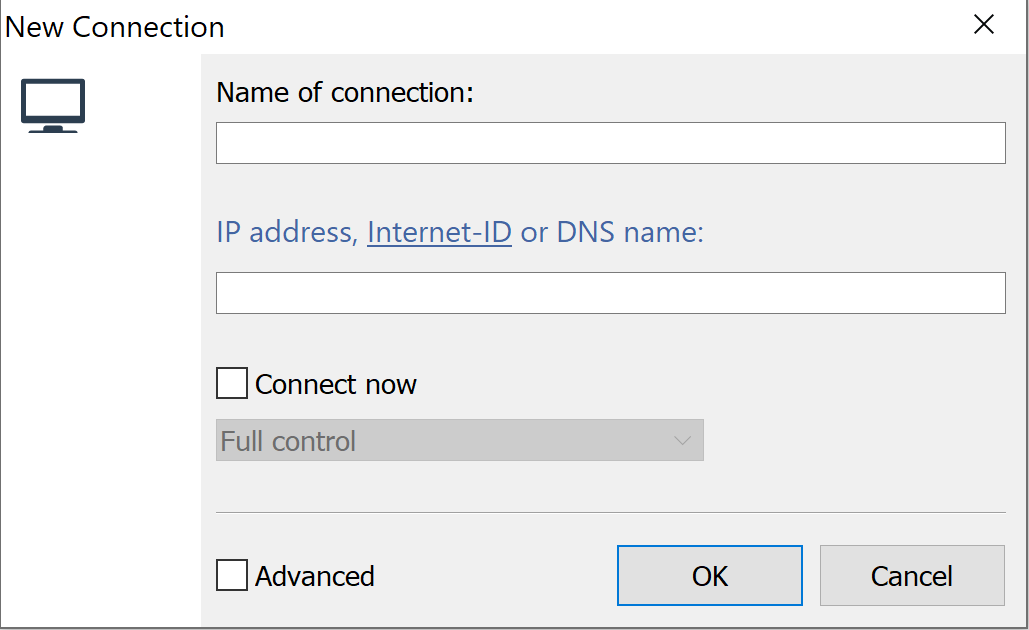
Remote Utilities for Windows: Interface and performance
The Remote Utilities user interface is fairly user-friendly. It resembles Windows File Explorer, except that instead of folders, the software displays remote computers in your address book. It’s easy to start up a connection just by double-clicking on a remote computer, and you don’t necessarily have to take full control of the host when starting a session. Instead, you can enter view-only, file transfer, or screen recorder modes, among other options.
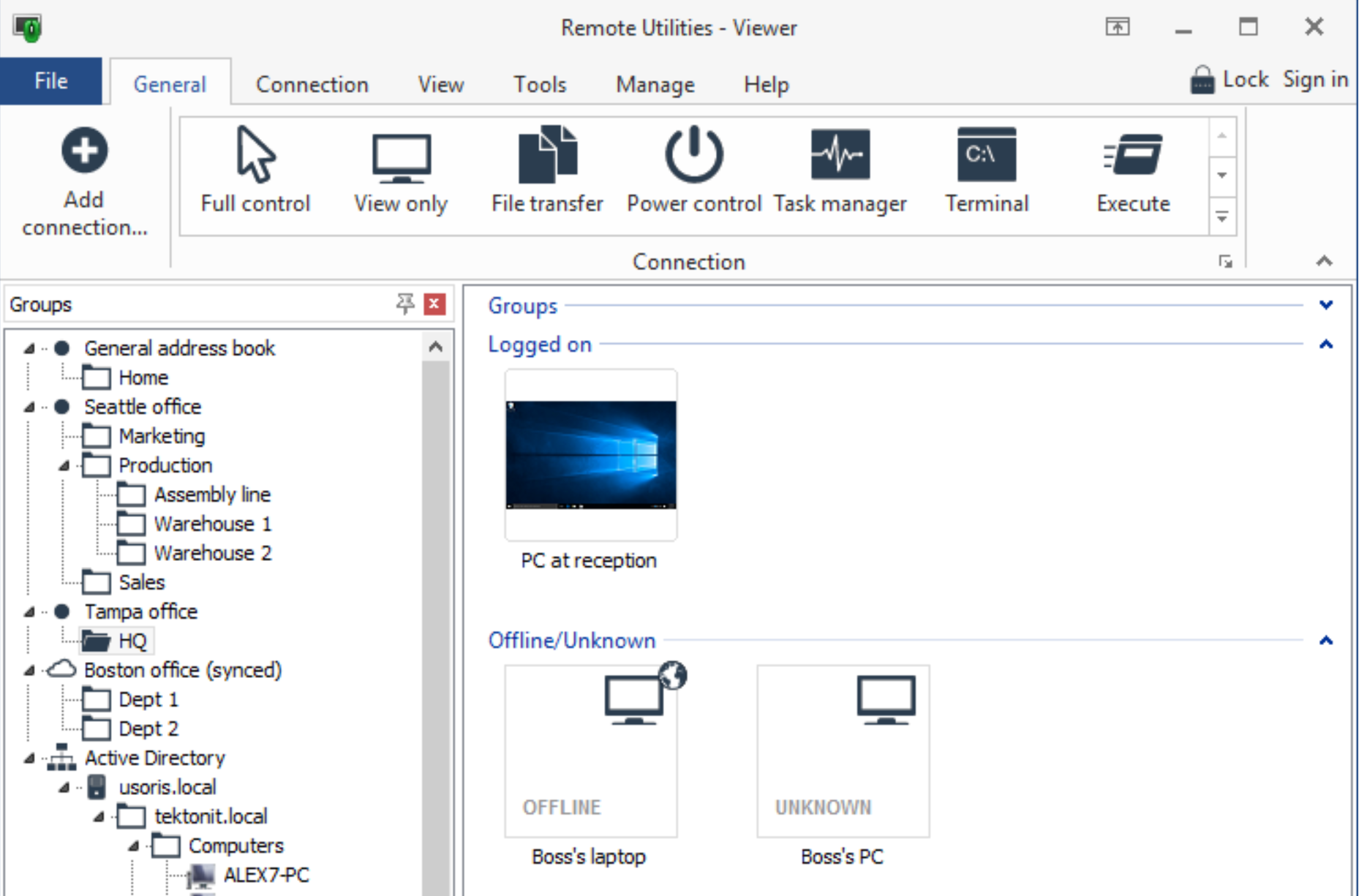
Performance can vary somewhat widely since your connection speed will depend on the internet connections of both the controller and host computers. That said, we tested a full control session between two computers running Windows 10 on a 26 Mbps connection and there was no noticeable lag.
We also tested out the file transfer performance. Dragging and dropping a 100MB file from the host to the control computer took about four minutes with a 3Mbps upload connection. That’s about what we’d expect based on the connection speed.
Remote Utilities for Windows: Security
Remote Utilities does a nice job at managing security. Technicians’ address books can be encrypted, and the platform supports two-factor authentication when logging in to the controller software. When you connect to a host computer, Remote Utilities automatically tests its identity to ensure the IP address hasn’t been commandeered.
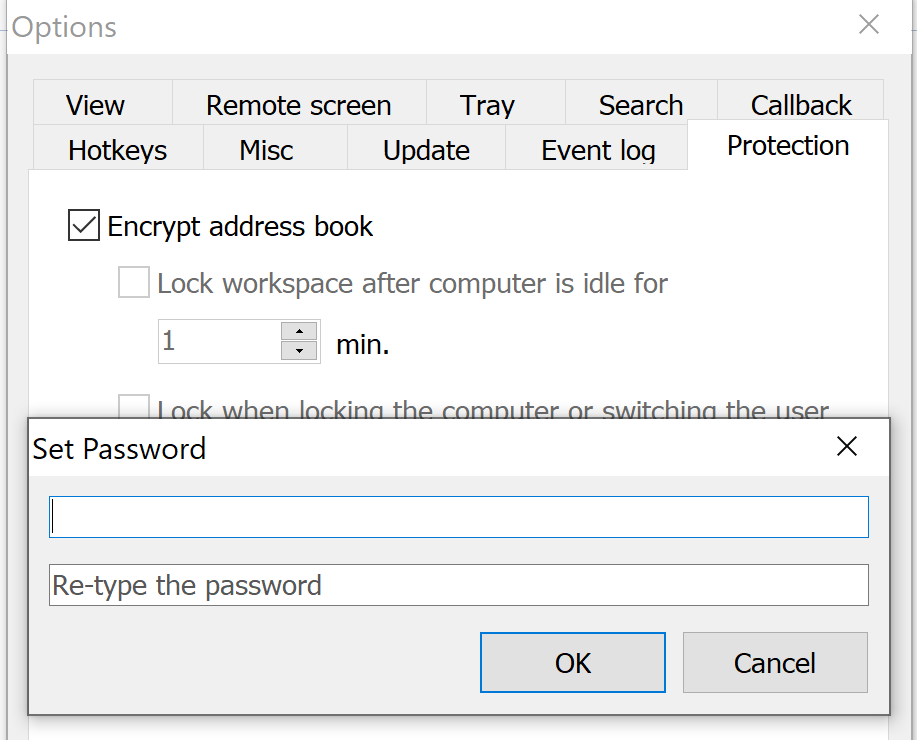
Another plus for security is that Remote Utilities for Windows doesn’t support web-based user accounts or password management. Although that means you can’t access cloud accounts from the software, it does ensure Remote Utilities doesn’t contain the necessary information to compromise those accounts.
Remote Utilities for Windows: Support
Customer support at Remote Utilities is good but not instantaneous. You can only contact the company by email, and your estimated response time depends on your technician license level. Site-wide license holders can expect a response within two hours, while responses for other license holders can take up to eight hours. Remote Utilities’ support team only works Monday to Friday, US Eastern time.
Thankfully, you can get answers to most questions through the company’s online documentation. Remote Utilities also runs a community forum, where support team members frequently respond to questions.
Remote Utilities for Windows: Pros and cons
Remote Utilities for Windows is a powerful remote desktop software designed for comprehensive access and control over remote PCs from anywhere. It is ideal for IT professionals, system administrators, and support teams, enabling seamless remote support, network management, and screen sharing. The software operates under a server-agent model, where the agent runs on remote computers, and the administrator or support personnel controls the server.
Remote Utilities offers many features, including complete control and viewing modes, file transfer, remote task manager, terminal, inventory manager, and more. It supports over 15 connection modes, making it suitable for various remote access needs.
One of the standout features is its flexibility in connection options. It supports direct connections via IP address, LAN, and an Internet ID feature, which allows connection over the Internet, bypassing firewalls and NAT devices. This makes it versatile for accessing machines across different environments and setups.
Security is a top priority for Remote Utilities, as it employs robust encryption standards, including AES-256-bit encryption for data transfer. The software also supports two-factor authentication and provides a comprehensive set of permissions for each user, enhancing the security of remote access to systems.
Remote Utilities for Windows offers a flexible licensing model that caters to small—and large-scale operations. It provides a free version for up to 10 remote PCs, which is beneficial for small businesses or personal use. The commercial licenses are competitively priced and available as a one-time purchase, including minor updates without recurring subscription fees.
Remote Utilities has many features and capabilities which may overwhelm new users. The initial setup and configuration could be challenging for individuals with less technical knowledge or without extensive IT backgrounds.
Although remote utilities generally provide a smooth remote access experience, their performance may be suboptimal compared to low bandwidth connections. Users may experience lag or slower response times, impacting efficiency in real-time support scenarios.
While Remote Utilities offers a Viewer app for macOS and Linux, its full range of features and functionalities is primarily optimized for Windows. This may limit its usefulness in mixed OS environments.
Some users have mentioned that while the support team is helpful, the available resources, such as tutorials and documentation, could be more comprehensive. Navigating through advanced features or troubleshooting issues might require contacting support directly, which can be time-consuming.
Remote Utilities for Windows: Final verdict
Remote Utilities for Windows is an affordable remote desktop connection manager for Windows computers. The licenses are available for a one-time cost, which can save businesses a significant amount of money. This software has some handy features to help IT teams manage helpdesk services. While it would be better if this platform supported Mac and Linux computers, it's still a good option if your company primarily uses Windows devices.
Remote Utilities for Windows is a robust solution for comprehensive remote access and management tools. Its rich feature set, flexibility, and strong security posture, it caterll to IT professionals and businesses looking to streamline their remote support and network management tasks.
However, potential users must consider its steeper learning curve and platform-specific focus. For organizations with diverse or non-Windows environments, compatibility and user experience are crucial factors. Evaluating Remote Utilities through its free version can provide valuable insights into whether it aligns with an organization's specific remote access needs and technical capabilities. In summary, Remote Utilities for Windows is a contender worth considering in remote desktop solutions, especially for those heavily reliant on Windows ecosystems.
Remote Utilities for Windows: The competition
Arguably, the biggest downside to remote utilities is that they only enable you to connect to Windows computers. If you need a remote desktop on a Mac computer, it's worth looking into GoToMyPC or TeamViewer. Both platforms offer much of the same functionality as Remote Utilities, including drag-and-drop file transfer, screen recording, and audio sharing.
But they can also be much more expensive. GoToMyPC charges $33 to $35 per technician license per month for an unlimited number of endpoint computers. Meanwhile, TeamViewer charges $49 monthly for one user and one concurrent session or $199 for unlimited users and three concurrent sessions.
To find out more about Remote Utilities forWindows'' competition, read our Best remote desktop software guide.
What to look for in a remote desktop solution
In today's digital age, remote desktop solutions have become a cornerstone of business operations, enabling employees to access their work environment anywhere in the world. This technology supports the growing trend of remote work and ensures that organizations can maintain their productivity levels, irrespective of their physical location. But with many options available, how do you choose the right one for your needs? Here are some key aspects to consider when searching for a remote desktop solution.
Seamless Connectivity and Accessibility—The foremost attribute of an efficient remote desktop solution is its ability to provide smooth, easy-to-establish connections. It should empower users to access their desktops and applications with minimal effort and without the need for extensive technical knowledge. The solution must be compatible across various devices and operating systems to ensure all team members can stay connected regardless of their preferred gadgets.
Security Features - With cyber threats at an all-time high, security has never been more critical. A suitable remote desktop tool should offer robust security measures, including end-to-end encryption, multi-factor authentication, and regular security updates to protect against vulnerabilities. The ability to set granular access controls and monitor user activity can further enhance the security of sensitive organizational data.
Performance and Reliability - The effectiveness of a remote desktop solution also hinges on its performance. It should provide a smooth, lag-free experience, closely mimicking the feel of working directly on the host computer. High reliability, with minimal downtime and quick recovery options, ensures that work can proceed uninterrupted, thus maintaining high productivity levels.
Support and Scalability - As businesses grow, their needs evolve. A scalable remote desktop solution, allowing for easy addition of new users and resources, can be a valuable asset. Equally important is responsive customer support. A provider that offers prompt, efficient help when issues arise can save precious time and resources.
Cost-Effectiveness - While it's crucial to not tortoise on essential features, the cost is a significant factor for most organizations. The ideal solution would offer a transparent pricing model that scales with your needs, ensuring you only pay for what you use. Evaluate not just the initial costs, but also long-term expenses, including updates and support.
User Experience—Last but not least, the user experience cannot be overlooked. A user-friendly interface, minimal latency, and the ability to personalize settings can make a big difference in daily operations. The solution must have intuitive controls that don't steepsteeplearning curve for new users.
Choosing the right remote desktop solution involves carefully balancing performance, security, ease of use, and cost. As businesses continue to evolve, the ability to work remotely efficiently will become even more critical. Evaluating your options based on these criteria can go a long way in ensuring that your choice not only meets your current needs but is also a viable long-term solution as your organization grows. In this selection process, insights from current users and expert reviews can also provide valuable perspectives, helping to narrow down the choices to the solution best suited to your unique requirements.







