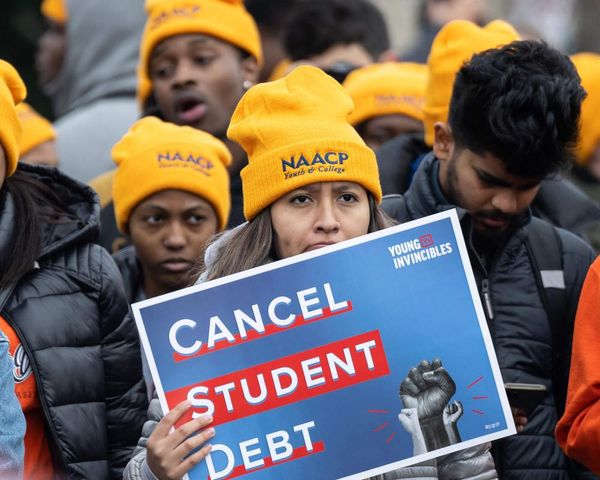The Razer Blade 16 (2023) is a dizzyingly expensive gaming laptop, crushing benchmarks and bank balances with aplomb.
That's par for the course with Razer's wares. Say what you will about the value proposition, but there's no denying that the company packs powerful hardware into packages that are generally pleasant to look at. And the 2023 Blade 16 is a beast, available width a top-tier 13th Gen Intel Raptor Lake CPU and a Nvidia GeForce RTX 4000 series laptop graphics card.
I can't in good conscience unequivocally recommend this machine for everyone when there are already so many great contenders in our list of the best gaming laptops, but if you have cash to burn there's a lot to appreciate here.
Razer Blade 16 (2023) review: Specs
Razer Blade 16 (2023) review: Price and configuration
- Starts around $2,499
- Expect to pay upwards of $4k if you want the power of a 4090
The Razer Blade 16 (2023) starts at $2,499, but for review Razer sent us an upgraded Blade 16 (2023) unit that retails for $4,299.
For that significant chunk of change you get an Intel Core i9-13950HX joined by the mighty Nvidia GeForce RTX 4090, 32GB of RAM and 2TB of storage, in the form of two 1TB NVMe M.2 SSDs. There's also the "dual-mode," 16-inch Mini-Led display, which offers 120Hz at a 3840 x 2400 resolution, or 240Hz at 1920 x 1200 — more on that in a bit.

If you'd rather start with entry-level the $2,499 model dials down the GPU to an RTX 4060, scales back to 16GB of RAM and 1TB of NVMe storage, and a 1440p, 240Hz display. Black (and green) is Razer's general hardware aesthetic, but it's also available in "Mercury" (white).
Razer Blade 16 (2023) review: Design
- Simple black-and-green aesthetic is gorgeous
- At 5.4 pounds it's not exactly light, but it is sturdy
Our Razer Blade 16 review unit is gorgeous. The black, anodized aluminum shell is smooth, and free of design flourishes (once you get some of the stickers and badges off), accented with splashes of green on the badge on the lid, and the USB ports on the sides.
It's a simple aesthetic and one Razer has stuck with through for the life of the Blade line, and the greater focus on what's inside the laptop over adding Transformer-esque baffles or motorcycle grilles over vents has always been a nice approach, in my view.

But green is my favorite color. If you don't like green, you've got full reign over the keyboard's color schema through Razer's software, adjusting every key individually. You can't change the color of the logo on the lid, which is a bit of a bummer, but makes sense from a branding perspective.
This thing is a tank, which is probably more important than aesthetics. The shell is rigid, offering no flex when you try to bend or flex it. The display's hinge is at once stiff and smooth, locked in place while I'm tapping away on the keyboard but gliding open or closed with a single finger. At 5.4 pounds it's not exactly light, but I can forgive a bit of heft when you're packing this much power into a shell that's just shy of an inch thick.
Razer Blade 16 (2023) review: Ports
- Plenty of ports for peripherals
- An Ethernet jack would be nice for downloading big files and games
There are plenty of ports on our Razer Blade 16 (2023) review unit. On the left, you'll find a pair of USB 3.2 Gen A ports, joined by a USB-C port, a headphone jack, and the adapter for the proprietary power brick.

On the right, there's another USB-C port, another USB-A port, and HDMI port, a Kensington security lock, and an SD card reader.
That's plenty for me. Having a USB-C port on each side maximizes charging opportunities (just make sure your power brick can deliver enough juice), the USB-A ports leaves options for peripherals you'll need to supplement the gaming experience, and the SD card slot lets me pretend I'm using the horsepower on offer for photography workflows.

I'm never happy about proprietary power bricks, but allowances must be made to feed this much power safely and reliably. I'd also love to see a gigabit eEthernet port tucked on here somewhere (especially as games regularly weigh in at over 100GBs), but I've got plenty of USB-C dongles on hand.
Razer Blade 16 (2023) review: Display
- Rare dual-display mini-LED screen looks great but costs $1,700 extra
- Being able to swap between 4K and 1200p is cool but requires restart
The 16-inch mini-LED display is the arguably the key component on this machine, adding about $1,700 to the price tag (per Razer's configurator) and a unique productivity proposition.
There are two modes to swap between: the 3,840 by 2,400 pixel resolution mode, which offers a 120Hz refresh rate, and the 1,920 by 1,200 pixel resolution mode, with its 240 Hz refresh rate. It's pretty clear that the higher resolution mode is meant for creative pursuits, pointing the hardware towards content creation and the like; as potent as the hardware is, it's hard to hit 60 frames per second without dialing down bells and whistles.

But swapping between the two display modes requires restarting the machine. The NVMe SSDs make that a quick process, but tried as I might to use the machine "properly," rebooting the machine every time I felt like procrastinating isn't for me.

It's a great display, though. We measured an average of 494.8 nits of brightness across the display; not quite as bright as the Asus ROG Zephyrus G14 (533.4 nits), but well ahead of the Lenovo Legion Pro 5 Gen 8(318.6 nits) and Asus' ROG Strix G18 (383.6 nits).
Indoors or out, you won't have trouble appreciating deep blacks and pleasingly rich (if a smidge oversaturated) colors. It also shines in the dark, when the keyboard's light show syncs up with compatible games like Cyberpunk 2077.
Razer Blade 16 (2023) review: Keyboard & touchpad
- Big, comfy and quiet keyboard
- Big trackpad affords plenty of room to move
They keyboard takes up the bulk of the Blade 16's frame, flanked on either side by the laptop's speakers. There's enough room on the frame for full-sized keys, with enough space for comfortable, error-free typing.
They're quiet, with an appreciable amount of travel with every press so you don't feel like you're hammering into the frame as you're backpedaling through Elden Ring's horror-infested corridors or jamming on prose. Except the arrow keys, of course; between WASD and scroll wheels on mice I don't use those all that often, and have gotten used to laptop keyboards sacrificing those on the altar of space.

At 4 x 6.9 inches the trackpad feels massive. You'll be plugging in a mouse anyway, but I like a bit of room to meander so it's an appreciated feature nonetheless. My swipes and gestures were tracked accurately, and despite it's size the centered position and palm rejection meant I wasn't faced with any errant swipes or clicks, even with my large hands.
Razer Blade 16 (2023) review: Audio
- Stereo speakers sound loud and crisp
- Light bass
The stereo speakers on our Razer Blade 16 (2023) review unit sit on either end of the keyboard. They sound good; a little light on bass, as is generally the case when audio isn't a key focus, but crisp even at higher volumes.
I'm still listening to Aesop Rock's Integrated Tech Solutions obsessively, and the snap of a snare or the subtle cooing of pigeons rings through clearly. They can also get very loud, if that's your thing, without devolving into a tinny warble. The THX Spatial Audio app is included if you'd like to tweak the audio experience further.
I'm no audiophile so equalizers are out of my wheelhouse, but the requisite presets let you shift between a few different profiles, whether you're watching video game trailers, playing a game, or listening to a video game's OST. Or anything else, I suppose.
Razer Blade 16 (2023) review: Performance
- Killer performance in games and apps at 1200p
- Gaming at 4K is possible, but don't expect rock-solid 60 frames per second
Well this is why we're all here, right? Let's start with the synthetic benchmarks we pulled from our Razer Blade 16 (2023) review unit, which can help us see where the machine sits in terms of general performance.
On the GeekBench 6 testing suite the Razer Blade 16 (2023) scored 13,609, edging past the Lenovo Legion Pro 5 Gen 8(13,524). The SSD transferred 25GB of files in 15 seconds for an effective transfer rate of about 1.8GB per second; the Legion Pro 5's hardware sneaks past it with a transfer rate of 2.1GB. Asus' ROG Zephyrus G14 saw a transfer rate of 1.6GB per second on the same test, while the Asus ROG Strix G18 saw 1.1GB per second. On our Handbrake test, which consists of transcoding a 4K video to 1080p, the Blade 16 took 4 minutes and 13 seconds. The Legion Pro 5 completed this task in 4 minutes and 5 seconds, while the Zephyrus took 4 minutes and 51 seconds, and the Strix took 2 minutes and 52 seconds. These are all generally close results, the different results boiling down to the strengths and weaknesses of the CPUs (AMD vs Intel), SSD models, and the like.
I did a bit of photo editing in Adobe Lightroom, taking advantage of the 3,840 by 2,400 pixel resolution (and full sized SD card slot). As expected, the hardware is more than up to the task. The fans got a little eager as I made adjustments, but the editing experience itself was silky smooth. But much as some of us would like to pretend we'd devote this horsepower to productive pursuits, this is a gaming machine.

In Cyberpunk 2077, I saw an average of 114 frames per second on the Ray Tracing: Ultra preset, at the 1,920 by 1,200 pixel resolution. This setting cranks most of the game's graphical options to 11, and turns to Nvidia RTX 4090's DLSS technology, rendering the frames at a lower resolution and scaling the image up to hit the appropriate resolution. For comparison's sake, I saw 69.2 frames per second on the Legion Pro 5 at a 2,560 by 1,600 pixel resolution. After a restart and a switch to the 3,840 by 2,400 resolution, I ran the same benchmarks and saw a much less palatable 40 frames per second.
The situation is mirrored in Total War: Warhammer III. Consider the game's Battle benchmark, which simulates a scrap between two massive armies. At the 1,920 by 1,200 pixel resolution on Ultra settings, I saw an average of 145.3 frames per second. Restart, crank the resolution up to 3,840 by 2,400, and I saw 52.5 frames per second.
I expected this. An RTX 4090 and Core i9-13950HX are potent pieces of hardware, but pushing frames to match that incredibly high resolution is a monumental task, with an equally monumental amount of heat to dissipate. You can of course get palatable frames at that higher resolution by dialing the settings down to find an appreciable sweet spot. But it's clear you're "meant" to play at the 1,920 by 1,200, 240Hz refresh rate, and be productive at the higher resolution. But gaming at that lower resolution with much higher frame rates suits me so well, and restarting the machine to swap to the higher resolution mode is such a chore... I think you can see where this is going.
For reference, my tests were all run at the Balanced power profile, with the CPU set to "High." Razer's Synapse lets you toggle a "Boost" mode, which runs the CPU at full clip and allows you to set the fans to run at their maximum speed. At these settings, I saw an average of 56 frames per second in Total War: Warhammer III at maximum resolution. The tradeoff for those four frames is that the machine sounds like an airliner prepping for takeoff; not my preference, but your mileage may vary.
Razer Blade 16 (2023) review: Battery life & heat
- Battery lasts roughly 5 and a half hours surfing the web, 90 minutes gaming
- Get ready for a toasty lap when gaming
The battery life of our Razer Blade 16 (2023) review unit is about in line with expectations, which aren't stellar. It hung on for 5 hours and 30 minutes on our battery stress test, which consists of surfing the web with the laptop's brightness set to 150 nits.
On the PCMark 10 gaming battery tests the machine lasted for 1 hour and 32 minutes, which gives you a better sense of how long you can expect this beast to last on battery power while gaming. An hour and a half is just about enough time for me to sort the junk I've been hoarding on my ship in Starfield, but your mileage may vary.
It also gets fairly warm, when under duress: in Metro Exodus Enhanced Edition, we recorded a high of 129.2 degrees Fahrenheit. On our standard heat test, which consists of playing an HD video for 15 minutes and then measuring the temperature, we recorded 95 degrees Fahrenheit.

Anecdotally, while hanging out on the couch doing a bit of web surfing and writing the machine got a bit warm, but never uncomfortably so. On the laptop's default "Balanced" performance setting the fans hummed persistently, but if you're plugged in you can toggle different automated profiles (including one that's near silent), or manually set your preferred RPM level.
The situation is reversed entirely when gaming; in Cyberpunk 2077, the fans roared to life, and even the palm rest gets a bit toasty.
Razer Blade 16 (2023) review: Webcam
- 1080p webcam is fine for day-to-day use and work calls
- IR camera allows you to log in with your face via Windows Hello
Day to day conference calls are fine on the full HD webcam. I like to keep my office dark, which isn't ideal here, but with the captured image is clear with a bit of natural light streaming in from the right angles. The microphone picks up dialogue clearly and adequately too.
Of greater interest is the support for Windows Hello on the IR camera, so you can skip the password and login in with a glance, but there's otherwise not much to write home about.
Razer Blade 16 (2023) review: Software
- No bloatware worth noting besides Razer Synapse
- Synapse is annoying but required for full RGB controls
There's a lot of cruft baked into Windows 11 these days, which I'm not really a fan of. Razer doesn't add anything beyond their Synapse software. If you've ever owned a Razer device you're likely familiar with it: the app is a one stop shop to control all of the laptop's extra fixings, from toggling between the two display modes to adjusting the RGB lighting for every single key on the keyboard.
You'll need to sign up for a Razer account to take advantage of profile syncing across devices, and can pair the Razer ecosystem with third party devices like Philips Hue lights, to get really creative with your RGB lightscapes. I always get decision paralysis when setting up a device in Synapse, but you can get pretty creative once you start combing through the app's options. The app also tries to offer recommendations for other Razer products; if you're not a fan of that sort of advertising, it's pretty easy to disable through Synapse's settings.
Razer Blade 16 (2023) review: Verdict
So what do you want to do with this machine? If you're looking to brag about tech and specs, look no further. The hardware looks and feels great, from the sleek black chassis to the comfortable keyboard and spacious trackpad. Razer Synapse's RGB-flexibility is generally wasted on someone as aesthetically dull as I am, but the customization options on offer are enticing. And the star of the show, the dual-display technology, fascinates me: ultra-HD resolution during business hours, higher frame rates when the work day is done.
But it all comes back to that $4,000 price tag. As someone who prefers fast framerates to pixel peeping, to say nothing of restarting a machine to switch display modes, I generally let things lie at 1,920 by 1,200, literally wasting the machine's potential. But maybe you're not as lazy as me. The higher resolution display is cool when I'm editing photos, and color accuracy is strong, but my primary 1440p display is great and also 27-inches; I'll just zoom in.
If you need a portable workstation for creative pursuits, we're already well within MacBook Pro territory. If you need a gaming machine that crushes framerates, Asus' ROG Zephyrus G14, the Lenovo Legion Pro 5 Gen 8, and Asus' ROG Strix G18 are all pretty competitive, for less. You could literally buy a pair of Legion Pro 5s and use the money you've saved on mouse and a display (or two. Or three).
But that wouldn't be nearly as cool as what Razer's offering. If you choose to spend your money here, you won't be disappointed. Just make sure you know what you're getting into.