
Now, this is interesting. I recently reviewed the new Philips Evnia 34M2C7600, a 34-inch curved VA Mini LED gaming monitor. And this is a review of the Evnia 34M2C8600. Only one number is different, so why are we here? Because the monitors are so incredibly different. They may look identical on the outside, but the 8600 has a slightly shinier screen coating because it features a QD-OLED panel. OLED gaming monitors can look good with their infinite blacks and bright colors. In addition, their smooth gaming performance delivers superb motion quality without the need for super high frame rates.
Philips Evnia 34M2C8600 Specs
The Philips Evnia 34M2C8600 brings the best technologies from OLED and LCD to bear. It is an OLED in that its pixels, 3440x1440 (WQHD), are self-emissive. And they can be turned off individually to produce perfect, as in unmeasurable, black levels, and therefore, infinite contrast.
Philips adds a quantum dot layer from the LCD world that accomplishes two things. It boosts light output and widens the color gamut. With VESA DisplayHDR 400 certification, the 34M2C8600 isn’t exactly a light cannon, but small highlights can be as bright as 1,000 nits. The bigger enhancement, though, is color. I’ve reviewed QD-OLEDs from Alienware, and though they boast large gamuts, the Philips covers over 108% of DCI-P3. Only a few monitors have broken the 100% barrier in my tests. With these technologies in play, you can expect a superlative image.
I’ve been impressed with the gaming prowess of every OLED monitor that’s crossed my test bench, and the 34M2C8600 is no different. OLEDs deliver smoother motion from lower framerates than LCDs, and they don’t need overdrive or strobing to achieve it. The 34M2C8600 runs at 175 Hz but looks as good as a 240 Hz screen in practice. Of course, Adaptive-Sync is included for FreeSync and G-Sync platforms and VRR-capable consoles. HDMI inputs are limited to 100 Hz, but you can run the full 175 Hz through DisplayPort or USB-C. The 32M2C8600 has not been certified by Nvidia, but it runs G-Sync without restriction.
Besides the OLED panel, this monitor is identical in appearance and features to the 34M2C7600 I recently reviewed. It includes Philips’ Ambiglow lighting, which is useful because it can function as a bias light rather than just being there for show. And it’s distinctively styled in white, cables and all, to set it apart from the sea of black displays we’re so accustomed to. At $1,299, it’s priced competitively. Let’s take a look.
Assembly and Accessories
The 34M2C8600 comes out of its crumbly foam packing in three pieces. The panel is heavy, so take care when removing it; you don’t want to mar that shiny screen coating. It doesn’t come with a peel-off film like most OLEDs, so be wary of fingerprints. The base bolts onto the upright then the stand snaps into a slim socket-like fitting. It’s the only weak point here, as it allows a bit of wobble. But it seems sturdy enough for the long haul, and the rest of the chassis is stout. The included cables are all white, and the power supply is internal, so, no brick to find a spot for.
Product 360




If you put the 34M2C8600 and the 34M2C7600 side-by-side, the only hint that something’s different is the 34M2C8600’s shinier screen coating. It isn’t as glossy as a typical OLED TV but will pick up more reflections than an LCD. Nevertheless, it isn’t too hard to find a good spot for the monitor unless you have it near a sunlit window.
The bezel is flush and relatively narrow, with the white plastic backing just visible in front. A silver trim strip on the bottom is faceted to create a chiseled look. If you turn on the Ambiglow lights underneath, they cast a soft glow on the desktop. More lights are in the back, where a multitude of effects and colors are possible. I like to use Ambiglow as a bias light by shining a white light on the wall behind the monitor. The glow around the screen increases the perception of sharpness and contrast. There is science behind this, and it truly does work. I use bias lights with a projection screen and the OLED TV in my living room.
The stand is very solid and made from cast aluminum. The base is also metal with a plastic covering. The package is well built except for the panel’s attachment point, which is a bit narrow for the weight it carries. That allows for some wobble when making adjustments. You get a 150mm (5.9 inches) height range plus 20 degrees swivel and 5/20 degrees tilt.
Philips hasn’t skimped on the 34M2C8600’s sound quality. A pair of five-watt speakers are integrated along with DTS sound modes. They alter phase and frequency response to create different effects. You can also adjust a five-band eq if you like. In practice, they sounded much larger than the confines of the screen, which almost suggest a surround feel. There isn’t a ton of bass, but they play loud without audible distortion.
Underneath, you’ll find two HDMI 2.0 inputs and one DisplayPort 1.4. A USB-C port supports peripherals, charging and provides an additional DisplayPort 1.4. One upstream and four downstream USB 3.2 ports enhance a KVM feature where you can bind USB and video ports together. That lets you control multiple sources with a single keyboard and mouse. It’s all programmable in the OSD. Finally, if you’d rather plug in headphones, there’s a 3.5mm jack.
OSD Features
The 34M2C8600’s OSD is summoned by clicking a tiny joystick, the only control, on the back right corner. The menu is graphically styled for gaming with seven sub-menus and status info across the bottom.
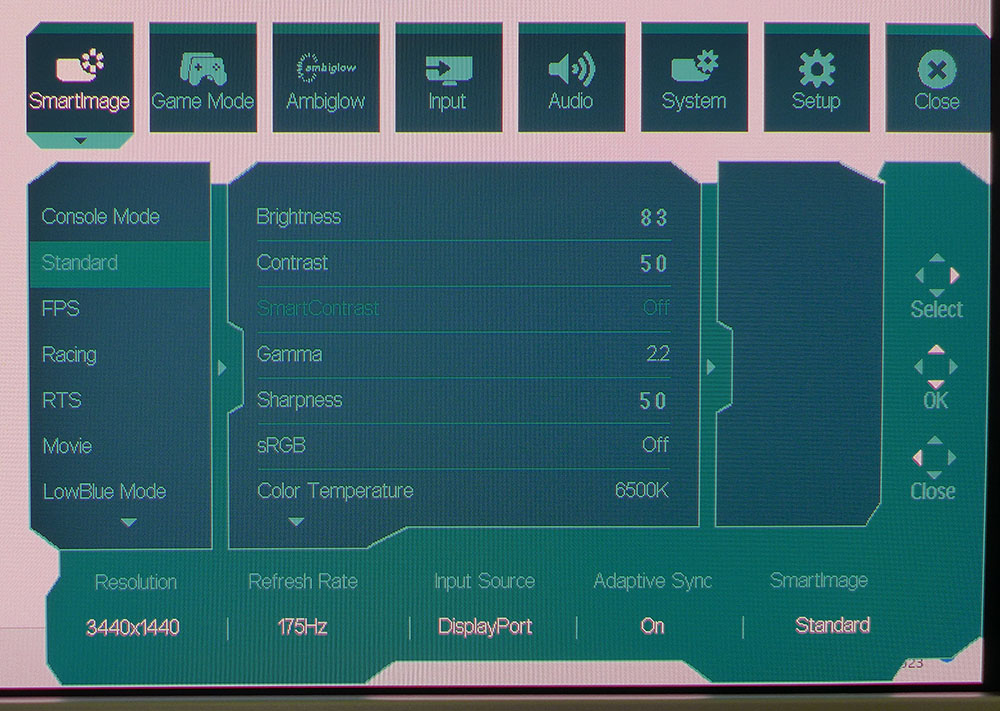
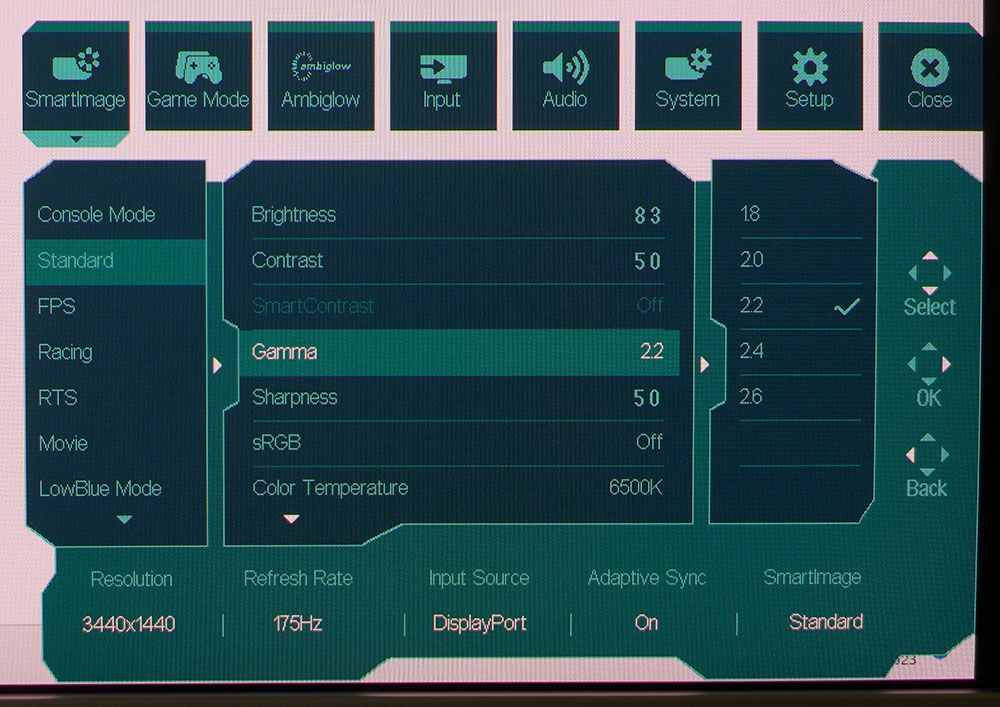
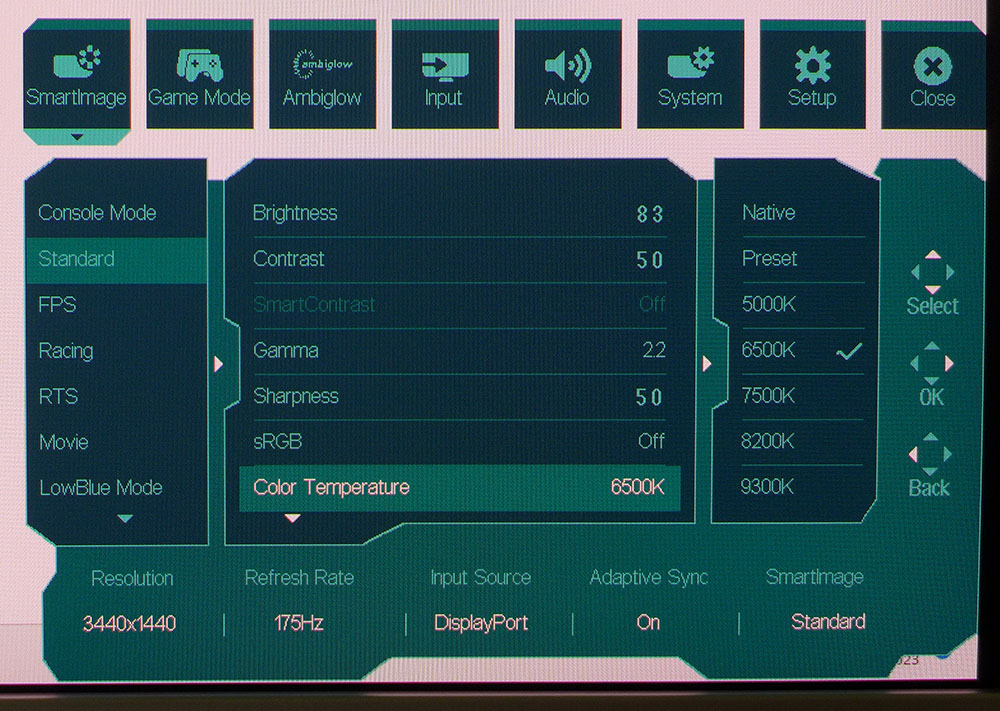
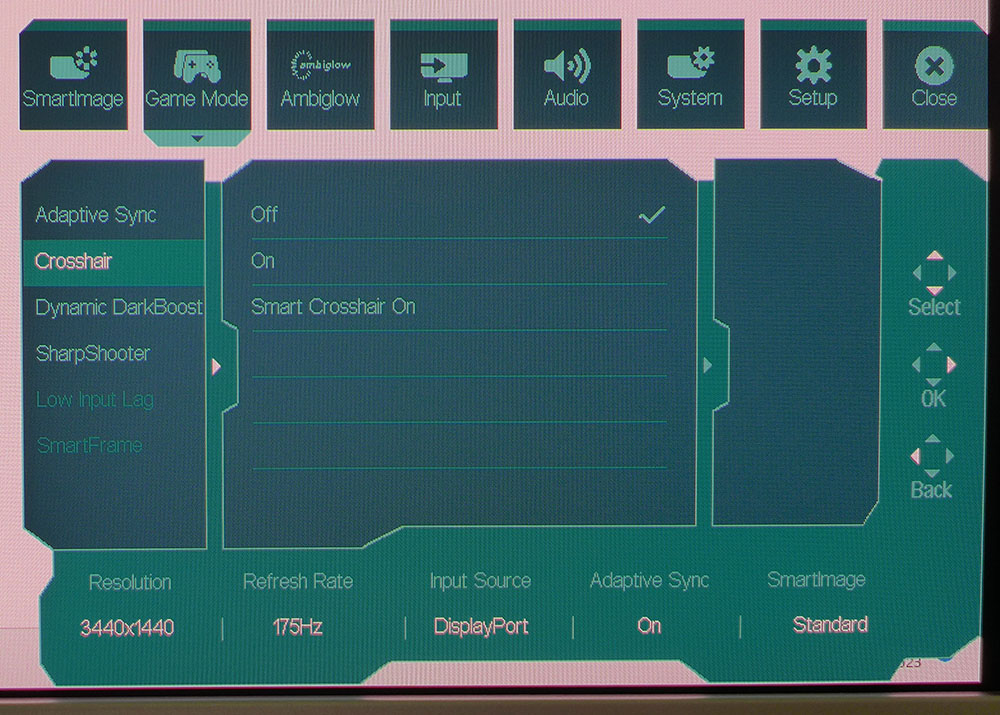
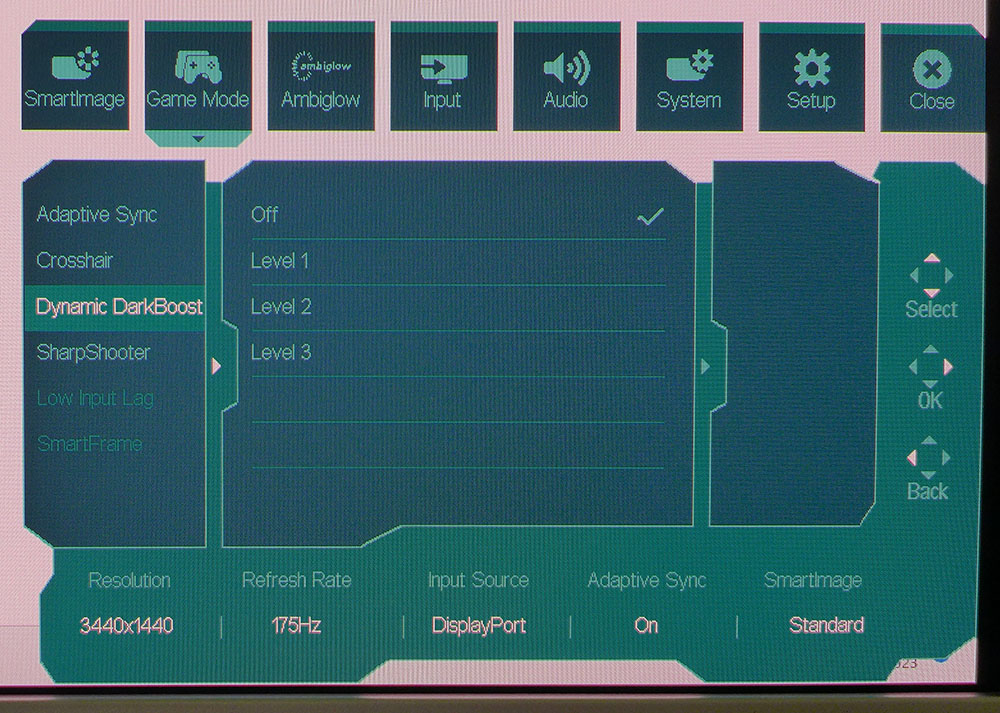
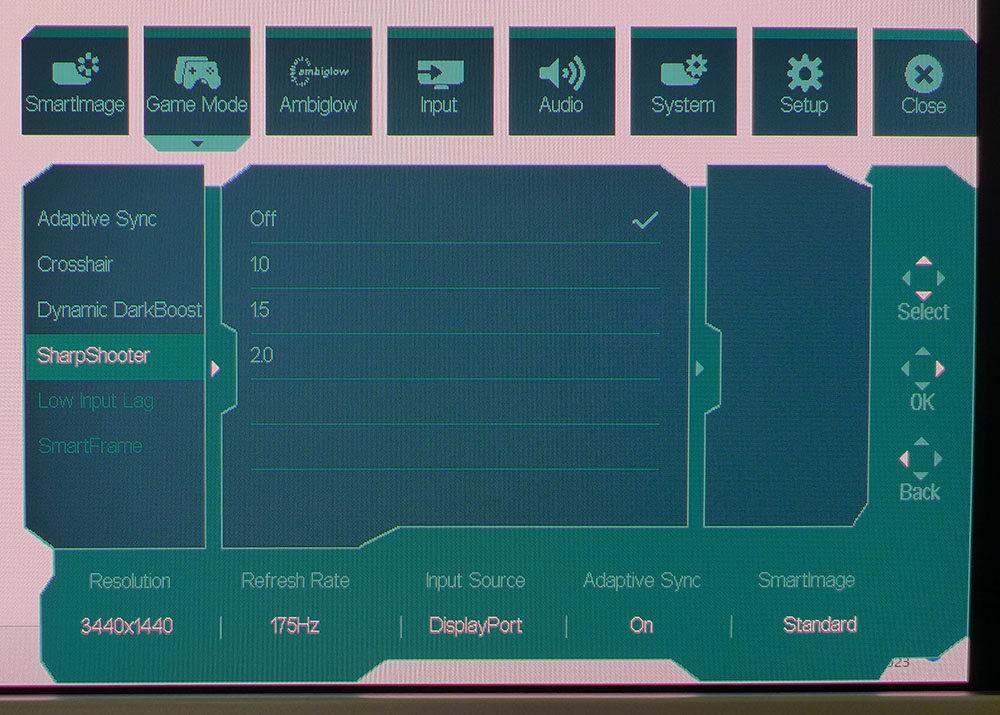
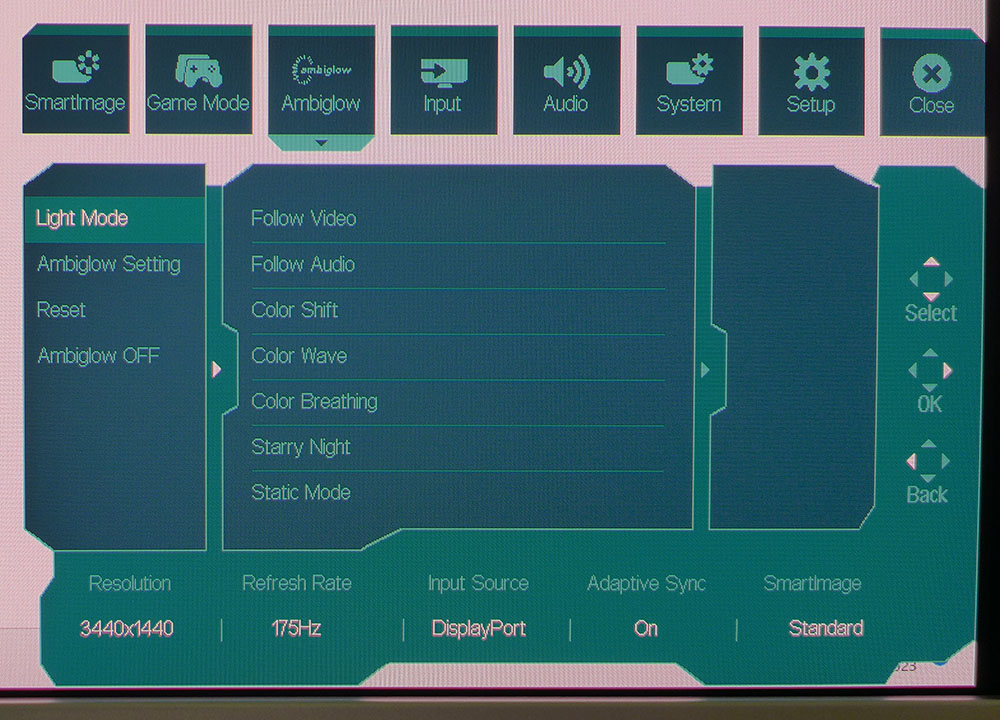
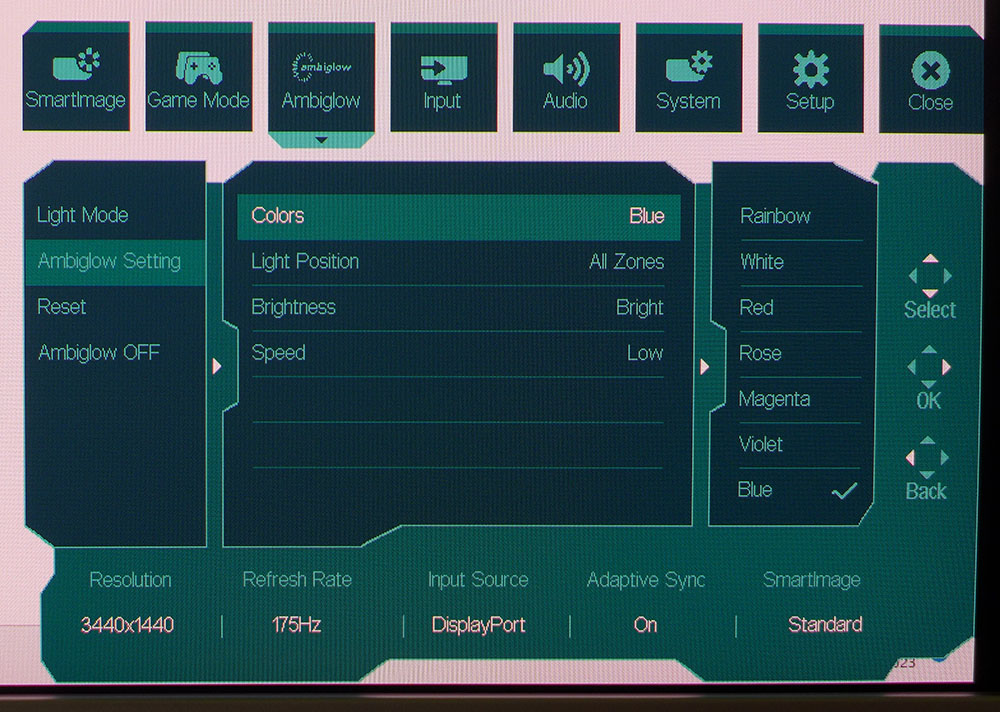
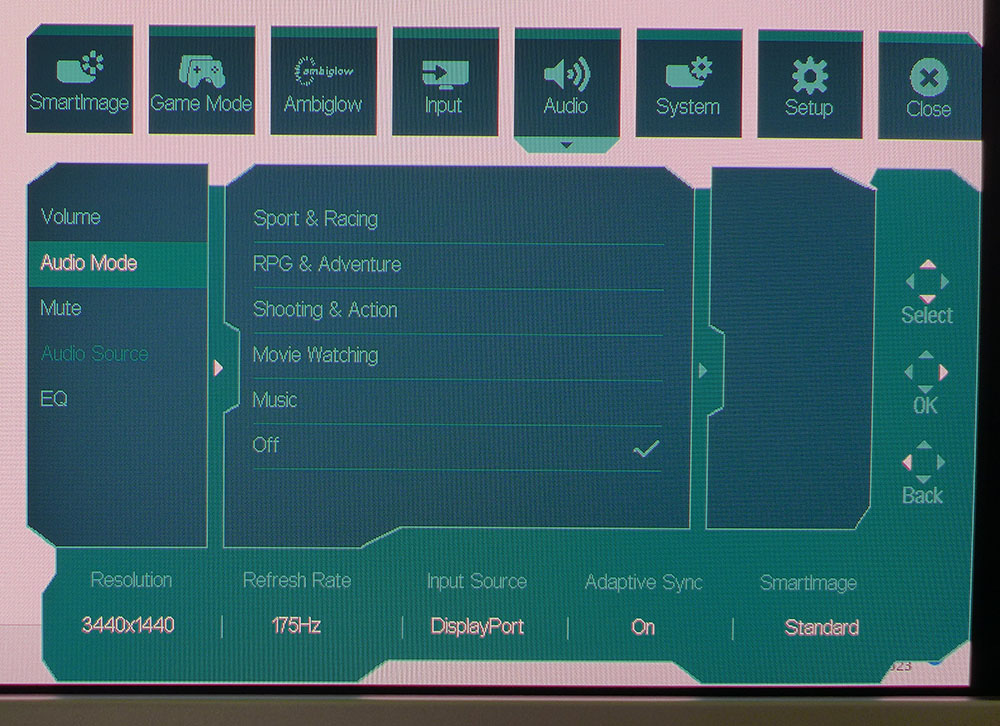
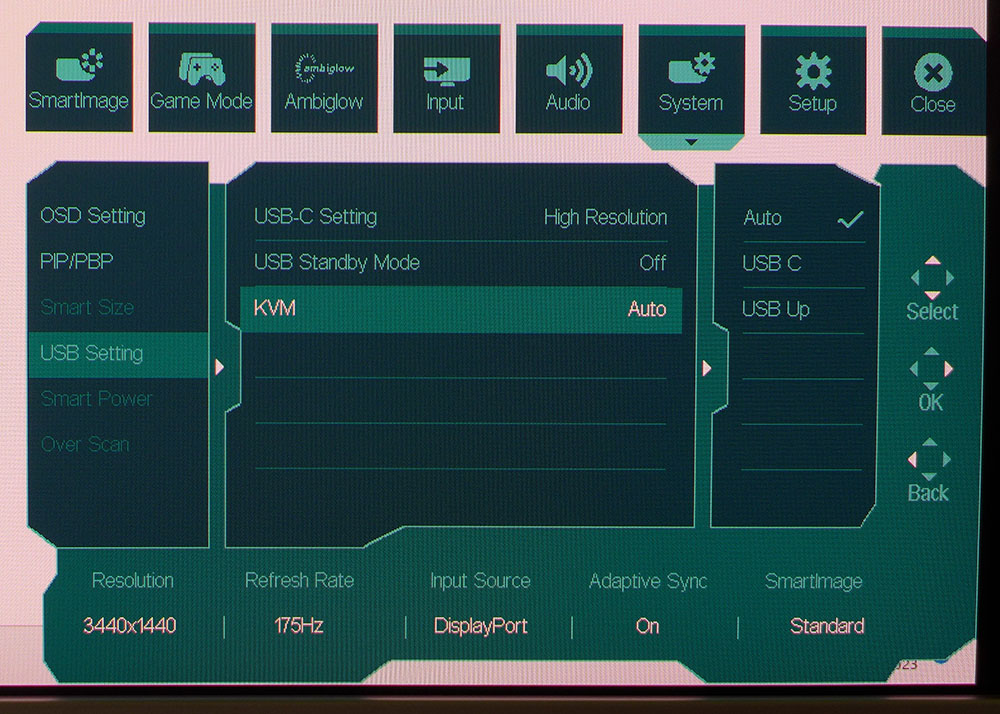
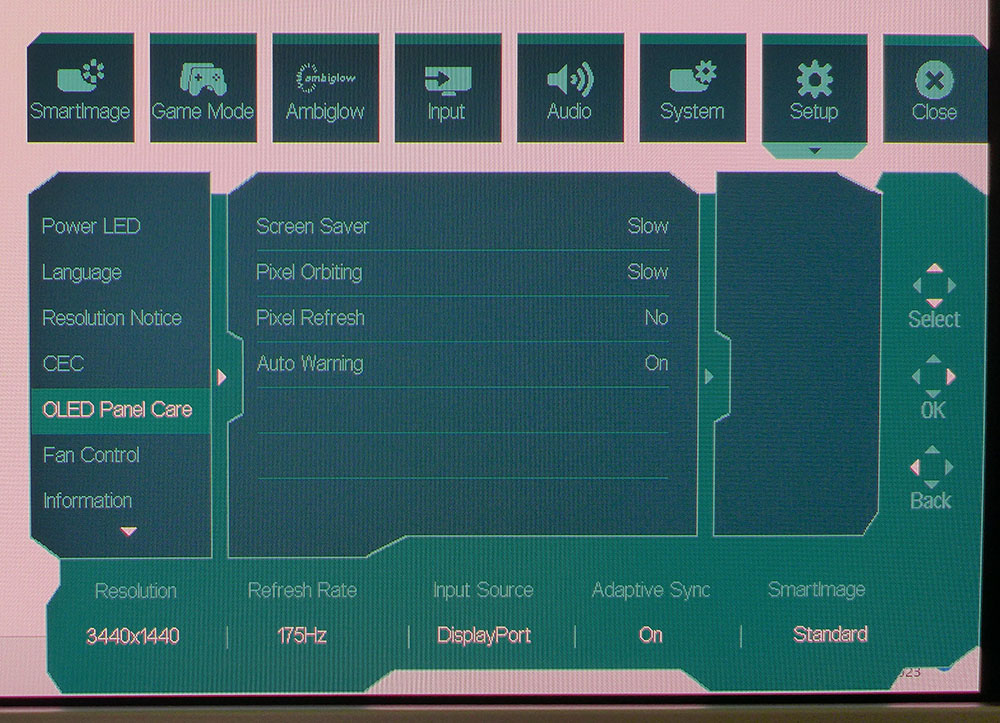
The 34M2C8600 has 10 picture modes suited to different game types, but the best choice is the default, Standard. It comes close to the mark for grayscale, gamma and color. You can dial down the gamut by turning on the sRGB option. It’s reasonably accurate if you want the correct color values for SDR content. There are five gamma presets and eight color temp presets. Unusually, there are no RGB sliders for fine tweaking. But the Native, Preset and 6500K options are close to D65.
Gaming options include an Adaptive-Sync toggle, DarkBoost for shadow detail, a zoom window for sniping, and a cool adaptive crosshair feature. You can have a colored crosshair if you want, or turn on Smart Crosshair and watch it change color to keep it in contrast with the background. It is always visible, no matter what’s happening in the game. Dynamic DarkBoost will vary low-end gamma to help shadow detail remain visible. Since the 34M2C8600 has such deep black levels, some users may want to turn this on to avoid being surprised by enemies in dark places. Sharp Shooter creates a window in the center of the screen with extra magnification, like a sniper scope.
Ambiglow has enough options to keep one busy for hours. You can run the lights in every spectrum color and turn on different effects. Or run the show in concert with your on-screen content. It creates an extension of the image that is great for impressing your friends. You can also turn on a fixed white light at a low intensity to act as a bias light. This will improve the perception of sharpness and contrast if you have a neutral-colored wall about two or three feet behind the 34M2C8600.
The DTS-tuned audio plays from two five-watt internal speakers that are better than those typically integrated into gaming monitors. The sound modes vary phase and frequency response to create sound stages of varying size. For example, Shooting & Action creates a believable surround effect. If you’d rather tweak it yourself, a five-band eq is provided.
The USB ports can be bound to video inputs using the 34M2C8600’s KVM feature. That lets the monitor operate as a hub for a single set of peripherals.
OLED Panel Care has several options to keep burn-in at bay. All OLEDs are susceptible to it though not as acutely as the plasma TVs of old. The orbiter is invisible in operation and shifts the image minutely to prevent static pictures from using the same pixels for too long. Screen Saver dims the picture after a few minutes of inactivity. Pixel Refresh can be run in the 34M2C8600’s standby mode every few hours to condition the panel further. I use similar features with a two-and-a-half-year-old LG OLED TV and it shows no image retention artifacts.
Philips Evnia 34M2C8600 Calibration Settings
Like the 34M2C7600 VA monitor, the 34M2C8600 cannot be calibrated in the traditional manner. There are no RGB sliders, only fixed color temps and gamma presets. Fortunately, the monitor is accurate enough not to require fine adjustment. Three of the color temp options, 6500K, Preset and Native, all match the D65 standard. And the 2.2 gamma preset is indeed 2.2 with only slight variation. The native color gamut is large, over 105% of DCI-P3, and remains in play for both SDR and HDR content unless you use the sRGB option. It reduces saturation appropriately and is useful for photo editing or any other application that requires sRGB or Rec.709.
HDR signals unlock four additional picture modes. The default is HDR Game, but I found better quality using True Black. It also delivers the highest output and the most accurate color & luminance tracking. It is not adjustable but proved accurate in testing. My recommended settings are below.
Gaming and Hands-on
There are some monitors that just spoil you, 360 Hz for sure; even many 240 Hz screens make it hard to go back below 200 fps. But an OLED, even running at just 175 Hz, is a serious spoiler.
Of course, the benefits of infinite contrast to image quality cannot be overstated. Yes, Mini LED comes close. But OLED is the best, and the 34M2C8600 is a shining example. SDR games like Tomb Raider could almost pass for HDR. In fact, it looks better played here than HDR games played on an LCD with an edge backlight. I went back and forth with the sRGB option to give it due diligence. The extra color, though not strictly accurate, is a good thing for gaming. The 34M2C8600 doesn’t overblow its hues when using the full gamut for SDR content. And this remained true when watching a video. sRGB is there if you need it for photo editing or color grading tasks.
HDR is where the real fun begins. I spent hours playing Doom Eternal because the 34M2C8600 does everything well. It looks stunning, enough so that you’d swear it’s Ultra HD. The pixel density is 110ppi, the same as a 27-inch 16:9 QHD screen. Ultra HD is in the 130s for most desktop monitors, so yes, it is potentially sharper. But the 34M2C8600’s OLED contrast more than makes up for it.
Gaming feel is off-the-charts fun as well. 175 Hz won’t deliver this level of smoothness from any LCD panel. But OLED keeps the fastest motion tack-sharp at 175 fps. You won’t need a GeForce RTX 4090 here, as you would with an Ultra HD monitor. There’s no overdrive in play, so ghosting is absent. And you won’t have to give up Adaptive-Sync to turn on a backlight strobe either. The 34M2C8600 does its thing perfectly with no enhancements required.
I used Ambiglow as a bias light and tried the follow video/audio feature. Bias lighting is something I use in other viewing scenarios, so it is a familiar effect. The follow option varies the light and color according to what’s happening on the screen. I’ve used it with other Philips displays, and it seems to work better in the 16:9 aspect ratio. The ultra-wide format fills more of my peripheral vision, so I didn’t notice the LEDs as much unless I turned off all the room lights. It’s fun to play around with and you won’t find it on any other brand.
Productivity is entirely natural with the 34M2C8600. The panel curve is benign in that it neither enhances nor detracts from document editing. There is no image distortion in text-based apps like Word or Excel. Photos and videos look the same as they do on a flat screen. Except, of course, there’s that OLED contrast. It makes text pop and dials up the sharpness to where, again, you’d swear it’s 4K.
If you’re concerned about image retention, Philips has provided a complete kit of panel maintenance options in the OSD. I can’t speak to the 34M2C8600 long-term prospects as it would likely take many months of abuse to cause a problem. My LG OLED TV is about two-and-a-half years old and used for several hours daily. It has no burn-in of any kind.
MORE: Best Gaming Monitors
MORE: How We Test PC Monitors
MORE: How to Buy a PC Monitor
MORE: How to Choose the Best HDR Monitor
To compare the 34M2C8600’s performance, I’ve lined up an almost-all-OLED group that consists of Corsair’s Xeneon Flex, Asus’ PG27AQDM, Alienware’s AW3423DW and AW3423DWF, and as a control, the Philips 34M2C7600 which is a VA Mini LED with similar specs.
Pixel Response and Input Lag
Click here to read up on our pixel response and input lag testing procedures.
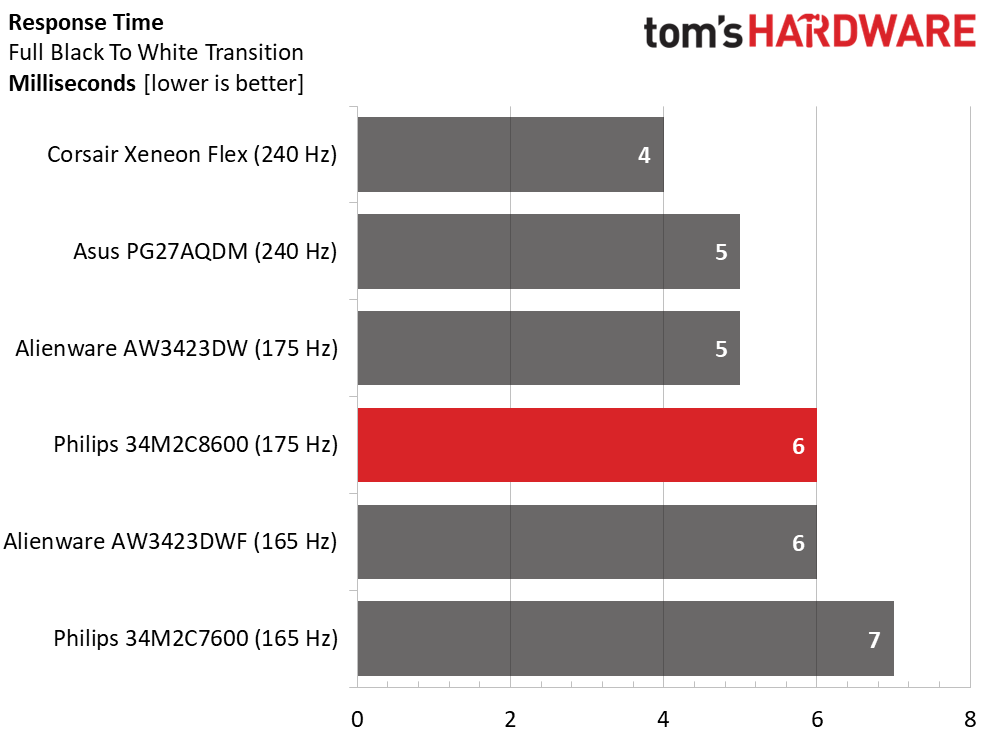
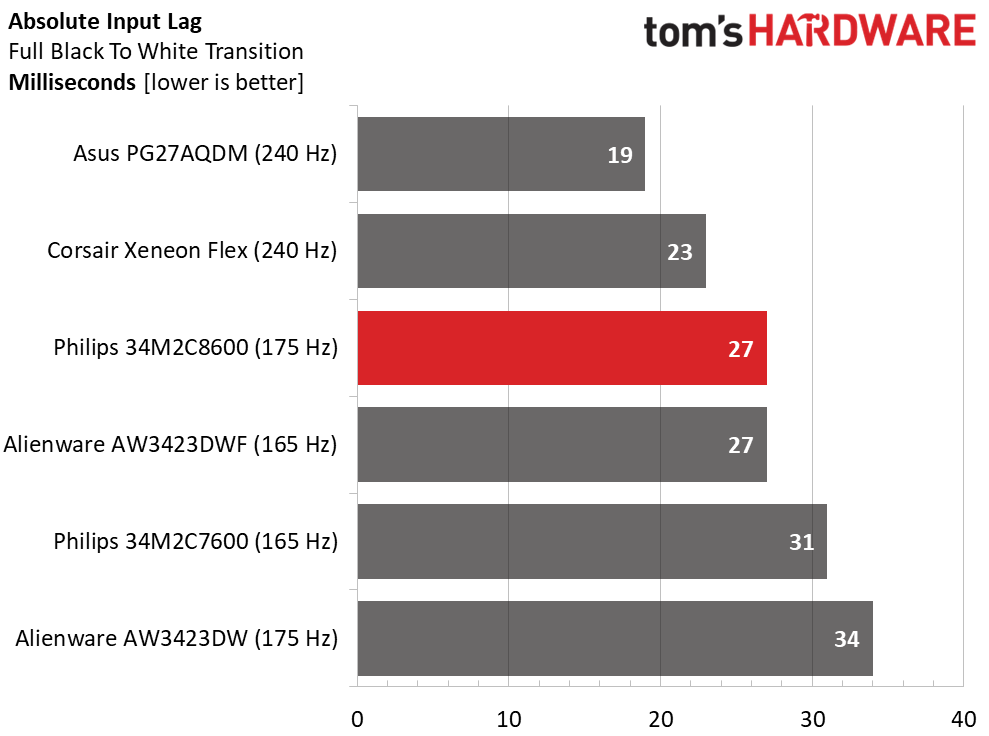
Higher refresh rates mean higher frame rates and smoother motion. But when comparing OLEDs, there is little difference between 175 Hz and 240 Hz. Two LCDs running at those speeds are more obviously different. This is because OLED processes motion better and keeps objects sharp at lower speeds. I have observed this to be true of all the OLEDs I’ve tested.
If input lag is your most important metric, the PG27AQDM is the current king, but the 34M2C8600 isn’t far behind at 27ms total. This difference might be too much for professional gamers, but most players won’t be disappointed at the Philips’ feel or performance. It is very responsive and smooth in all types of gameplay. However, you’ll notice the other Philips is a bit lower in the ranking thanks to its 165 Hz refresh rate. And it is much less smooth than all the OLEDs.
Viewing Angles
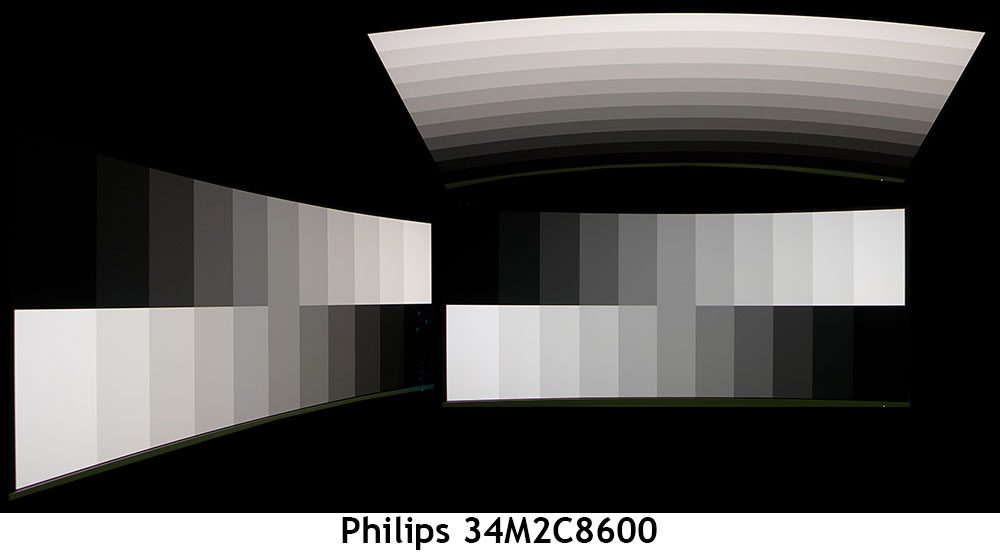
Aside from “it’s awesome'' there isn’t much else one can say about the 34M2C8600’s off-axis image quality. This is one of OLED’s major advantages over LCD. The degree of light polarization is far lower, meaning you won’t see any reduction in brightness and just a minimal color shift. You can see a bit of red in both angle shots, horizontal and vertical. But this will be hard to spot in actual content. The 34M2C8600 is very shareable by two users.
Screen Uniformity
To learn how we measure screen uniformity, click here.
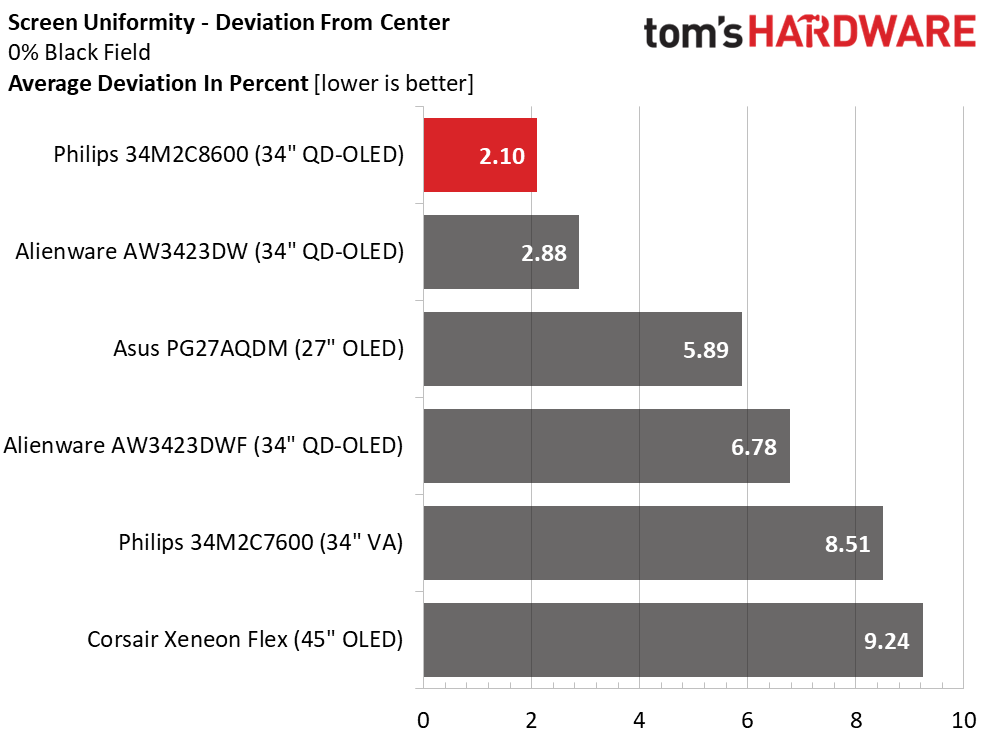
Screen uniformity doesn’t get much better than 2.10% deviation. The 34M2C8600 produced one of the lowest values I’ve ever recorded. None of the OLEDs here have any visible glow, bleed or variation, so as a technology, it is more consistent in this test than LCDs. In practice, any number below 10% is visually perfect.
MORE: Best Gaming Monitors
MORE: How We Test PC Monitors
MORE: How to Buy a PC Monitor
MORE: How to Choose the Best HDR Monitor
To read about our monitor tests in-depth, please check out Display Testing Explained: How We Test PC Monitors. We cover brightness and contrast testing on page two.
Uncalibrated – Maximum Backlight Level
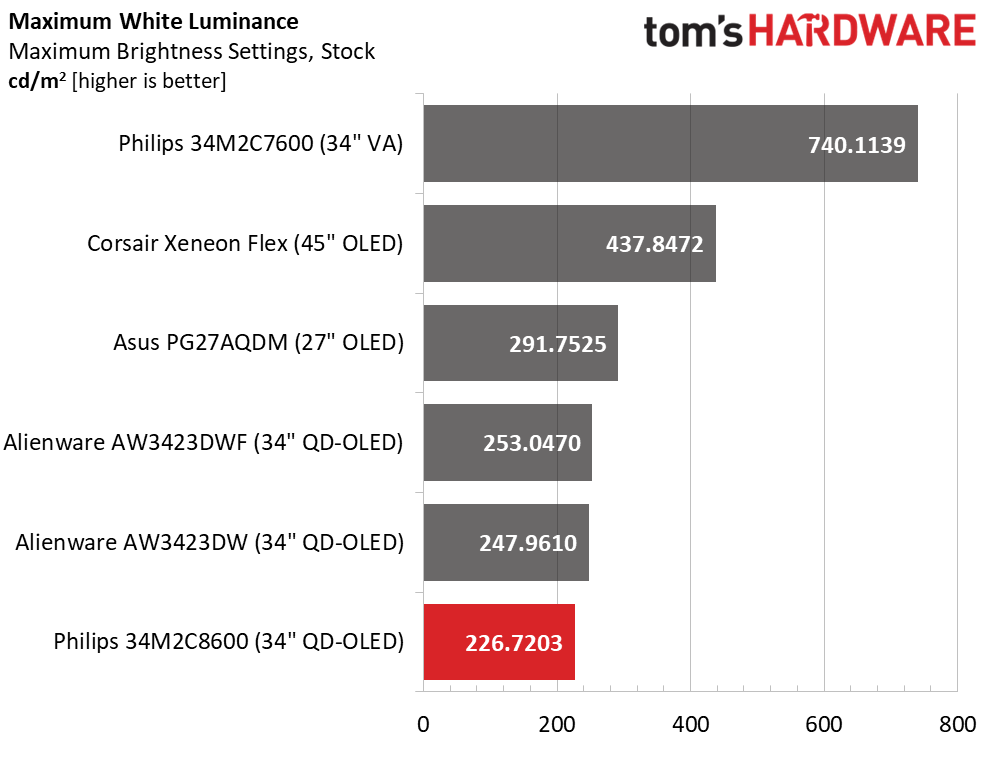
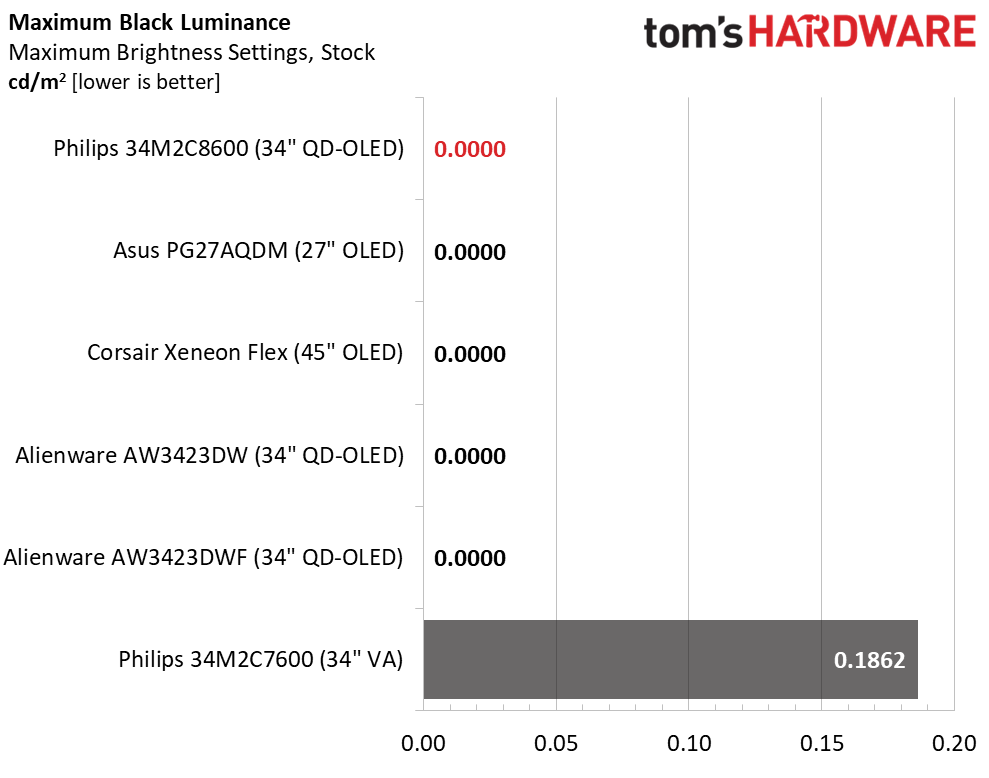
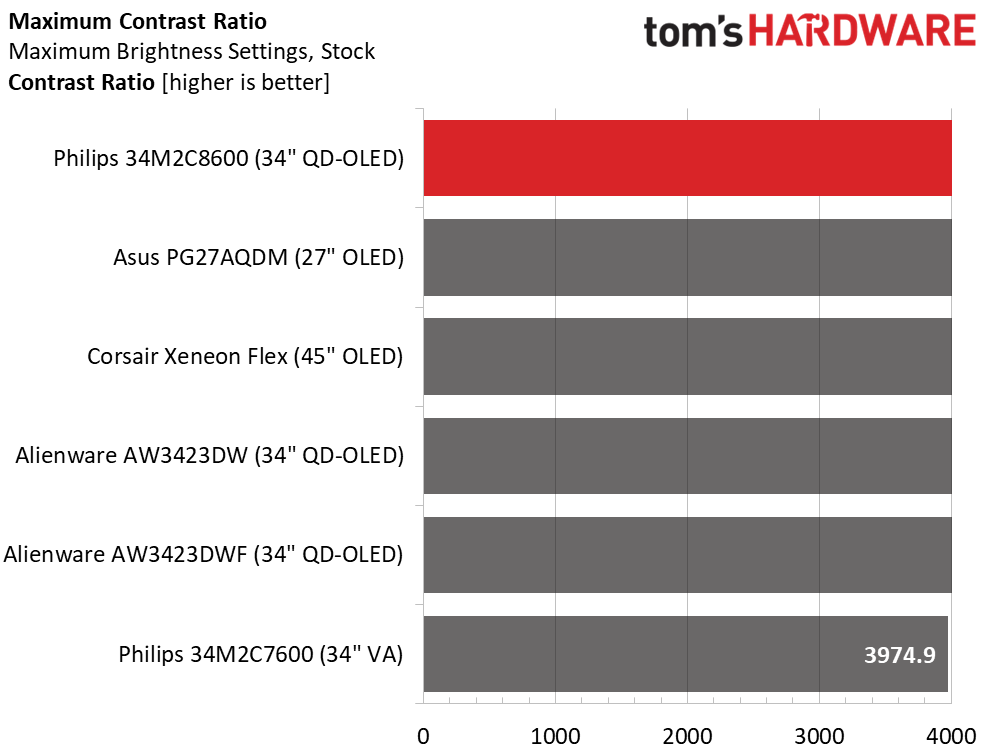
The one place where OLED lags behind LCD is in peak brightness. Some LCD monitors can render over 1,000 nits in a full-field white pattern, where OLEDs can show around 300-400 nits. But they get brighter when the white zone takes up less of the screen.
The 34M2C8600 peaks at 226 nits in SDR mode which is bright enough for any indoor environment. That’s a full-field white number. A 25% window pattern measures just over 400 nits. There’s enough light here for any application. With an unmeasurable black level, contrast is theoretically infinite. As impressive as the 34M2C7600 is, with almost 4,000:1, it can’t compare to any OLED.
After Calibration to 200 nits
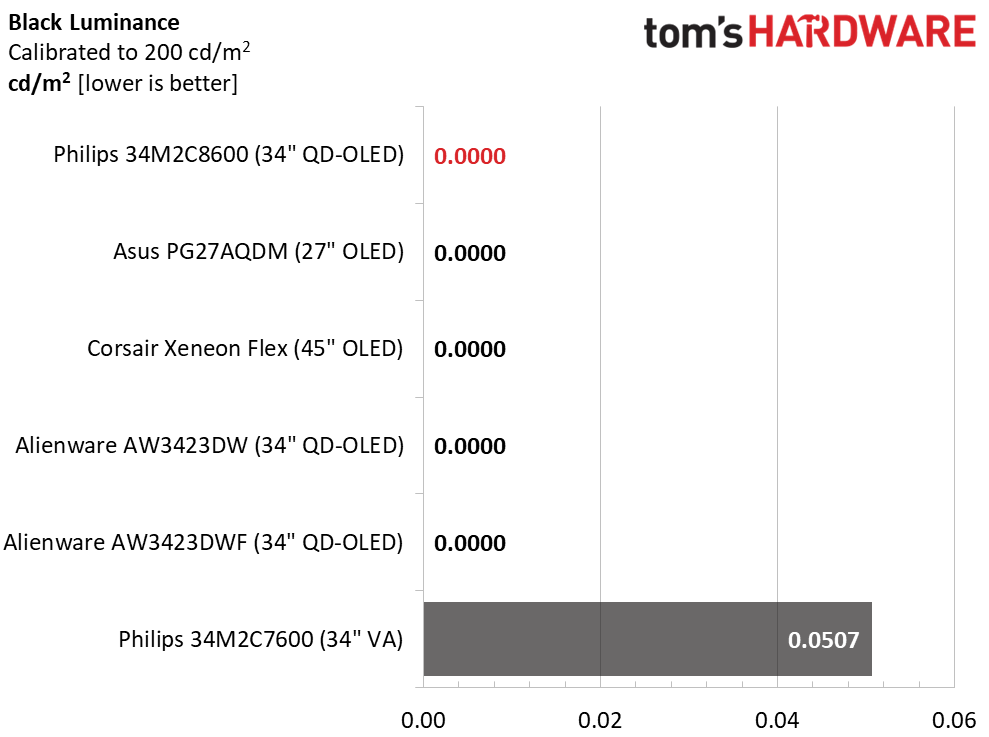
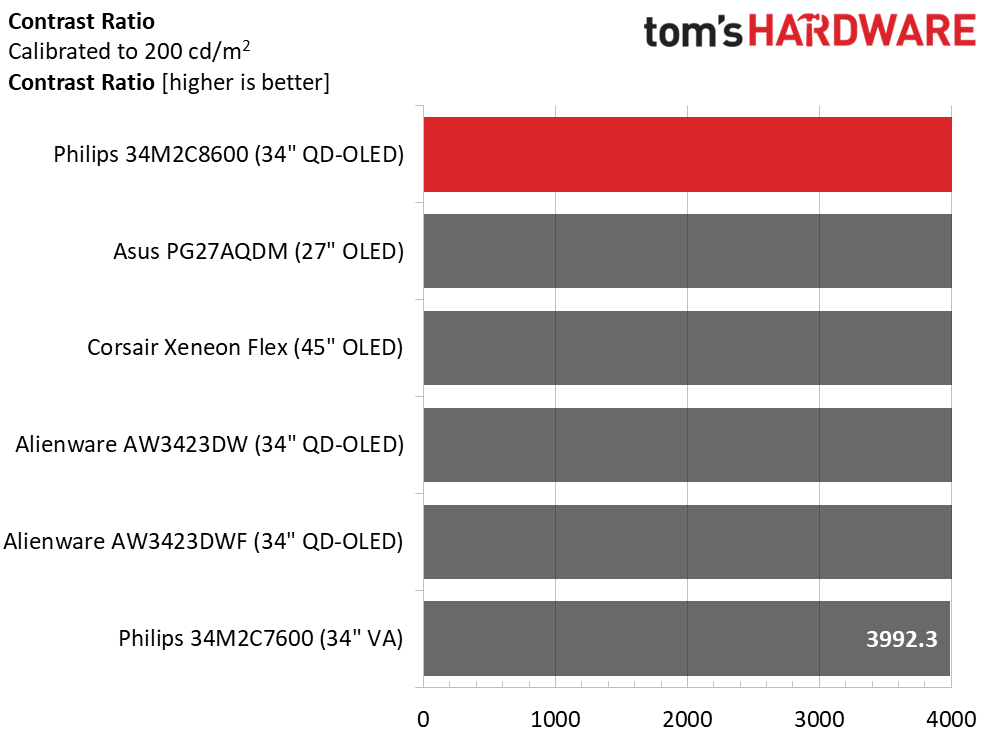
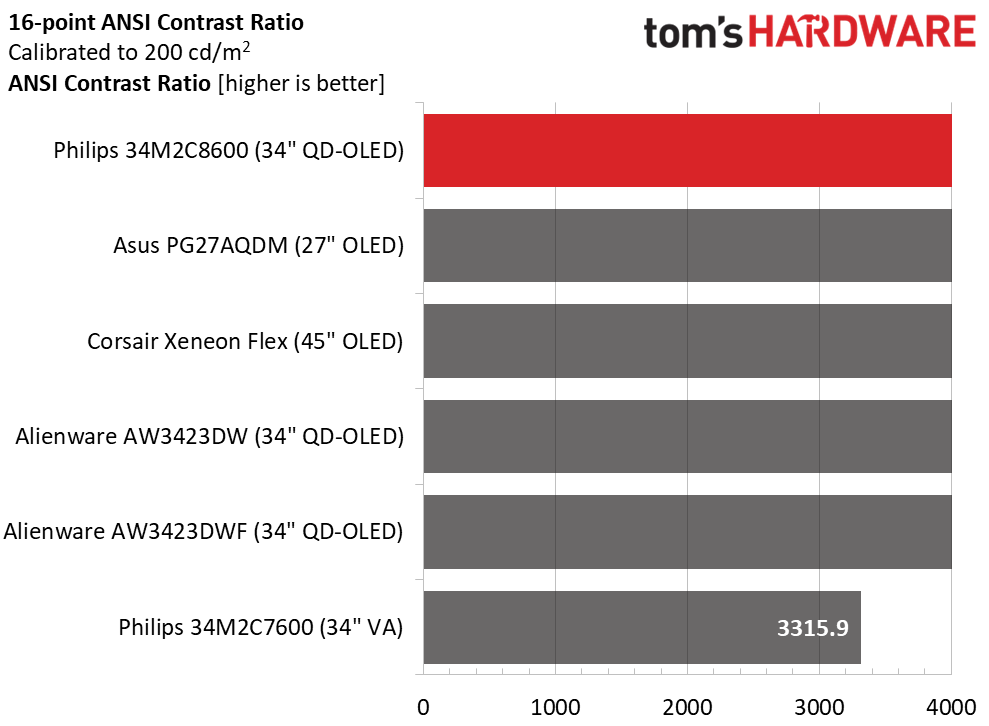
Since there are no RGB sliders, calibration of the 34M2C8600 is just setting brightness to 200 nits. I used a full-field pattern to create a fairly bright image. Some users may want to tone this down if their room is darker than mine. The 34M2C7600 maintains strong performance when compared to other LCD panels.
ANSI contrast cannot be determined for any OLED as the black squares are unmeasurable. The 34M2C7600 is a good performer but the OLEDs are on another level. This is a difference that can be seen in content during side-by-side comparisons.
MORE: Best Gaming Monitors
MORE: How We Test PC Monitors
MORE: How to Buy a PC Monitor
MORE: How to Choose the Best HDR Monitor
The 34M2C8600 ships in its Standard picture mode and it is close enough to spec that one can simply set brightness to taste. No RGB sliders are available, but three of the color temp presets render D65.
Grayscale and Gamma Tracking
Our grayscale and gamma tests use Calman calibration software from Portrait Displays. We describe our grayscale and gamma tests in detail here.
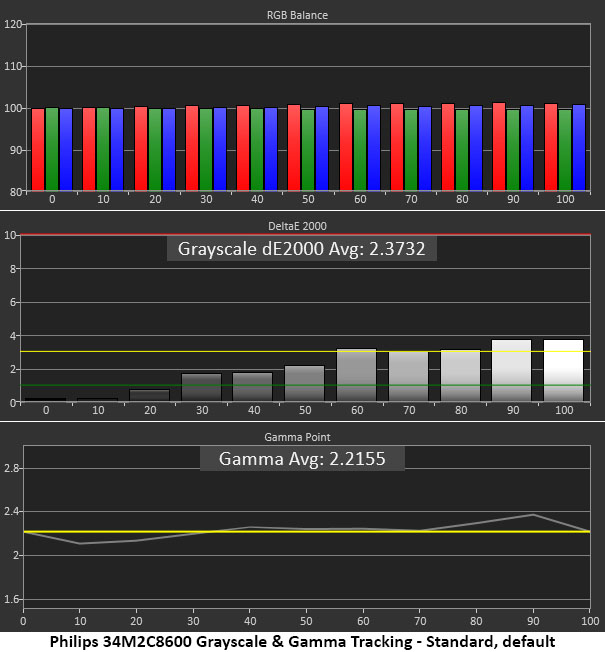
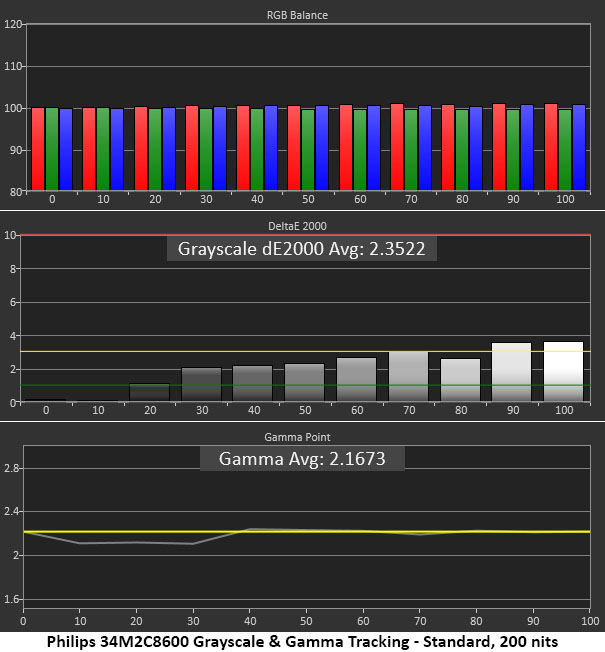
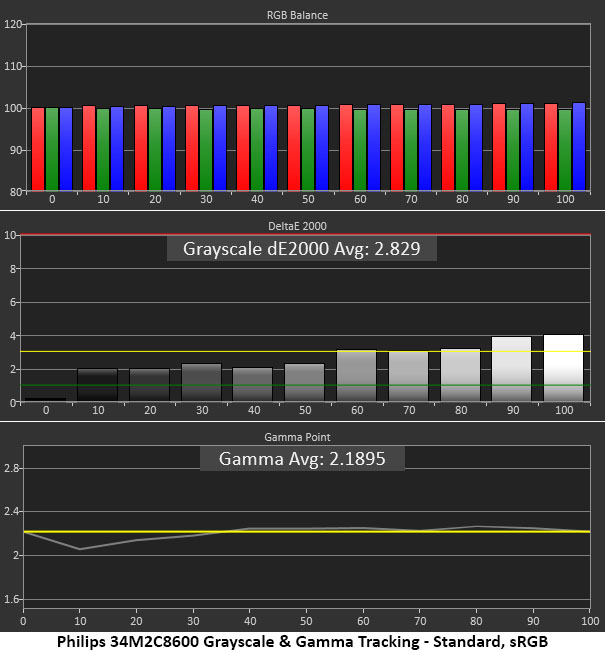
By default, the color temp is set to 6500K with gamma at 2.2. Tiny errors at 60, 90 and 100% are nearly invisible in both test patterns and content. Gamma is slightly light at the 20% step and a bit dark at 90%, also a minor error. This is excellent out-of-box performance.
I’ve included the grayscale and gamma run as a post-calibration result, but the only adjustment is a reduction in the brightness slider. That tightens up gamma a bit, but no other changes have occurred.
Turning on the sRGB option shrinks the gamut and leaves gamma and grayscale the same. And that is how it should be.
Comparisons
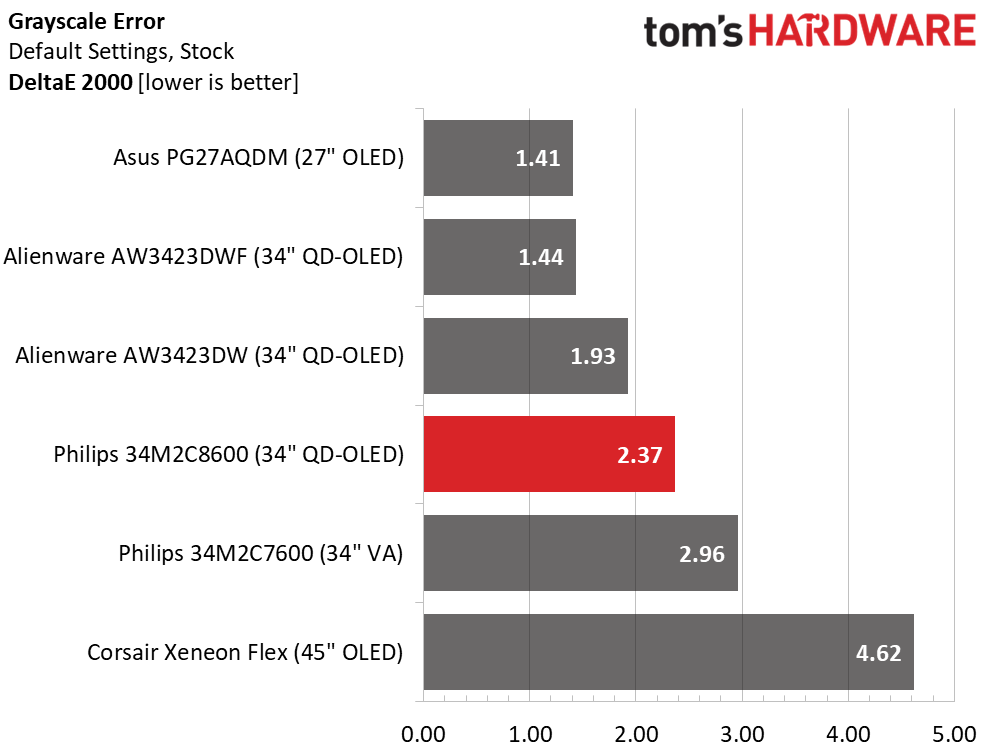
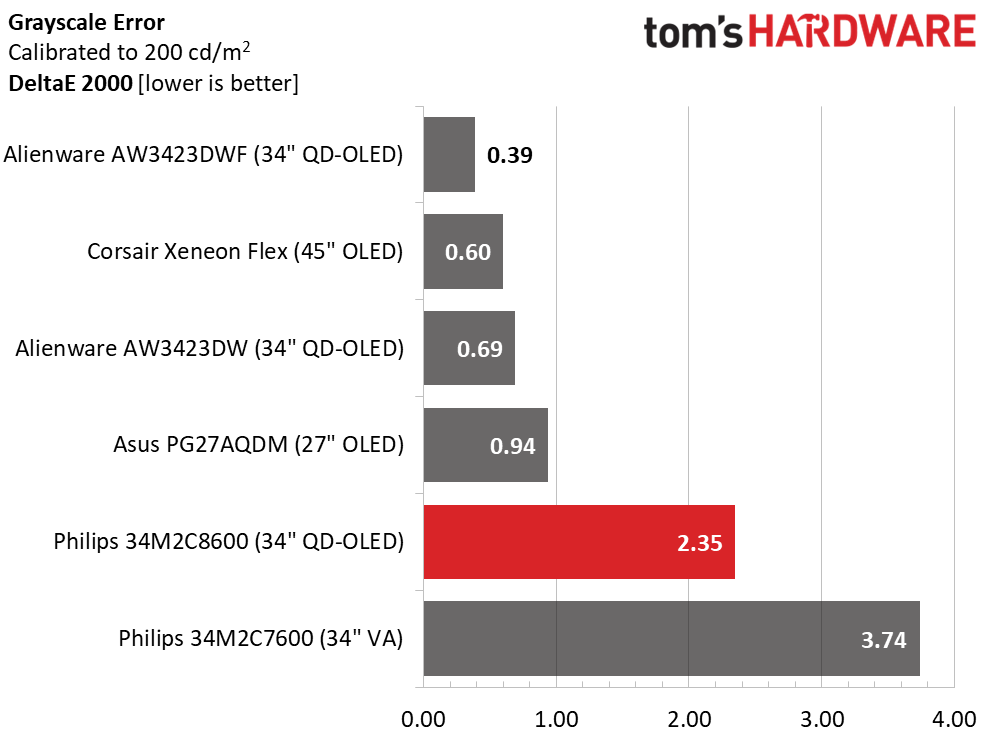
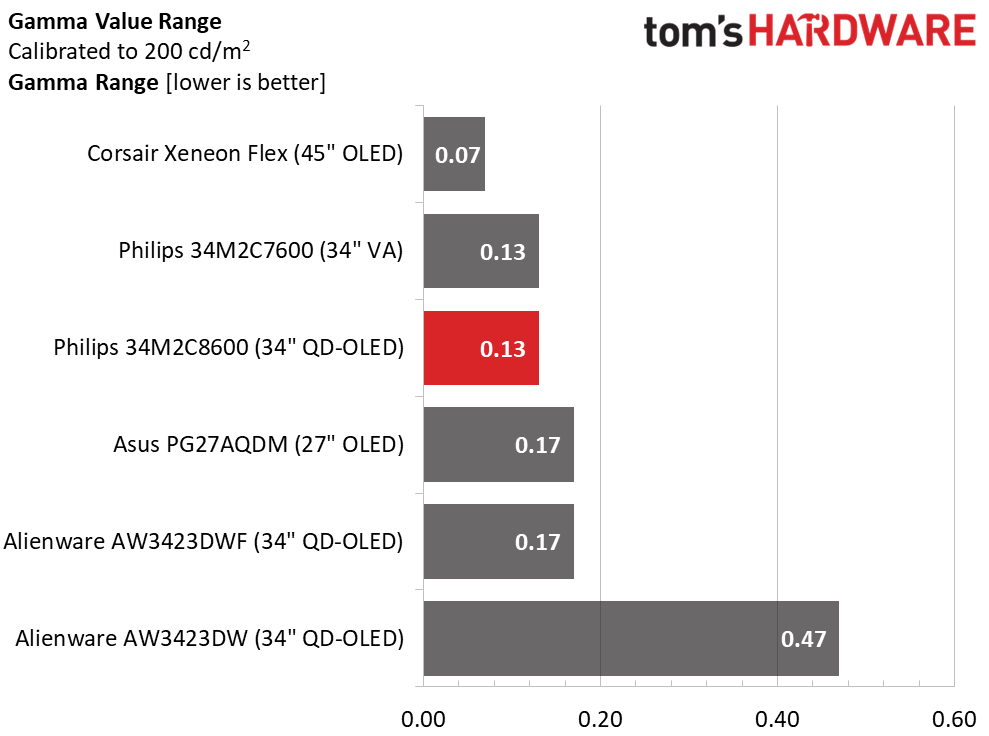
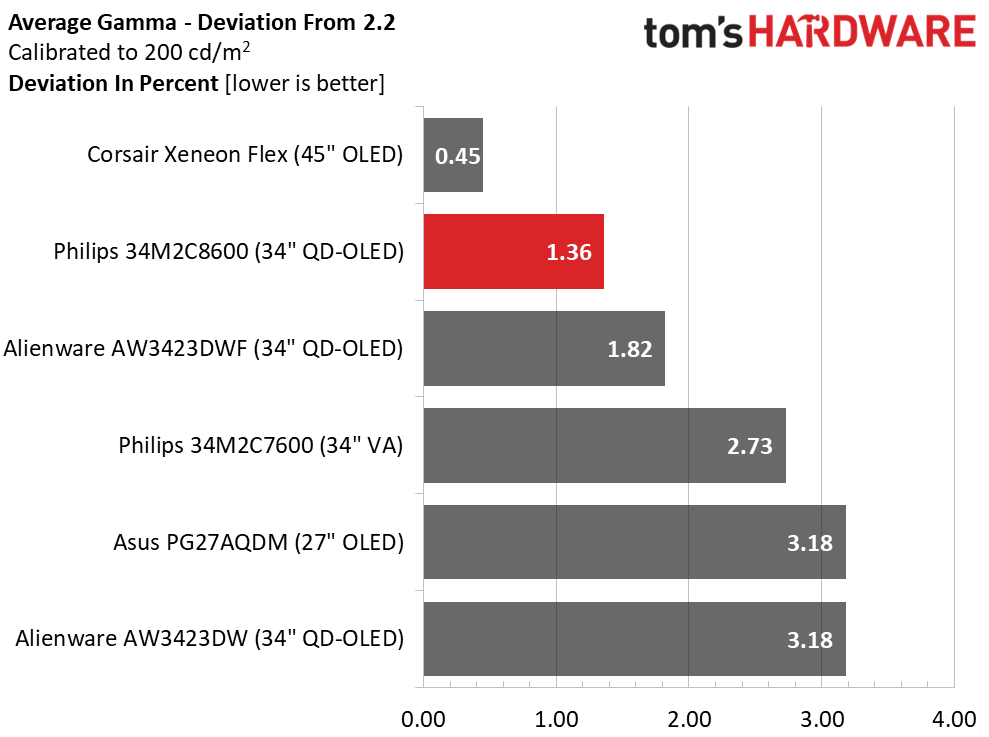
The other monitors, save the 34M2C7600, can be calibrated to a high standard. Visual differences here are tiny but nit-pickers may take issue with the 34M2C8600’s lack of RGB controls. However, in my experience, it didn’t lessen the gaming experience. Gamma, at any rate, is tight with a small 0.13 range of values and a minor 1.36% variation from the 2.2 reference value.
Color Gamut Accuracy
Our color gamut and volume testing use Portrait Displays’ Calman software. For details on our color gamut testing and volume calculations, click here.
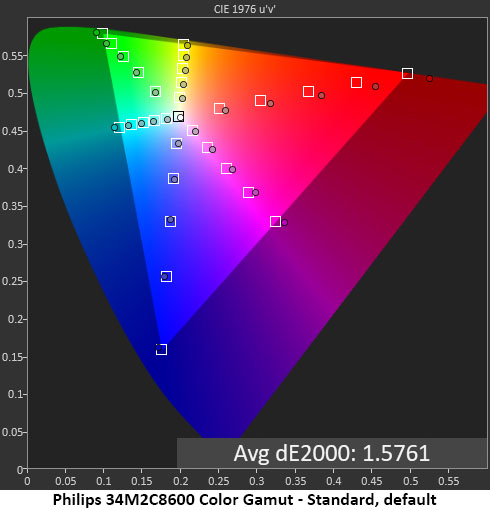
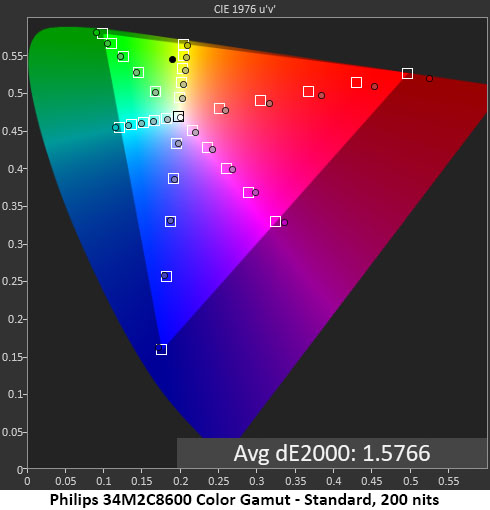
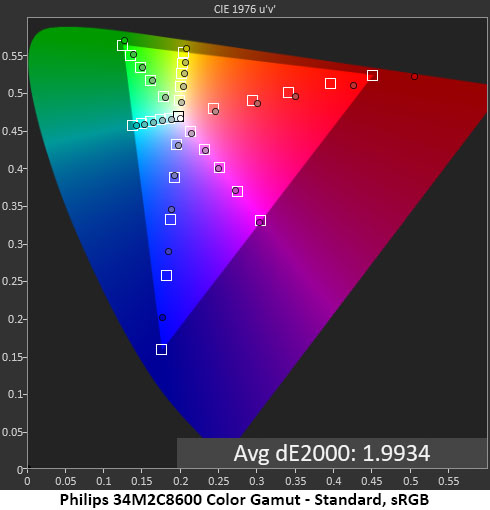
Aside from a bit of red over-saturation, the 34M2C8600 renders all, and then some, of DCI-P3. Most importantly, it hits all the green points, which most wide-gamut monitors cannot do. The errors are tiny and not visually significant. You’ll see a bit of bonus red in some content but not enough to cause a complaint. You can see that changing the brightness value does not alter the gamut test result.
The sRGB gamut rendering is interesting. Red is quite over-saturated, but blue is under. This is unusual in my experience. The overall error level is low, but in content, you’ll see the extra red and blue will look a little pale. The 34M2C8600’s version of sRGB is superior to that of the 34M2C7600, but neither monitor is really qualified for color-critical work in the sRGB color space. If DCI-P3 is on the menu, you’re fine.
Comparisons
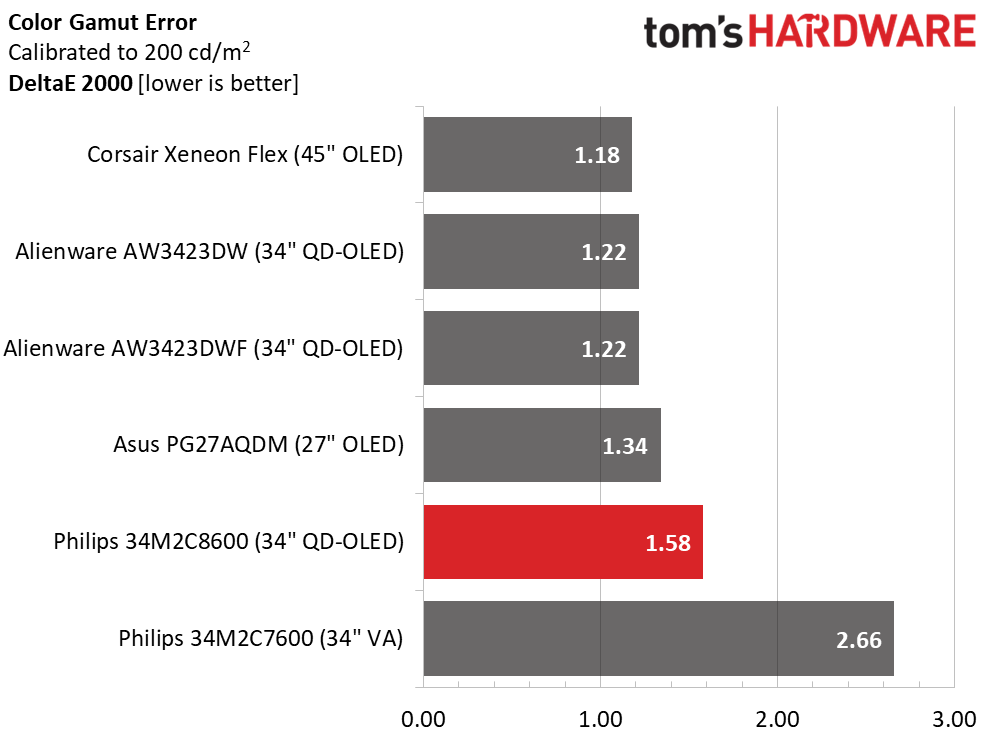
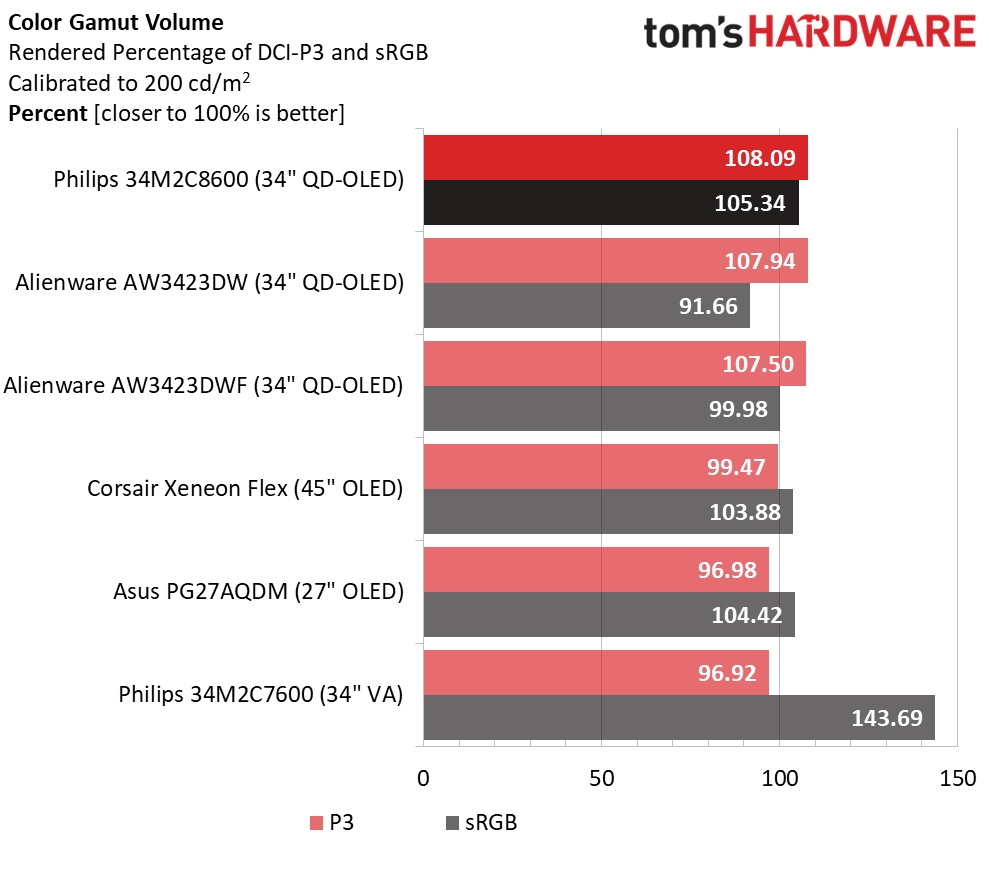
The 34M2C8600’s 1.58dE color error is hard to beat by any monitor except an OLED. The screens I’ve tested so far are all more color-accurate than typical LCDs. At 2.66dE, the 34M2C7600 isn’t far behind though. I’m splitting hairs here.
One of the main promises of quantum dot OLEDs is greater color saturation. You can see that in play from both the 34M2C8600 and the Alienware screens which also have QD layers. But the Philips wins the day by a nose. It is extremely colorful, and that’s something that clearly translates to gaming and productivity. The image is stunning in every respect. Note that even the least colorful screen isn’t far below 100% coverage. That’s well above the norm, which is closer to 90%.
MORE: Best Gaming Monitors
MORE: How We Test PC Monitors
MORE: How to Buy a PC Monitor
MORE: How to Choose the Best HDR Monitor
Our HDR benchmarking uses Portrait Displays’ Calman software. To learn about our HDR testing, see our breakdown of how we test PC monitors.
If HDR brightness is important to you, a Mini LED screen is the better choice. Some of them can exceed 1,400 nits. But dynamic range is the most important thing to me and anyone else seeking maximum image depth. That’s where OLED is unchallenged.
HDR Brightness and Contrast
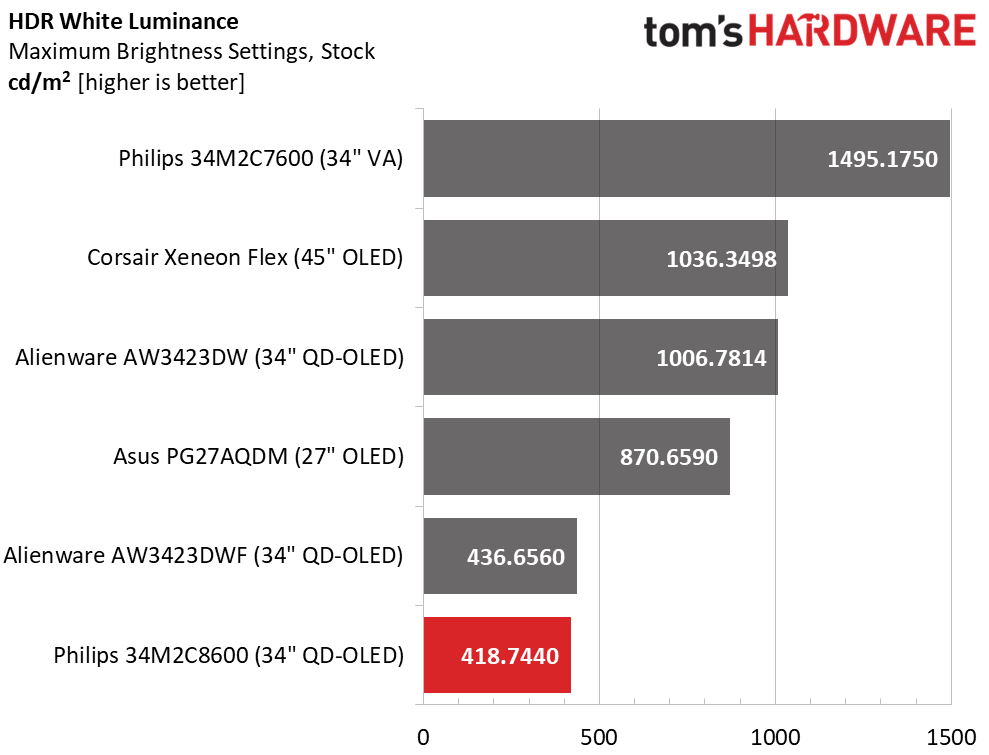
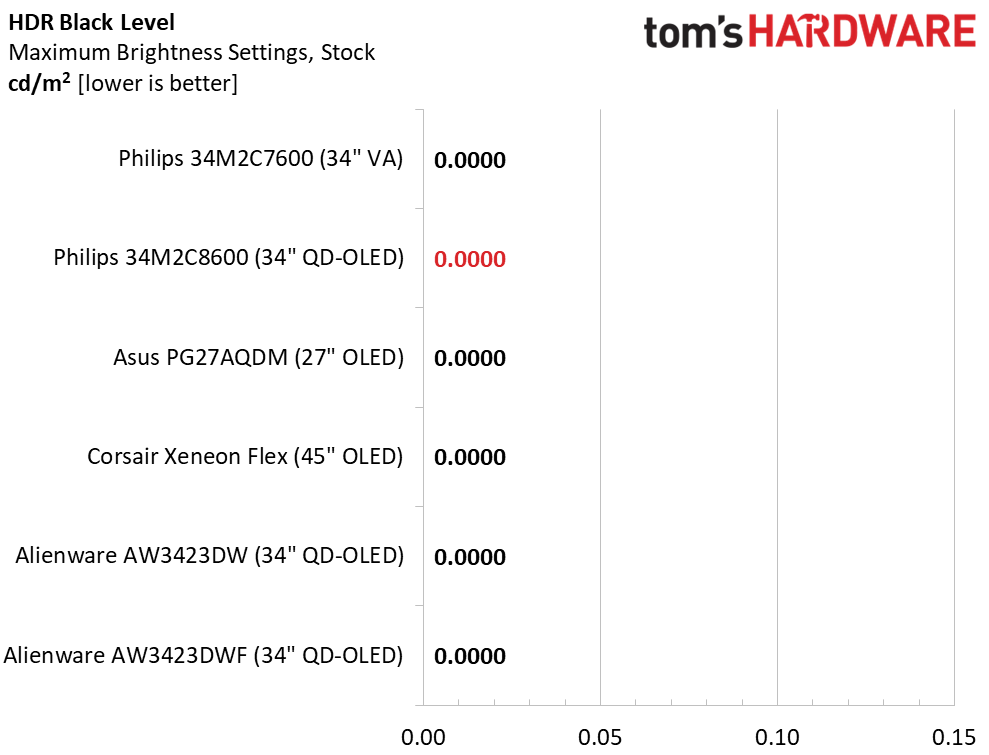
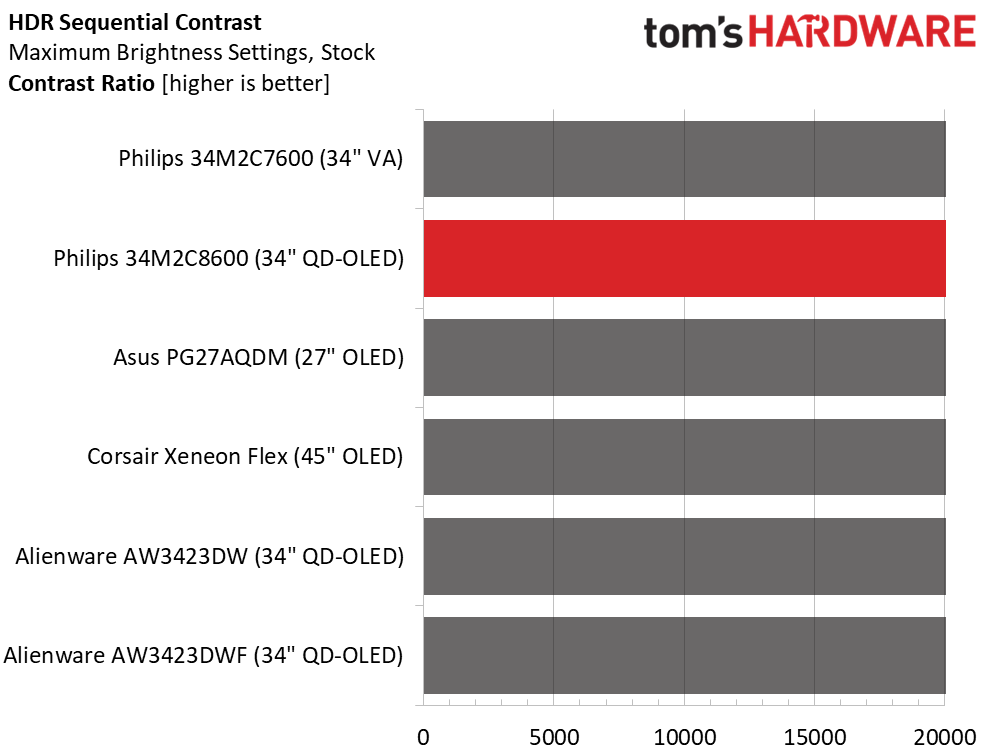
The 34M2C8600 meets its DisplayHDR 400 certification when measuring a 25% window pattern. Philips specs it at 1,000 nits with a 3% window, but I could not verify this with my equipment. I have no complaints whatsoever. And like any OLED, black levels can’t be measured so the contrast is infinite. I observed the same behavior from the Mini LED 34M2C7600.
Grayscale, EOTF and Color
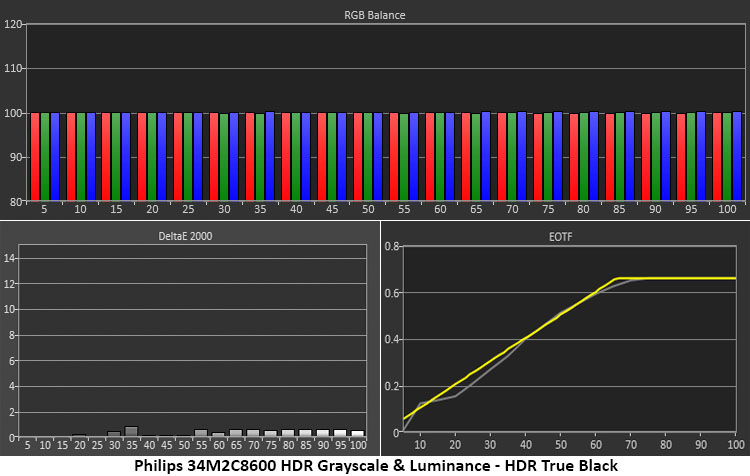
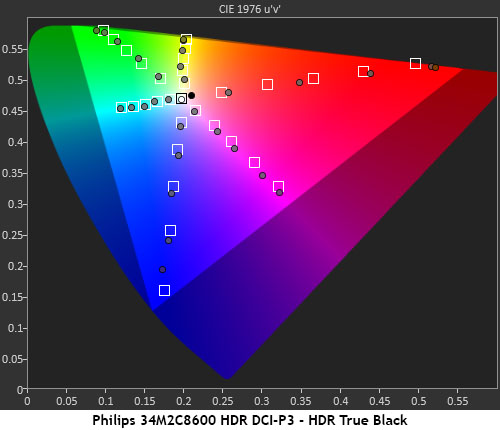
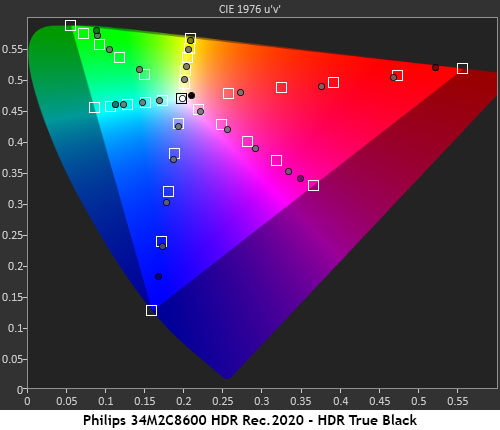
I measured the 34M2C8600’s four HDR modes and settled on True Black as the best. The default setting, HDR Game, is just OK. It rises out of black too quickly, where True Black sticks closer to the reference. This provides a much more dramatic effect. HDR looks amazing here with flawless grayscale and near-perfect luminance tracking. It doesn’t get better than this.
HDR color is over-saturated in the red and green primaries, but the other colors follow their targets closely. The 34M2C8600 tracks better than many of the HDR monitors I’ve tested. This translates to sharp detail, natural hues and content that just looks right. Similar behavior can be seen in the Rec.2020 test, where the red primary almost hits 100%. There is a ton of color here and it shows in everything, games, video, still photos, even the Windows desktop.
MORE: Best Gaming Monitors
MORE: How We Test PC Monitors
MORE: How to Buy a PC Monitor
MORE: How to Choose the Best HDR Monitor
Philips has come out of the gate swinging with its new Evnia monitors. I was impressed with the Mini LED 34M2C7600, but the 34M2C8600’s QD-OLED panel is simply on another level from any LCD gaming monitor I’ve reviewed. OLED's look and feel will dominate the desktop monitor market as prices move downwards. If you can invest in bleeding-edge display technology, OLED is it.

The 34M2C8600 delivers infinite contrast and a huge color gamut, one that covers more than 108% of DCI-P3, thanks to its Quantum Dot layer. That puts it among the most colorful monitors currently available. Like all OLEDs, its pixels can be turned off to create true blacks. Mini LED has up to 1,196 dimming zones, but a WQHD OLED panel has 4,953,600. So which do you think will look better? And with 1,000-nit highlights in HDR mode, there’s plenty of brightness to spare.
The gaming feel of OLED panels has spoiled me. After playing on many 240 and 360 Hz monitors and even a 500 Hz screen, I have observed that an OLED running at 165 or 175 Hz delivers a similar level of smoothness. The high refresh panels have lower input lag as their only true advantage.
It should be noted that the 34M2C7600 costs the same as the 34M2C8600 at this writing. With identical features and styling, the difference is simply OLED versus VA/Mini LED. Both monitors look amazing, but I’ll choose the OLED every time. Of course, if you need searing brightness, the Mini LED wins. But for the ultimate gaming experience, OLED is king. Those wanting to add a superlative monitor to their gaming system should check out the Philips Evnia 34M2C8600.
MORE: Best Gaming Monitors
MORE: How We Test PC Monitors
MORE: How to Buy a PC Monitor







