
Screen size: 23.8 inch/60.5 cm
Dimensions: 540 x 403 x 227mm (with stand); 540 x 323 x 51mm (without stand)
Weight: 6.67kg (with stand), 3.34kg (without stand)
Aspect ratio: 16:9
Resolution: 1920 x 1080
Panel technology: IPS
Brightness: 250 nits
Contrast ratio: 1,000:1
Supported colours: 16.7 million
Colour gamut (typical): Adobe RGB: 83% NTSC: 88%
Connectivity: VGA, DisplayPort 1.2, HDMI 1.4
Cables included: HDMI cable, DP cable, USB-A to B cable, power cable
The Philips 242B1TC aims for a growing demand in the monitor market: affordable touchscreens.
These days, we've got used to touchscreens on our phones and tablets. So it's natural to want to harness that muscle memory and invest in one of the best touchscreen laptops. And if you want to team that laptop (or desktop computer) with a large monitor, it makes sense to make that monitor a touchscreen as well.
All of this costs money, though, and the very best touchscreen monitors will make a serious dent in your wallet. That may be worth it if you need a high-end device for professional image and video editing work: something with 4K resolution and a billion colours, say.
However, if you don't need the absolute top specs, you can still get a touchscreen monitor that's pretty decent at a fraction of the price.
If you're running Windows 10 or 11, the Philips 242B1TC is one such candidate. At the time of writing, this 23.8-inch touchscreen monitor costs just $323.39 / £284.99 on Amazon. But is it any good? I put one to the test to find out.
Philips 242B1TC review: design

As a tech reviewer, I'm always wary of the time it takes to set up products once you open the box, and are greeted with a collection of parts and a confusing instruction manual. So I was delighted when I discovered that the Philips 242B1TC basically comes as a complete unit.
The display is already attached to the Z-type stand and all you need to do is remove the relevant cables from their plastic bags – for which you'll need scissors – plug them in, and you're ready to go. There's a Quick Start instruction pamphlet to guide you, but if you've ever connected up a monitor before, you won't need it. And I didn't need any software or drivers to use it with my Windows 11 laptop: it all worked instantly. Do, however, note that Mac OS doesn't seem to be supported.
The first thing you notice is how you can tilt the display between -5 and 90 degrees. That means that you can position the screen anywhere between straight up and lying flat in a table-top position. While I can't imagine ever putting it in the latter position for work, it's still a pretty neat trick. The Z stand can also be adjusted between 0 and 70 degrees, allowing you to adjust the height of the monitor by a couple of inches.
Connectivity
The Philips 242B1TC comes with three cables: an HDMI cable, a DisplayPort cable, USB-A to B cable, and a power cable.
Placing the monitor in a table-top position makes it easy to access the ports, which are placed behind the bottom of the display, facing downwards. On the right-hand side you'll find the plug for the power cable and an on/off switch.

On the left-hand side, meanwhile, you'll find the ports you need to connect your monitor to your computer or laptop. These include the following: two USB-As, USB-Up, audio-in and audio-out, VGA, HDMI 1.4 and DisplayPort 1.2.
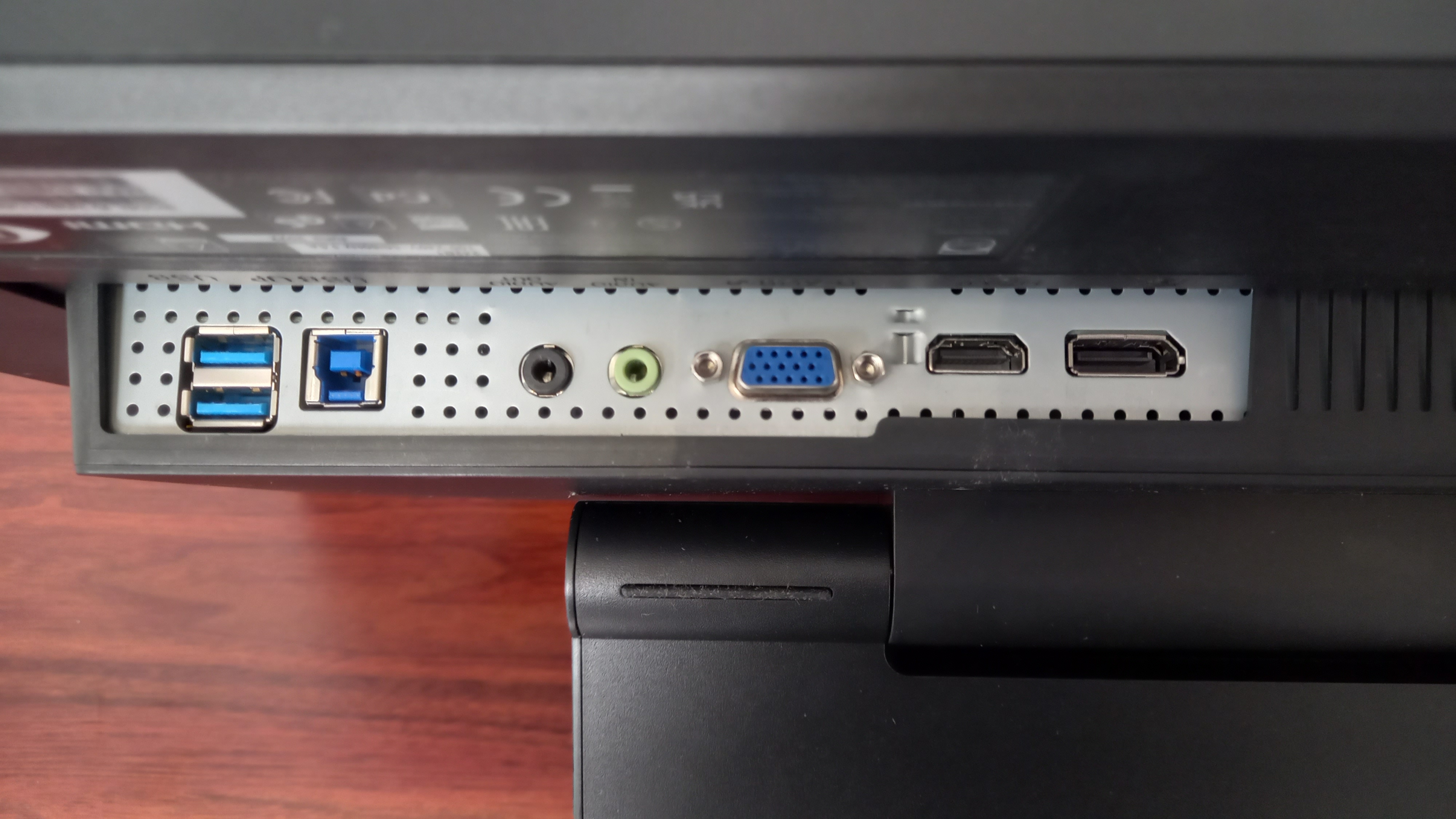
Screen and performance
As a budget model, the Philips 242B1TC monitor doesn't offer the best picture quality on the market. So for example, if you need the most accurate colours and the highest level of visual detail, you should look elsewhere. After using the monitor for a month myself, though, I'd say it's definitely good enough for most people's needs.
For example, you get a Full HD resolution of 1920 x 1080, which is not as detailed as 4K, but still delivers a bright, crisp and clear picture. The maximum refresh rate of 75Hz means it's not one of the best gaming monitors, but for day-to-day computing tasks that won't be a problem. And while Adobe RGB coverage of 83% and 16.7 million colours means it's not the best monitor for photo editing or video editing professionals either – they'll be looking for something closer to 99% coverage and one billion colours – the hues are still deep and rich enough for semi-pro and amateur editing.

I was impressed by how well such a cheap monitor coped with bright, sunny conditions, thanks to its maximum 250 nits of brightness and anti-glare coating. I enjoyed, too, using the Low Blue Light mode during a late-night session, which helped to relax my tiring eyes. Plus it's nice that you can use the USB-A port on the monitor to charge your phone and other devices.
Perhaps most importantly, the 10-point touch display worked seamlessly and smoothly, and response times were never an issue for me. Do note, though, that this screen is not compatible with a stylus.
Where you really do feel the cheapness here is in terms of audio. The two on-board speakers do an okay job, but they're ultimately quite low-end. So they're fine if you're just watching an instructional video on YouTube or playing a quick voice note, but you're giving a presentation, listening to music or watching a movie, you'd want to use some external speakers. It's also worth noting that this monitor does not include a webcam.
Should I buy the Philips 242B1TC?

If you want a cheap and cheerful monitor for your Windows computer and don't need the highest-end specs around, the Philips 242B1TC monitor is well worth considering. It requires virtually no set-up, and with a sleek design and downward-facing ports, looks nice and trim on your desk. Picture quality and performance is decent, if not spectacular. And little extras, such as Low Blue Light mode, the ability to tilt the screen, and the option of charging your devices via the monitor, means it represents very good value overall.
If you're not bothered about the ability to tilt the screen, another option to consider around this price is the Dell P2219H. It offers greater connectivity, with five USB ports in total, but on the downside, the screen is slightly smaller, at 21.5 inches in diameter to the Philips 242B1TC's 23.8 inches.







