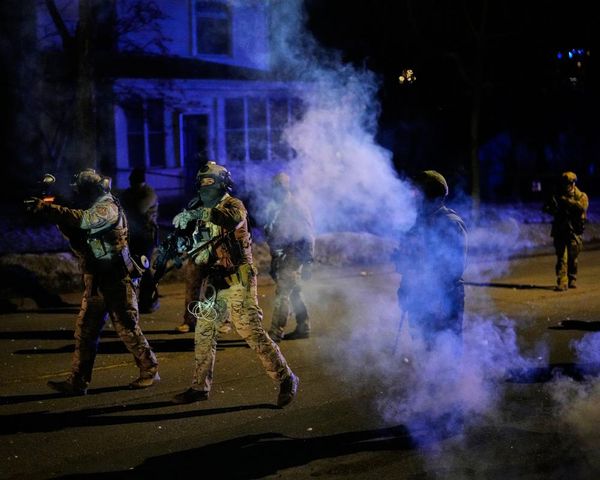ON1 Photo RAW is a long-running do-it-all photo organizer, editor, and effects tool available in both Windows and Mac versions. It’s sold as a subscription or, if you prefer, you can buy it for a one-off license fee. It comes in regular and ‘Max’ versions. The Max version includes plug-in versions of ON1 Effects, NoNoise AI, Sky Swap AI, Resize AI, Portrait AI, Photo Keyword AI, and ON1 HDR, so that if your workflow is based around Lightroom, for example, you can use ON1’s editing tools from Lightroom without having to swap your whole cataloging and RAW processing workflow over to ON1 Photo RAW.
We've long considered ON1 Photo RAW one of the best photo editing software applications on the market, thanks to its scope, features, and excellent effects. It goes further than Lightroom by adding filters and image layers and it offers much more instant inspiration than high-end editors like Photoshop and Affinity Photo. Its integrated non-destructive approach also makes programs like Photoshop Elements look slow and old-fashioned.
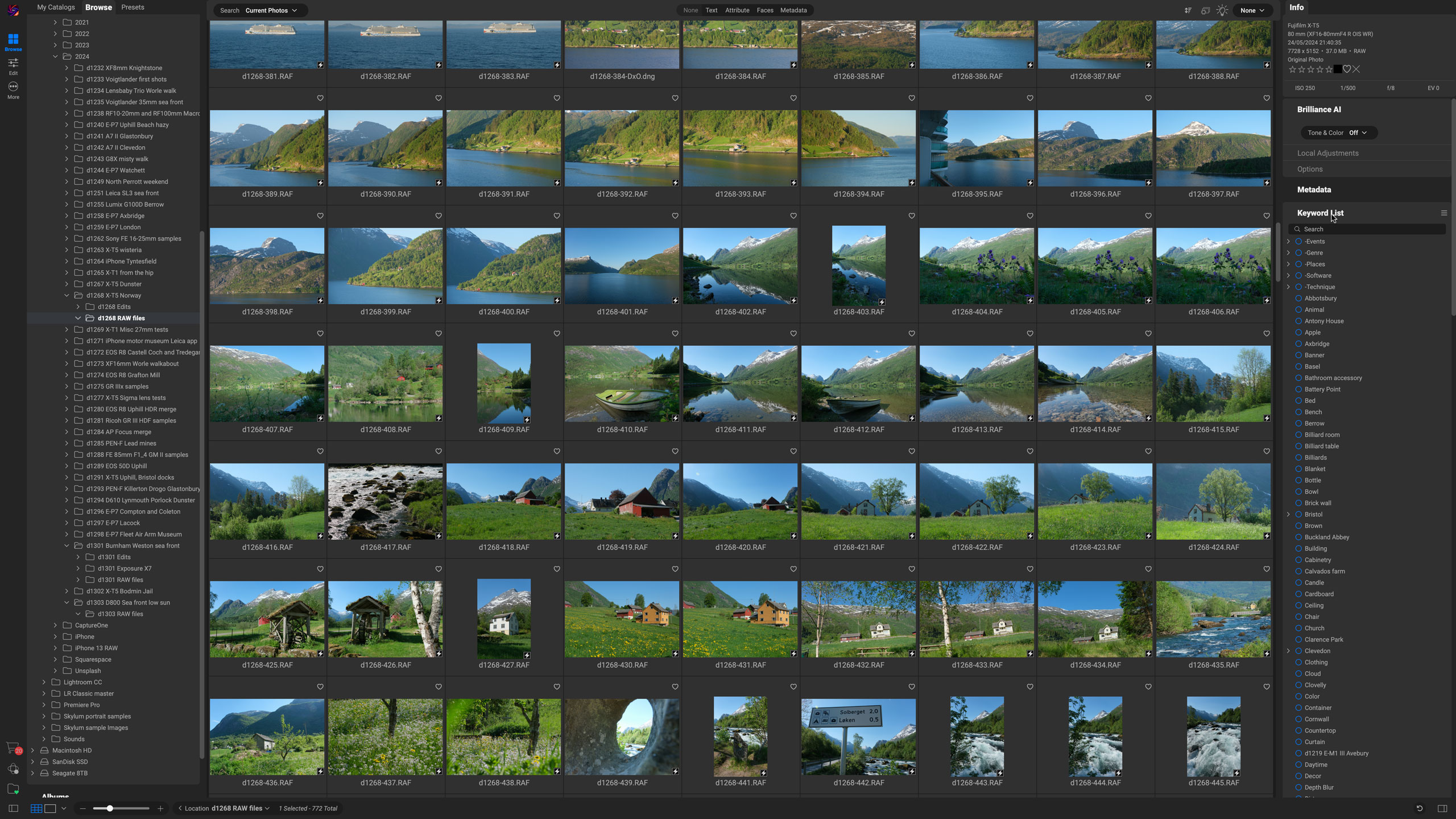

At the time of writing, ON1 Photo RAW MAX 2025 with plugin capabilities costs $149.99 as an upgrade or $169.99 for new customers. The regular version of ON1 Photo RAW 2025 (no plug-ins) costs $79.99 as an upgrade or $99.99 for new customers.
The ON1 Everything Subscription Plans include ON1 Photo RAW MAX 2025 along with ON1 Cloud Sync storage and all future software versions, though this will of course be an ongoing cost. ON1 also produces a great deal of learning content and assets in its subscription plans and quite a lot of free content available to anyone.
ON1 Photo RAW 2025: Specifications
ON1 Photo RAW 2025: Features

Almost all of the updates in ON1 Photo RAW 2025 are based around generative AI. The new Generative Erase tool is similar to the one in Adobe Lightroom – you paint over objects you want to remove, and the AI does the rest. Also new is the Generative Crop option, where you can extend the original boundaries of an image and where the AI will fill in the extra areas based on what’s already in the photo. It’s a way of creating a little more space around your subject or adapting tightly cropped images to different print and display sizes.
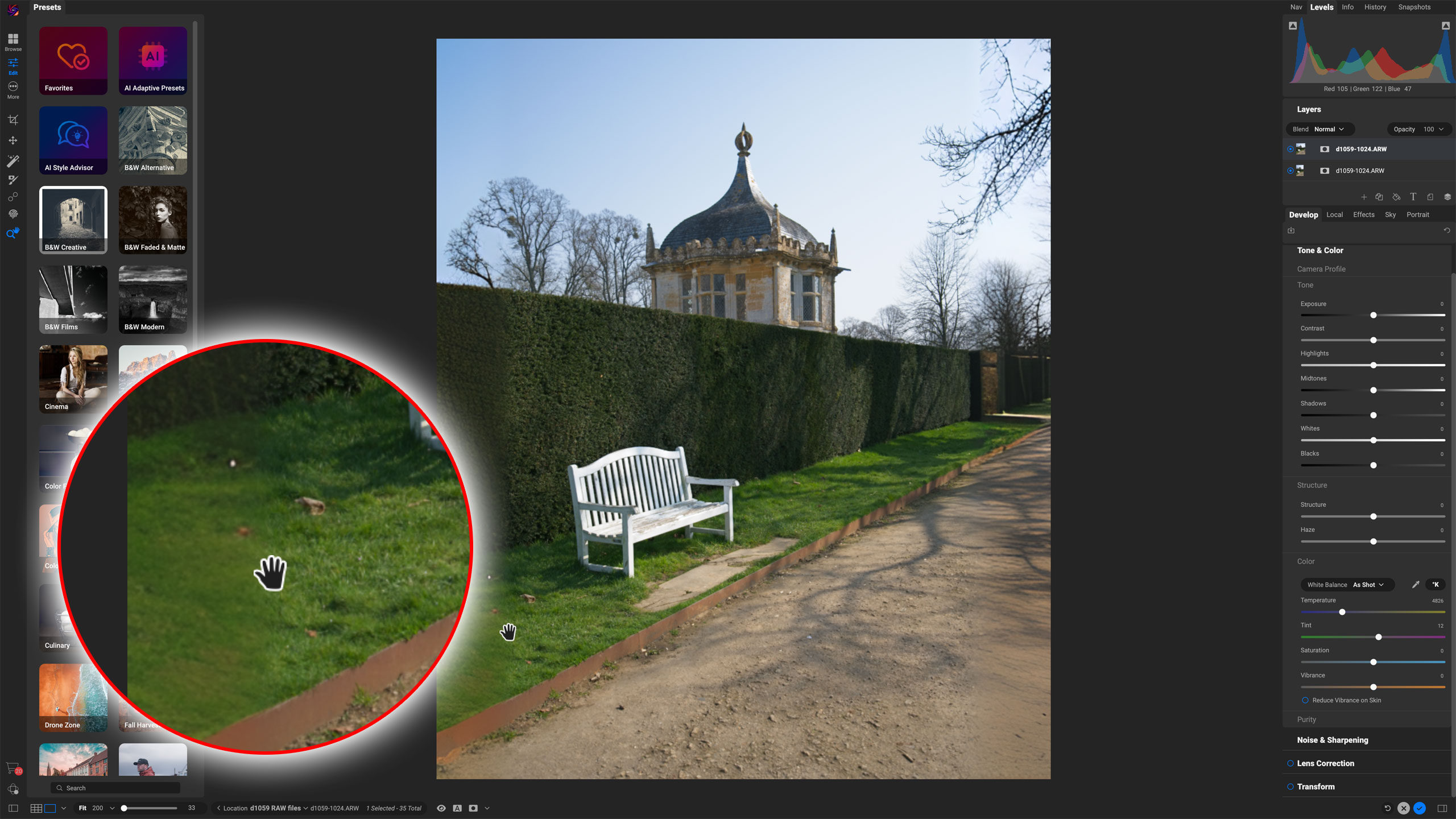
Also new are two AI-powered automatic retouching options. One will identify and remove power lines, which could be useful in landscapes and urban scenes alike. The other attempts to locate and remove sensor dust spots.
The final new AI feature is a depth mask mode which can analyze three-dimensional scenes and allow different adjustments for foreground and background areas.
It’s not just the AI that’s new in ON1 Photo RAW 2025. A new Edit Color filter offers hue, saturation, and lightness adjustments for specific color ranges, though ON1 is a bit late to the game with this as it’s an adjustment you might take for granted in any serious photo editor. There’s also a Match Color filter for matching the color palette of one image to another.
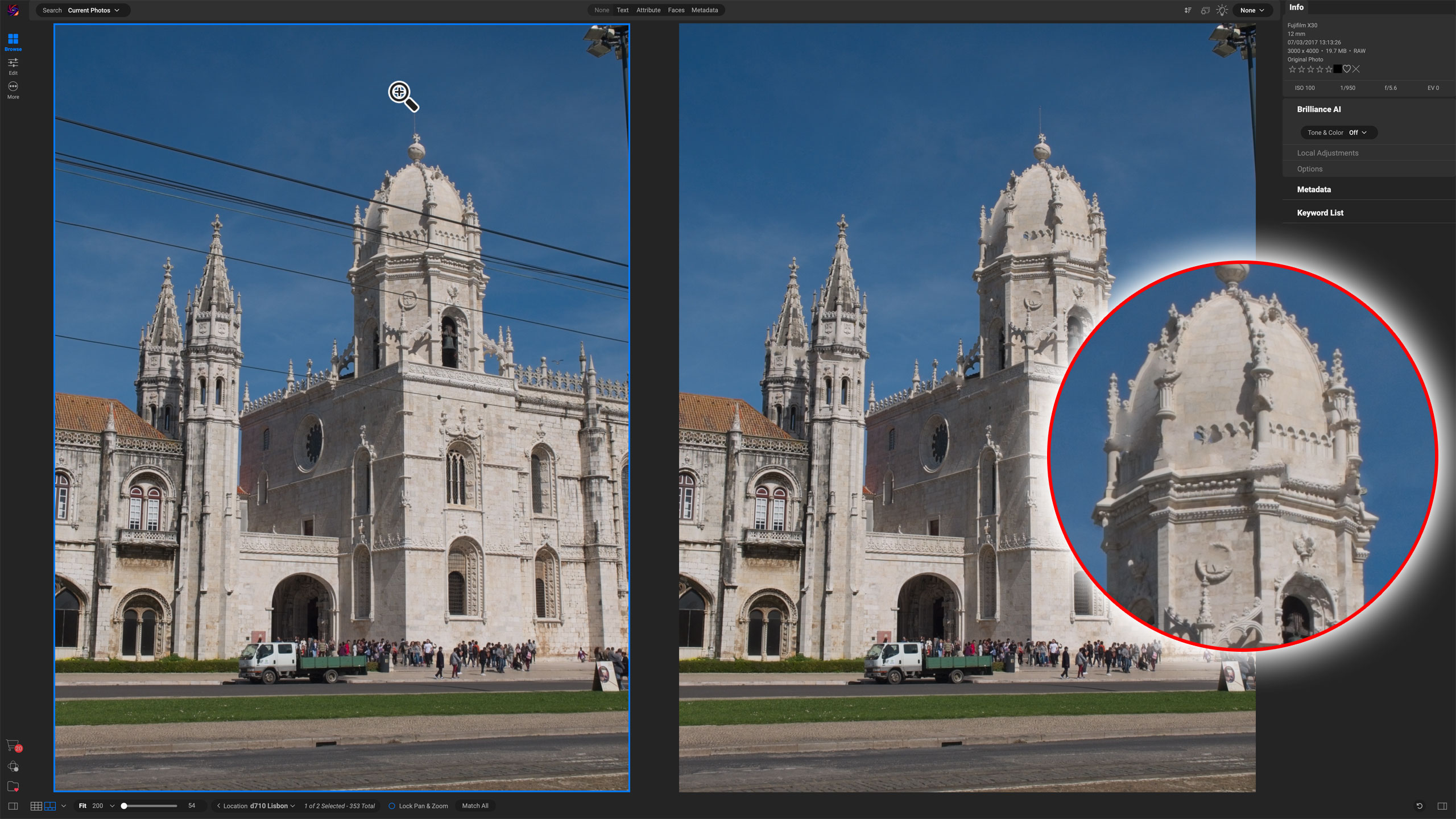
One particularly interesting new feature is the ability now to stack related images, such as HDR brackets and burst sequences. You’ve been able to do this for a while in Lightroom Classic and Adobe Bridge, so it’s good to get it here too.
But it doesn’t stop there. ON1 has also released a list of new features scheduled to appear in upcoming updates. If you buy an ON1 Photo RAW 2025 license, it sounds like these will be free.
These planned features include Generative Replace, where you can replace objects you don’t want with things that you do, an enhanced Super Select AI tool, and a new Edit Camera Profiles dialog for fine-tuning the colors from your camera. ON1 is also promising improved Perspective Correction tools (about time) so that when you adjust horizontal and vertical keystoning the image is scaled so that you don’t get blank wedges at the sides that you have to crop out manually.
ON1 Photo RAW 2025: Interface
If you already use ON1 Photo RAW 2025 you’ll find very little has changed in the new version from a workflow perspective. If you’re new to this software, here’s how it works.
The Browse mode is where you view and organize your images. You have two options here; you can either browse image folders directly with fairly basic but effective sorting and filtering tools, or you can add folders to a ‘catalog’, which will give you more advanced search options.
From the browse/catalog window, you can open images directly for editing. You now get a tabbed set of tools in the right sidebar labeled Develop, Local, Effects, Sk,y and Portrait.

The Develop tab is where you carry out basic image adjustments and enhancements. If you’re working with RAW files, you can either go with the ON1 defaults or carry out white balance, dynamic range recovery, and lens corrections here. Most cameras apply lens corrections automatically to in-camera JPEGs, but you’ll have to do this yourself with RAW files – ON1 will look up matching lens correction profiles from the image’s EXIF data when you enable this panel.
The Local panel is where you can apply ON1 Photo RAW’s masking tools to apply local adjustments to your photo. If you used the Brilliance AI option in the Develop panel you’ll see the masks it created here. You can use Photo RAW’s regular brush and gradient tools to create a new local adjustment, or the Super Select AI tool to just hover over and select different objects or areas within the scene.
Those are the basic adjustment tools, but the Effects panel is where I think ON1 Photo RAW’s strengths lie. Here you can add any of 38 different filters, each with its own adjustment settings and the same masking options as you find in the Local panel. This is where it can get confusing, so perhaps the best way to think of this is that the Local panel is for adjusting the whole image, while the Effects panel allows you to really drill down into specific effects.
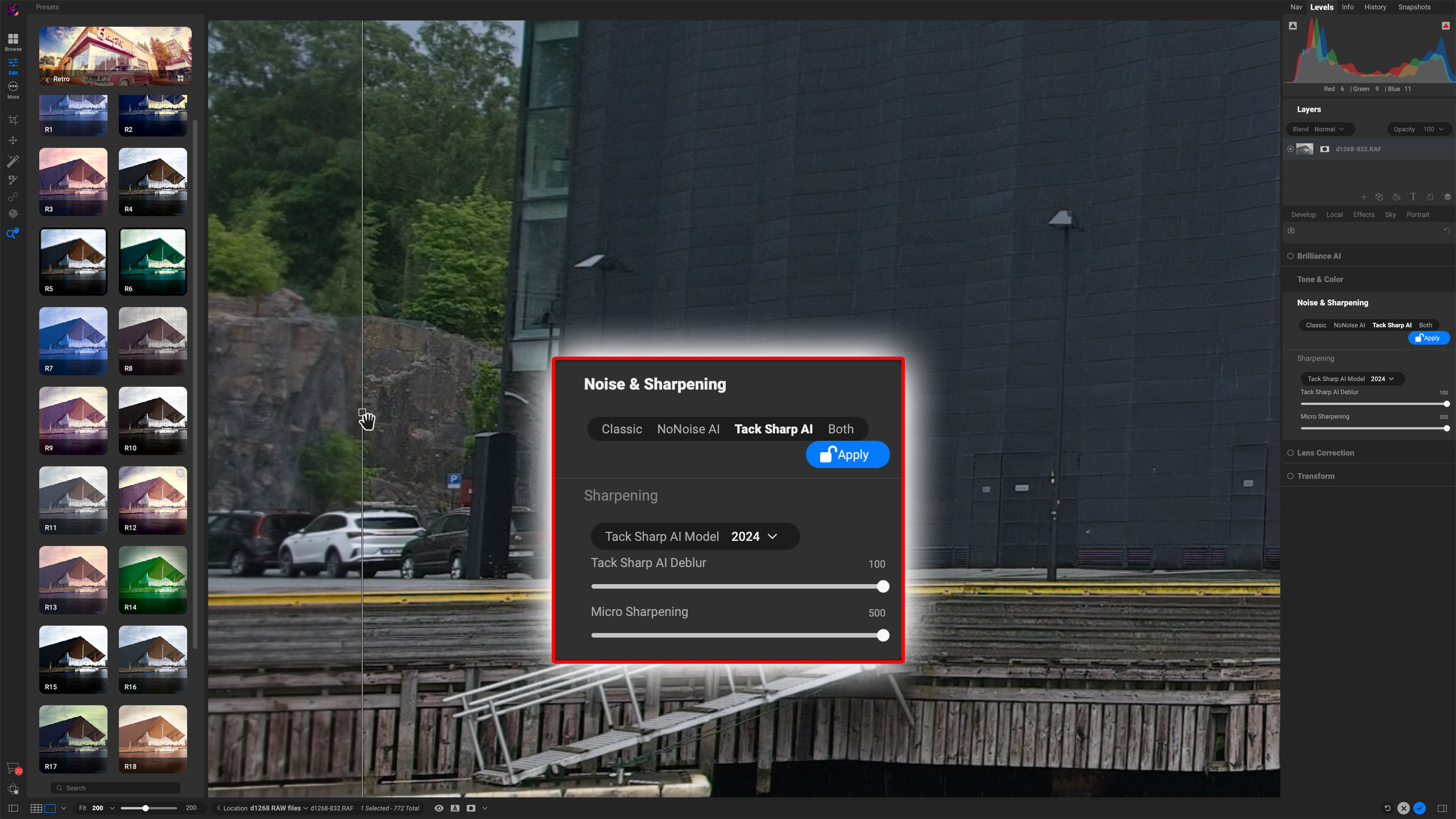
Probably the quickest way to apply Effect is via ON1 Photo RAW’s large catalog of presets. These are arranged into categories, as there are a lot to browse and try out. You can save Favorites to find them more easily later, and there are also AI Adaptive Presets and an AI Style Advisor if you can’t make your mind up.
You can also create and save custom presets of your own. Each preset uses a combination of filters and settings which you can examine and modify in the right sidebar. It’s a quick and powerful way to apply some striking and varied image styles and make them your own.
The Sky panel is where you can use ON1’s AI sky replacement tool, and the Portrait panel has some surprisingly powerful and subtle portrait enhancement tools.
On top of this, you can use a drop-down menu in the left sidebar to merge a set of bracketed HDR exposures, stitch a panorama, merge a focus stack, or even merge a timelapse sequence.
ON1 Photo RAW 2025 really does give you a heck of a lot for your money, but there is some overlap of features between the Develop panel and the Effects filters, and you do have to know where to find things.
This feels like a program where so much has been added that there's hardly room to organize everything in the existing layout.
ON1 Photo RAW 2025: Performance
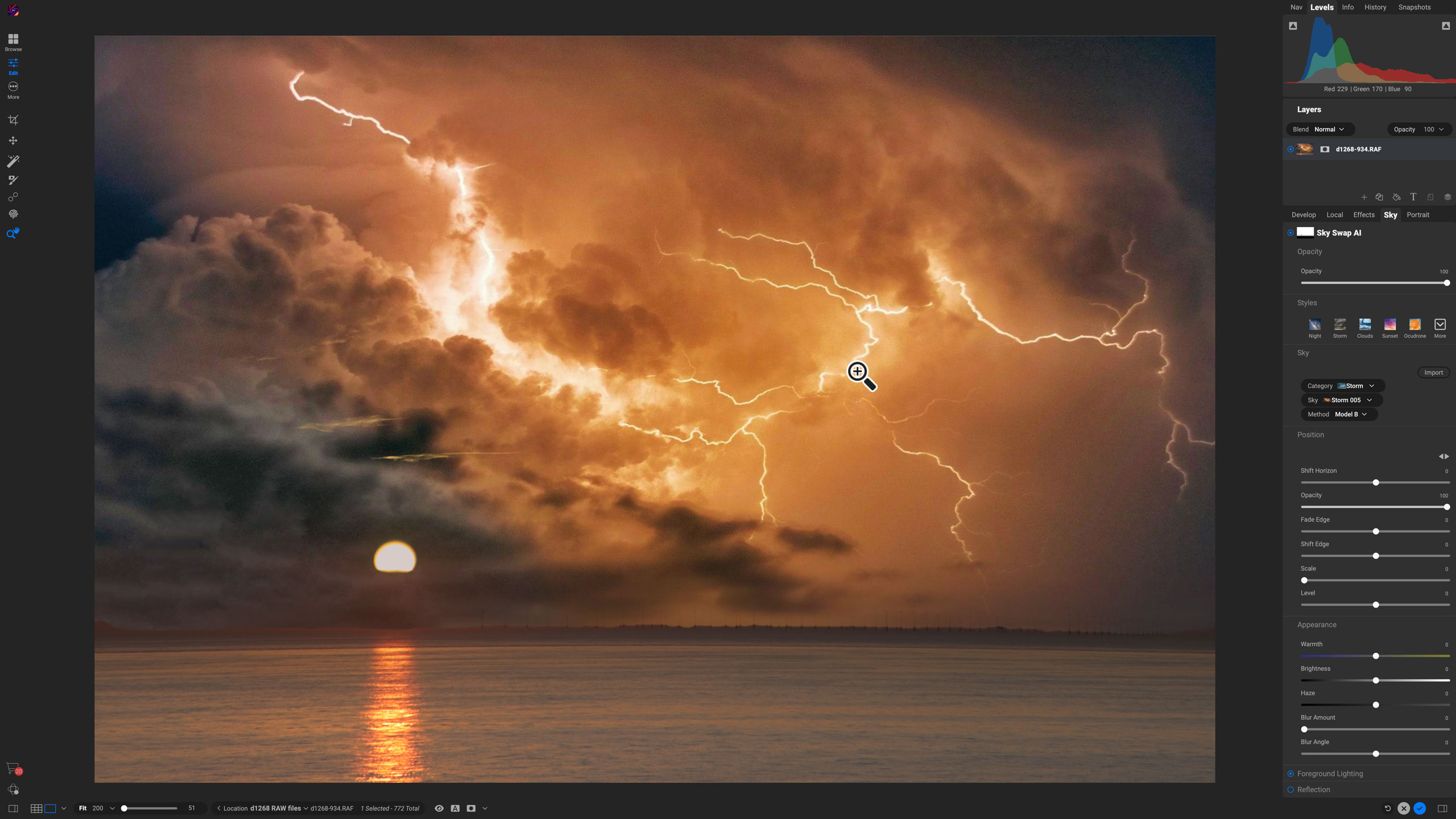
Let’s start with raw processing because if you do shoot raw this is the essential first step. This all happens in the Develop panel, where you can carry out many of the adjustments you might be familiar with in Adobe Camera Raw, including Tone & Color, Noise & Sharpening, Lens Correction, and Transform tools.
ON1’s raw processing is OK, but not great. It can’t pull back the same amount of highlight detail as Lightroom, for example, or Capture One, and while it does have Lens Correction profiles for fixing distortion and other aberrations, it does occasionally fail to find a matching profile – it didn’t have one for our relatively common Nikon AF-S 24-120mm f/4G DSLR lens, for example. It’s also way behind its rivals for perspective control, without automatic horizontal or vertical corrections and no auto-crop feature – though we’re told this is coming.
Things get better from here. The Local tab handles adjustments for the whole image (including filter effects) and works well. The Effects tab is next and this is genuinely like an Aladdin’s Cave filled with film effects, retro looks, toning effects, light leaks, bokeh, borders, and more. ON1’s Effects tools (and presets) are brilliant. Each one is highly controllable and comes with presets and options of its own – and each one can be masked using ON1’s latest AI masking tools.
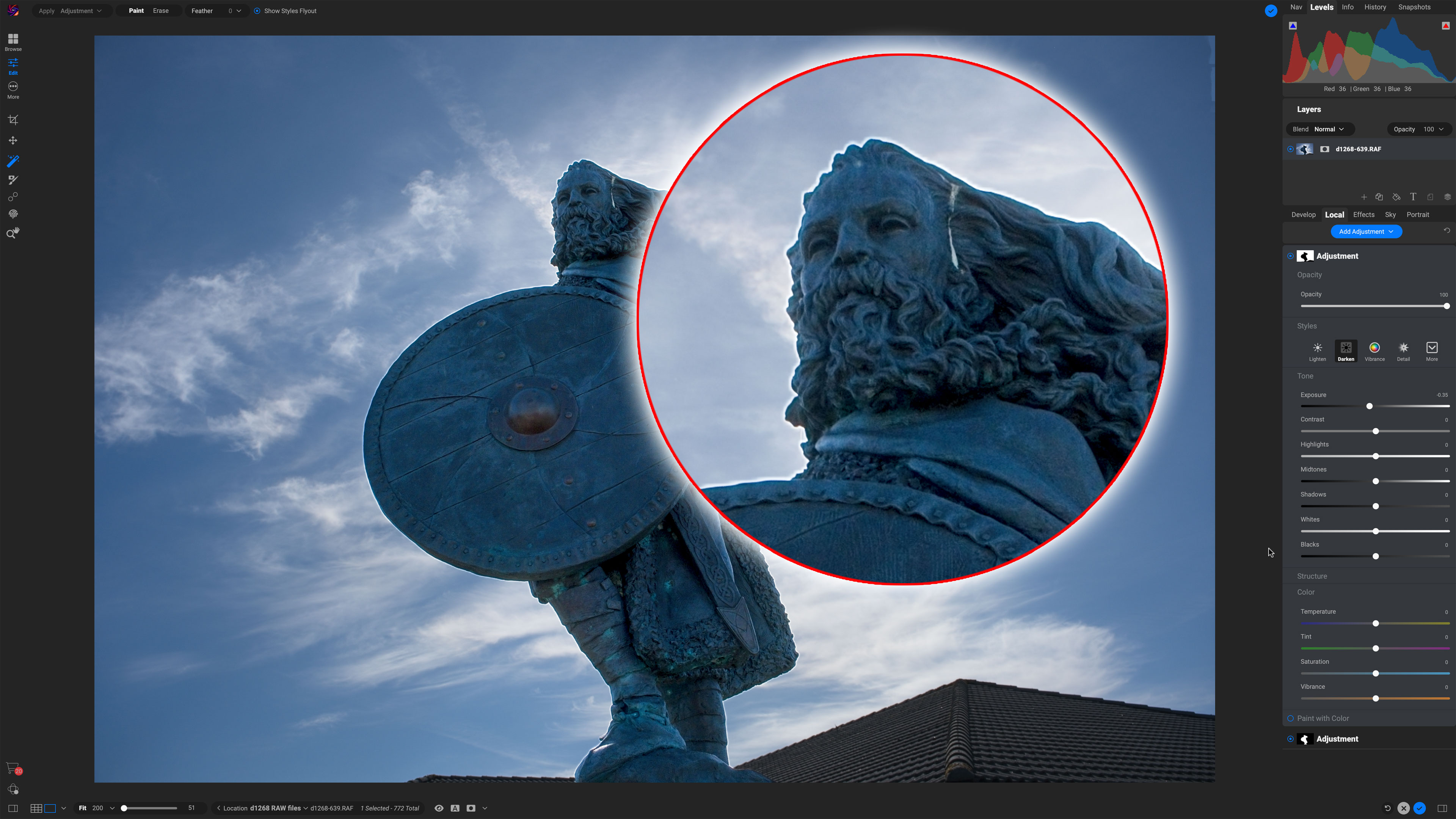
These easily rival other programs for scope and ambition, though the results can be variable. You might get edge masking effects that take time to clean up if you apply particularly strong adjustments. The Super Select AI is good at recognizing objects and areas for masking but works best with clear, sharp outlines rather than subtle transitions, where the regular masking tools might prove more effective.
ON1’s other AI features predate this release and are excellent. The sky replacement AI is as good as it gets, and the Portrait AI is quietly effective at making people's shots look their best.
Overall, ON1’s AI plans are ambitious but do look as if the latest additions are at an early stage here with more work needed to be fully convincing. What’s also bothersome is that for canvas extension (generative crop), for example, you’re offered a choice between ‘Local AI’ and ‘Stability AI’. Those descriptions don’t mean much but, in fact, ‘Local AI’ is the AI built into ON1 Photo RAW, and ‘Stability AI’ is a superior (we guess) alternative that involves paying a third-party company (Stability) for its AI expertise. We hadn’t heard of Stability, and we don’t like this idea much at all.

The hard fact is that ON1’s own ‘Local AI’ isn’t always that great. When we tried it, the AI canvas extension/generative crop produced an extra image area that was obviously mushy without even zooming in. It’s just not really useful in its current form.
Let’s finish on a positive. As if everything else it does isn’t enough, ON1 Photo RAW also offers Photoshop-style layering tools, complete with sophisticated masking and blending programs. Other photo-editing software claims to ‘replace Photoshop’ and doesn’t. As long as your compositing needs aren’t too sophisticated ON1 Photo RAW actually does.
ON1 Photo RAW 2025: Verdict

ON1 Photo RAW 2025 promises a lot, especially at the frontiers of AI image enhancement. Unfortunately, its AI features are not always convincing. It does what it says, but often not well enough to be genuinely useful. It would be better (we think) if ON1 put a little more effort into its RAW processing but this, along with its Effects tools, seems to have been put on the back-burner in favor of headline-grabbing AI advances.
That said, this is still a really good all-in-one photo organizing, editing, and effects tool at a very competitive price. If you approach it on that basis and can overlook some of the AI hyperbole, this is a really solid program, especially for photographers who like experimenting with creative effects. It’s also ideal for subscription haters who want a modern image-editing workflow – a fully non-destructive one too – without the ongoing commitment to monthly payments.
In a way, ON1 Photo RAW 2025 has become a victim of fashion, trying to milk the wonders of AI like everybody else but overlooking what it’s actually really, really good at already.
✅ Buy it...
- You want a single editing tool that does everything, not a hotch-potch of cataloguers, photo-editors and plug-ins
- You don’t like subscriptions! These are often better value, but ON1 offers a choice, so if you want a one-off payment, you can have it!
- You love experimental black and white, retro and darkroom effects. ON1’s Effects filters and presets will make you grin from ear to ear
🚫 Don't buy it...
- You want the best quality from your raw files. DxO, Capture One and Lightroom are the premiere raw processors and much better
- You don’t like complication! ON1 Photo RAW does a lot but makes a bit of a meal of it. Lightroom is more limited in some ways but a lot simpler
- You already have Adobe's Photography Plan. Get ON1 Effects 2024 instead (or ON1 Effects 2025 when available) as these are brilliant LR plug-ins