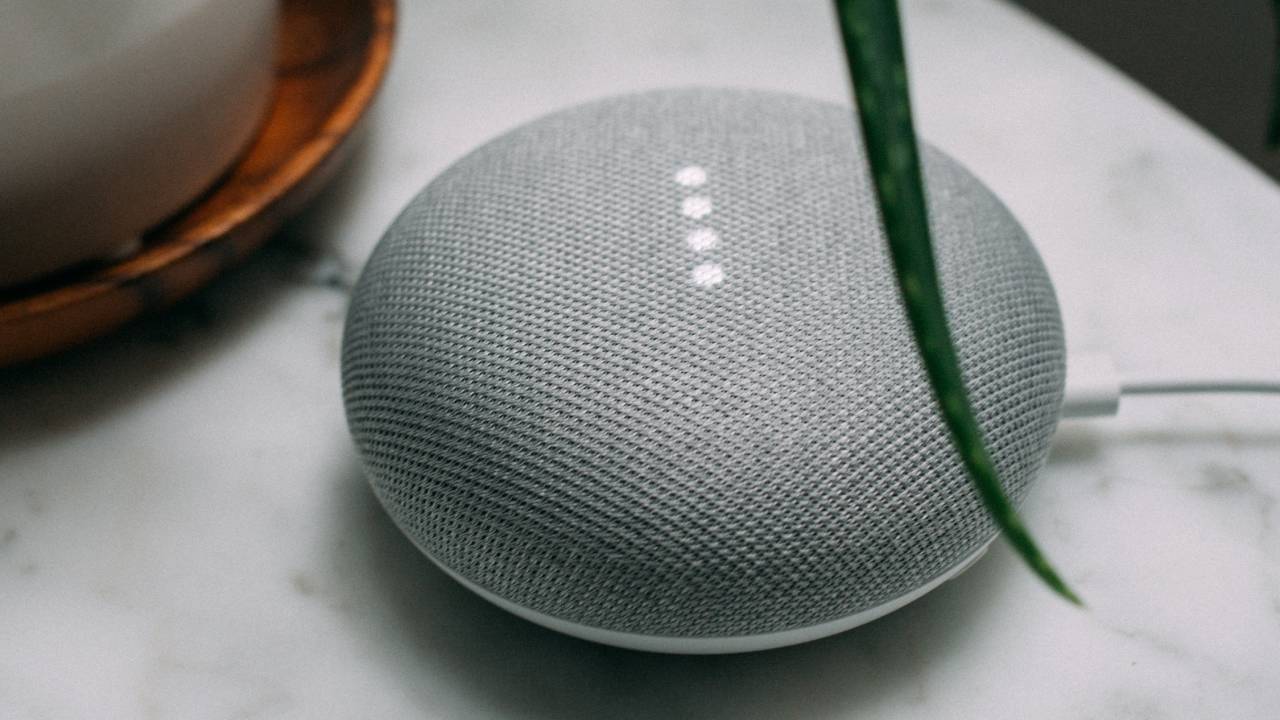
If you have a Google Assistant-enabled device, like the Google Nest Mini or the Google Nest Hub Max, chances are you already know how to ask it to turn on the lights, set an alarm and call your friends. But there are many fun and clever commands you can use to make your smart home more streamlined and customised to your needs.
Google Assistant is one of the most popular virtual assistants today. Whether you have one of the best smart speakers or an Android phone, all you have to do is say “OK Google” or “Hey Google”, and Google Assistant is ready to take any questions and requests. While many people use Google Assistant for simple tasks like playing music or creating a shopping list, it can also be used to better equip and organise your smart home, while also making it safer, more secure and efficient.
From tightening your security to protecting your personal information, here are eight Google Assistant commands you need to know about.
P.S. For more Google Assistant information, check out our full guide on how to start a smart home with Google Assistant.
1. “Hey Google, delete the last thing I said to you.”
Many people are put off by voice assistants because they think they’re constantly listening to you and recording your conversations. However, virtual assistant systems have become more security driven and work hard to protect your privacy and personal information. A handy Google Assistant command to use if you want to stay on top of your recordings is to say “Hey Google, delete the last thing I said to you.” Saying this will delete your most recent voice command. To delete more history, you can give a specific time frame, for example, “OK Google, delete everything I said to you last week” or “Hey Google, delete everything I said this month.”
2. “OK Google, how are you keeping my data safe?”
Privacy is extremely important, especially when customising and controlling your smart home. To better protect your data and privacy, simply say “OK Google, how are you keeping my data safe?” This command will tell Google Assistant to access Google’s privacy portal, where you can find out more about the protection you have set up, plus you can add in instructions to further protect your privacy.
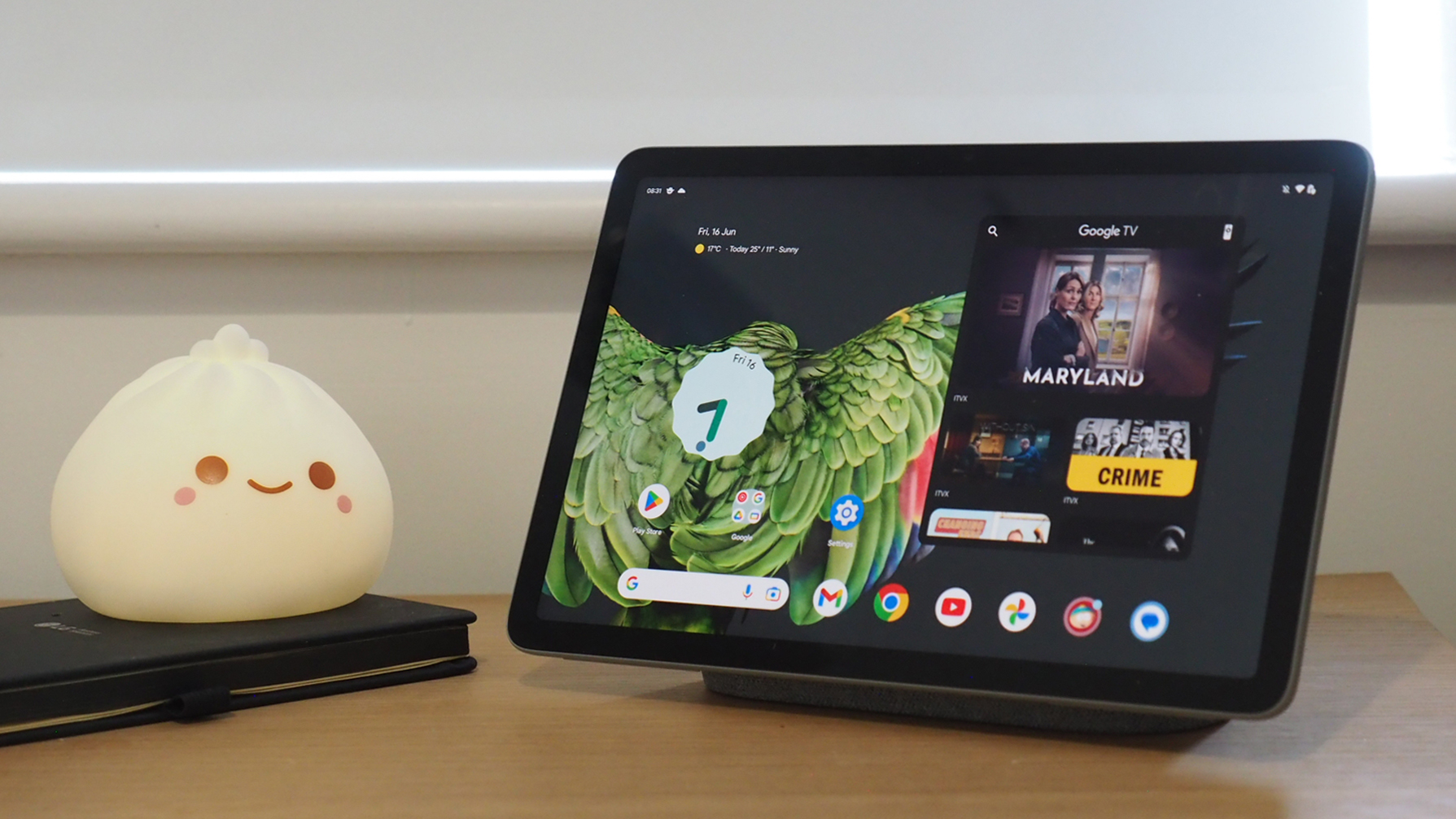
3. “OK Google, lock the front door.”
If you have the best smart lock installed, Google Assistant can communicate with it to make entering and leaving your house more simple. Let’s say you’ve just gotten into bed and you’ve forgotten to lock up the house for the night. By saying “OK Google, lock the front door”, Google Assistant will do it for you without you having to get up. You can also ask Google Assistant to unlock your front door. When you give this command, Google will ask for a voice PIN code or confirmation that it’s you submitting the request before it unlocks anything.
4. “OK Google, show camera.”
If you have the best security camera installed, you can keep up-to-date with the goings-on inside and outside your home with Google Assistant. Many cameras are compatible with Google Assistant and Google makes its own cameras under the Google Nest name. To check in on your home, say “OK Google, show [camera name].” This command will stream the live camera footage to your Google display, phone or TV. Similar commands include “Hey Google, what’s on [camera name]?” or “Hey Google, play [camera name] on [device name]”.
5. “Hey Google, broadcast ‘wake everyone up’.”
If you have two or more Google Home speakers or displays on the same Wi-Fi network, you can use them to broadcast around your home. The broadcast feature lets you use your Google devices like an intercom system. An example of this is “Hey Google, broadcast ‘wake everyone up’” or “Hey Google, broadcast ‘time to leave for school’.” These commands will be announced as a message to other speakers around the house and it will await for replies, so your family members can respond back to you.
6. “Hey Google, remember I put my keys on the table.”
For those who often misplace their keys or forget where they’ve put something, this next command will definitely come in handy. Saying commands like “Hey Google, remember I put my keys on the table” or “Hey Google, remind me that my passport is in the kitchen” makes Google Assistant remember these things for you. When you want to know where your keys are, ask Google Assistant where or if you’re not sure how you phrased the request, just say “Hey Google, what did I tell you to remember?” and it will recall everything for you.
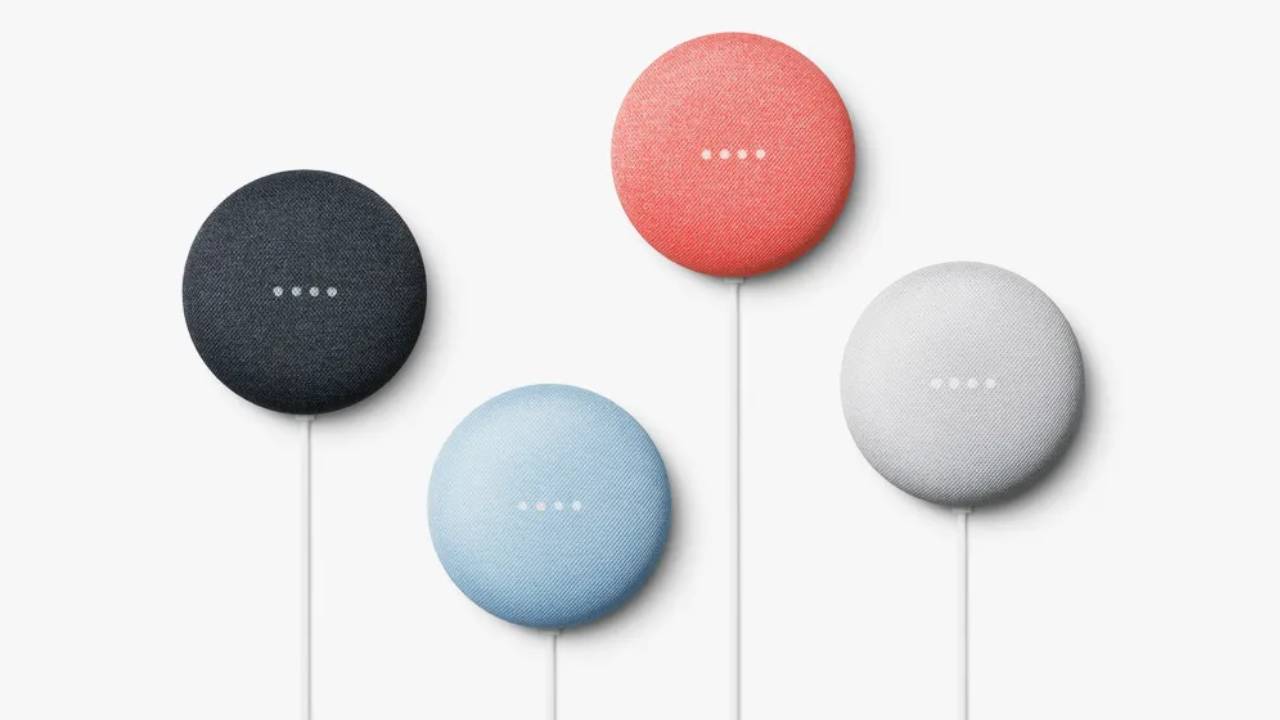
7. “Hey Google, it’s bedtime.”
One of the biggest mistakes everyone makes with Google Assistant is not setting up routines. Routines make scheduling your day much easier and rather than constantly shouting requests, Google Assistant will create a specific schedule for you. For example, saying “Hey Google, it’s bedtime” will trigger your bedtime routine. It’s completely up to you what you want to include in your nightly routine, but a good example is to get Google Assistant to set an alarm for the morning, dim the lights in your bedroom, lock your front door and play music on a timer as you fall asleep.
8. “Hey Google, help.”
When all else fails and you’re not sure what you need to ask or what you want to set up, just say “Hey Google, help”. Google Assistant will give you examples of what you can ask it to do and will help you find the answer you’re looking for.
Is Alexa your thing? Then take a look at these 8 Amazon Alexa commands you probably didn’t know about.







