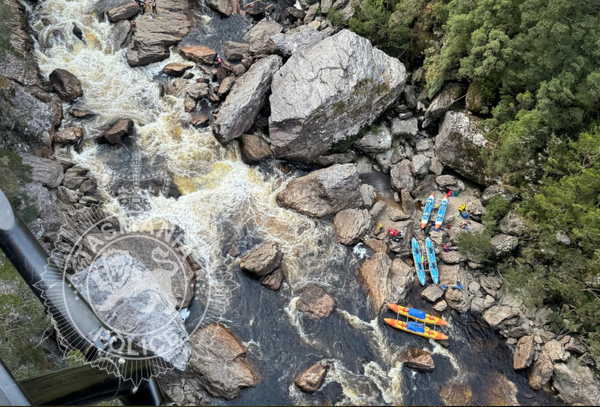Dragon Age: The Veilguard will soon be available to play around the world and while it lacks the narrative depth of its forefathers, it's still a rollicking blast to play. The combat is nice and weighty, and you'll have endless fun just going around whacking everyone with a ruddy big hammer. But no matter what hardware you have in your gaming PC and what graphics options you want to use, there are three graphics settings that you really should disable before jumping in.
And without further ado, they are depth of field, motion blur, and vignette. The former, by default, is used in cutscenes to simulate a camera focusing on the main subject, leaving peripherals objects out of focus.
However, it just applies a blur filter to said objects and it's not very convincing. Fortunately, it's used quite sparingly, as you can see in the images below. The first shows the use of DoF, and the second with it disabled.
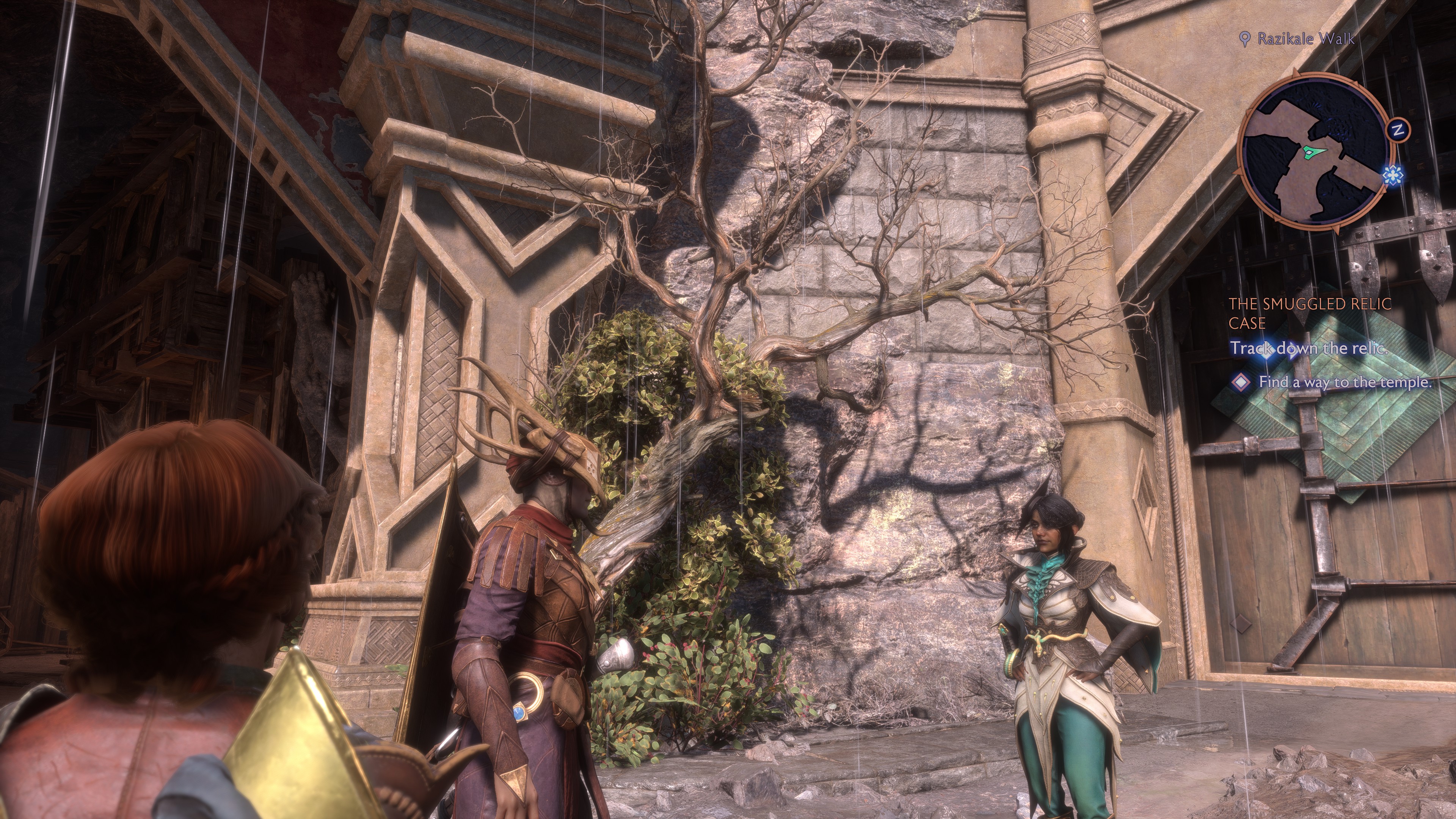
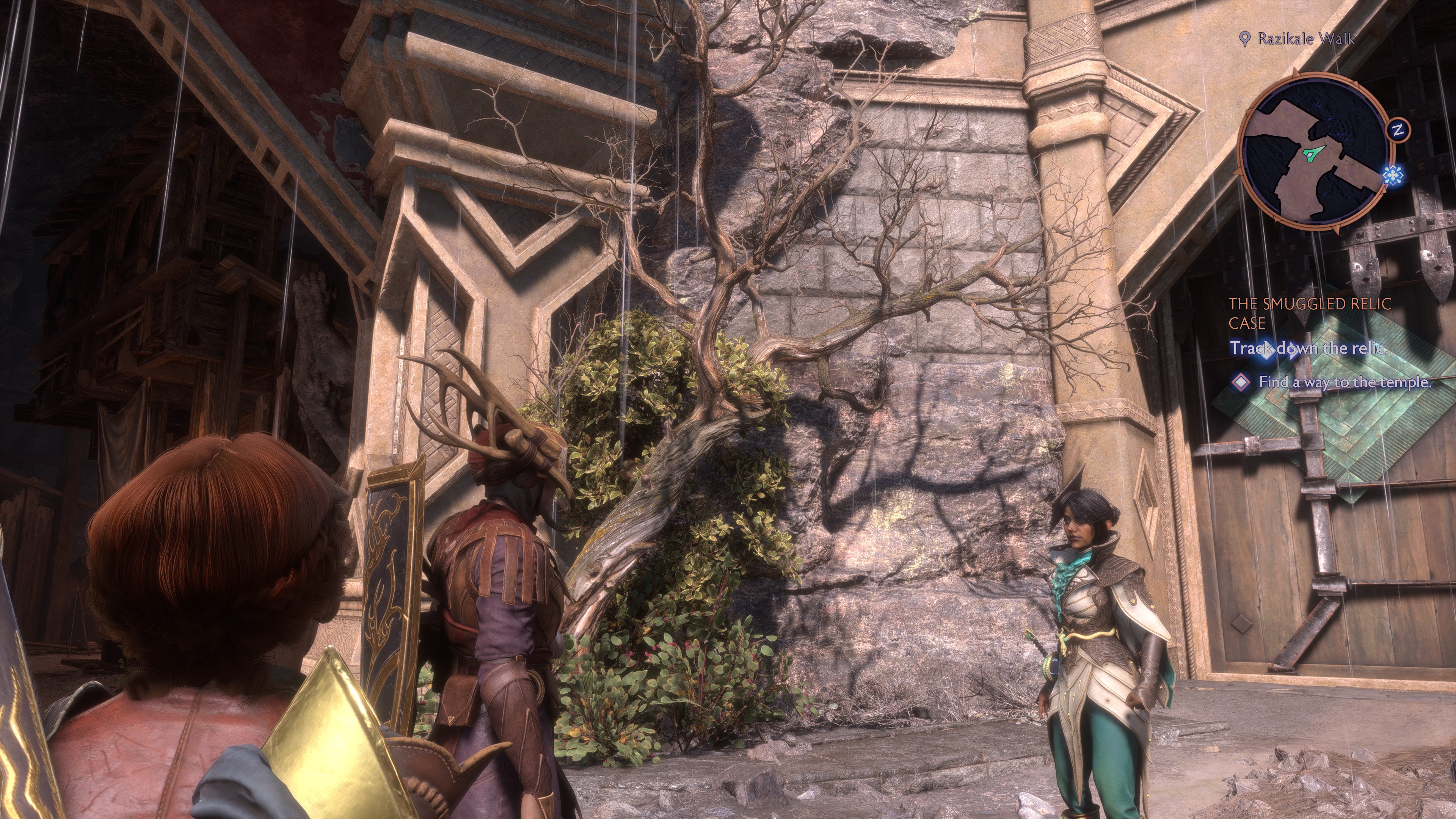
You can enable it for normal gameplay and although it rarely makes an appearance, when it does that social media-esque filter does the opposite of what DoF is supposed to do, as it draws your eye to the blurry character. The routine isn't very demanding on your PC so you won't really gain many frames per second by disabling it, but your eyes will certainly thank you.
The same is true for motion blur. It's actually one of the better implementations I've seen in recent games but I find it distracting and, more importantly, it's entirely unnecessary. Anything moving rapidly in my peripheral vision won't be clearly in focus anyway, so there's just no need to blur it all out.

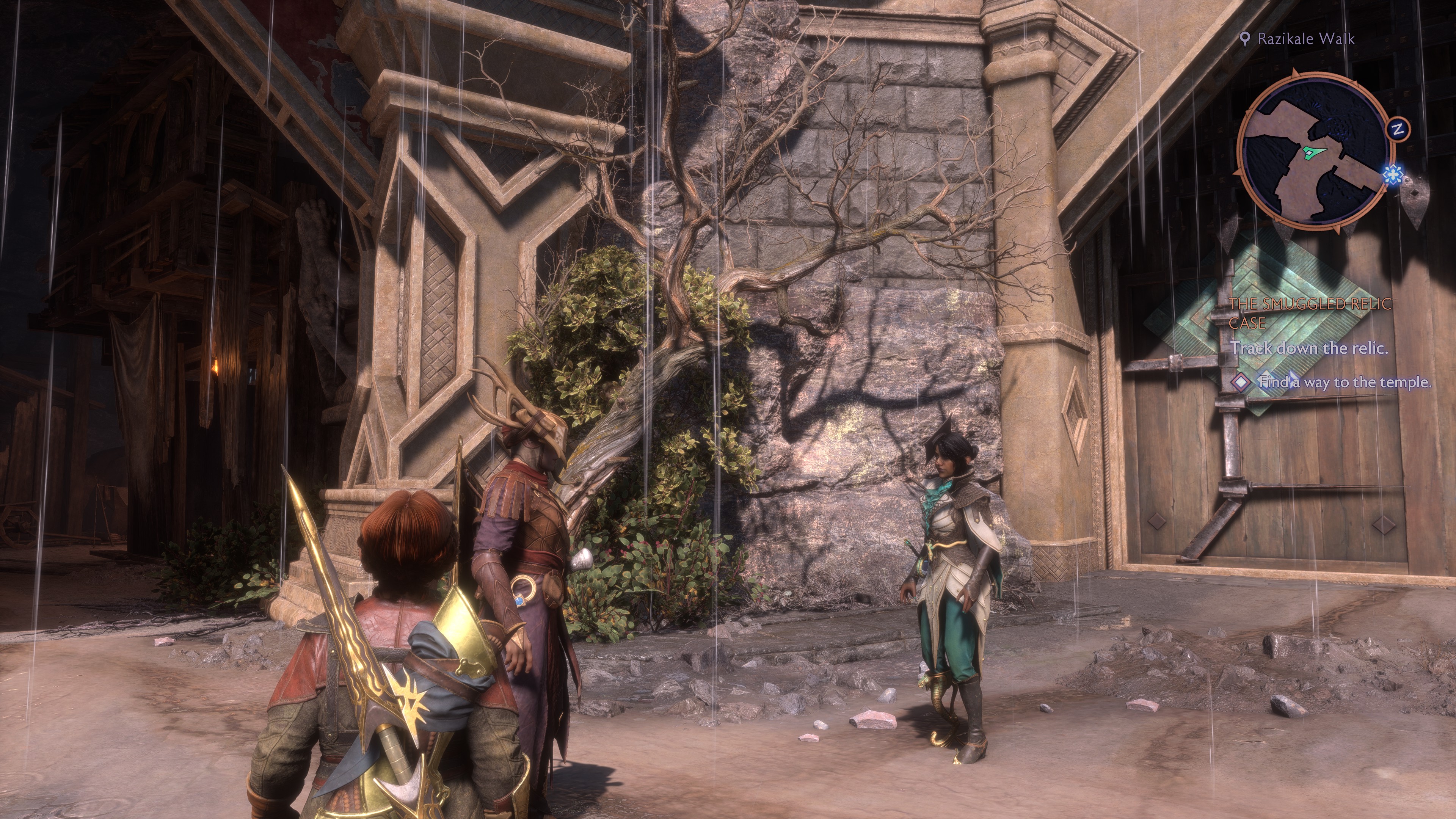
The above images were taken while frantically whipping the mouse around and then taking a screenshot. As you can see in the first image, it's not a bad effect but the second screenshot shows how much nicer it is without it.
Unlike when I first tested Black Myth: Wukong though, motion blur in Dragon Age: The Veilguard doesn't have any issues when used in conjunction with upscaling or frame generation. It's obviously a rather subjective thing, whether you should enable it or not, but it's just not needed and it'll give you a tiny bit more performance by disabling it.
The final setting that really needs to be disabled is the vignette option. This darkens the outer edges of the frame, simulating how poorly set cameras or old lenses produce brightness 'hotspots'—the centre of the frame is at full brightness but the edges are all dark. It can be used as a creative tool, drawing one's eye to the framed object, but it's just one more unnecessary addition here.
Just compare the two images below. The use of a vignette stands out like a sore thumb.


Unfortunately, disabling the vignette exposes one particular weakness in Dragon Age: The Veilguard's graphics settings and it's that there is no option to disable or reduce the amount of bloom being applied. You can do it in the game's photo mode but there's no way to do it for normal gameplay.
In the pictures below, you can clearly see the difference between having no bloom applied and the default 18% level used in the photo mode. One might feel that the lack of bloom makes the image too dark overall but I find disabling it adds a lot more depth to the image. Dark areas appear darker, textures a tad grittier, and the whole thing is less 'early 2000s gaming' in style.


Hopefully, BioWare will add the option to adjust the in-game level of bloom in a later patch. Until then, I'll just have to put up with it, though at least I can bin depth of field, motion blur, and vignette—along with chromatic aberration, these are the settings I always disable, where possible, in every game I play.
Call me a curmudgeon but I really don't like them, and honestly don't see what the appeal is. This makes me wonder just how many people do like them because if they were universally hated, I can't see why any developer would make the effort to include them. Answers on a postcard, please.