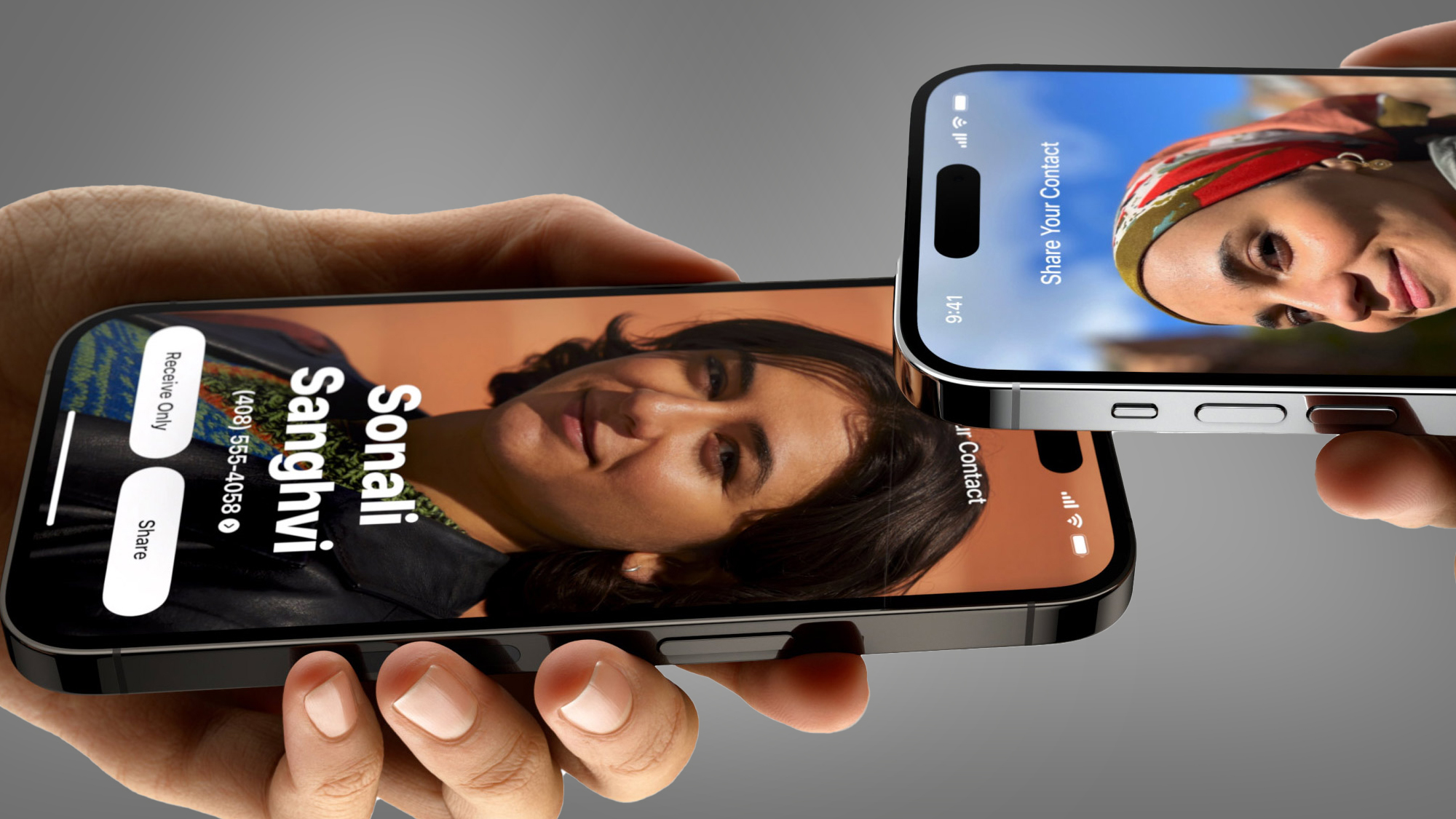
Apple's new NameDrop contact-sharing feature is powerful enough to enable frictionless contact information sharing, but recent reports suggesting that it's a privacy nightmare could be misleading. You just need to know how to control and use it.
After NameDrop... er, dropped with iOS 17.1 earlier this month, users of the best iPhones that automatically updated to the new feature suddenly had the ability to share contact information simply by holding their phones (and best Apple Watches running watchOS 10.1) within a few millimeters of each other.
Within weeks of its arrival, though, local authorities around the US began issuing warnings to parents of teens who carry these iPhones. According to a report in The Hill, police in Ohio posted this note on Facebook:
"PARENTS: Don’t forget to change these settings on your child’s phone to help keep them safe.”
The concern, obviously, is that predators could use NameDrop to nab personal contact information from unsuspecting teens simply by placing a phone next to the teen's phone.
Of course, the reality is a lot more nuanced.
How to safely use NameDrop
Naturally, I think it's a good idea to always be smart about how and where you share your personal information, and that goes for teens and adults. However, there are already a number of safeguards built into NameDrop that make the surreptitious collection of iPhone contact information almost impossible without your express permission.
First of all, NameDrop, which is actually part of Apple's AirDrop utility, uses the latter's default sharing settings.
Assuming you've updated to iOS 17.1, you can navigate in, say, your iPhone 15 Pro's settings to General/AirDrop. At the top, you will see three sharing options:
- Receiving Off
- Contacts Only
- Everyone for 10 minutes
AirDrop and, as a result, NameDrop, defaults to Contacts Only. Obviously, this means that if someone is not part of your iPhone's contact list, they can't connect to your through AirDrop and NameDrop.
You may be surprised to find that there's no obvious control for the new NameDrop. That's because it's also known in Apple parlance as 'Bringing Devices Together,' a rather on-the-nose description of how to use NameDrop. In the description of the toggle, which is on by default, Apple explains "Easily swap numbers with NameDrop, share photos, and more by holding the top of your iPhone close to another iPhone."
The reality is that Bringing Devices Together does more than just NameDrop;, it uses NFC (Near-Field Communication) to make an almost instant connection between two phones held a few millimeters apart to enable AirDrop-style sharing.
Whether you're using the feature for sharing photos, or using NameDrop to share the new Contact Posters (pretty cards that can include your photo and all custom contact information), the key to protecting your privacy is in the sharing controls.
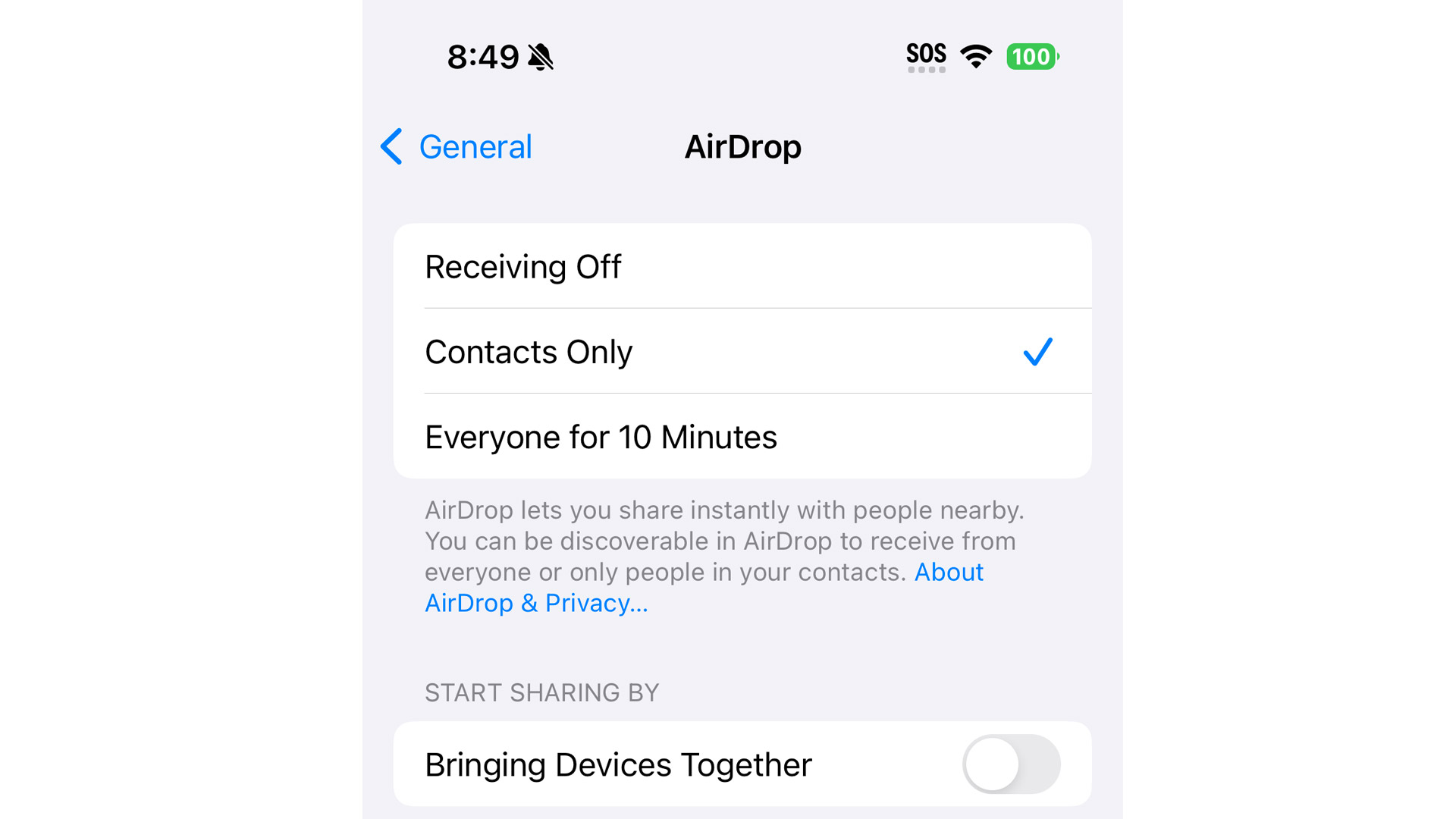
Manage Contact settings
Prior to iOS 16.2, if you selected 'Everyone' it stayed on indefinitely, which led you to your phone showing up as an AirDrop recipient for anyone within Bluetooth and Wi-Fi radius. Now, even if you choose that setting to temporarily open your phone to all sharers, it will automatically revert to Contacts Only after 10 minutes.
I also wanted to highlight that the idea that people can casually grab your contact information by briefly putting their phone near yours is something of an exaggeration. It assumes you're leaving your phone unattended (which you should not), that people are remembering to position iPhones head-to-head, and that the contact settings are set to Everyone for 10 minutes and the contact thief manages to show up during that 10-minute interval.
My advice to you is simple. Dig into your AirDrop settings, check your contact settings, familiarize yourself with NameDrop, and maybe try it out with family members and close friends also running iOS 17.1. If you have no interest in ever using NameDrop, consider toggling off 'Bringing Devices together.'
With all this done, it's unlikely NameDrop will ever turn into a data and privacy nightmare for you.
You might also like
- iOS 17: new features and everything we know so far
- I tried iOS 17 and its most fun-filled features
- Sharing music with iOS 17 gives me life and I want to hug iPhones ...
- Every new AirDrop feature in iOS 17 explained
- iOS 17 review: Bringing iPhone people closer together
- New iOS 17 feature will help protect your child's eyes from long-term ...
Follow TechRadar on TikTok for news, reviews, unboxings, and hot holiday shopping deals!







