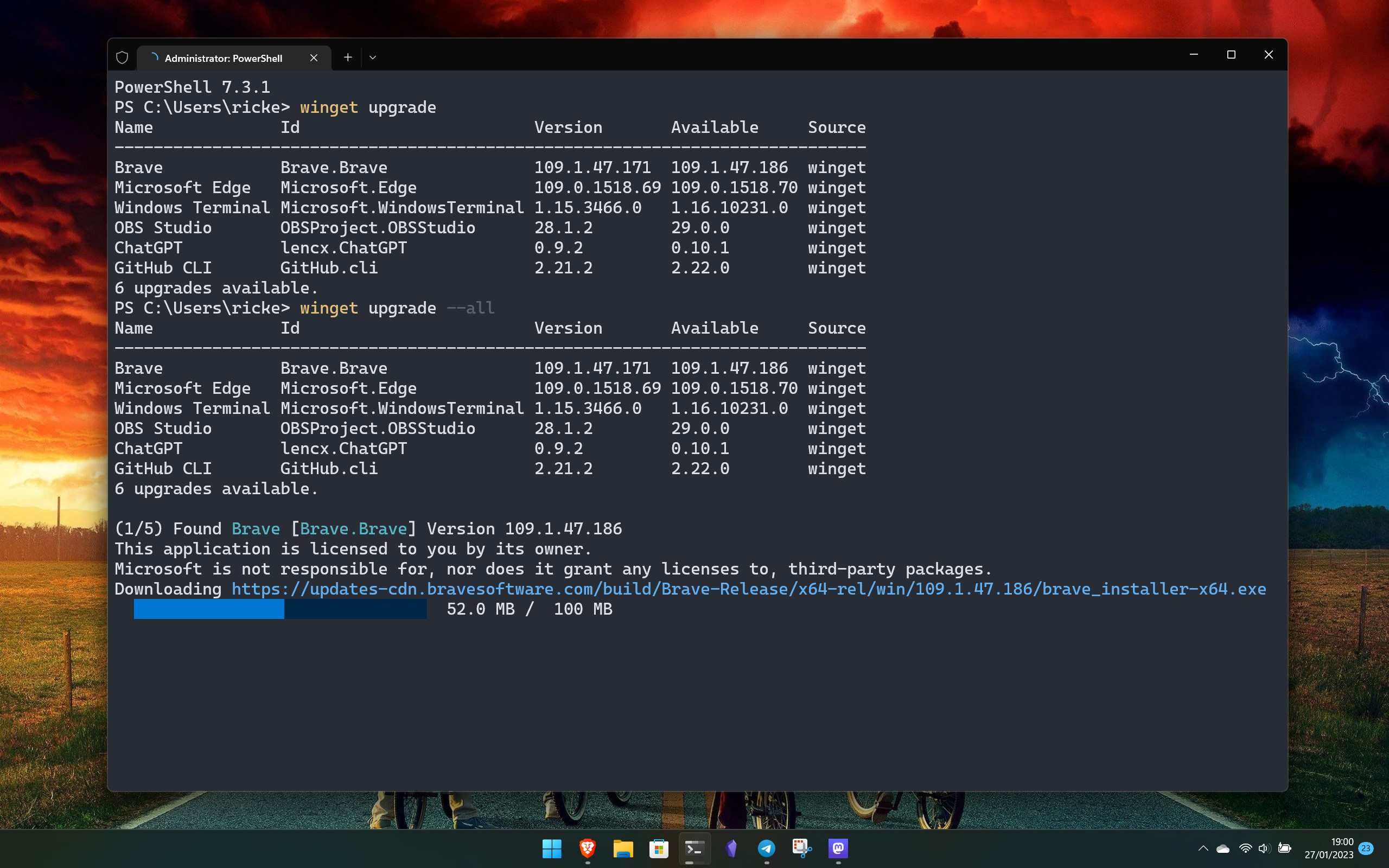
What you need to know
- Windows Package Manager, the command line tool for installing software from various places, has been updated to version 1.7.
- With this latest update, the tool can now enable Windows Features as a dependency, repair packages, and prompt the system to reboot if one is required after installation completes.
- It also includes performance enhancements to be more network efficient.
Slowly, but surely, I'm converting friends and colleagues to using the Windows Package Manager as the preferred way to manage software on a Windows 11 PC. Recent updates have continued to make it better and better, but this latest one should be the tipping point for holdouts.
After recently getting the ability to upgrade itself, version 1.7 of Windows Package Manager is here, with one feature in particular that I've been craving. If the software you're installing requires a system reboot upon completion, it's now possible to just do that, rather than having to step outside of the terminal environment to do it yourself.
By adding the flag --allow-reboot to your command, if a system reboot is required it'll just, well, happen. It sounds like a small change, but if you live inside Windows Package Manager, as I do, it's yet another quality of life upgrade that makes software management ever more seamless.
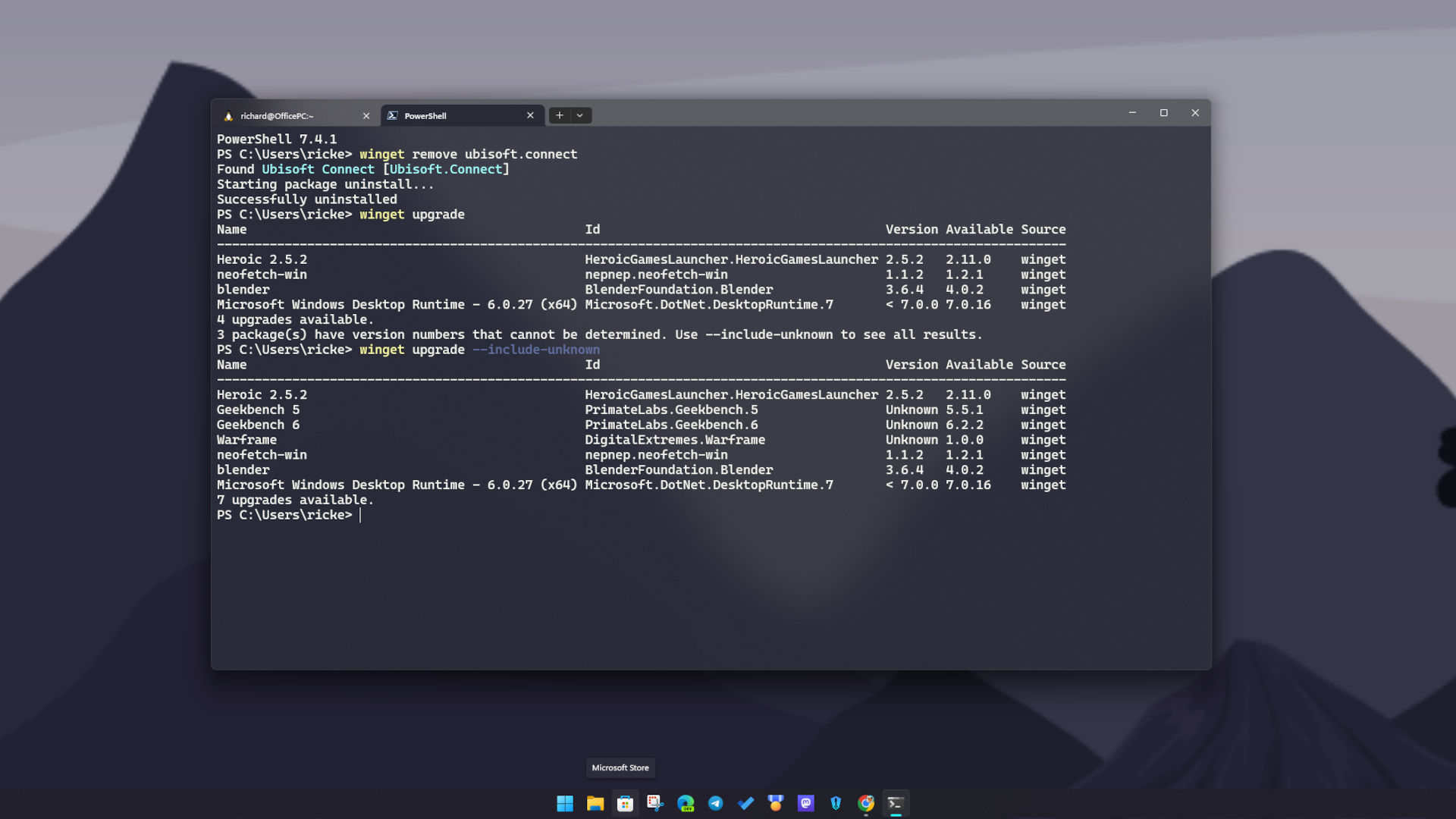
One of the other big new features is the ability to enable Windows Features if those are required as a dependency for the package you're installing. Again, another time saving quality of life improvement that just makes your life easier.
The full list of new features reads as follows:
- The
winget repaircommand is now available and can be used to repair a package that is having issues. - Winget can enable Windows Features as a package dependency.
- Winget now supports rebooting your machine if the installer return code indicates that a reboot is required. You can do this by passing the
--allow-rebootflag. - WinGet configuration can accept a URL rather than only a local file.
- Performance improvements to be more network efficient with the CDN along with better flows to handle scenarios with elevation requirements.
- Support for Entra Id authentication (formerly Azure Active Directory) for private REST sources. Note: The REST source reference implementation still needs to be updated.
There is also a substantial list of changes that I recommend checking out on the GitHub page if you're interested. There's a lot!
Windows Package Manager really is the best way to manage software on Windows 11
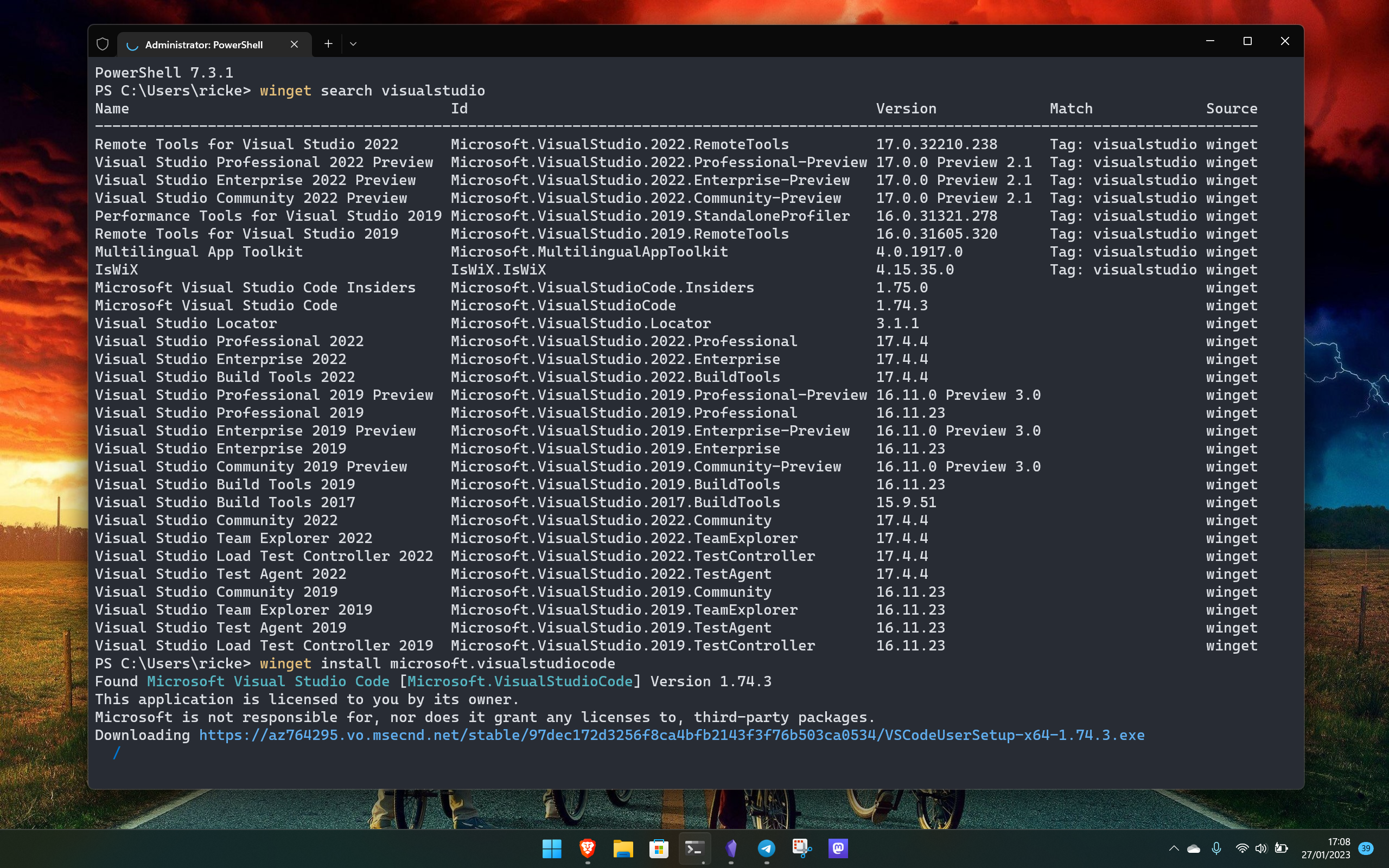
I'm starting to sound like a broken record, but Windows Package Manager really is the best way to manage software on a Windows 11 PC. Even my colleagues here at Windows Central are starting to get into using it.
I like and use Linux regularly, so for me, it comes as second nature to use the terminal to supercharge installing, maintaining and removing software. But the sheer brilliance of Windows Package Manager is that it doesn't rely on repositories in the sense Linux might. Its repository contains manifests, and these tell your system where on the web to go out and grab the software. You're installing from source, the same as you would by downloading in your web browser, only faster.
I spend all day at the keyboard typing, and it's less of a break from my workflow to just hammer out a few short lines of text in the terminal and go back on my merry way, than have to open the Microsoft Store or countless websites looking for what I need. Oh, and the Windows Package Manager can also pull from the Microsoft Store, too, so there's that.
The terminal can be scary, but it really doesn't have to be. After a short learning curve, I promise you'll be wondering how you ever lived without it. I've also written a guide on how to use the Windows Package Manager to get you started.







