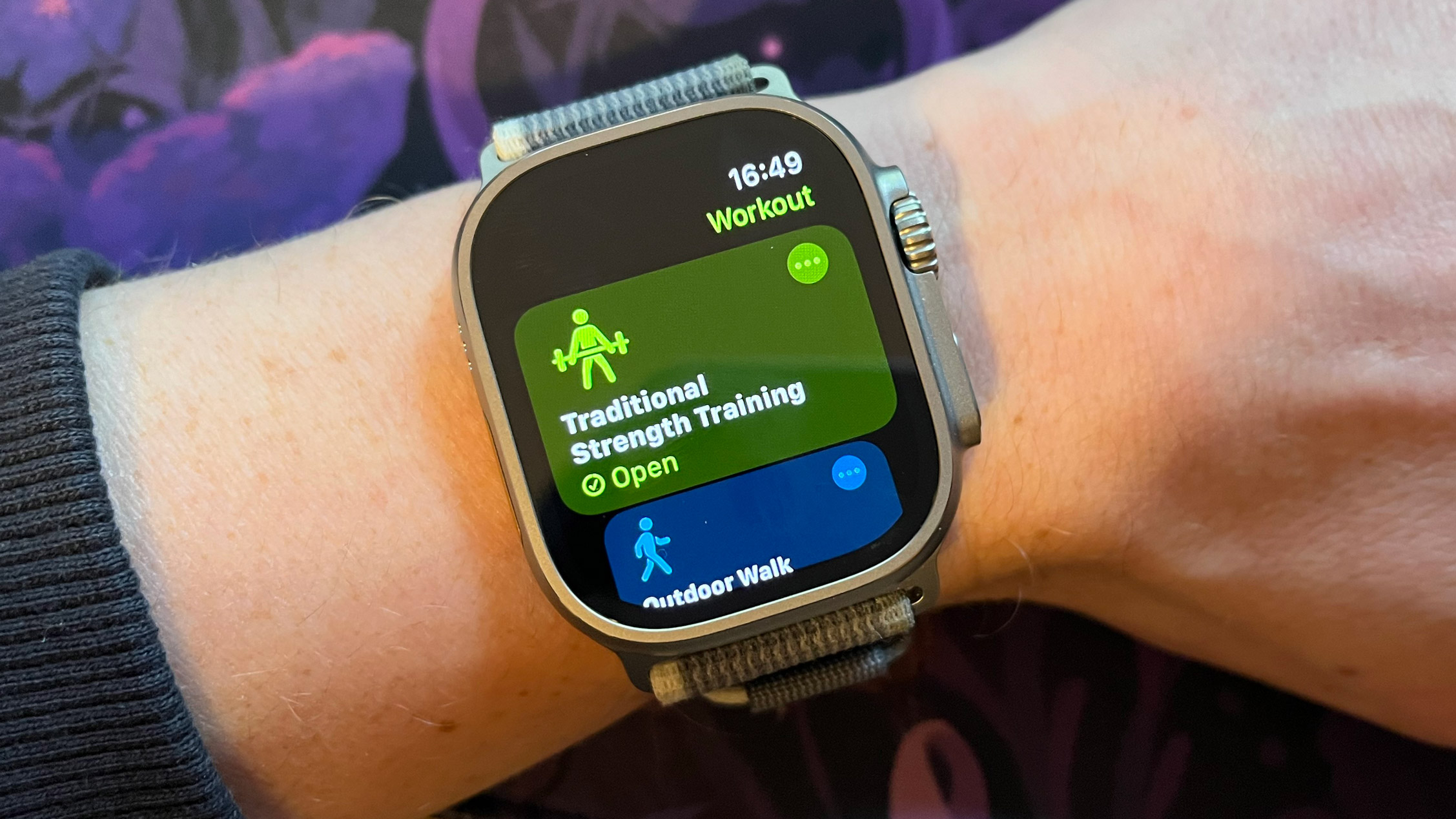
Squats are tough at the best of times. Even more so when an alarm suddenly starts blaring just as you’re trying to stand up while loaded with a heavy barbell.
This might seem like an unlikely situation, but it’s exactly what happened to me during a recent gym session. The culprit? My Apple Watch Ultra 2.
Don’t get me wrong, I love almost everything about this watch. It’s the best Apple Watch on the market from a technical standpoint, with an improved 36-hour battery life and Apple’s brightest display to date, making for easy mid-run reading. It's currently top of our best smartwatch list, as we've labeled it "the best watch overall".
Thanks to its extra-durable titanium casing, the fact that it’s robust enough to emerge from hardcore kettlebell workouts unscathed is a major benefit for me as a fitness writer, and I use its wealth of exercise insights, such as heart rate zones, on a daily basis.
Another handy feature is its Emergency SOS shortcut. Simply hold the side button until a series of slider options appear, then slide the SOS motif to the right to call the emergency services in your region.
If you hold the side button down, it will also contact emergency crews after blasting a sharp warning sound—useful stuff if you’re in a spot of bother, but a lot less useful when you’re trying not to drop a loaded barbell.
How to activate Emergency SOS on your Apple Watch Ultra
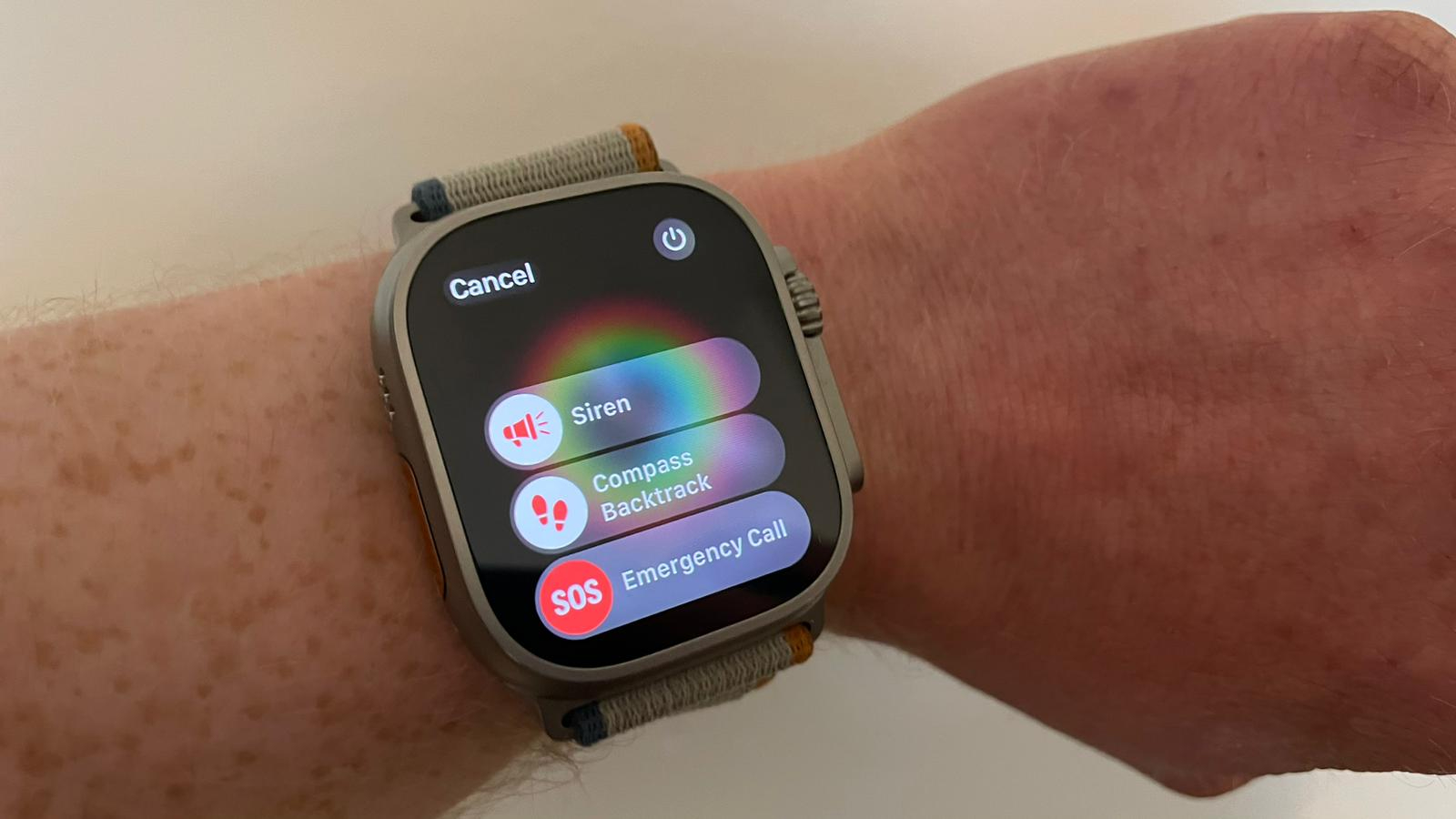
- You can activate Emergency SOS on your Apple Watch in one of two ways.
- Firstly, hold down the side button, then slide the SOS motif to the right.
- Secondly, continue to hold the side button for a longer period of time. After a short countdown and a warning noise it will call emergency services automatically.
- This feature can be turned off in the Apple Watch app on your iPhone.
I’m a big CrossFit fan, and a major part of this training style is muscular endurance, particularly in your legs. To boost mine, I’ve committed to three weekly sets of 20 front squats—an exercise which sees a barbell sit across your shoulders, in front of your neck, and your arms bend back on themselves to support the bar with your fingers.

The first 10 reps were fairly smooth sailing, then fatigue hit. My legs turned to jelly, my core ached from stabilizing 135lb, and it became increasingly hard to catch my breath with the barbell sitting against my windpipe.
By the time I was approaching the 20-rep goal, my progress had slowed to something reminiscent of a trek through treacle. Then, on the penultimate squat, it happened; at the bottom of the rep, a loud warning sound came seemingly from out of nowhere, all the while I (very slowly) tried to stand up from my precarious position at the bottom of a squat.
As I reached the top of the rep, I realized the startling noise was coming from my wrist. My left hand had pushed into the Apple Watch Ultra 2’s side button for long enough to trigger its emergency call warning sound—I quickly reracked the barbell and released my grip to avoid a potentially awkward chat with emergency services.

Glancing around, I saw several startled gym-goers shooting perplexed looks in my direction. I gave a few somber nods of apology, then stuffed my stuff into a bag and headed home.
Following this incident a few weeks ago, I’ve started rotating my watch 180° on my wrist whenever I come across an exercise that requires this front rack position. Not only is this more comfortable, but I haven’t heard a peep since. If you also fall into the (admittedly niche) venn diagram midsection of Apple Watch Ultra wearers and weightlifting aficionados, I suggest you do the same to avoid suffering a similarly embarrassing fate.
You can also disable the Emergency SOS feature in the Apple Watch app on your iPhone.
How to disable the Emergency SOS feature on the Apple Watch Ultra
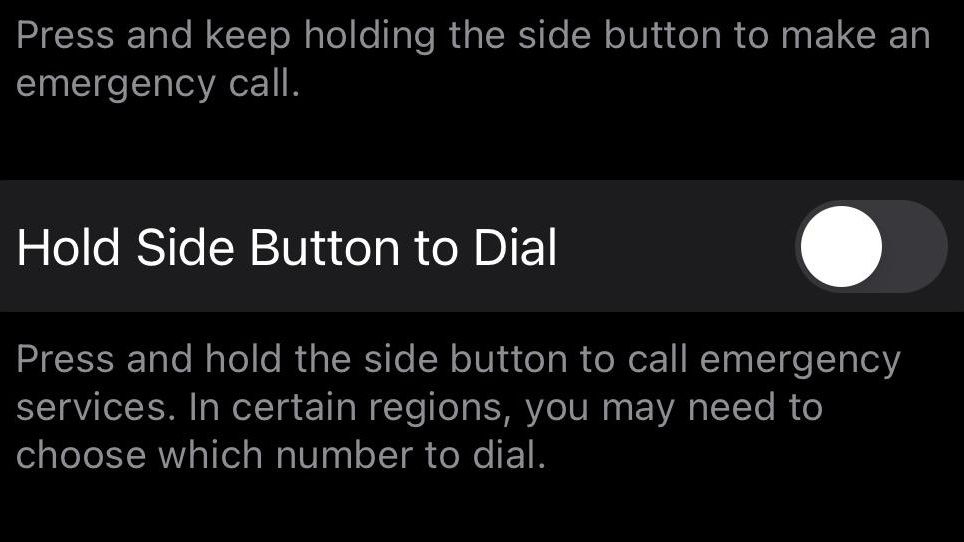
- Tap on the Apple Watch app on your phone to open it.
- Select the My Watch tab.
- Tap on Emergency SOS, then toggle off the Hold side button to dial option.







