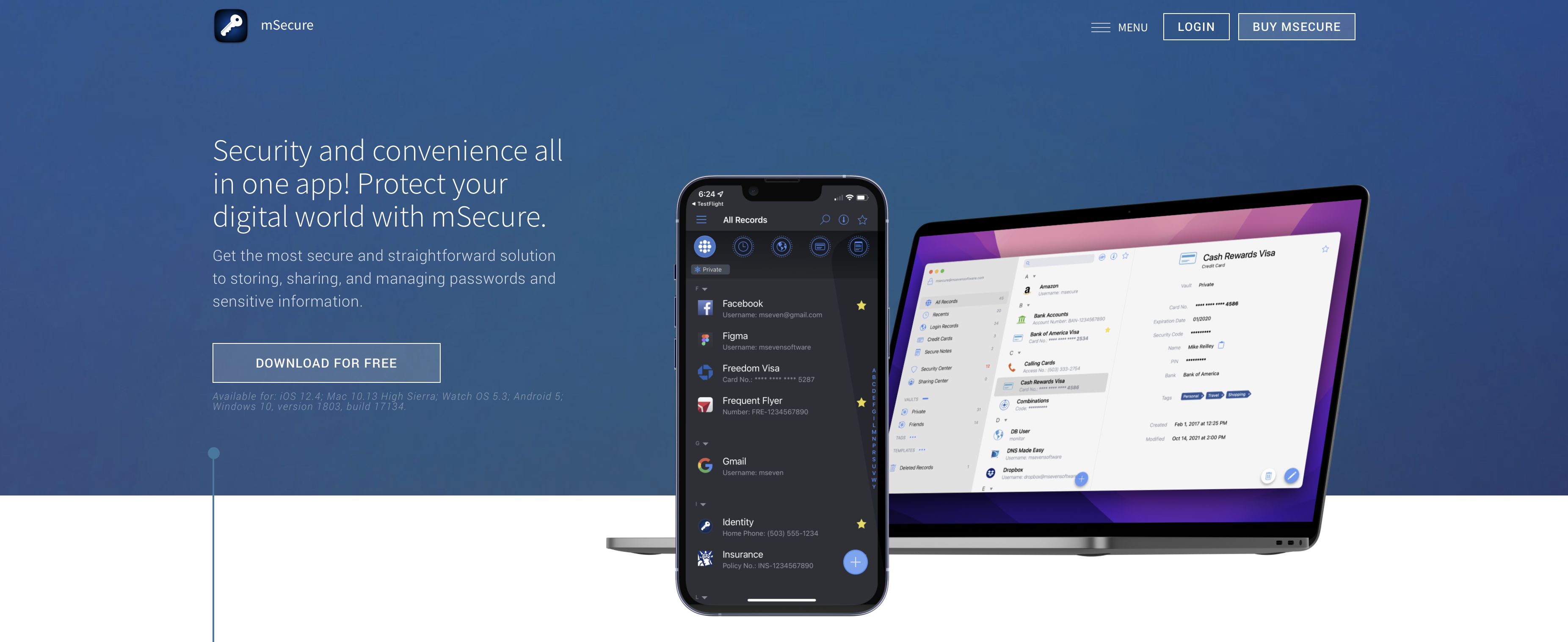
Ditch the sticky notes and mental gymnastics – mSecure makes password management effortless and secure. This affordable app takes the stress out of remembering complex passwords by generating and storing them for you, with the added convenience of auto-filling login forms across all your devices. Enjoy peace of mind knowing your data is protected with military-grade AES-256 encryption, whether you're accessing it on your phone, computer, or even your Apple Watch. mSecure goes beyond just passwords, offering customizable templates to organize credit cards, secure notes, and other sensitive information. And with a sleek, modern interface, it's incredibly user-friendly, even for beginners.
Best of all, you can try the basic features for free before committing to a premium plan, which starts at less than $2 per month. Ready to simplify your digital life and boost your online security? Give mSecure a try and see the difference for yourself. Learn more in our comprehensive review.
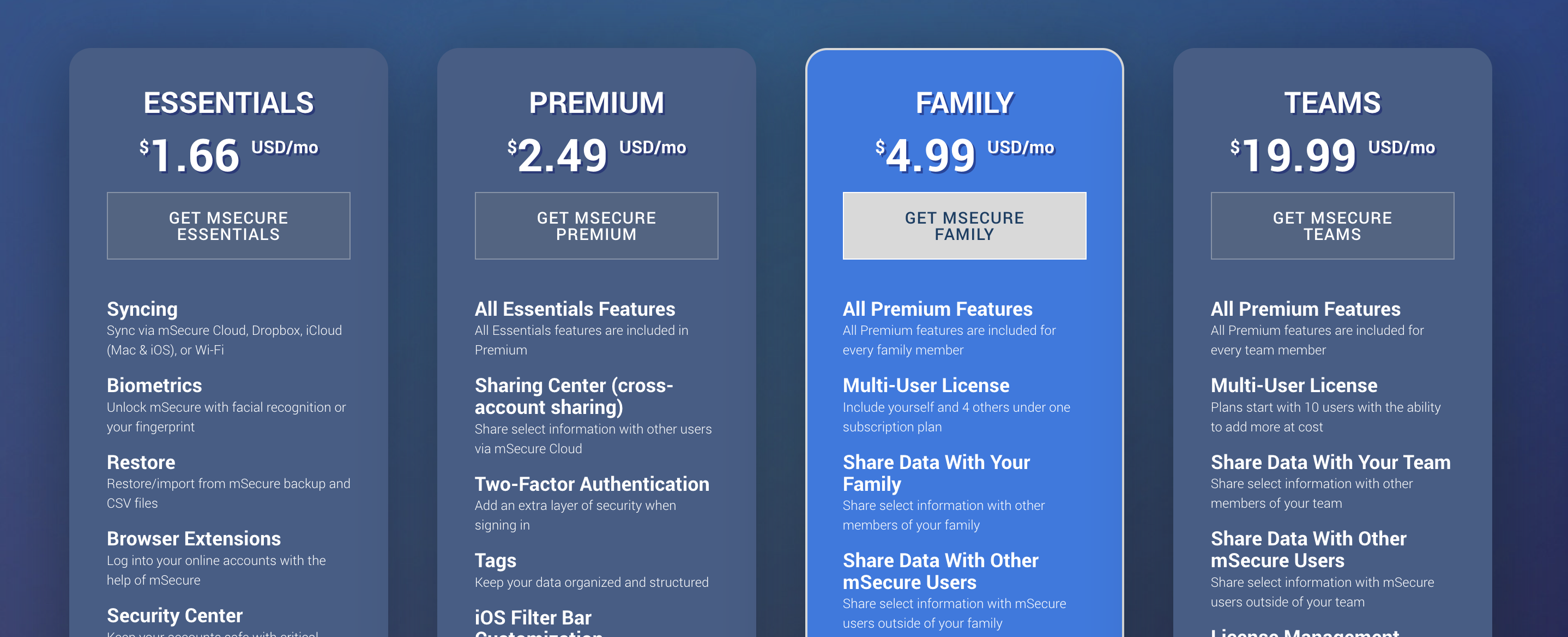
mSecure: Plans and pricing
The team behind mSecure offers flexible and affordable password protection for everyone, from individuals to families and even businesses. Personal users can choose the $1.66/month plan for full access across all their devices or upgrade to the $2.49/month premium plan for enhanced features like two-factor authentication and a handy iOS filter bar.
Families of up to five can enjoy top-notch security and effortless password sharing for just $4.99/month. And for businesses seeking a tailored solution, mSecure provides customizable enterprise plans with centralized management and robust control. Contact their sales team for a personalized quote to fit your organization's specific needs. No matter your situation, mSecure makes securing your digital life simple and affordable.
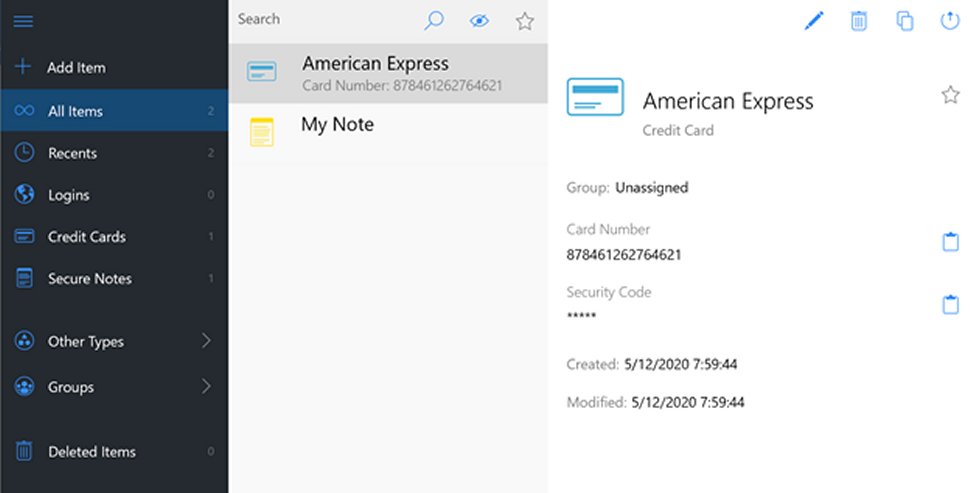
mSecure: Setup
If you're considering mSecure as your go-to password manager, this guide will walk you through the setup process, ensuring your digital life is secure and simplified.
The first step is to download mSecure to your device. mSecure is available on major platforms, including iOS, Android, macOS, and Windows. Visit the official mSecure website or your device's app store, search for mSecure, and download the app.
After installing mSecure, open the app to start the setup process. You'll be prompted to create a new account. Here, you'll need to enter your email address and create a robust, unique password that will serve as your master password. This master password is the key to unlocking your mSecure database, so remember it. mSecure will store your data in an encrypted manner, meaning that without this password, mSecure cannot access your data.
Depending on your device's capabilities, mSecure offers various security methods for accessing your vault, including PINs, fingerprint scans, and Face ID. Choose the one that best suits your needs and comfort level for convenience and security.
Now that your account is set up and secured, it's time to add your data. mSecure allows you to store a wide range of data types, including:
- Passwords
- Bank account details
- Credit card information
- Secure notes
To add a new item, select the "+" button. Choose the data type you're adding, and fill in the relevant fields. mSecure's intuitive interface makes this process straightforward.
You may find organizing your entries helpful as you populate mSecure with your information. Use groups and tags to categorize your data for easy retrieval. For example, you can group accounts by personal, work, or by the type of service they're for, like social media or banking.
If you use multiple devices, mSecure's syncing feature ensures that your data is accessible and up to date on all of them. Head into the settings and set up syncing through your preferred method, such as iCloud, Dropbox, or mSecure Cloud. This step is crucial for maintaining access to your data across your smartphone, tablet, and computer.
mSecure isn't just for passwords. Explore additional features like the Security Center, which provides insights into the strength of your stored passwords and suggests improvements. While mSecure does not have a native feature for alerting users to breaches or reused passwords, regularly reviewing the Security Center can help keep your accounts safe.
Finally, setting up a backup of your mSecure data is paramount. Although mSecure is designed to be extremely secure, having a backup ensures you can recover your data in case of device failure or loss. mSecure offers options for manual backups that can be stored locally or in your cloud storage.
mSecure: Interface and performance
To start, mSecure covers all the essentials you need from a password manager. There’s no limit on how many entries you can keep and the built-in categories enable you to store much more than passwords. All entries support custom fields and you can also separate entries into groups in lieu of simple tags.
The password generator included in mSecure works well, and you can take your pick from completely random characters or a series of human-readable words. You can further customize the passwords by toggling the length and enabling letters, numbers, and special characters. You can even set exclusions which can be handy if you’re using less common keyboard layouts. Additionally, mSecure is constantly refining its tools and listening to feedback, so its password generator is even stronger than before.
Also included as part of the plans is a one-time code generator, so you won’t need to use a separate authenticator app.
One of the things that’s unique about mSecure is its cross-device syncing. You can sync new data entries across all your devices using the mSecure Cloud, Dropbox, or your home Wi-Fi network. Alternatively, the software enables you to create encrypted backups of your database at any time, which can be ported across devices.
mSecure’s desktop and mobile apps recently underwent a full redesign, so they now sport a modern and sleek user interface. One of the best things mSecure added is the auto-downloading of logos when you create an account online. That makes it very easy to find the entry for a specific login, like Netflix or Amazon, when you’re scrolling through your database.
We also liked that mSecure has added flexibility to the data entry process. You can not only add custom fields to every individual record but also redesign the templates for entire data categories.
In terms of platform support, you’ll find apps for Windows, macOS, iOS, and Android, alongside browser extensions for Chrome and Firefox – albeit only on Mac. That platform support will cover most people, but it’s pretty weak compared to most other products. Many have desktop clients for Linux, while the majority support extensions in even more browsers, including more obscure options like Brave and Opera.
Despite the various consumer-facing plans, mSecure has not yet announced any plans to support passkeys despite some pressure from online communities. Many other popular password managers have either already started rollout out passkey support or are on the cusp of doing so, and with Android and iOS both making passkeys more widely available to third parties in 2023, it is hoped that more websites will start to support them.
This is unlikely to be of much relevance to businesses for some time as they wait to see how the passwordless login method pans out.
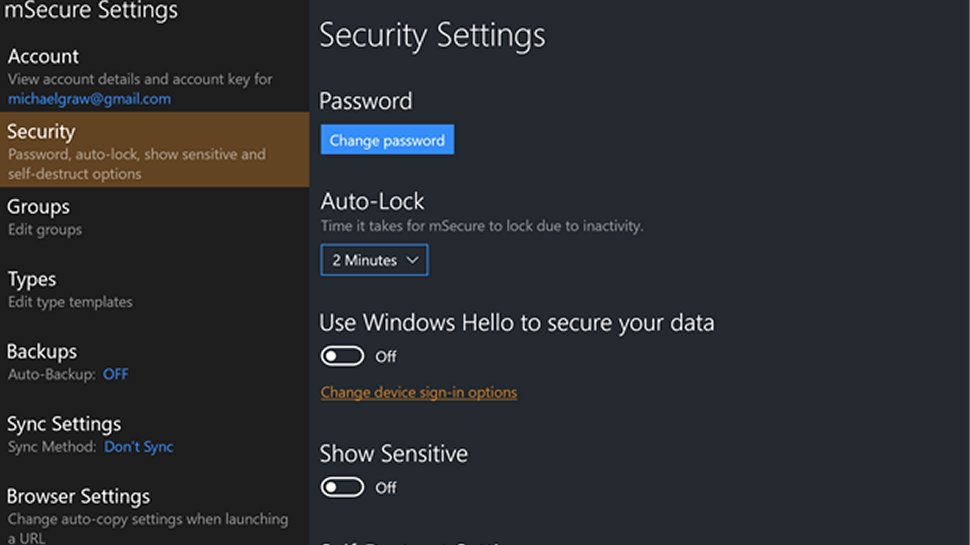
mSecure: Security
mSecure uses AES 256-bit encryption to ensure that your data stays locked down, and this is a zero-knowledge service – so your master password is never stored anywhere within the mSecure app or on the company’s servers.
Beyond that, your data is kept secure with automatic locking with customizable inactivity time, self-destruct options, and automatic backup. You’ll also benefit from secure sharing, and biometric two-factor authentication on every platform adds another layer of protection.
There are plenty of security features missing here, though. You don’t get reporting and analysis in the same level of detail as you’ll find elsewhere – there’s no breach detection or dark web monitoring here, for instance. Many other apps go further in terms of management, deployment, and customization, especially for businesses and teams.
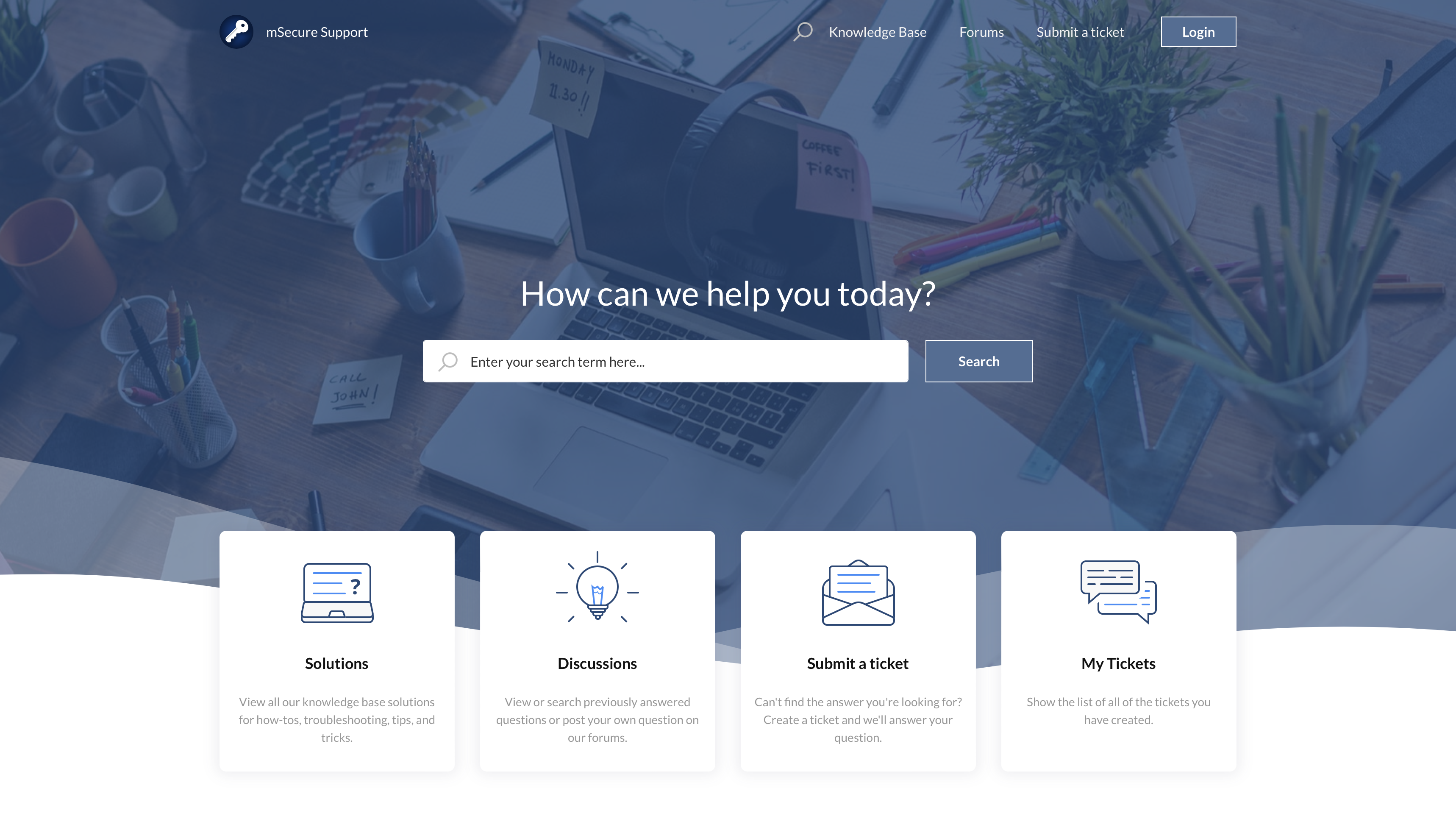
mSecure: Support
mSecure provides support by email only using an online ticket system through a support portal, with no direct email address provided. Don’t expect a same-day response, either.
Beyond that, mSecure does offer a comprehensive knowledge base and a forum with separate sections for different platforms and problems, so it’s easy to drill down and try and find the knowledge you need.
Overall, mSecure could do better by offering phone support or access to live support by chat - even an adequately trained chatbot could be helpful.
mSecure: The competition
If secure password sharing is important to you, it’s worth checking out LastPass. This popular password manager offers sharing with one other user for free. You can share passwords with an unlimited number of users for as little as $3 / £2.50 / AUD$4.50 per month. We also like that LastPass includes more comprehensive multi-factor authentication options. Proton Pass also has impressive security credentials and is totally free, though there is a Plus plan with a few extra features.
Bear in mind, though, that LastPass and virtually every other big-name alternative to mSecure will be more expensive than either of mSecure’s paid product tiers.
If you’re interested in the business plan, there are plenty of options to consider. Bitwarden is noteworthy for its option for self-hosting, and Zoho Vault is another popular option that forms part of the very wide range of Zoho-branded productivity tools.
mSecure: Final verdict
mSecure is a solid choice for those seeking a user-friendly and budget-friendly password manager, especially if you prioritize ease of use and cross-device syncing. Its redesigned interface and customizable data fields make organizing your information a breeze. However, power users might find it lacking due to the absence of browser extensions and advanced features like password sharing or secure file storage. While its affordability remains a strong point, the increasing availability of free or similarly priced competitors means mSecure needs to emphasize its unique strengths to stay competitive.
What to look for in a password manager
When seeking the bastion for your digital keys, a password manager must navigate the offerings discerningly. A paramount feature in any password manager worth its salt is robust encryption—AES-256 encryption is the gold standard, which assures that your vault is impermeable to intruders. Clarity and ease of navigation within the application cannot be overstated; an intuitive user interface ensures the tool is accessible and encourages consistent usage.
The capability to concoct and manage a trove of complex and unique passwords is non-negotiable. By automating this process, a password manager relieves you of the burden of creativity and ensures that each password is a strong link in your security chain. Cross-platform compatibility is a beacon of modern necessity, empowering you to sync and access your sensitive credentials, whether pecking at a keyboard or tapping on a touchscreen.
Further fortifying the digital fortress, two-factor authentication (2FA) acts as a vigilant gatekeeper, dramatically decreasing the likelihood of unauthorized entry. Only after presenting two distinct forms of identification are you granted access, adding reassurance that even if one key is duplicated, the gate remains steadfastly closed to potential intruders.
Lastly, the pedigree of the service provider should not be underestimated. A company with a renowned reputation for security and a history of positive customer relationships is crucial, as it's not merely software you are adopting—it's a trustee for your most sensitive online interactions.
As you embark on selecting a password manager, weigh these features with care: encryption integrity, usability, password generation strength, synchronicity across devices, sophisticated access barriers such as 2FA, and the reputation of the provider. When these criteria are met, rest assured that your online identity will be preserved in a digital vault of the highest order, allowing you to traverse the Internet's vastness with greater confidence and security.







