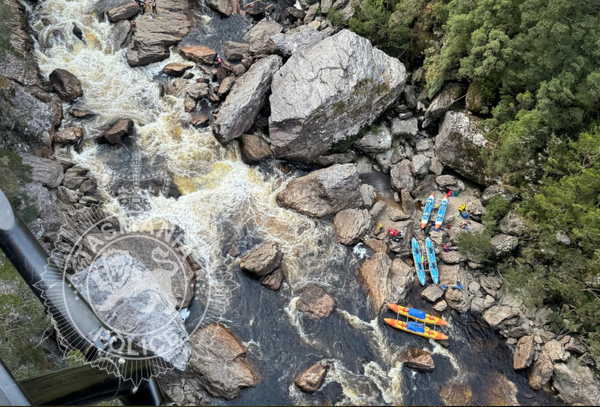The ROG Ally is a portable console with an AMD Ryzen Z1/Z1 Extreme processor, 16GB RAM, and a 120 Hz 7-inch Full HD display. Although these specs make it a strong competitor to the Steam Deck, what makes it stand out, for better or for worse, is its Windows 11 operating system. Because of this familiar OS, it’s easy to modify the ROG Ally—something that GitHub user YesItsKira did with the ROG Ally 2nd Screen Mod.
Asus’ handheld console does not have HDMI output, but it features a USB-C port with DP Alt Mode, allowing you to transfer video data over USB. So, you can use any USB-C hub with an HDMI output (or two) or even a USB-C monitor to extend the display on your ROG Ally. However, that will reduce the handheld’s portability, as you need to bring a separate screen, an extra cable, or a USB hub.
But what if you want to play games on two screens all the time, like the Nintendo DS? YesItsKira comes in here, where they share the instructions for adding a second flip-down screen to your console. Since the ROG Ally uses Windows, you don’t need to make any programming changes. Building the required hardware is hard, but once you’re past that, everything else is plug-and-play.
YesItsKira built the system using a 7-inch portable Wimaxit display, USB hub, cables, nuts, washers, and threaded rods. But if you can secure a USB-C display, like this 7-inch Eyoyo monitor, you can modify the build and directly connect the screen to the ROG Ally without needing a hub. If you do so, you can ditch the two extra cables connecting the screen to the hub, but you’ll need to create and 3D print your custom housing for the new display.
Building the second screen won’t take long if you have prepared everything, including the 3D-printed parts. We estimate it will take about two hours to assemble the screen and its housing and mount the 3D-printed hinge to your ROG Ally.
After building and installing this mod, you’ll have a second screen on your Windows handheld console. To enjoy your new external monitor properly, remember to set ‘Extend desktop to this display’ in Windows settings. You can also flip the screen you added backward to serve as a stand for your console.
However, you cannot charge the ROG Ally while the external monitor is plugged into it. If you pair this with the console’s less-than-stellar battery life, you should avoid using two displays simultaneously if you want to play for more than a few hours. But if dual-display gaming is paramount for you, consider getting a USB-C hub, like the Belkin Connect Thunderbolt 4 Docking Station, to charge your console while using both screens. But if you don’t like to mod or DIY your ROG Ally, you should wait for the Ayaneo Flip DS to come out, as it reportedly has the same specs as the Ally but with two built-in screens (albeit one is smaller).