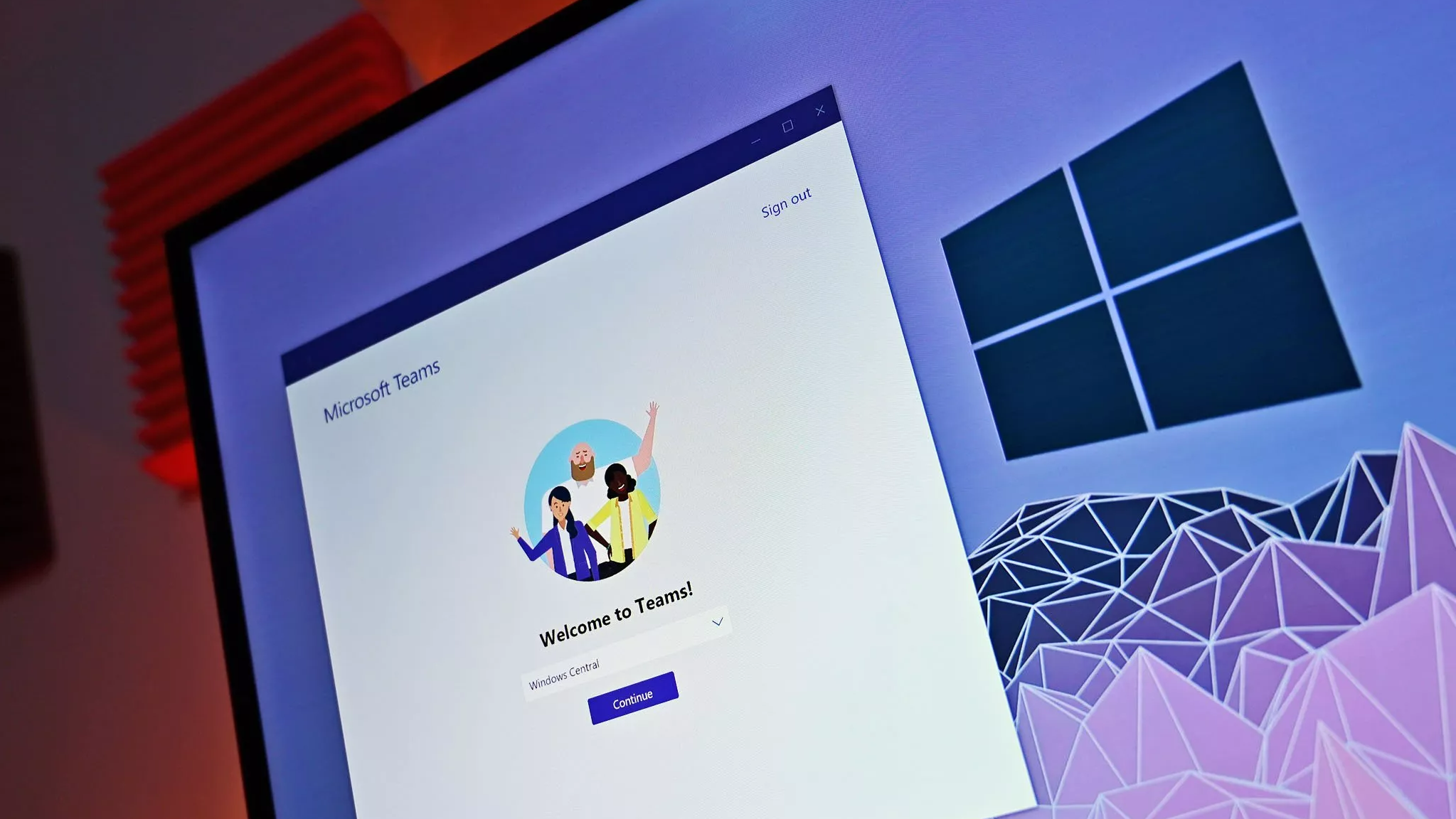
What you need to know
- Microsoft Teams will soon have bidirectional support for translated languages.
- The feature allows interpreters to switch the translation direction between different languages with the push of a button.
- To use the feature right now, you have to be a member of the Teams Public Preview or Microsoft 365 Targeted release on Windows or macOS.
Microsoft Teams supports live language interpretation within meetings, which allows professional interpreters to be added to non-encrypted meetings. The feature is used by millions of people to facilitate communication across languages, according to Microsoft. Soon, interpreters will be able to swap the direction of language translation with a single click.
The new feature, which is in testing among preview users, is called bidirectional support for language interpretation. With it, an interpreter can change which language they're translating speech into by tapping or clicking an indicator on their screen. As a result, meetings do not need to have a second interpreter or an additional device to support translation back and forth between two languages.
🎒The best Back to School deals📝
- 🕹️Xbox Game Pass Ultimate (3-months) | $29.79 at CDKeys (Save $20!)
- 💻HP Envy 16 2-in-1 (Ryzen 5) | $499.99 at Best Buy (Save $350!)
- 🕹️Starfield Premium Upgrade (Xbox & PC) | $27.69 at CDKeys (Save $7!)
- 💻ASUS Vivobook S 15 (X Elite) | $945 at Amazon (Save $355!)
- 🕹️God of War: Ragnarök (PC, Steam) | $51.69 at CDKeys (Save $14!)
- 💻Lenovo ThinkPad X1 Carbon | $1,481.48 at Lenovo (Save $1,368!)
- 🎮 Seagate Xbox Series X|S Card (2TB) | $249.99 at Best Buy (Save $110!)
- 🕹️Hi-Fi RUSH (PC, Steam) | $8.89 at CDKeys (Save $21!)
- 💻HP Victus 15.6 (RTX 4050) | $599 at Walmart (Save $380!)
- 🖱️Razer Basilisk V3 Wired Mouse | $44.99 at Best Buy (Save $25!)
- 🖥️Lenovo ThinkStation P3 (Core i5 vPro) | $879.00 at Lenovo (Save $880!)
To use the feature, you need to be a member of the Teams Public Preview or Microsoft 365 Targeted release. Bidirectional support for language interpretation is available on both Windows and macOS. Testing the feature with other users does not require everyone to sign up to be a preview member.
Microsoft first rolled out interpretation support to Teams in 2022. While many apps, including Teams, support automated translation in various formats, those features are not as accurate as a professional interpreter.
Microsoft outlined how the feature works in its Tech Community post:
- When an interpreter joins a Teams meeting for which they are providing translation services, a notification will appear calling out the language translation indicator at the bottom of their screen.
- The language that the interpreter is currently translating into (the one attendees hear) is highlighted in the indicator at the bottom of the Teams window.
- The interpreter can select the other button to switch the language they are translating into. They can continue switching back and forth during the meeting as needed.







