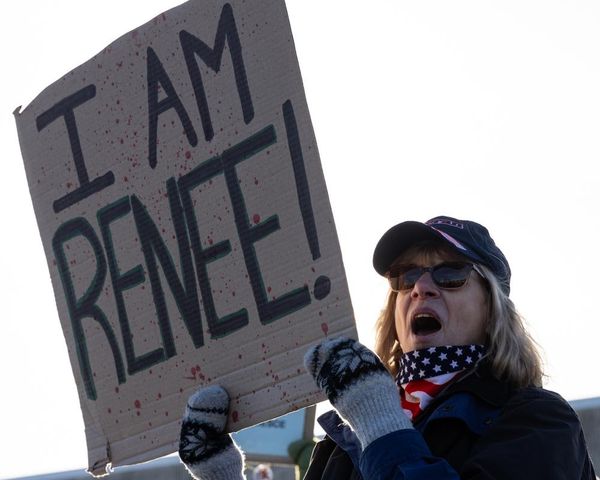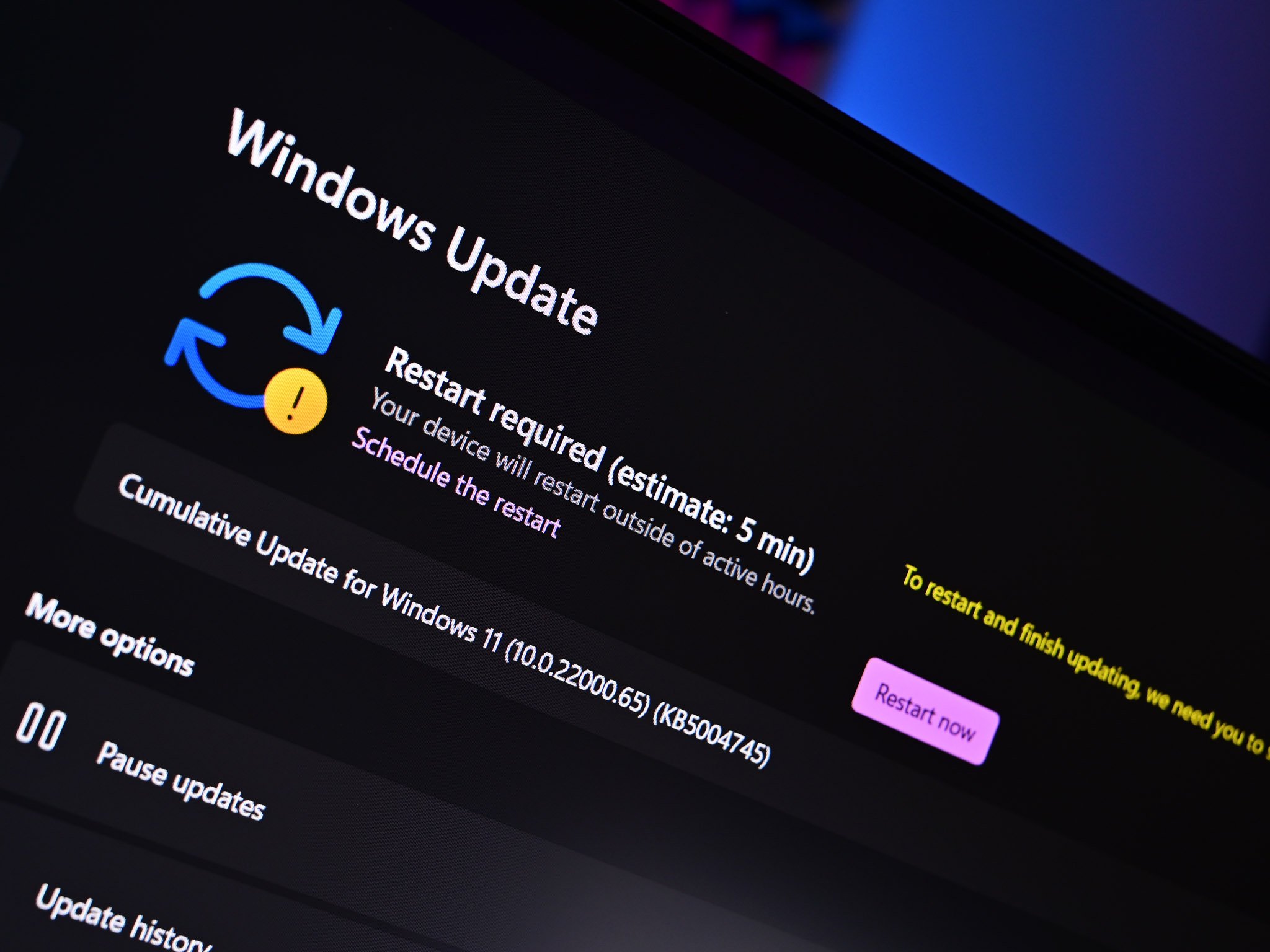
What you need to know
- Windows 11 build 23424 and 25330 are rolling out to Insiders in the Canary and Dev Channel.
- These new builds include an updated settings page for the Surface Dial.
- There are also improvements for brightness settings, Microsoft Store, and more.
Microsoft is rolling out new preview builds of Windows 11 for Insiders in both the Canary and Dev Channels today. Canary Channel Insiders are getting build 25330, and Dev Channel Insiders are getting 23424. Both Canary Channel and Dev Channel builds have a new settings page for accessories like the Surface Dial.
The Surface Dial is a peripheral that Microsoft first shipped in 2016 and launched alongside the original Surface Studio as an accessory that could function when placed directly onto the screen. We've not seen any updates to the Surface Dial since so it's curious to see Microsoft finally getting around to updating the settings for it on Windows 11.
Changes specific to the Canary Channel include an updated Microsoft Store that makes it easier to download free apps and games. For the Dev Channel, there's a new brightness setting toggle for automatically adjusting brightness, but only when on battery power. Additionally, the expanded Widgets board is coming to Dev Channel too.
Changelog for build 25330:
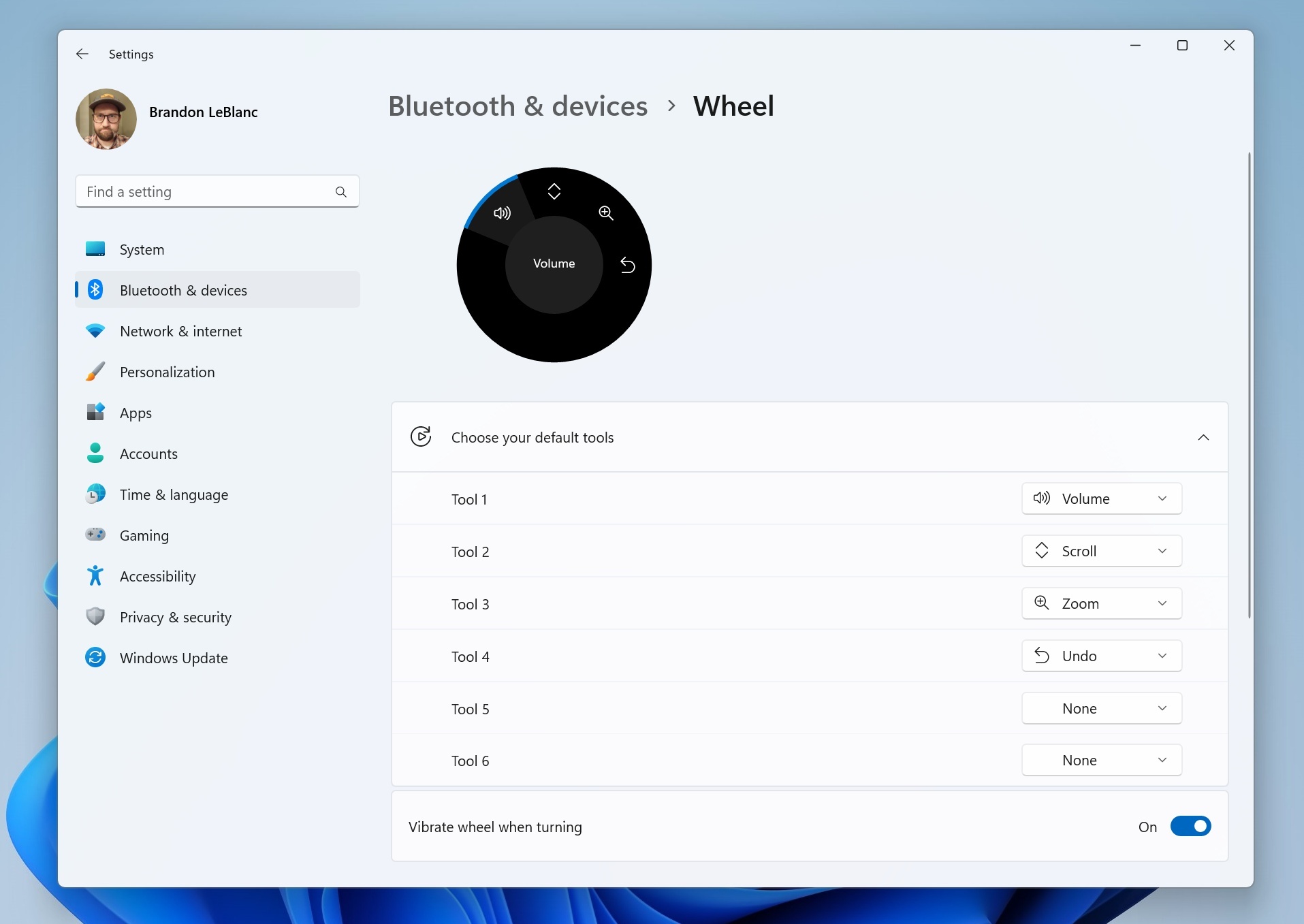
- Pressing the print screen key will now open Snipping Tool by default. This setting can be turned off via Settings > Accessibility > Keyboard. If you have previously modified this setting yourself, your preference will be preserved.
- Pressing the print screen key will now open Snipping Tool by default. This setting can be turned off via Settings > Accessibility > Keyboard. If you have previously modified this setting yourself, your preference will be preserved.
- If you have changed your primary mouse button under Settings > Bluetooth & devices > Mouse, Windows Sandbox will now follow that setting.
- If you have changed your primary mouse button under Settings > Bluetooth & devices > Mouse, Windows Sandbox will now follow that setting.
- When encrypting a drive using Bitlocker, you can now minimize the encryption progress dialog.
- You can now uninstall the Camera app if you need to.
- Install free apps and games from search results: We’ve introduced a new way to install free apps and games. Hovering over a free product on the search results page opens a new expanded card experience, where you can find a convenient install button. This will trigger the installation without having to navigate into the product page.
- New design when purchasing apps and games in the Store: Discover a new and redesigned experience when purchasing apps and games inside the Microsoft Store! The purchase dialog’s styles align better with Windows 11 to bring you a more pleasant checkout experience.
- New UX for in-app ratings dialog: Developers of your favorite apps and games often use a Microsoft Store feature that requests ratings from within the app or game. We’ve updated this in-app ratings experiences to be faster, more reliable, and to better align with Windows 11 styling.
Changelog for build 23424
- We are beginning to preview a revamp of the widgets board experience with a larger canvas (3-columns if supported by the device) and new zones to provide users quick access to glanceable widgets from their apps and services as well as enable users to take a high-value break with their personalized feed.
- Content Adaptive Brightness Control (CABC) is already a feature that users are familiar with. This feature in Windows 11 will dim or brighten areas of a display or monitor based on the content being displayed with the goal of striking a balance between reduced power consumption with visual experience to save battery life. Starting with this build, we are allowing this feature to run on devices such as laptops and 2-in-1’s that are plugged into a charger, as well as on desktop PCs. For most users, this change won’t be noticeable and should reduce energy consumption.
- Made a change to help improve performance when using a high polling mouse while gaming.
- Windows Insiders can help us preview a new experience we’re working on. Insiders will begin to see a new toggle under Settings > Windows Update for “getting the latest updates as soon as they are available”. This new toggle is meant to be used in the Beta Channel to allow Insiders to switch more seamlessly to the enablement package. But because the Dev Channel does not use an enablement package, turning this toggle on will not do anything for Insiders in the Dev Channel. However, by turning it on, a “Windows configuration update” will be offered via Windows Update that is designed to help us make sure it this new toggle is connected to our backend services correctly before making it available in the Beta Channel. This update introduces nothing new for Insiders.
- Improved the performance of search within Settings.
- The settings page for wheel devices such as the Surface Dial has been updated to better match the Windows 11 design principles.
- Fixed an issue that was causing voice access to take some time to turn on after using the wake-up command.
- We fixed the issue causing an error dialog to pop up when clicking on the “Open File Location” command.
- We fixed the issue causing no action to occur when clicking on the ‘Remove from list’ command.
- Made a change to help improve performance when using a high report rate mouse while gaming. As a reminder, if you have gaming performance feedback, please follow these steps to file actionable feedback.
- Improved the performance of search within Settings.
- Fixed an issue from the last flight where Microsoft Edge tabs would show when doing ALT + Tab even if Settings > System > Multitasking was set to “Don’t show tabs”.
- Fixed an issue where the search icon could end up overlapping the Task Manager icon in the title bar.