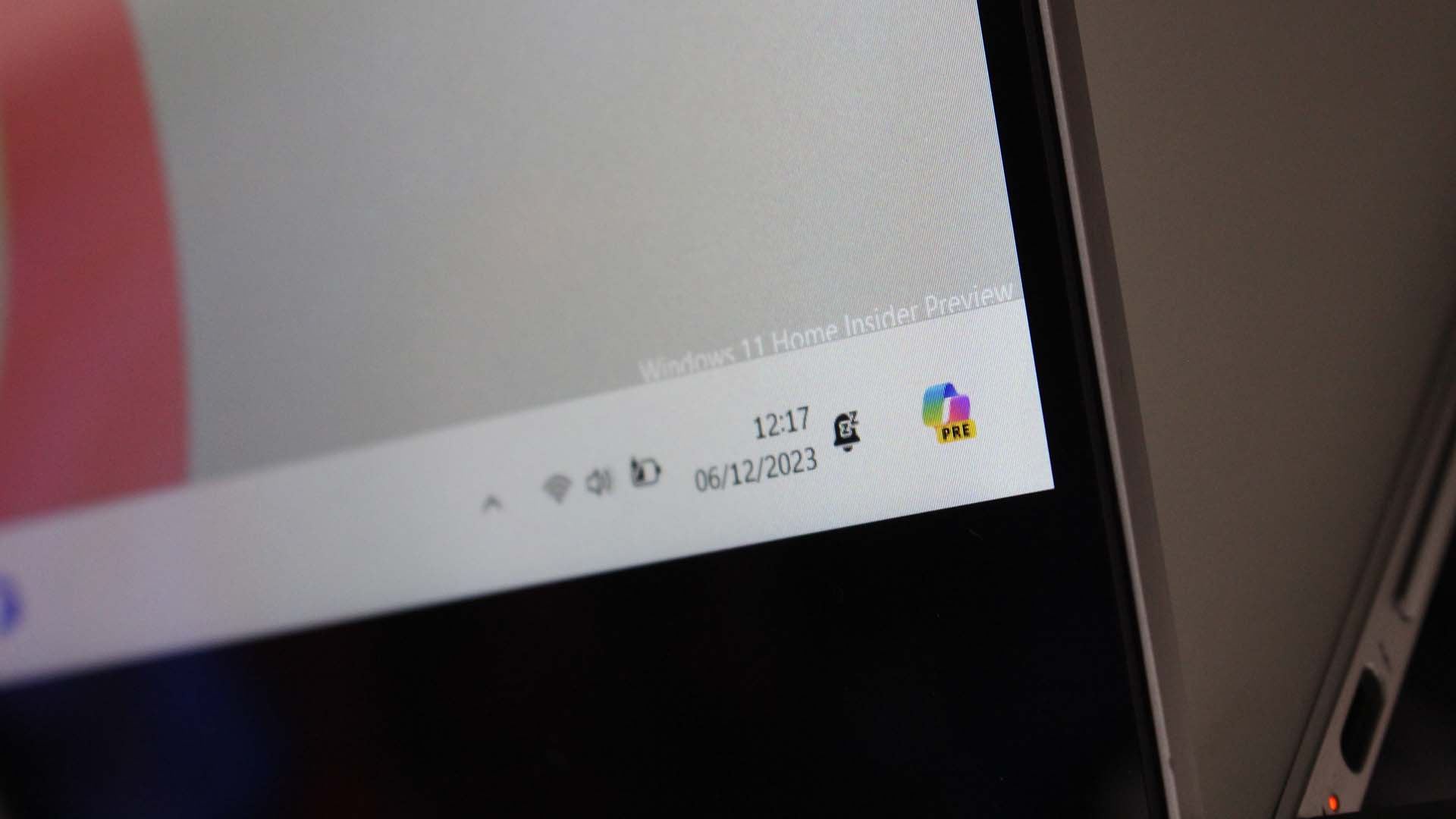
What you need to know
- Microsoft is rolling out Windows 11 build 26010 to Insiders in the Canary Channel.
- Today's build features a new undock-able Copilot interface that can be positioned anywhere on screen.
- The build also rolls out the new Quick Settings panel to more testers.
Microsoft is rolling out a new Windows 11 preview build for Insiders in the Canary Channel today that introduces a new feature for Windows Copilot. Starting with this build, users will be able to undock the Copilot interface, enabling the ability to run apps underneath the sidebar UI.
Up until now, the Copilot interface has been firmly locked to the side of your screen, acting as a sidebar that pushes apps out of the way when it's opened. This is handy as most of the time, you will be using Copilot side by side with another activity. But now, you can undock the UI so that apps can appear underneath it. Sadly, you still can't move the interface away from the right-hand side.
Other changes in today's build is the wider rollout of an updated Quick Settings panel. Microsoft had started testing a new Quick Settings panel a few weeks ago, which added a paginated view for settings toggles. Now, that new Quick Settings panel is rolling out more broadly for Insiders in the Canary Channel, which also brings along performance improvements.
Windows 11 build 26010 changelog
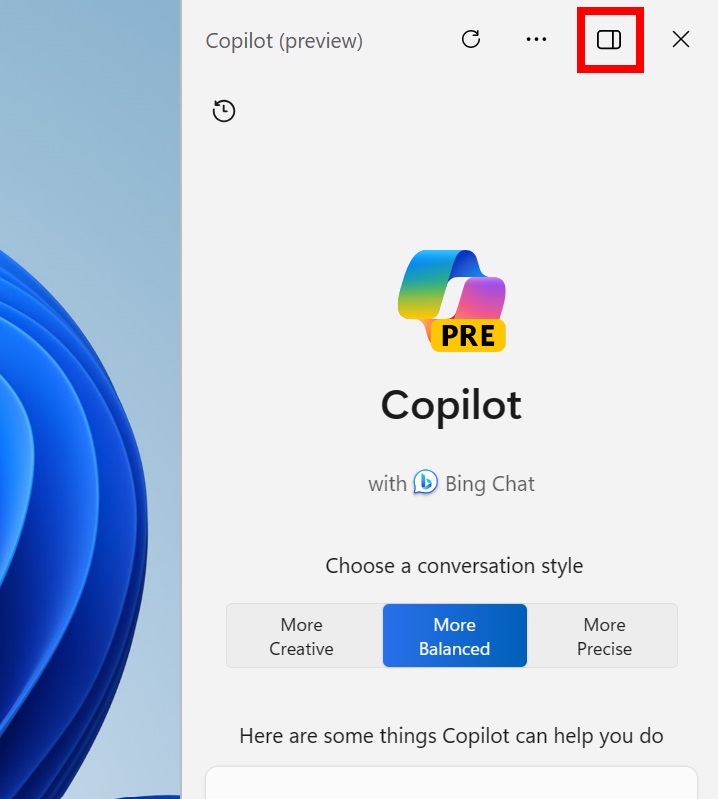
- We’ve updated the widget settings experience, providing more ways for users to customize their widgets board experience. One of the new settings enables you to just show widgets on your widgets board and another makes it easier for you to discover how to personalize your feed content.
- The Tips app is removed after updating to Build 26002 and higher. The Tips app is deprecated.
- We are trying out the ability to “undock” Copilot in Windows with Windows Insiders. Just click the new icon to unpin the Copilot panel at the top right in the header. While undocked, Copilot can appear above or below other apps in Windows while maintaining its fixed position on the desktop. This allows users to access Copilot while minimizing disruption to other user activities. Additionally, can resize the Copilot window for a more comfortable experience. Simply click-and-drag the edge of the Copilot window to adjust the width to your needs.
- After trying out a scrollable view of quick settings with some Windows Insiders in the Canary Channel starting with Build 25967, we’re beginning to roll this out again with some slight refinements. This new scrolling view of quick actions allows you to rearrange the set of quick settings and provides better usability and discoverability for the user.
- The Task Manager settings page now has Mica material.
- Optional features previously listed under Settings > Apps has moved to its own page under Settings > System.
- Edit with Notepad: Easily access Notepad for file modifications directly from File Explorer. Just right-click on any file or multiple files in File Explorer to find the [Edit with Notepad] option in the context menu, a quick and streamlined way to open and edit files in Notepad.
- Character Count: Keep track of your document’s length with the new character count display in the status bar. When text is selected, the status bar shows the character count for both the selected text and the entire document. If no text is selected, the character count for the entire document is displayed, ensuring you always have a clear view of your document’s length.
- Install as you browse: Introducing another quick way to get your favorite products: you can now install directly while browsing. Simply browse through the Store’s Home, Apps, or Games pages and hover over a product and click the install button. There are now fewer clicks to dive into new apps.
- Improving discoverability of instant games: A few months ago, the Microsoft Store introduced games that you can play without downloading. We’re making it easier to discover these games by having a dedicated page you can browse.
- Performance while browsing: We’ve made performance improvements in the Microsoft Store that will make it smoother for you to browse and scroll through various pages.







