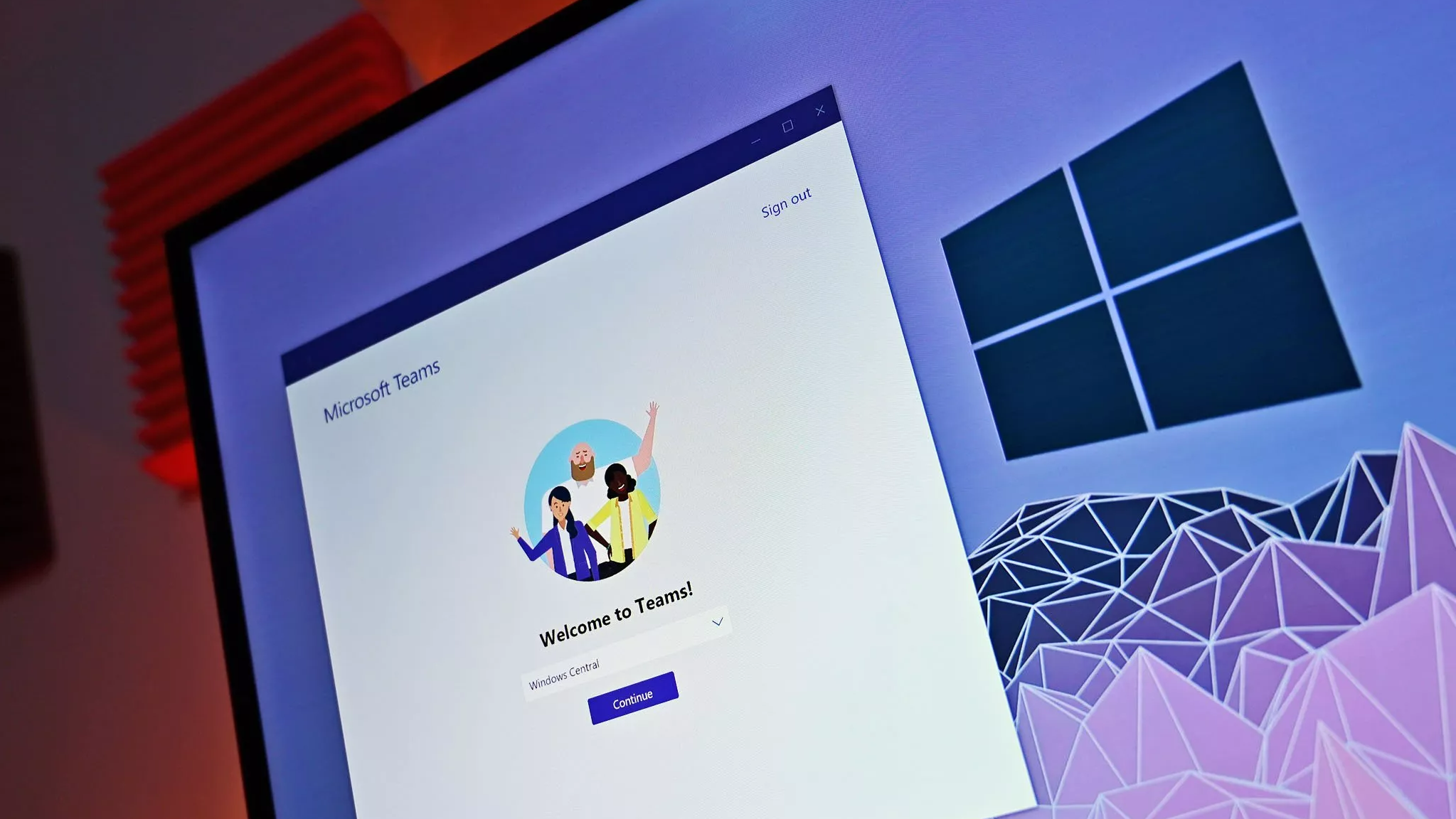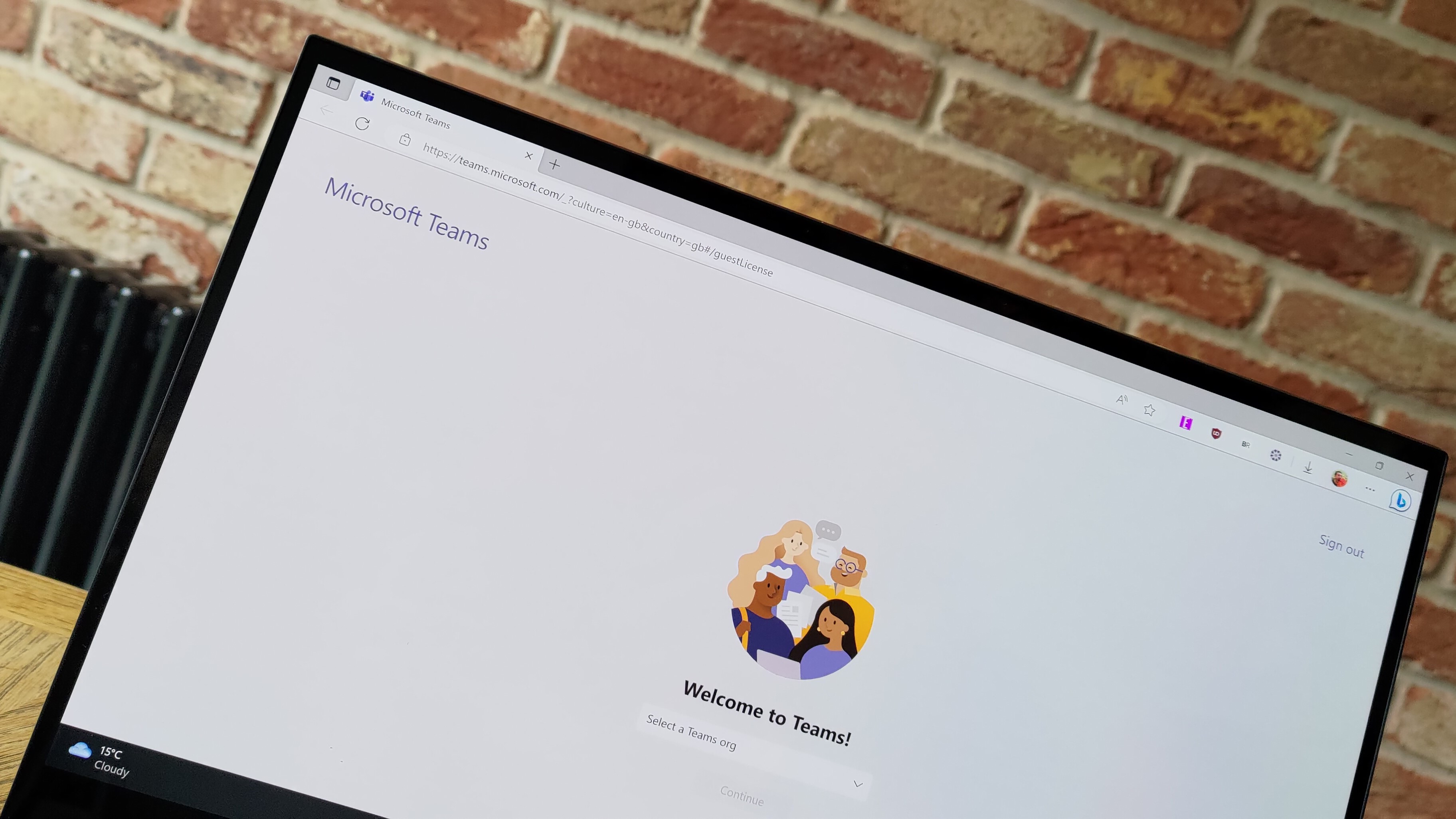
What you need to know
- Microsoft added new features to Teams in March, including a noise suppression feature to improve communication during meetings and a Community Bot.
- The Community Bot can send automated welcome messages to new members, share important information, ask new members to introduce themselves, and more.
- You can also add the website link for your community in the description for more visibility.
Microsoft has had a busy March, shipping new features to its video conferencing and productivity tool, Microsoft Teams. As is the norm, the company has shared a detailed blog post highlighting all the neat features shipped to the platform.
Teams features a Community Bot for personal use
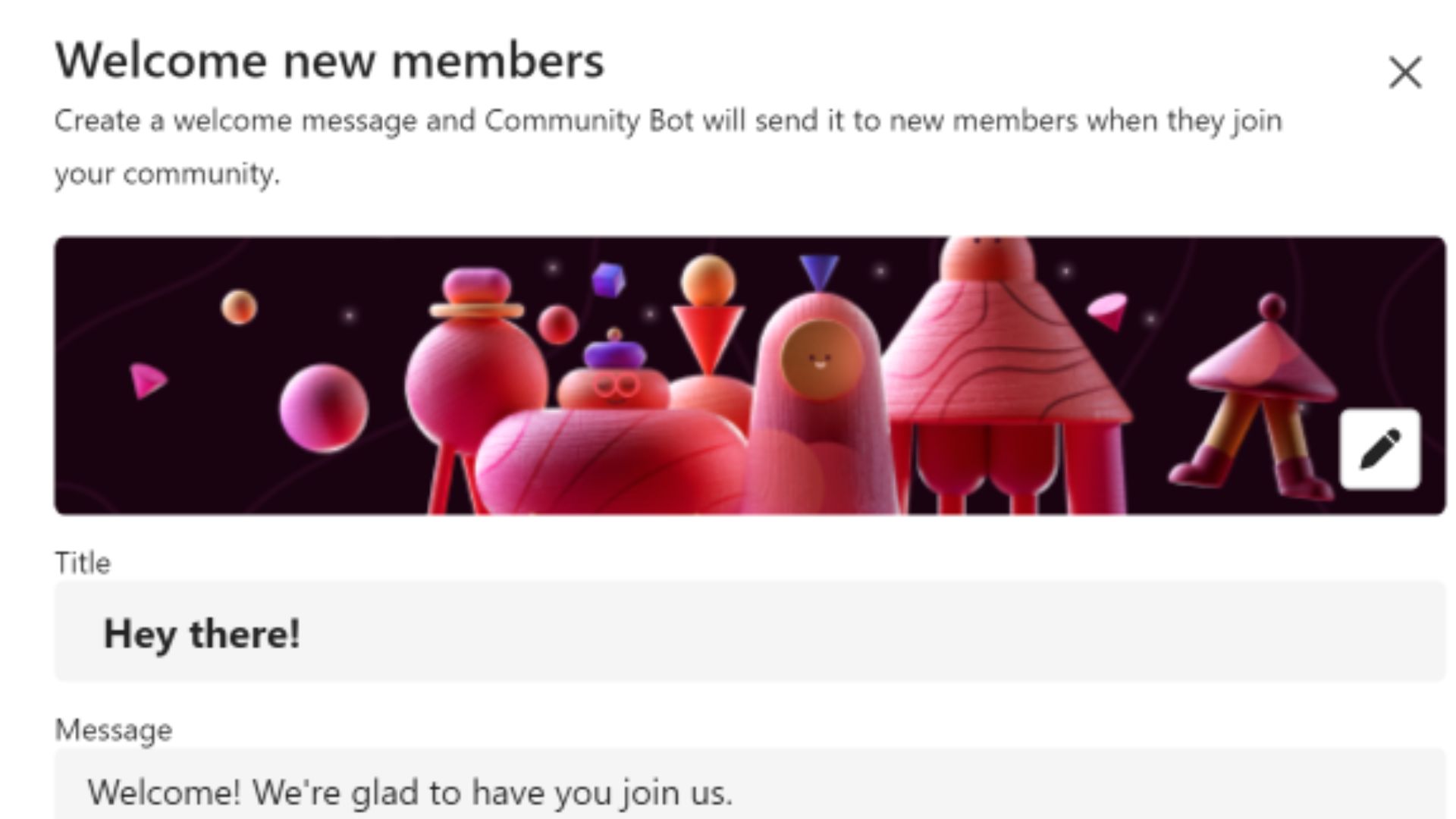
Right off the bat, Teams now features a Community Bot. Community owners can leverage the feature to send automated welcome messages to new members.
Additionally, it can be used to share important information, ask new members to introduce themselves, and more. This will help save time and resources that would have otherwise been wasted handling recurring and redundant tasks.
Microsoft is also adding a new provision that lets Teams users include a website link for their community in the description.
Better clarity during virtual meetings
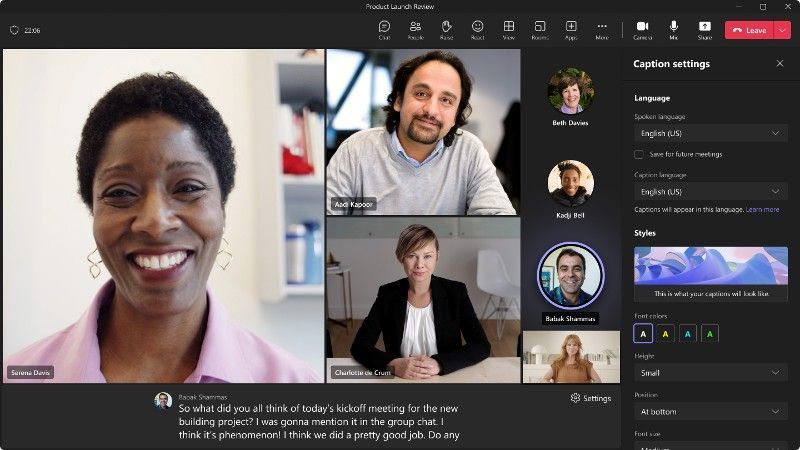
Microsoft Teams also ships with a noise suppression feature. As the name feature suggests, it'll help Teams users block unwanted noise during meetings. This will ensure the flow of communication between attendees.
The feature ships with three modes: Low, Auto, and, High. By default, the feature is set to Auto mode. It'll automatically adjust the intensity of blocking unwanted noise from your surroundings when attending the virtual meeting. Alternatively, you can select the High mode, which will suppress any background noise, thus enhancing the clarity of your voice.