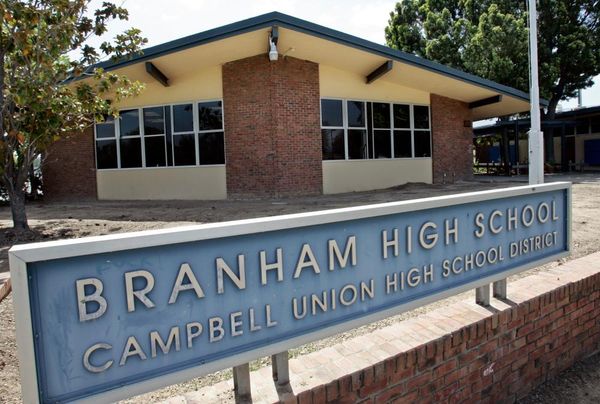It looks like Microsoft is still making time to work on functional improvements to Windows 11, such as a recent update to File Explorer - and I’m not just talking about its enthusiasm for holistically peppering adverts all over the operating system and integrating AI into every part of it. The new development is looking to add a ‘Shared’ section into File Explorer and is currently being tested with Windows 11 beta users.
The new File Explorer section is included as part of the Windows 11 Preview Build 22635.3640, available through the Beta Channel of the Windows Insider Program. Even if you install this preview build, the feature is disabled by default and has to be enabled using ViveTools, an open-source software that allows you to test out experimental features.
The addition of this new section to File Explorer was discovered and shared by X user and occasional Windows leaker @PhantomOfEarth who described their experience of the upgrades that Microsoft is toying with introducing for File Explorer, including ‘fancy visuals’ for sections (even if they are empty) and the introduction of the ‘Shared’ section.
File Explorer's Home page will be getting some updates soon! The way sections appear is being updated (complete with fancy visuals if there is nothing in them) and a new "Shared" section is being added. (disabled by default, Beta 22635.3640.) pic.twitter.com/kamy1T4sSNMay 17, 2024
The first of these discoveries indicates that Microsoft is currently testing changes to the File Explorer user interface (UI), specifically three sections appearing in a sort of horizontal ribbon layout below your file folders: ‘Recent,’ ‘Favorites,’ and ‘Shared.’ Formerly (well, currently, for those of us not using a preview build of Windows 11), these appeared in a vertical list below your file folders.
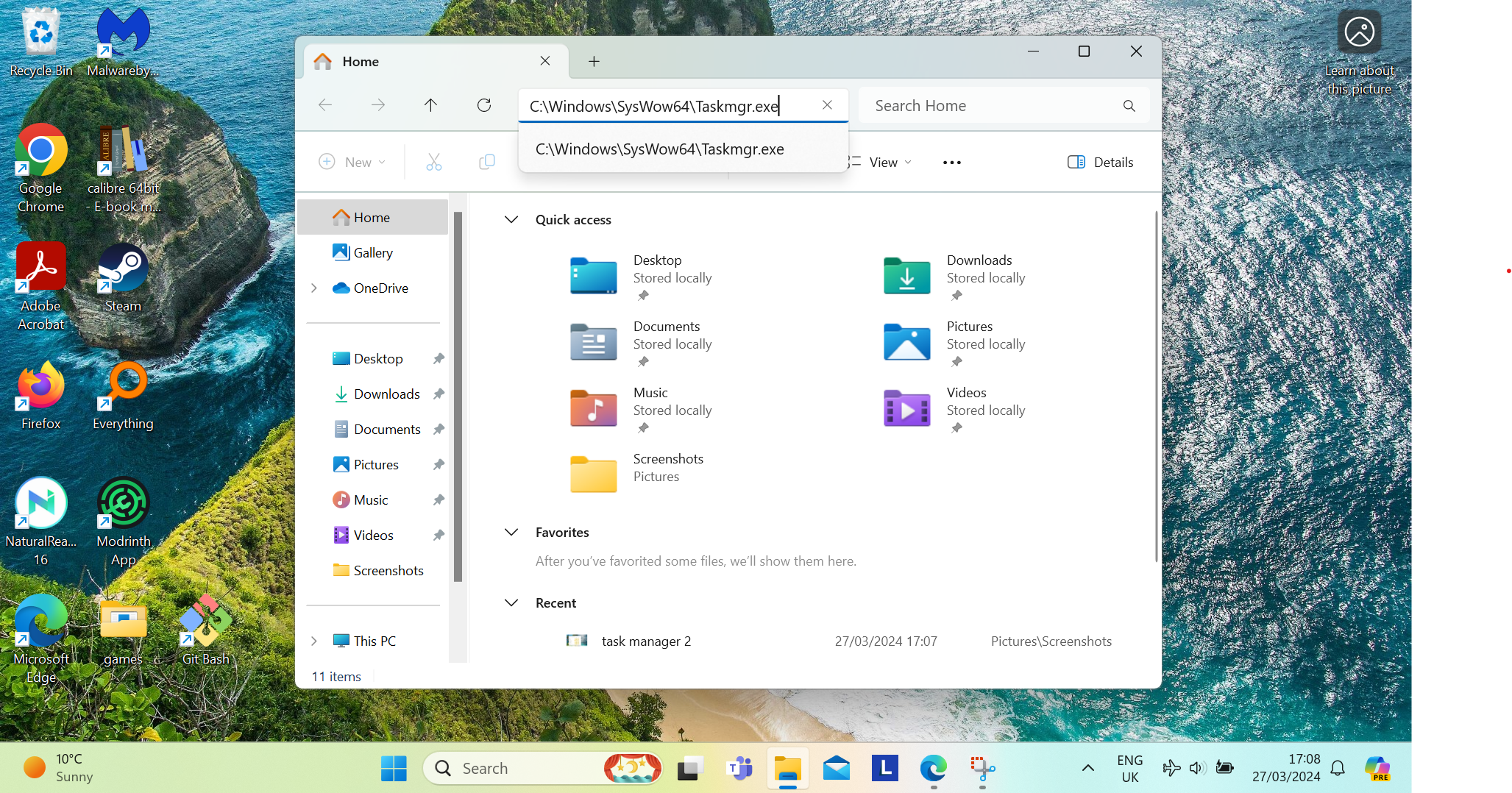
How you can set up and try out the new 'Shared' section for yourself
If you’re absolutely itching to get the newly introduced ‘Shared’ section, as well as the changes to the UI, Windows Report recommends that you download ViveTool from its official GitHub page. You’ll have to install Windows 11 Preview Build 22635.3640 first, and then download ViveTool. ViveTool is a third-party app, but it’s widely used and I don’t see any immediate issues that strike me as cause for concern on its GitHub page.
Once you’ve downloaded ViveTool, you’ll want to open Command Prompt or PowerShell, which are easiest to find by typing either one of those into the search bar in the Windows Taskbar. Then, copy and paste the following code into the window that opens:
vivetool /enable /id:45130483
Again, this is a feature that’s currently in the testing stage; it’s not even enabled by default in the preview build, and this tracks with what users who have used it have been reporting - the new section appears to not be fully integrated into File Explorer yet and can be buggy at times. One user reported a bug that affected the whole of File Explorer, with the left-hand menu being automatically populated with copies of pinned shortcuts.
The new section’s bugginess is probably why it’s currently disabled by default, and as Windows Report cautions, you should only enable it at your own risk. You can disable the new features and changes by modifying the ‘enable’ part of the above code to ‘disable,’ so you don’t have to panic even if you do choose to try this out and end up encountering some glitches.
The new functionality for File Explorer seems useful, and I hope Microsoft continues to work on it to sharpen it and make it functional. It’s easy to see how a ‘Shared’ section would make it easier to collaborate with others your device is connected to. Also, these are the kinds of changes that I think users welcome, as they’re not too big, but have the potential to become part of how we use Windows in our regular routines.