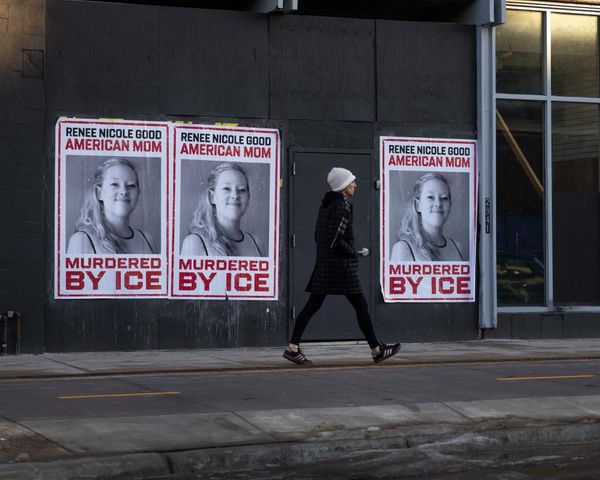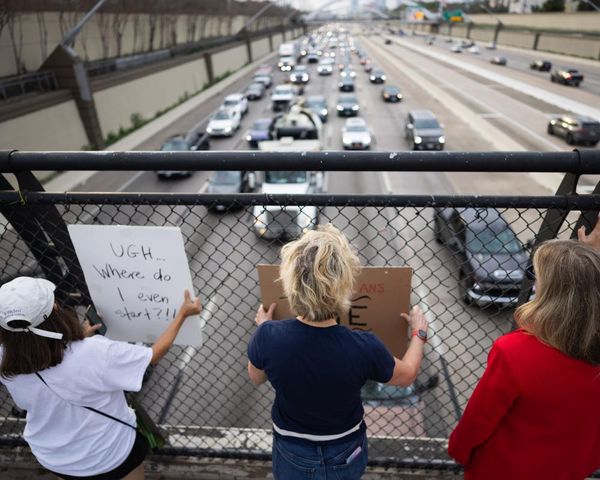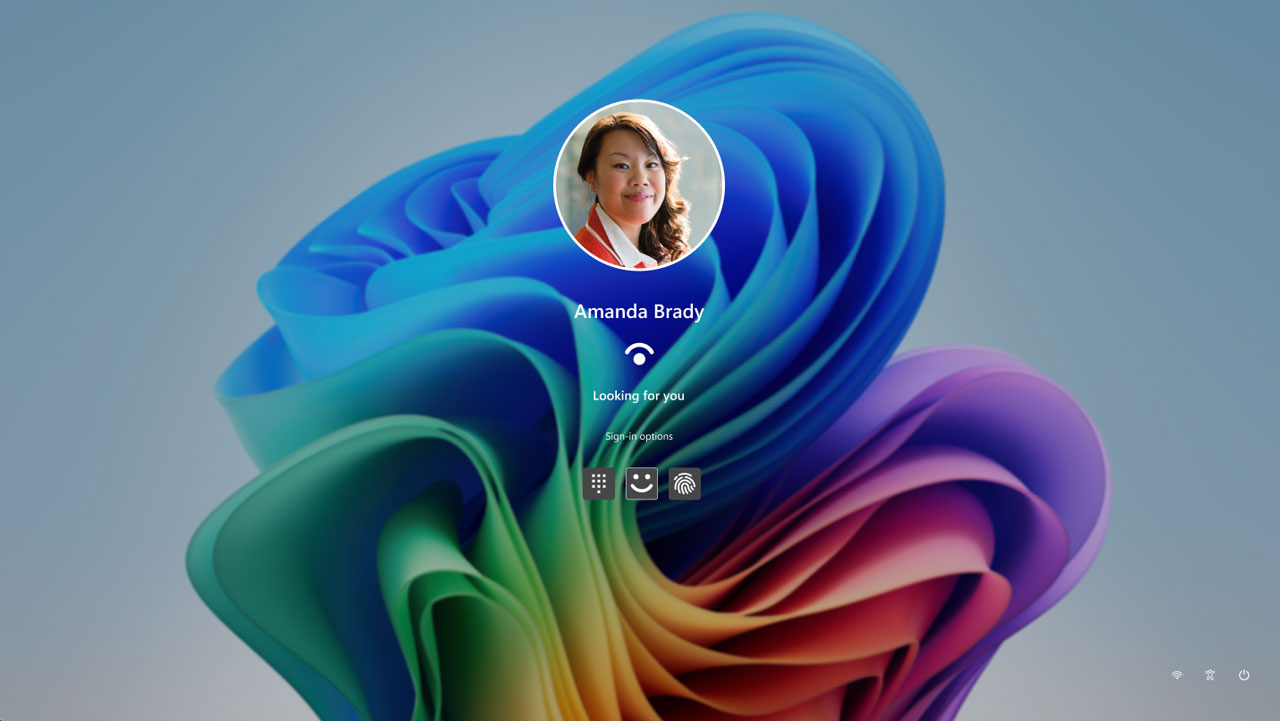
Microsoft’s official guide to switching from a Microsoft Account to a local account in Windows has been reinstated. Microsoft’s support article entitled Change from a local account to a Microsoft account has always informed Windows 10 and 11 users how to switch to its favored online account sign-in option. However, last month we noticed that it had erased the set of instructions that novice users may have required to reverse this decision.
It is easy to understand why Microsoft wants new Windows users to sign into the OS using an online account. The company gets lots of useful data for monetizing users this way. On the user’s side of the equation it can also be quite convenient, with a Microsoft Account across several devices signing you into popular services like Edge, Office, Outlook, Skype, OneDrive etc – as well as remembering Windows settings and preferences. However, power users resent being forced one way or another.
In our prior investigations over the missing local account switching guide, we noticed that these particular switching instructions appeared when the guide article was fresh, on June 12, but were removed on June 17 this year. We also provided our own little guide on how to switch away from a Microsoft Account to a local account, to save readers time hunting through the Wayback Machine or third-party guides.
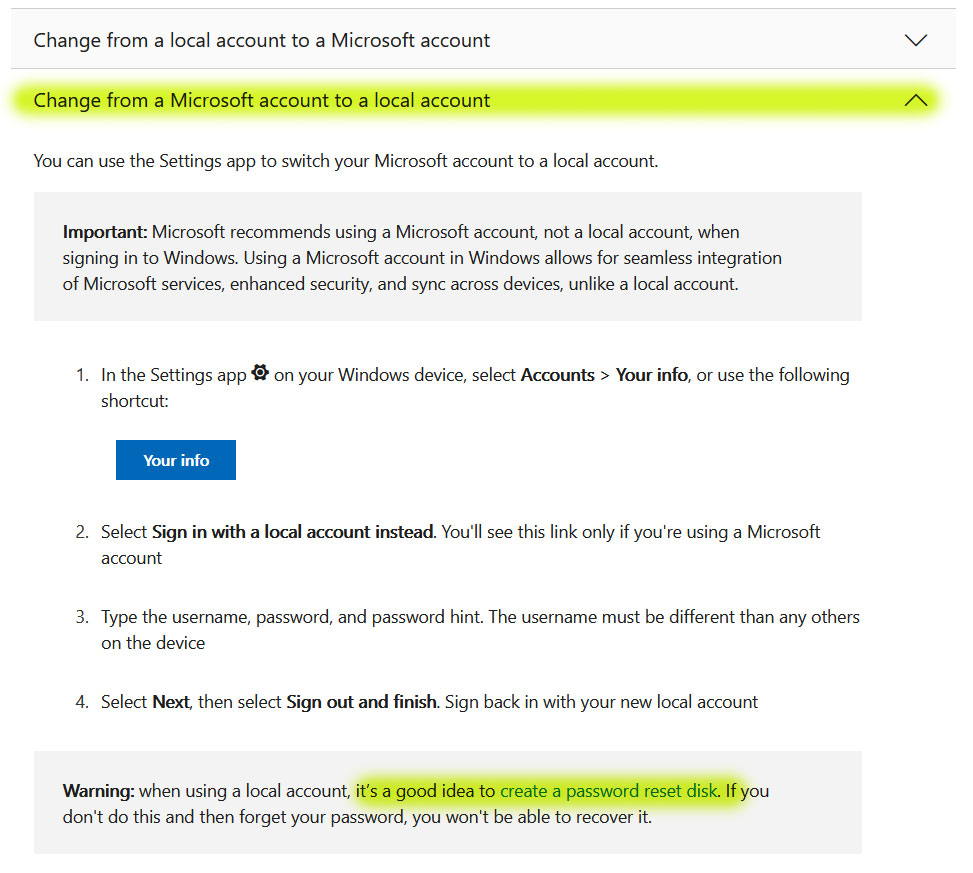
We are happy to see Microsoft has reinstated its official step-by-step guide explaining how to switch from a Microsoft Account to a local account. Users may also be happy that the new guidance will work with the latest versions of Windows that are being distributed. That might sound odd to say, but Microsoft has been making it harder and harder to install new Windows releases without an online account sign-in. Notably, it recently removed an easy bypass to the Microsoft Account sign-in request during installation, where a user could simply insert a ‘bad’ email address and then be offered the local account option, instead.
New Microsoft guide for creating a password reset disk
Microsoft warns that local account users should create a password reset disk, as “if you don't do this and then forget your password, you won't be able to recover it.” Helpfully, it has published a new guide for this task.
In brief, anyone using a local account should prepare a USB flash drive, open the control panel, type ‘create password reset’ in the search box, select this option, and then follow the on-screen instructions. Clearly label and keep the USB flash drive safe.