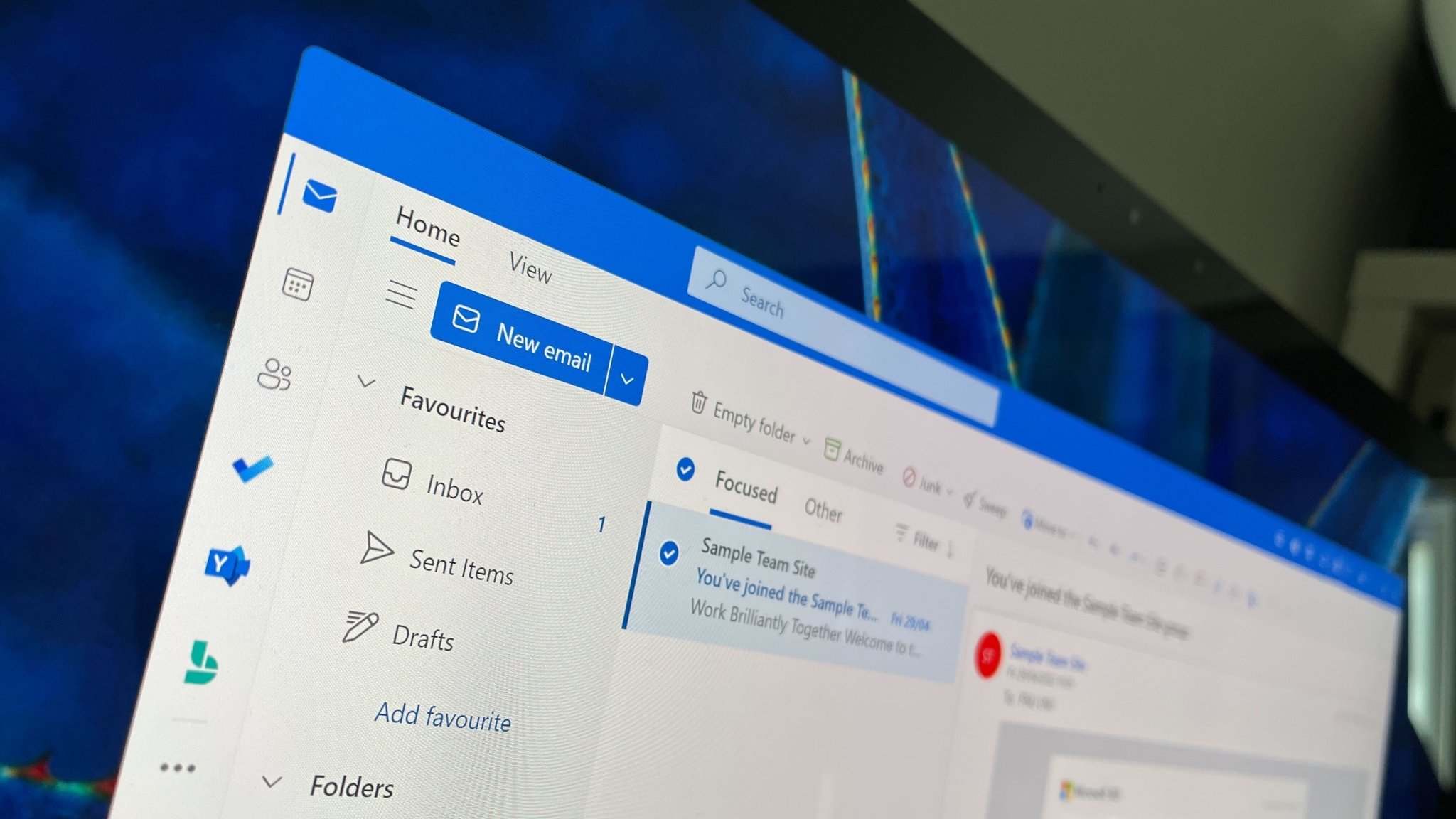
What you need to know
- Microsoft is rolling out a new Windows 11 preview build for Insiders in the Dev Channel.
- Today's build is 23506 and includes the new Outlook app preinstalled by default.
- Other improvements include password warnings, file sharing improvements, and more.
Microsoft is back with a new Windows 11 preview build for Insiders in the Dev Channel that introduces a handful of notable new changes and enhancements for testing. Today's build is 23506, and top billing for this release is the inclusion of the new Outlook app, which is now being preinstalled on Windows 11.
The company recently announced that the new Outlook app for Windows would replace the built-in Windows 11 Mail & Calendar apps by the end of 2024, so it's somewhat surprising to see the new Outlook already being preinstalled on Insider Dev Channel builds. Perhaps the company is planning to ship both side by side for a short while before removing the Mail & Calendar apps.
Other changes in this build include a new alert that will appear when you copy and paste a password that Microsoft Defender SmartScreen has marked as a security risk, as well as an updated file sharing dialog window with a new UI that better aligns with the Windows 11 design language.
The new file sharing window now lets users share files directly to Outlook, and also includes a search box for finding contacts across Outlook. Microsoft is also bringing its new 3D emoji to the Dev Channel with this build. The list of new changes can be found below.
Windows 11 build 23506 changelog
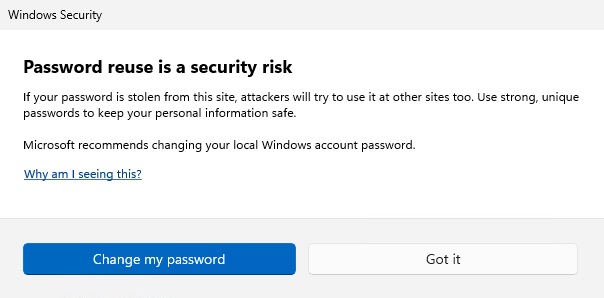
- Starting in Windows 11, version 22H2, Enhanced Phishing Protection in Microsoft Defender SmartScreen helps protect Microsoft school or work passwords against phishing and unsafe usage on sites and apps. We are trying out a change starting with this build where users who have enabled warning options for Windows Security under App & browser control > Reputation-based protection > Phishing protection will see a UI warning on unsafe password copy and paste, just as they currently see when they type in their password.
- We have made some improvements to the built-in Windows share window and nearby sharing for sharing local files from your PC. These include:
- We have redesigned the Windows share window to better match the Windows 11 design principles.
- Everyone will now be able to email their files through Outlook directly within the Windows share window. Just click on the Outlook icon under the “Share using” section of the Windows share window.
- The Windows share window now has a search box so you can now search for contacts across Outlook to share a file and the Windows share window will now display 8-10 suggested contacts to quickly share to – including emailing yourself a file.
- Instead of a dropdown, you will see a button to turn on nearby sharing.
- For nearby sharing, you will find your own PCs at the top of discovered devices under “Nearby Share”.
- Files will share faster from one PC to another using Wi-Fi Direct.
- And we’ve added “Share” to the context menu in File Explorer in addition to having the share icon at the top of the context menu.
- Starting with this build, the new Outlook for Windows Preview is now an inbox app. With the new Outlook for Windows, you can connect work and personal emails, calendars, and contacts in one secure place. Learn about the new Outlook for Windows here and the most recent set of updates for Insiders here. You can click here to learn more about the future of Mail and Calendar in Windows.
- We are trying out several new experiences for after completing OOBE (“out of box experience”) starting with this build. You may see one of these three experiences launched automatically on your device after completing OOBE.
- If you choose ‘Development Intent’ within the ‘Let’s Customize Your Experience’ page during OOBE, Dev Home will be automatically launched on your device after logging in and reaching the desktop for the first time after OOBE setup.
- If you choose ‘Development Intent’ within the ‘Let’s Customize Your Experience’ page during OOBE, the Get Started app will be automatically launched on your device after logging in and reaching the desktop for the first time after OOBE setup. The Get Started app will show you a personalized flow that will help you learn more about Dev Home and give you the opportunity to open Dev Home.
- If you choose to ‘Restore’ your device during OOBE, the Get Started app will be automatically launched on your device after you log into your device for the second time after completing OOBE. The Get Started app will show you a personalized flow that will help you learn about key apps and settings, tell you that Windows has restored on your device and show you how to access your restored apps on Start menu or taskbar.
- The Windows Copilot Preview, which began rolling out with Build 23493, is now available to all Windows Insiders in the Dev Channel. Insiders may need to reboot to have it show up.
- With the update of our color font format to COLRv1, Windows is now able to display richer emoji with a 3D like appearance with support coming soon to some apps and browsers. These emoji use gradients to bring the design style that our customers have been asking for. The new emoji will bring more expression to your communications.
- Voice access is now available via the accessibility flyout on the Lock screen.
- In addition to the new Windows Backup app, now you can configure your backup preferences in second-chance out of box experience (SCOOBE), so your apps, settings, creds, and files are backed up in the cloud just the way you want them. You’ll have peace of mind knowing the data you care about is protected and ready for you to restore from any PC.
- We have temporarily disabled the new Settings homepage that began rolling out with Build 23493 due to a bug that could cause some instability on Insider’s PCs. We plan to re-enable and roll this back out once that bug is fixed in a future flight.
- We’ve added 2 additional energy recommendations under Settings > System > Power & battery > Energy recommendations for turning on dark mode and adjusting refresh rate to conserve energy.







