
What you need to know
- Microsoft just released Windows 11 Build 25346 to Insiders in the Canary Channel.
- The build adds the ability to use Content Adaptive Brightness Control when a laptop or 2-in-1 is plugged in.
- The update also includes several changes and improvements, including a redesigned connection bar for remote desktop sessions.
A new Windows 11 Build is available for Insiders in the Canary Channel. An update brings systems to Windows 11 Build 25346. It includes a new option to use Content Adaptive Brightness Control (CABC) when a laptop or 2-in-1 is plugged in. Insiders in the Canary Channel can grab the build through Windows Update or grab ISOs for it from Microsoft.
The update also has several changes and improvements, including a redesigned connection bar for remote desktop sessions. Here's everything that's new, changed, and improved, as listed by Microsoft:
Build 25346: What's new
Content Adaptive Brightness Control (CABC) on plugged in devices including desktop PCs
Content Adaptive Brightness Control (CABC) is already a feature that users are familiar with. This feature in Windows 11 will dim or brighten areas of a display or monitor based on the content being displayed with the goal of striking a balance between reduced power consumption with visual experience to save battery life. Starting with this build, we are allowing this feature to run on devices such as laptops and 2-in-1’s that are plugged into a charger. For most users, this change won’t be noticeable and should reduce energy consumption.
This feature can be adjusted via Settings > System > Display under “Brightness & color” and through a drop-down menu with 3 options: Off, Always, and “On Battery Only”. For battery powered devices such as laptops and 2-in-1’s, the default is “On Battery Only”. We encourage Insiders across laptops, 2-in1’s, to try the “Always” option and give us feedback on the visual quality of CABC so we can ensure it is properly tuned.
Build 25346: Changes and Improvements
Remote Desktop
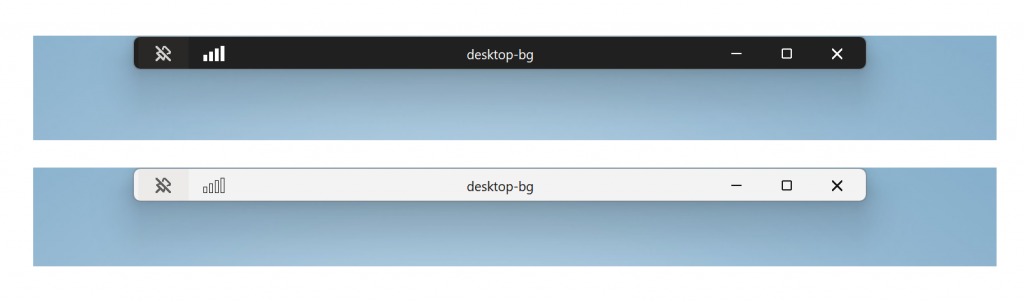
- Redesigned the connection bar for remote desktop sessions to a new refreshed light / dark mode design that aligns with our Windows 11 design principles.
- When sharing a local file in File Explorer to Outlook contacts – you will now see the option to quickly email the file to yourself. In addition, we’ve made improvements in loading your contacts from Outlook. This capability is not available for files stored in OneDrive folders as OneDrive has its own share experience.
Settings
- We are introducing new presence sensor privacy settings and APIs. If you have a device with compatible presence sensors, you can now manage your privacy and block/allow certain apps from accessing these sensors. No images or metadata is collected by Microsoft and all processing is done locally on the device hardware to maximize privacy. You will find these settings under Settings > Privacy & security > Presence sensing here if your device supports it. App developers with devices with compatible presence sensors can target apps to request and read user presence information after requesting a human presence capability. Learn more about the API here.
Windows Security
- After fixing some issues based off Insider feedback, we are re-introducing the updated Windows Security (firewall) notification dialogs that match the Windows 11 visuals.
Narrator
- Narrator users who interact with Traditional Chinese characters are now able to do this with confidence while using Narrator and the IME candidate window in Windows. This was accomplished by creating a Traditional Chinese dictionary for detail reading. Narrator now consumes the dictionary to disambiguate each Traditional Chinese word. Users should be aware that Narrator detailed reading is only supported for the Taiwan language pack. The Hong-Kong language pack is not supported with Narrator.
Graphics
- It’s now easier to configure the state of HDR when running on battery! Simply go to Settings > System > Display > HDR and choose whether you want HDR (or HDR video streaming) to remain turned on when your PC is running on battery.







