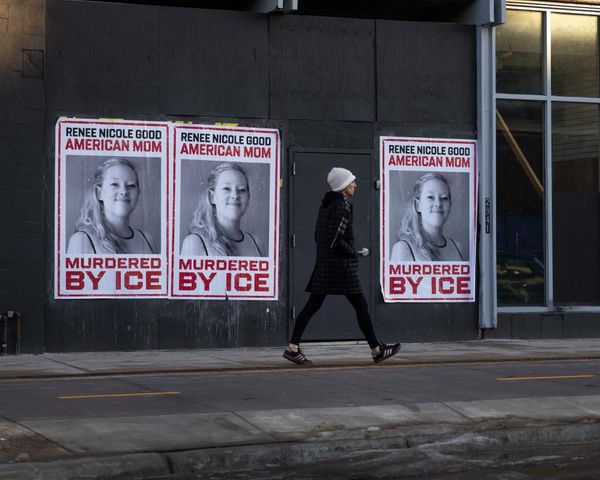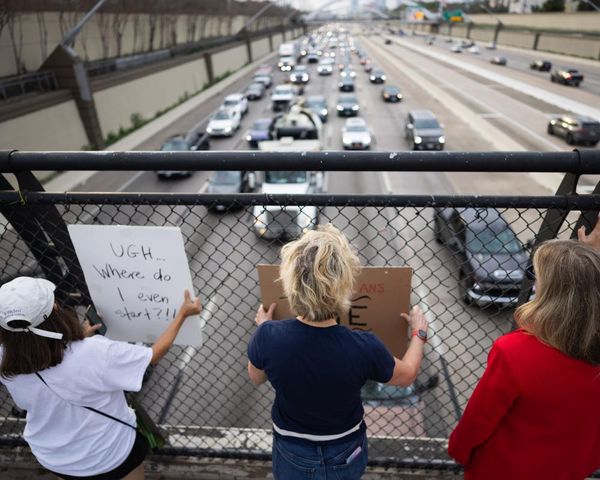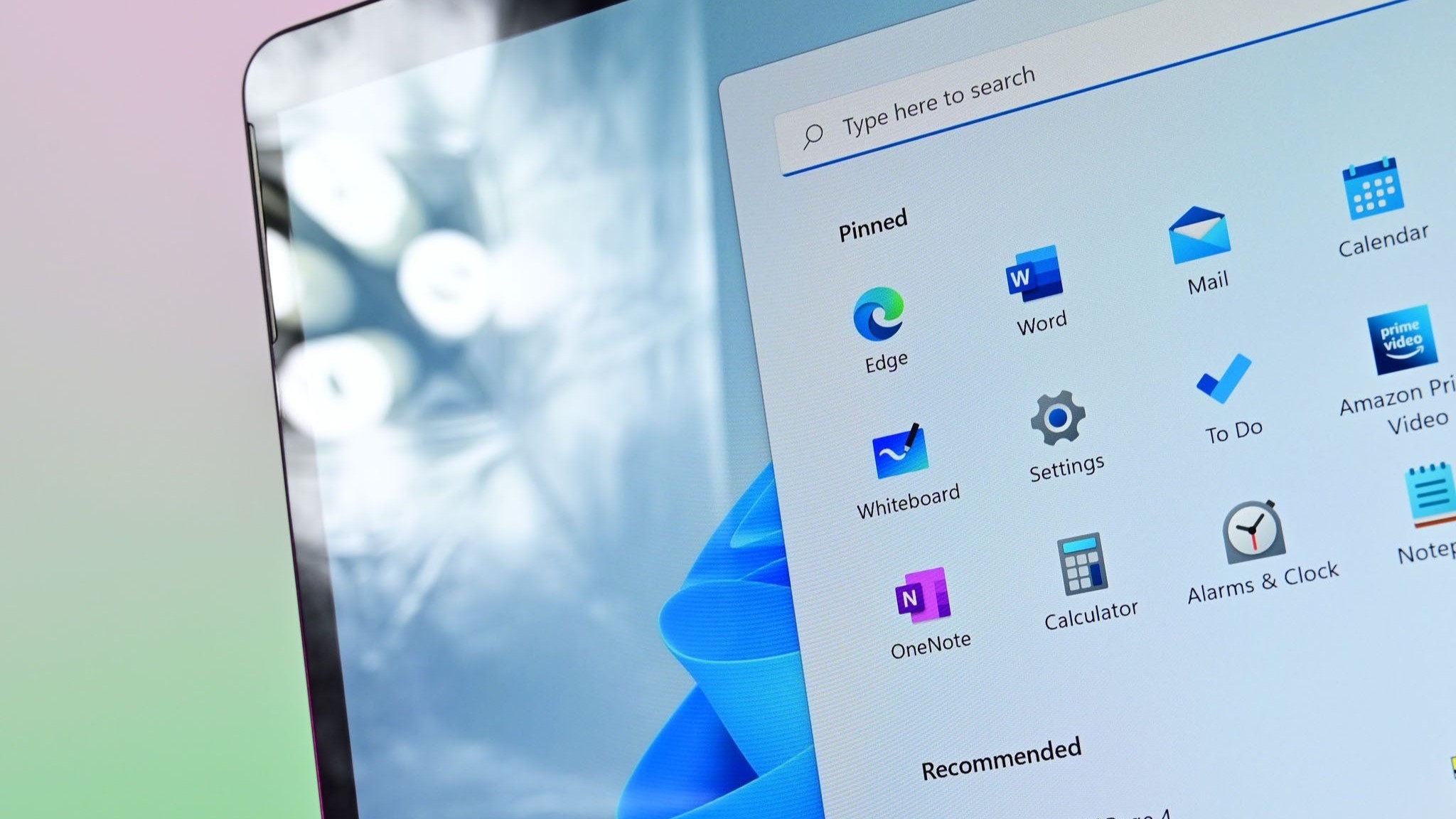
What you need to know
- A Microsoft support document now lists steps on how to switch from a Microsoft account to a local account on Windows 11.
- The support page briefly did not include the guide or information on how to switch account types.
- Microsoft pushes Microsoft accounts on Windows 11 and recommends them over local accounts.
- The process of switching from a Microsoft account to a local account has not changed; only the support document with the guide changed over the past month.
Microsoft brought back its guide on how to switch from a Microsoft account to a local account on Windows 11 recently. Last month, the tech giant updated a support page with steps on how to switch to a local account, only to then remove that guide. Microsoft has since restored the guide and added some handy advice for those who want to use a local account on Windows 11.
The official line from Microsoft is that a Microsoft account is recommended over a local account on Windows 11. "Important: Microsoft recommends using a Microsoft account, not a local account, when signing in to Windows," reads the support document. "Using a Microsoft account in Windows allows for seamless integration of Microsoft services, enhanced security, and sync across devices, unlike a local account."
But in its efforts to convince people to use a Microsoft account, the company accidentally listed some reasons why a local account may be preferred:
- A local account is created on the device and doesn't require Internet connectivity to sign in. It's independent of other services, and it's not connected to the cloud. Your settings, files, and applications are limited to that single device
- A Microsoft account, on the other hand, is associated to an email address and password that you use with Outlook.com, Hotmail, Office, OneDrive, Skype, Xbox, and Windows. When you sign in to your PC with a Microsoft account, you’re connected to a Microsoft cloud service, and your settings and files can sync across various devices. You can also use it to access other Microsoft services
The points above were removed from the support page temporarily, as was the guide on how to switch from a Microsoft account to a local account. It's unclear why Microsoft went back and forth on including information about switching to a local account on Windows 11. There's a chance that the support document was simply updated in a staggered manner, leading some content to be omitted for a short time.
Using a Microsoft account on Windows 11 does have benefits, such as syncing settings and files across devices. Backing up your system is easier with a Microsoft account set up as well. If you're in the Microsoft ecosystem, you'll generally have a better computing experience by using a Microsoft account on Windows 11.
While those benefits are real, they don't apply to everyone. Some people prefer to have their PC strictly local. They don't want to sync content across devices or back up their settings. Others don't want to integrate their workflow with the Microsoft ecosystem. For those users, a local account may be the preferred option.
Microsoft has changed its support page a few times regarding local accounts on Windows 11, but the process to switch to a local account has remained the same the entire time:
- Open the Windows 11 Settings app.
- Select Accounts (by clicking your profile picture).
- Select Your info.
- Select "Sign in with a local account instead" (under Account settings).
After following those steps, your PC will guide you through the process, so you just need to follow the instructions that appear on your screen.
It looks like Microsoft has blocked the bypass that allowed you to create a local account during Windows 11 setup by typing in a blocked email address. Now it just loops you back to typing in a different account :( pic.twitter.com/mKnHToLLQVJune 3, 2024
Microsoft has pushed people toward using Microsoft accounts on Windows 11 increasingly over the past few years. It's possible to use a local account on Windows 11, but in most cases, you need to set up a PC with a Microsoft account first and then switch to a local account. Our guide on how to set up Windows 11 without a Microsoft account includes workarounds that eliminate the need for ever creating a Microsoft account, but those have become rarer.
There used to be a bypass method that involved using a blocked email address that would allow you to set up a PC without a Microsoft account. Microsoft has since blocked that bypass. A different method requiring the use of Command Prompt still appears to work.