
Jacob Krol/TheStreet
Like clockwork, your Mac will jump into the next generation of software this fall with macOS Ventura. It was announced in June at Apple's annual WWDC event alongside iOS 16, iPadOS 16, and watchOS 9.
I've been using the developer beta of Ventura since it was announced, and starting today, a public beta is rolling out. If you're dying to try out features like your iPhone as a webcam, the ability to edit Messages, or the new multitasking mode Stage Manager, you'll finally be able to.
It is a beta, though, which means you can expect some slowdowns, hiccups, bugs, and even some applications that may not open. I'd recommend installing it on a secondary device and completing a full backup before doing so.
Everyone -- as long as their Macs are compatible -- will get macOS Ventura this Fall as a free update. But now, I'm going to break down my experience thus far and what has stood out. So let's start with a critical feature that builds on the ecosystem element of Apple's various devices.
The Arena Media Brands, LLC and respective content providers to this website may receive compensation for some links to products and services on this website.
Your iPhone can be your Webcam

Jacob Krol/TheStreet
There's a good chance your Mac -- even if it's Apple silicon -- may still have a 720p FaceTime HD camera. With Covid-19 and frequent video calls, let's just say we could all use an update. If you have an iPhone in your pocket or hand, there's a good chance it has some pretty impressive cameras on the back.
So, with Continuity Camera, your iPhone will become your webcam. It will be full HD goodness, support Portrait Mode, improve your lighting, and keep you in the frame with Center Stage. It works incredibly well, and I've greatly appreciated my coworkers' and friends' compliments. Remember that you'll need a recent iPhone and a Mac with Apple Silicon, so an M1 or M2 processor.
How does this work? Well, it's automatic -- you'll need a Mac running Ventura and an iPhone running iOS 16. They're connected securely via Bluetooth, and your Mac will allow you to use your iPhone as a camera. You'll then position your phone to capture you, and you're good to go. I didn't experience much latency, and it's a pretty seamless experience throughout. Within the Control Center at the top right of your Mac's screen or the video calling app, you'll be able to turn on features like Portrait Mode or Center Stage.
In my early days of running the developer beta, I affixed a tripod to the top of my monitor to get the rear cameras on my iPhone in a good spot. On my MacBook Air, I just propped it up to the side. Here's a free tip: Have your iPhone cameras oriented to the top.
And coming this Fall, Belkin will be releasing a mount, and I've gotten to use one. It's MagSafe and attaches to the back of my iPhone and then clips onto the top of my Mac — it's practically perfect and provides a great view.
Desk View is just very technically impressive. Essentially it will use those same iPhone main cameras to show a view of your desk. So if you need to show off a model or prototype on your desk, you can add that view into the frame. Once again, just very technically impressive and appears as if you have two cameras.
It is also much easier to move a FaceTime call between devices. If I pick up a call with my brother Max on my iPhone, I get a notification on my Mac or can click on the FaceTime logo in my top bar to move the call to the Mac. You'll click join twice to ensure your camera is ready, and the call will move over.
Stage Manager is Awesome
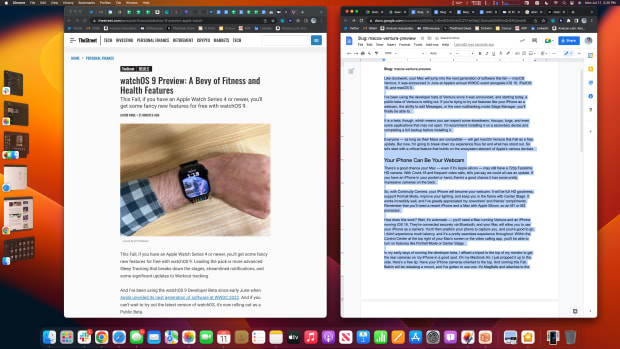
Jacob Krol/TheStreet
Now on any Mac, you can resize windows and run multiple spaces to keep your work organized, but with macOS, Ventura Apple is giving you another option for getting organized with apps. Essentially Stage Manager lets you focus on one specific app or a set of them by swapping which one is front and center with a sidebar. You can even group two apps in that center spot, and it's an easy way to focus.
While working, I've found myself grouping Slack, Safari, Chrome, Messages, Pixelmator Pro, and Mail. This way, I can cycle through my most used apps, drag and drop assets from each, and not get distracted by running into another app or — let's be honest — staying on social media too long. And fear not, folks, you can still resize windows within Stage Manager.
All the instances' will live in a toolbar on the left side, including different windows of the same application. It's pretty handy as you can see all the windows for the software included in the instance, this way, you can jump between them by selecting them. You can also drag an image from Slack directly onto Pixelmator on the left to have it appear in that application. And you can have multiple apps front and center in any layout you'd like.
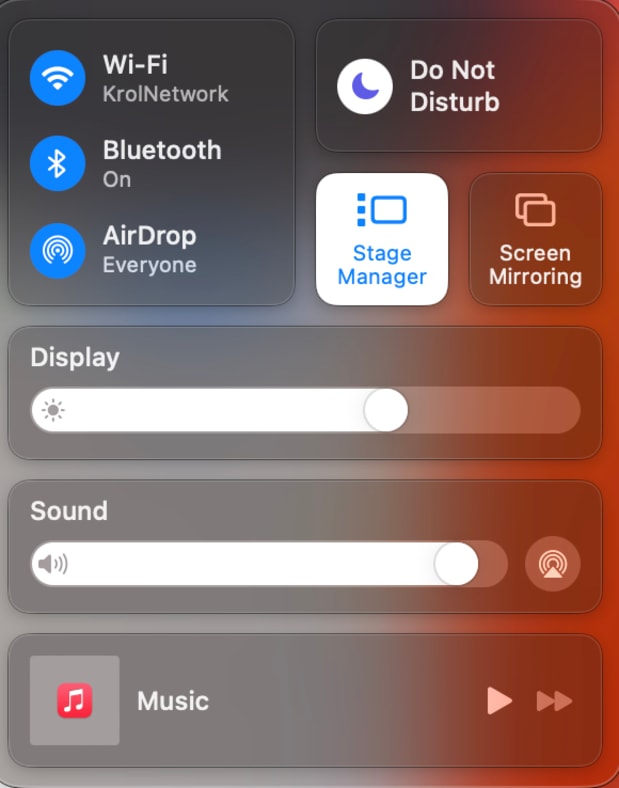
Jacob Krol/TheStreet
It's a new way of approaching multitasking and your workflow on the Mac, but I feel you'll find it pretty helpful. And if you don't want to use it, you don't have to: it's entirely optional.
Handy New Features in Messages
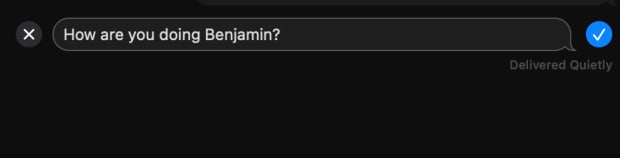
Jacob Krol/TheStreet
Much like iOS 16, iPadOS 16, and watchOS 9, Messages is getting much more functional. You'll be able to edit an iMessage or even undo sending it within 15 Minutes. And be able to mark conversations as unread.
You'll click on a Message to edit or undo it within a conversation. On a device running the latest version, it will show that message has been edited or if one has been unsent. Much like other iterations of this on other services, transparency is key. It works pretty well in my use and syncs quickly across devices.
macOS Ventura is all About Productivity
So after a few weeks with macOS Ventura, it's clear that its focus is on productivity and deeper integration with the entire Apple ecosystem. In my eyes, Continuity Camera and Stage Manager are the two standout features. The latter is beneficial and has been a big part of my daily workflow. I could see folks opting for the public beta to give it a go.
Which Macs are Compatible With Ventura?
Chances are you got your Mac after 2017, you'll get the download for macOS Ventura when it ships. And you're eligible for the Public Beta, which is rolling out now. Here's the complete list of Macs that are compatible with Ventura.
- MacBook, 2017 and later.
- MacBook Air, 2018 and later.
- MacBook Pro, 2017 and later.
- Mac Mini, 2018 and later.
- iMac, 2017 and later.
- iMac Pro
- Mac Pro, 2019 and later.
- Mac Studio
Prices are accurate and items in stock at time of publishing.







