
I use a mouse all day every day. Usually I have an ergonomic vertical mouse, but I switched it out for a week to get acquainted with the Logitech Signature M650. There’s a lot to like about this $39 wireless mouse. But… is it one of the best wireless mice?
The Signature M650 is on the cheaper spectrum of Logitech’s many mice options, but doesn’t have the gaming performance or multi-device connectivity you’d see on the more expensive products. The M650 is great for students, home offices, and casual workers, but might not be comfortable enough for people who use a mouse for 40 hours a week, or those with hand or wrist issues.
Unlike some other productivity mice I’ve seen, you can make the M650 your own. Besides wide-ranging customization settings using the Logi Options+ app, there are left handed, large size, and color varieties. But while it’s got a lot of things to like, it’s not perfect. Find out what I thought in this Logitech Signature M650 wireless mouse review.
Logitech Signature M650 review: Cheat sheet
- Who is it for? This is a productivity mouse for home offices or similar
- What does it cost? It’s $39 at Amazon, which is on the cheaper end of Logitech’s mice
- What’s good? It’s well priced, easy to set up and use, and comes in various models
- What are its weaknesses? Constant use for over 4 hours can strain the forearm in comparison to an ergonomic mouse
Logitech Signature M650 review: Specs
Logitech Signature M650 review: The ups
The Logitech Signature M650 is a great mouse if you’re looking for a simple, versatile mouse that comes in left- and right-handed styles, looks great in a home office, and does exactly what it needs to.
Affordable

At only $39, this is a great cheaper option if you don’t feel like spending $100. While it’s not one of the cheapest wireless mice on the market — Logitech has the M170 for $12, which has a USB-A dongle, and the M240 Silent for $19 — it’s still a steal at under $50.
Multiple varieties

Unlike other mice I’ve seen, for example the Logitech MX Master 3S ($99) and the Logitech Ergo M575 ($39), the M650 comes in left-handed, right-handed, and large-sized models. If you’re left-handed, this is a breath of fresh air. As a left hander myself, I always find it tricky to locate wireless mice that come in left-handed variants. The main difference between the right and left styles are the customizable buttons on the inside of the mouse; on the right style, they’re on the left side, and on the left style, they’re on the right (who’d have thought?)

If you’re feeling fancy, you can even get this mouse in pink. Most productivity mice I’ve seen (I’m looking at you, MX Master 3S and Razer Pro Click Mini) only come in black or white, so I like the variety.
Appearance

Despite its sub-$50 price and low weight, the Signature M650 feels well-made and sturdy. The dotted grip panel on either side of the mouse is tacky but not sticky, and the grooves fit to your hand perfectly. The clicker buttons on the inside are stable and easy to access with your thumb. The battery is accessible by a slide-out panel on the underside of the mouse, which is where the USB-A dongle lives, too. This is a well-designed, well-made mouse, with plenty of consideration given to practicality.
Bluetooth and USB-A dongle

The Signature M650 comes with two wireless options. Both are straightforward to use: it’s as simple as going into your computer settings to enable Bluetooth or slotting a USB into your PC. Naturally, iOS and Android devices will only be able to use Bluetooth — you might have a bit of trouble inserting the USB-A dongle into your phone or tablet.
Customization software

With Logi Options+ (compatible with macOS and Windows), you can customize the scroll wheel and side buttons to execute various shortcuts. For example, you can choose from launching Mission Control with a button press, or screenshotting, or changing input language if you need to switch between two. While testing this mouse, I customized the top side button to launch Mission Control, and the bottom side button to copy text. These shortcuts worked surprisingly well and made my working day much easier.
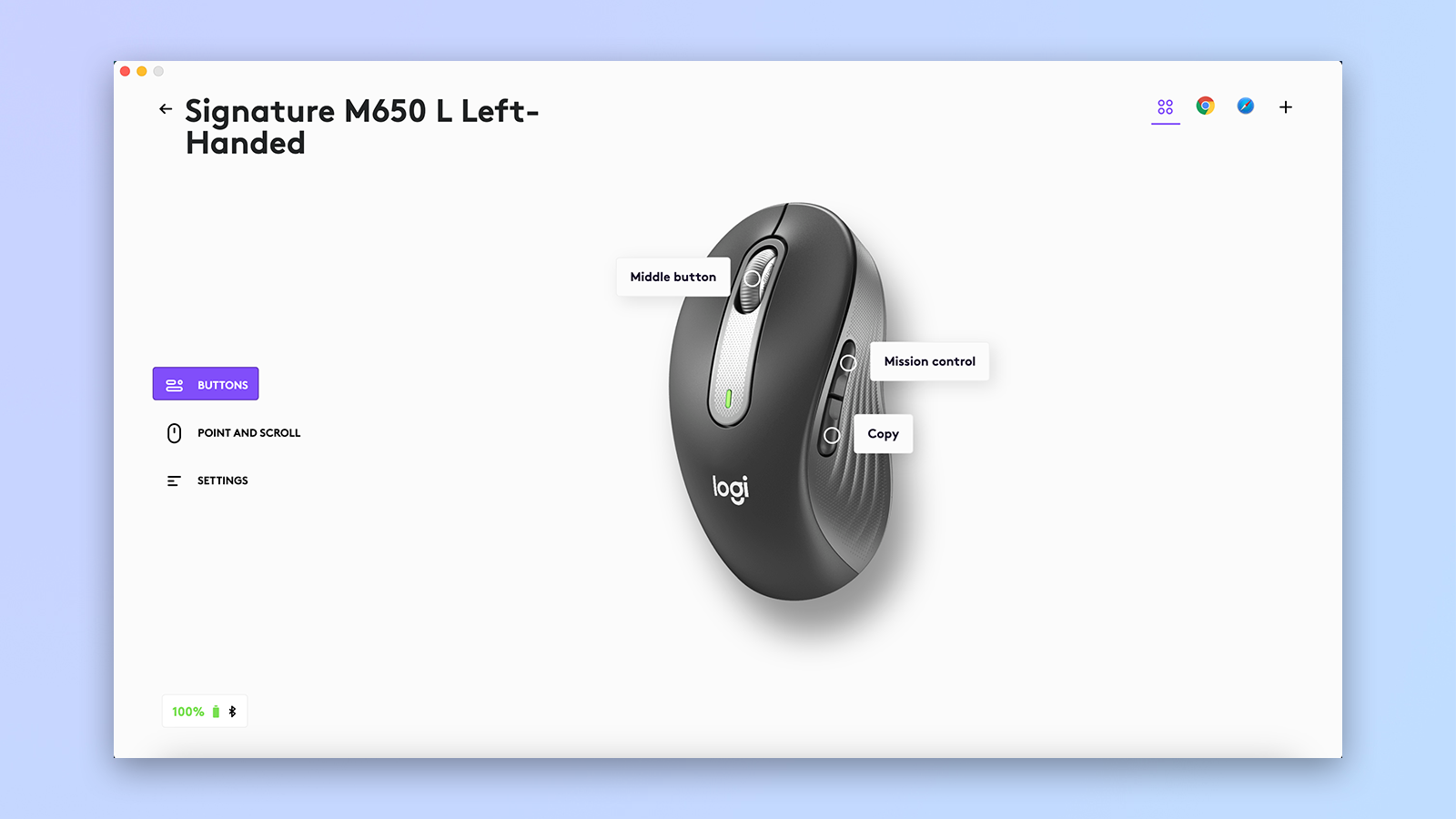
You can even alter the button shortcuts depending on the app you’re using, which would be great for someone who spends a lot of time flicking between apps requiring different workflows, like the best video editing software or coding programs.
Logitech Signature M650 review: The downs
Despite these positives, the Signature M650 isn’t flawless. If you use a mouse for 40 hours a week at work, you might want to get something more ergonomic.
Uncomfortable long-term

As it’s not an ergonomic mouse, the M650 can be a little uncomfortable after several hours of constant use. In the office I normally use a vertical ergonomic mouse, the CSL Vertical Mouse (£19 — unavailable in the US), which I love. While it’s unfair to compare a non-ergonomic mouse to an ergonomic mouse, the M650 still tugs on my trapezius and forearm after about five hours. This is fine for occasional office use, but if you’re using a mouse for 40 hours a week, or gaming, I would recommend investing in an ergonomic mouse instead. Save your shoulder the pain. Logitech has some ergo options, like the MX Vertical ($100) or the Logitech Lift ($69).
Logitech Signature M650 review: Verdict
If you’re after an easy-to-use wireless mouse with a horde of customization options, the Signature M650 is a great choice for casual office use. The grippy sides and contoured shape fit into your hand comfortably and it’s a well-made product. However, if you’re using a mouse for 40 hours a week doing intensive mouse-related tasks, you might need to get an ergonomic mouse to save your shoulder muscles.







