
Now that the pandemic is (sort of) over, and every webcam on our list of best webcams isn’t in short supply, Logitech has been revamping its line of regular consumer webcams. It started with the 1080p Logitech Brio 500 in September, and released the Logitech Brio 300 — also 1080p — earlier this year.
The Brio 300 is a smaller, lighter, more budget-friendly version of the Brio 500. It records video in 1080p and 720p at 30 frames per second and has a fixed-focus 2MP lens with 1x digital zoom and a 70 degree field of view. It has an integrated privacy shutter, a built-in monitor mount, and a non-detachable USB-C cable (like the Brio 500, it doesn’t come with a USB-C to USB-A converter).
It’s available in pink, black, and white, and it retails for $69.99 (currently on sale for $59.99), which might be pretty tempting if you’re looking for a sub-$100 1080p webcam. But you can also find the 1080p Logitech C920s, which has a better lens and a more flexible stand, for around the same price these days.
Design of the Brio 300
The Brio 300 is an interesting-looking webcam: it has a cone-shaped body with a large, circular faceplate at the front that tapers into a point in the back. The webcam’s small lens is surrounded by a wide faceplate with Logitech’s logo printed on the left side and an LED activity light on the right side. Below the camera is a single noise-reducing microphone.


I don’t love the way the Brio 300 looks, but at least it’s relatively small and unobtrusive, especially on a laptop. Logitech lists its measurements as 2.58 inches (65.63mm) tall, 2.09 inches (53.1mm) wide, and 1.78 inches (45mm) deep. While it is 2.58 inches (65.63mm) tall, this measurement includes the built-in mount — if you place it on your monitor it will rise approximately 2.21 inches (56mm) above the screen. The webcam weighs around 2.63 ounces (74.6g), including the built-in mount and cable.


Like the Brio 500, the Brio 300 is made with part post-consumer recycled material (48% - 62%, depending on color), and its matte, speckled plastic finish reflects that. It comes in three colors — graphite (black), rose (pink), and off-white. It has a built-in physical privacy cover, which is a little circle that flips up to reveal the lens. The shutter is pretty well-integrated when closed, but the top part of the circle does extend past the webcam’s faceplate when it’s open. This doesn’t seem like too much of an issue — it could snap off if it was tossed into a bag and jostled around, but it feels fairly sturdy so it would probably take a decent amount of pressure for that to happen. (Also, who’s tossing webcams — with the shutter open — into a bag? Not most people, I suspect.)


All of the Brio 300’s accessories — mount and cable — are permanently attached to the webcam, so there’s nothing else in the box. The webcam has an attached, five-foot USB-C cable (and no USB-C to USB-A converter, so plan accordingly), as well as an attached clamp-style monitor mount.




The mount is lined with rubberized, non-stick material for stability, and features an adjustable foot to “clamp” (sort of) onto your monitor or laptop screen. The foot is adjustable enough to fit even a very slim laptop, and in my testing I found the Brio 300 to be relatively stable — though I credit this more to the small size and lightweight of the webcam, rather than the integrity of the mount.



The webcam does not swivel on the stand, which is unfortunate as it means that it can only sit perpendicular to your monitor. It does tilt — approximately 25 degrees backward and 40 degrees forward. If you don’t want to put the webcam on your monitor/laptop screen, you’ll have to balance it on a flat surface or something, because it does not have a threaded tripod attachment.
Specs
Well-lit Performance of the Brio 300
The Brio 300 is a 1080p full HD webcam with a 2-megapixel image sensor with a fixed-focus lens, 1x digital zoom, and a 70-degree field of view. It does feature Logitech’s RightLight 2 technology, which helps boost lighting in low-light conditions but isn’t the same as RightLight 4 (in the Brio 500), which uses face-tracking and other factors to ensure the subject is well-lit.
I take all my webcam test photos in my home office, which has almost no natural light. For my well-lit scenario, I have a ring light, a key light, and four monitors (three 27-inch, one 34-inch) in front of me, as well as some ambient lighting from my desk, desktop, and various plugged-in peripherals. There’s an arching floor lamp and a desk lamp behind me. The ring light is set to 35% brightness at 3600K, and the key light is set to 15% brightness at 4100K. This lighting scenario is actually very bright, and many older webcams tend to read it as overexposed. For consistency, I take all photos using Windows 11’s built-in camera app.


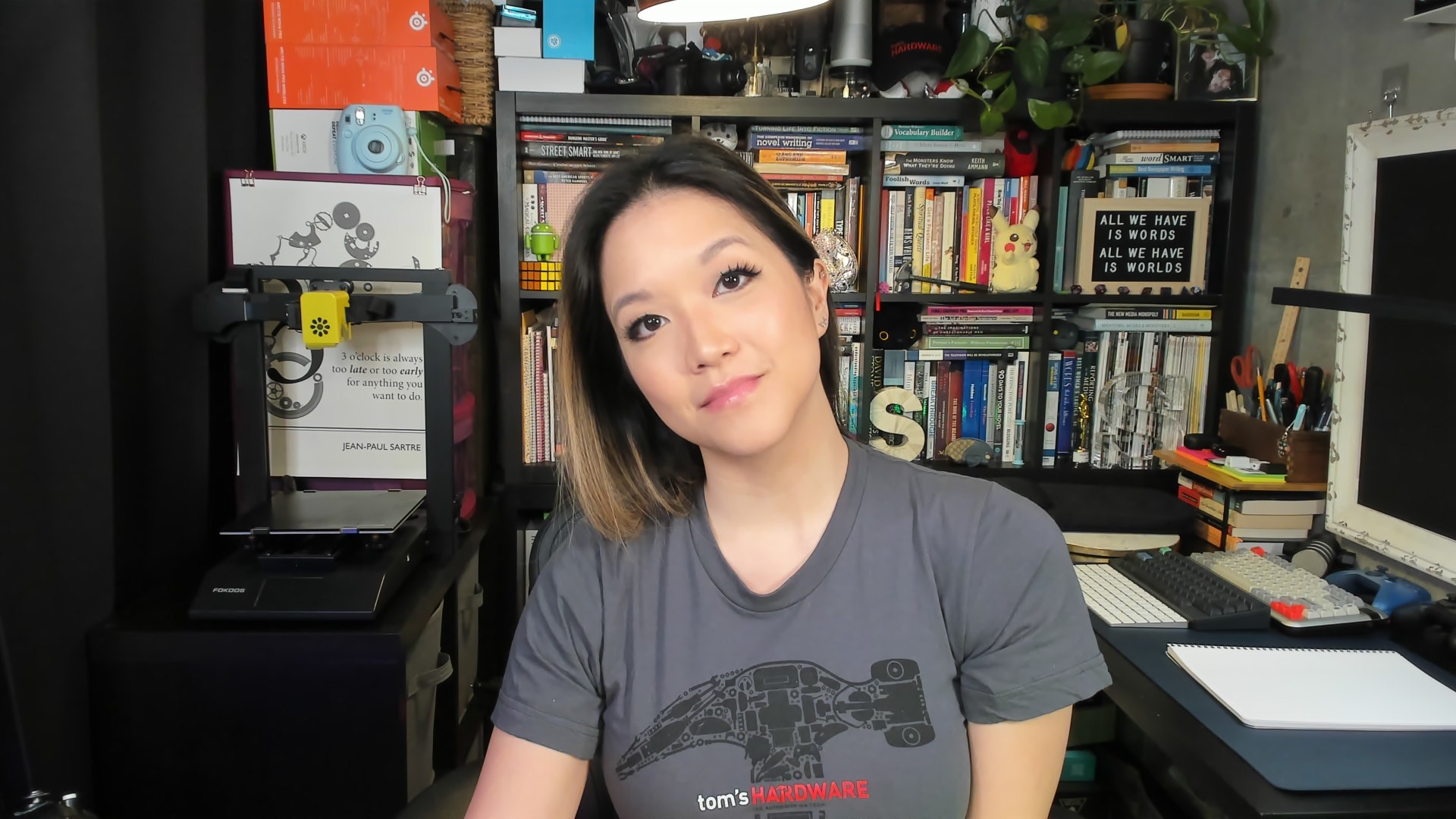

The Brio 300’s performance was solidly average in this lighting scenario. It produced an image that was bright and evenly-lit, but, upon closer examination, seemed unnecessarily over-processed. While there’s a decent amount of detail in the photo (especially in the background), all of the edges are very soft. The Brio 300 has a fixed-focus lens — unlike the Logitech C920s, Brio 4K, and Brio 500, which all have autofocus lenses — but this seems like less of a focus issue and more of an overall processing issue. There’s also a lot of graininess in the photo, considering this is a very bright lighting scenario — no gain boost should be needed with this much light.
The Brio 300 did a pretty good job with white balancing (though perhaps it was aided a bit by my choice of a bright white sweatshirt), and the picture looked pretty true-to-life with the webcam’s out-of-the-box settings. I changed my shirt and toyed around with the picture adjustment settings in Logitech’s Logi Tune software, but I couldn’t come up with anything that looked much better than what the Brio 300 gave me with its auto-exposure and auto-color balancing.

Low-Light Performance of the Brio 300




To test the Brio 300’s low-light performance, I turned off all of my lights, including three of my four monitors, leaving just one monitor as my sole light source. I took the first photo with the Windows 11 camera app taking up approximately half of my screen, and my desktop wallpaper taking up the other half.
The Brio 300 did not perform very well in this scenario — not that I expected it to, as this is a tricky scenario for even the best webcams to navigate. But I’d say this is lower than my expectations, given that this is still a 1080p webcam released in 2023. The picture is extremely noisy and the lack of sharpness is even more apparent, and the white balance is pretty off. This is still better than what I’d expect from a standard built-in webcam in a laptop, but not so much better that it’d be worth the extra hassle and expense.

The low-light scenario is one in which very small changes in lighting can have a pretty drastic effect, so I opened up a browser window on half of my screen and navigated to a mostly-white page (the Google search page) to see if I could get the Brio 300 to color balance properly. This did have a pretty big effect, and the color balancing here actually looks pretty good — even if it did come at the expense of exposure (again, probably due in part to my white sweatshirt). This is a much better picture, though the image is still pretty noisy in all areas despite being much darker.
Overexposed Performance of the Brio 300


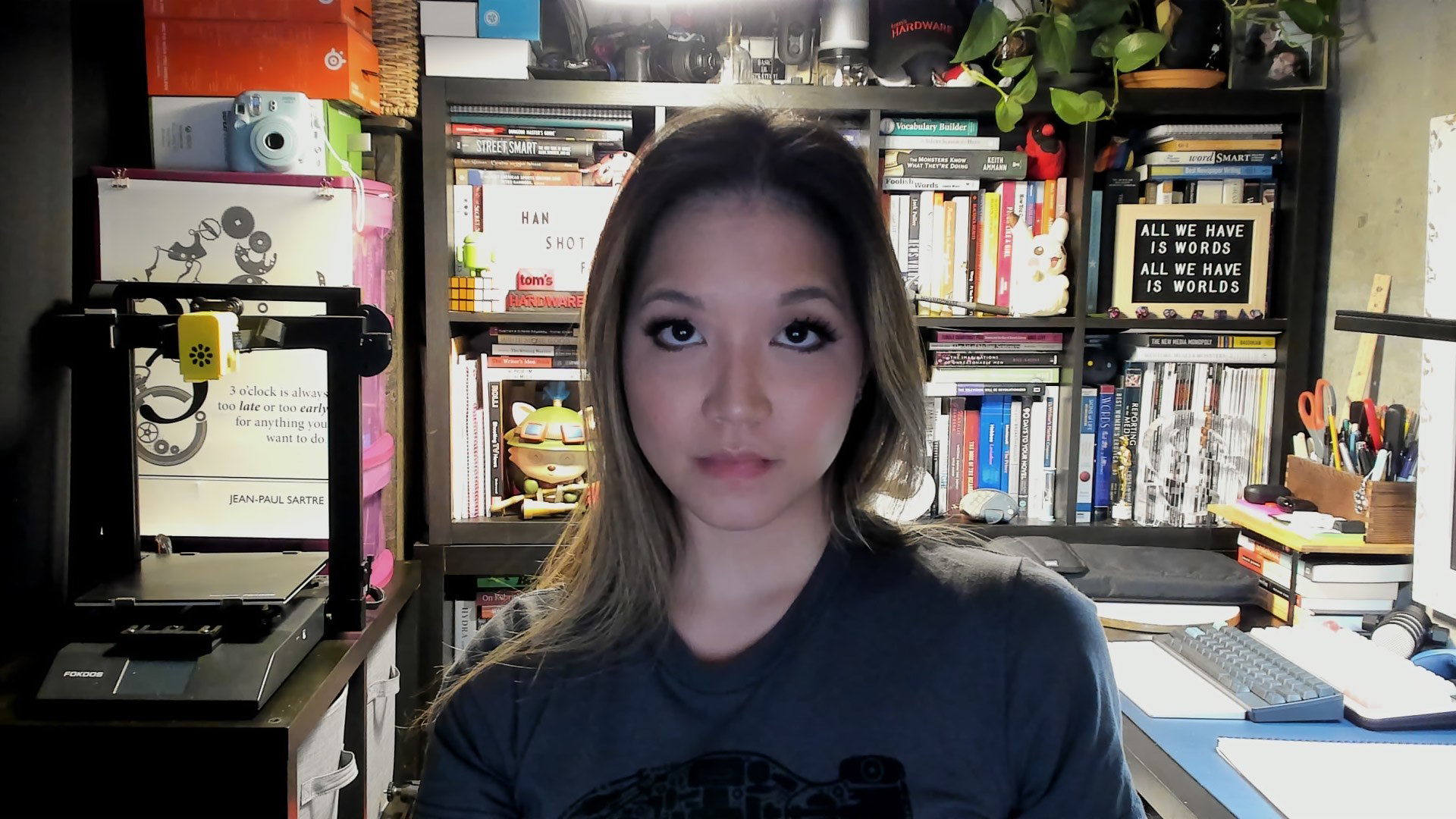

To test the Brio 300’s performance in an overexposed setting, I turned off all of the lights in front of me as well as three of my four monitors. While this isn’t the most extreme overexposed lighting scenario, it’s a fairly common one — most people do not have bright lights or windows behind their computers, so this type of lighting scenario is often seen in both casual and professional video calls.
This was, unfortunately, the Brio 300’s worst lighting scenario. It’s basically as noisy as the low-light photo, and it’s especially noisy in the foreground where the webcam attempted to boost the lighting. This is kind of the opposite of ideal, since the subject should be the focus of the picture, yet the background looks better than I do. While it’s not totally unusable,
I definitely expected a better showing from a 2023 Logitech webcam — part of Logitech’s RightLight technology is supposed to be about spot-lighting and focusing on the subject, after all. Before you jump to the Brio 300’s defense, consider the level of noise in photo I took with the built-in webcam on my IBM ThinkPad on April 21, 2004:

Microphone on the Brio 300
The Brio 300 has a built-in noise-reducing microphone with a range of up to four feet. No webcam’s built-in mic is particularly impressive, but the Brio 300’s mic isn’t terrible — it’s pretty sensitive to sound and it picked up my voice clearly, even from a few feet away. My voice did sound a little hollow and echo-y, however.
I’m not sure what kind of noise-reducing tech Logitech thinks it’s put in this mic, because it did not seem to be able to reduce any outside noise at all — not from my PC fans, not from my dog barking, not from my husband talking in the other room. Even left-clicking the button on my mouse came through loud and clear. Let’s just say it’s a highly-sensitive mic, but it will work if you need to take an emergency video call in a very quiet room and your laptop’s built-in mic is broken.
Features and Software of the Brio 300
The Brio 300 is largely designed to be an easy, plug-and-play device — and for the most part, it is. It is supported by Logitech’s Logi Tune software, which has a couple of settings that can be toggled on or off, as well as a handful of image adjustment sliders for fine-tuning the picture.
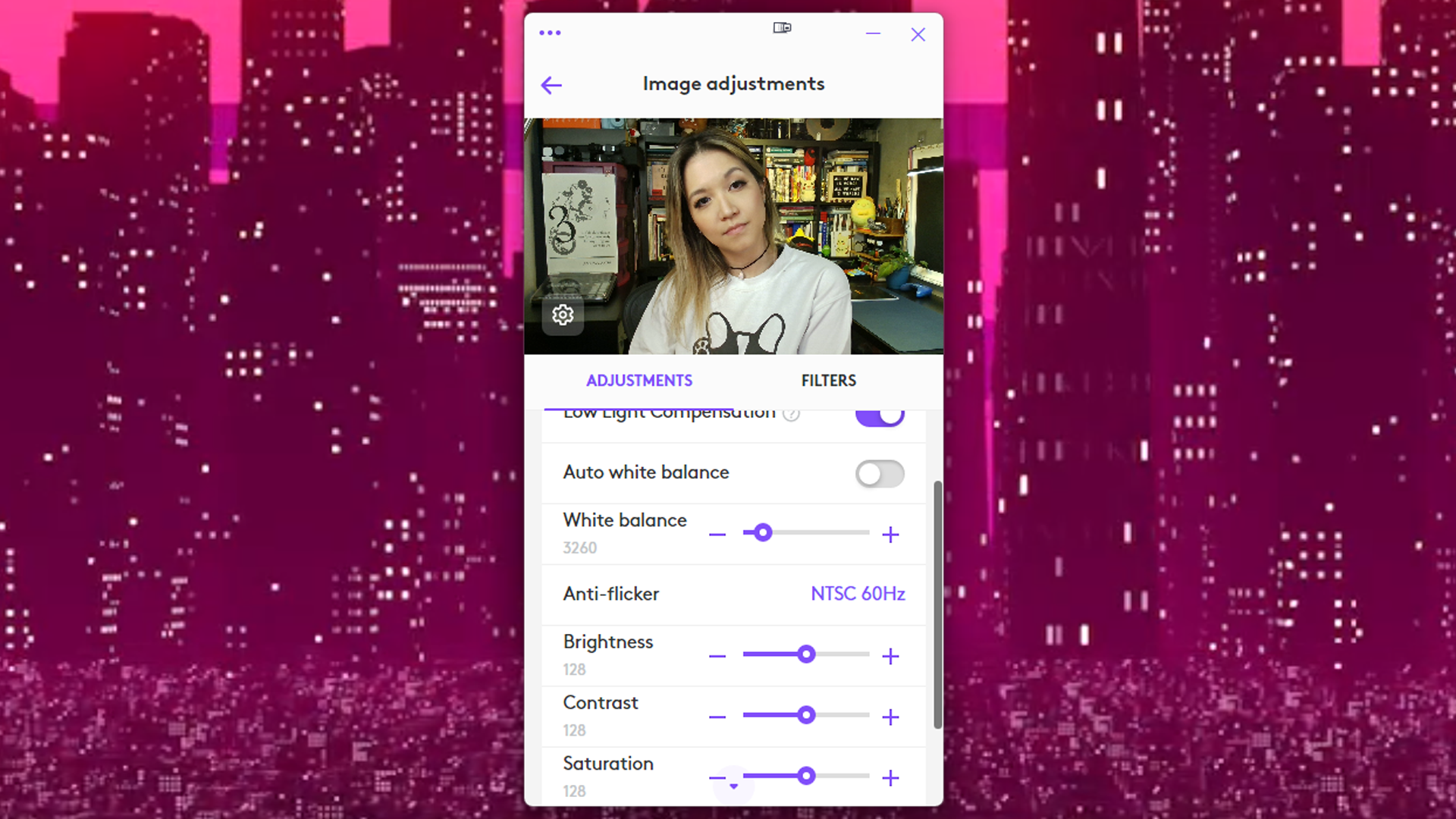
In Logi Tune, you can toggle the Brio 300’s auto-exposure, auto-white balance, and low light compensation settings. Turning off auto-exposure gives you an adjustable exposure slider as well as an adjustable gain slider, and turning off auto-white balance gives you a color temperature slider. Turning on low light compensation won’t affect how the static picture looks, as it’s a feature that dynamically varies the frame rate to compensate for low lighting conditions.
In addition to the exposure and color balance adjustments, Logi Tune also has adjustable sliders for brightness, contrast, saturation, and sharpness. I played around with the sliders for a bit, but for the most part the webcam’s default settings looked best. Logi Tune also has a “filters” tab with six preset filters, none of which are particularly inspiring. The filters are just image presets, so if you apply a filter and go back to the adjustments tab, you’ll see that filter’s presets (e.g. the black-and-white “mono b” filter is just the saturation slider dialed to 0).There’s no way to save your own custom image adjustments as a filter, however, which is too bad.
Bottom Line
The Logitech Brio 300 does some things well — its best settings seem to be its default settings, so it’s a decent plug-and-play device, so long as you have a USB-C port handy. It produces a pretty good picture in brightly-lit settings, managing auto-exposure and auto-color balance better than expected. It’s also smaller and lighter than many webcams (though oddly-shaped), and it has an easy-to-use built-in physical privacy shutter.
But even in perfect lighting conditions, images look a little noisy and fuzzy around the edges, and image quality quickly degrades as lighting conditions become less-than-ideal. Don’t get me wrong — the picture isn’t objectively bad, but it’s not so much better than, say, the standard built-in webcam on a laptop that I’d recommend purchasing a separate device. Plus, the Brio 300’s built-in monitor mount doesn’t swivel or have a tripod attachment, and the built-in cable is USB-C and doesn’t come with a USB-C to USB-A converter.
The Brio 300 could work for very specific situations, but Logitech’s older C920s has a better lens (and the C930e has an even better lens) and a detachable mount with a tripod attachment, and can be found for the same price or less. The Microsoft Modern Webcam is another budget-priced 1080p webcam that has a better handle on low-light and overexposed lighting scenarios. There’s just no compelling reason to choose this webcam over any of its competitors or over the one that’s built into a laptop.w







