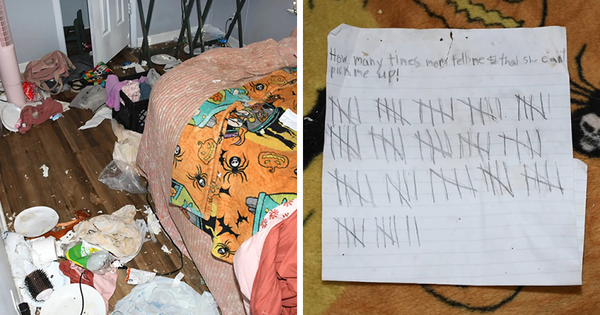We at TechRadar have given out full five-star scores to only a handful of TVs reviewed in 2024. A handful of the best TVs that include the imperious LG G4 OLED. The G4 hasn’t just been a critical hit, either; one of the UK’s biggest electrical retailers told us recently that despite the G4 being at the premium end of LG’s latest OLED TV range, it’s regularly topped the TV sales chart since launching back in March 2024.
With LG G4s finding their way into many living rooms over the past year, we figured it might be helpful to these legions of proud G4 owners if we shared our experience of how to get the very best from their spectacular home cinema centrepiece.
The basics
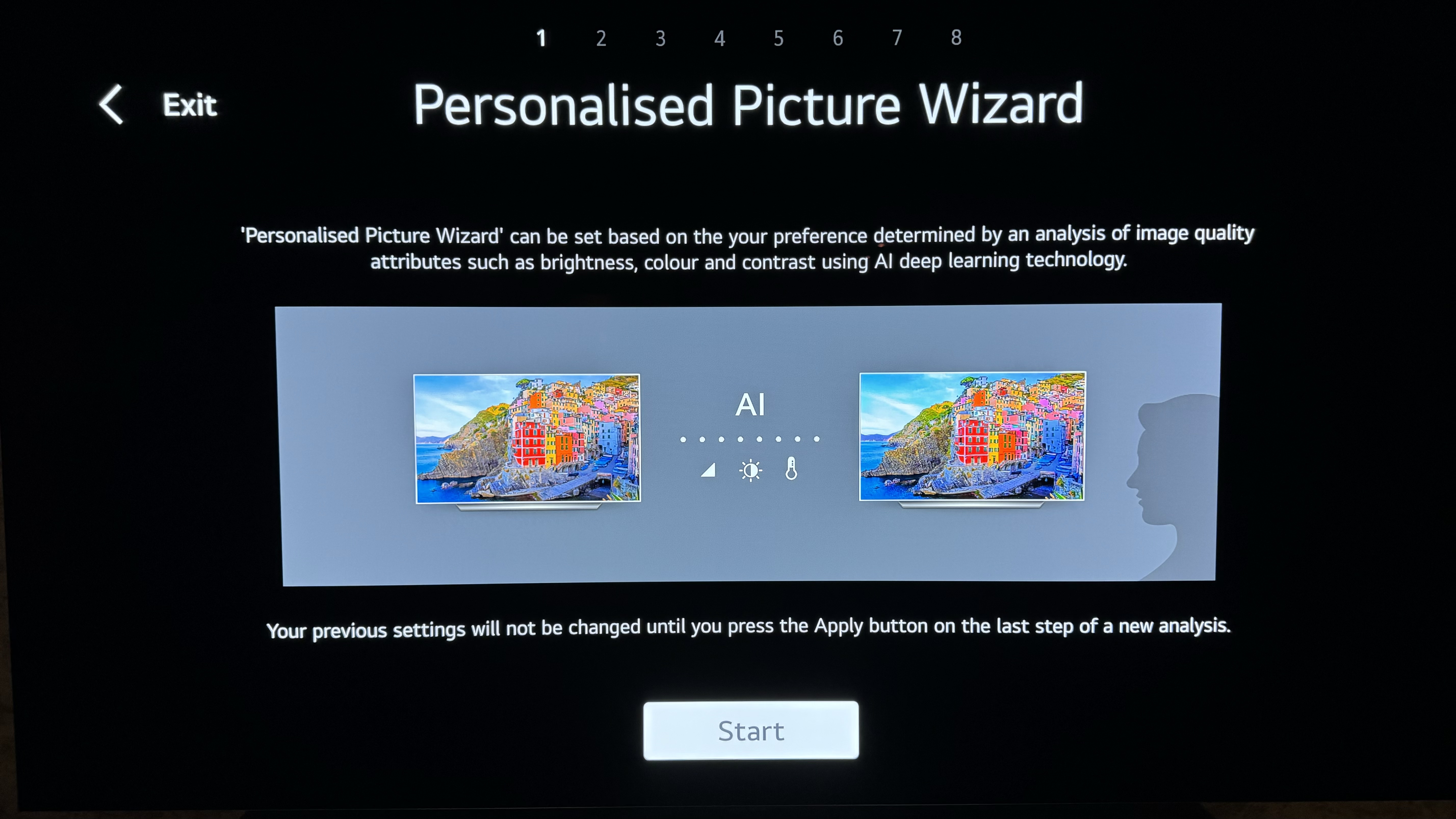
Starting with the basics, we’d strongly recommend that you start by turning off the G4’s Energy Saving Step option. This reduces the TV’s energy consumption by adjusting the screen brightness in response to the surrounding brightness, but because its focus is on reducing power rather than picture performance, it can have quite a negative impact on picture quality. Particularly in dark room settings, where it tends to take too much brightness out of the picture.
Obviously if you are strongly motivated by either green concerns or reducing your energy bills, you can leave the Energy Saving Step on. Most modern TVs, though, including the G4, actually use way less power than you may think even in their ‘normal’ modes. Also, given that the G4 series is designed (and priced) to be very much performance-led, with brightness as one of the biggest attractions, if you are motivated more by limiting power consumption than you are by picture quality, then maybe a G4 isn’t the best option for you in the first place.
As a slight complication to this opening point, if you routinely watch your G4 in very varied light conditions, you could consider using the TV’s Dolby Vision IQ setting – even though this also adjusts the image in response to changing ambient room lighting conditions. The difference is that Dolby Vision IQ is motivated by picture quality rather than saving energy, applying carefully calibrated algorithms to the picture to try and ensure that you still get the same degree of high dynamic range picture impact and shadow detailing in dark scenes in a bright room that you would see in a darkened home cinema room.
Clever though this IQ mode is, though, I’d still recommend that you turn it off for the sort of serious movie or TV viewing sessions in a light-controlled room that the G4s are particularly perfect for.
AI picture considerations
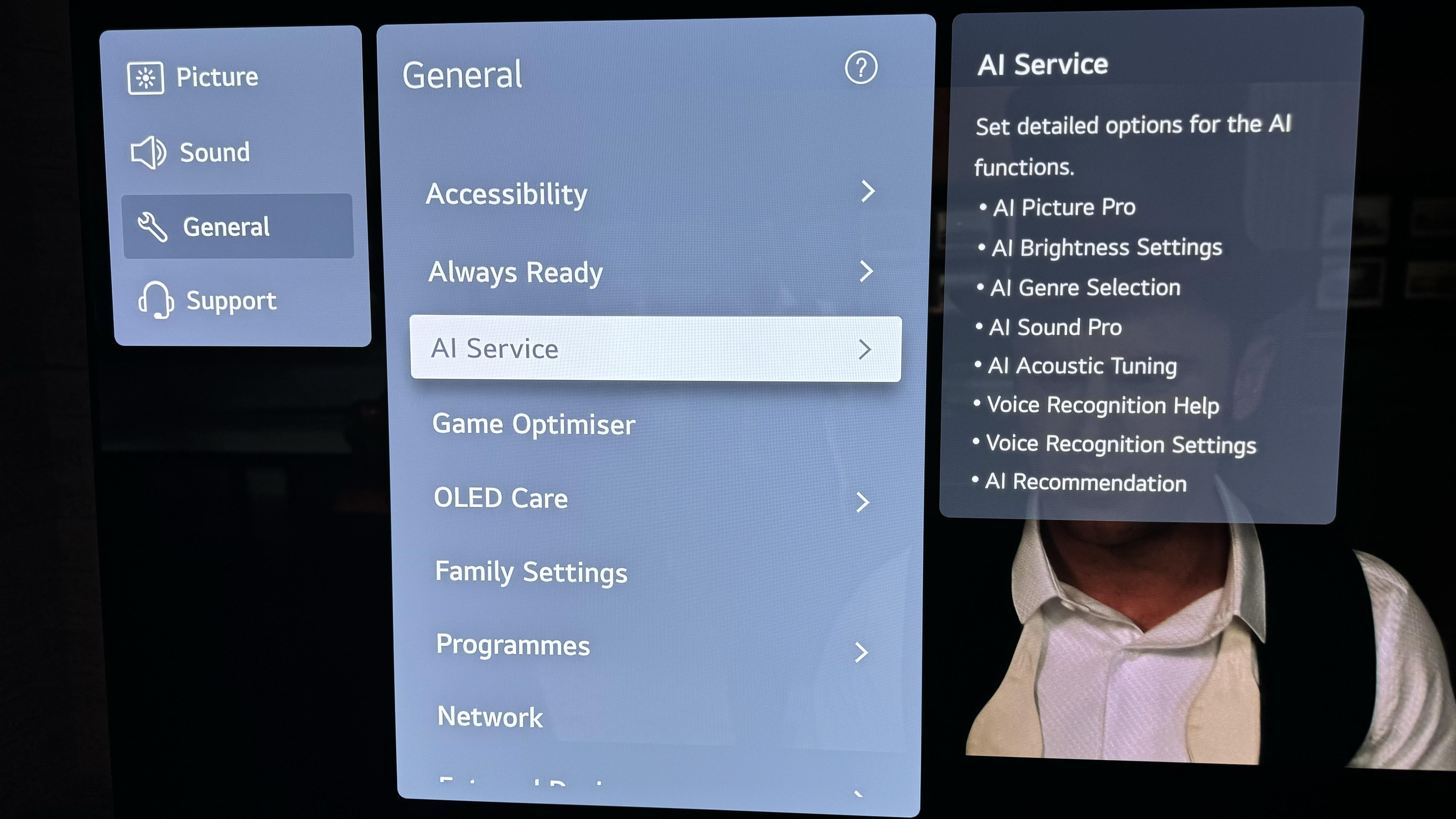
You also need to make a decision early on about LG’s AI processing. Many of the new elements of the latest Alpha 11 processor driving the G4 are part of an AI Picture Pro processing system, which is designed to enhance the look of pretty much every part of any picture. So, for instance, there’s an Object Enhancement element designed to give images a more three-dimensional look, a Peak Highlighter designed to make small bright parts of the picture look more intense, and even a so-called AI Director Processing option that seeks to add in real-time the sort of colour mastering techniques used by content creators to enhance the mood or tone of a particular shot or scene.
This is all very clever, and some will love the extra punch, sharpness, and depth the AI Picture Mode system can bring to the party. LG helpfully provides, too, a personalised ‘Picture Wizard’ feature that allows different members of your household to run through a series of ‘do you prefer pictures that look like this or this’ questions to help tailor the AI processing’s results to their specific image tastes.
Many LG OLED fans, however, tend to be motivated more by accuracy than pizazz; a desire to have pictures reproduced as ‘accurately’ as possible, with minimal interference from a TV’s processors. If that sounds like you, I’d suggest going for one of the G4’s more regular movie-focused picture presets, at least when watching films and premium TV shows, and leaving the AI Picture Pro system – and all of its attendant adjustable AI picture options – turned off.
In fact, while the LG G4s’ new AI picture processing features are impressive, they haven’t stopped the set from still going the extra mile to provide more accuracy-based aids than you get with most TVs. The G4 Filmmaker Mode preset, for instance, does a particularly effective job of adhering to the accuracy to standards requirements set down by the mode’s independent Ultra HD Alliance creator.
While the G4 delivers arguably the TV world’s most all-round nuanced and enjoyable Filmmaker Mode, though (Filmmaker mode is also available on many other premium TVs), I’d also suggest that you try out the Cinema and Cinema Home picture modes with HDR content. These give you a bit more of the full capabilities of the G4’s micro lens array panels, while still respecting the insight, balances and ‘feel’ of the source material.
Advanced settings
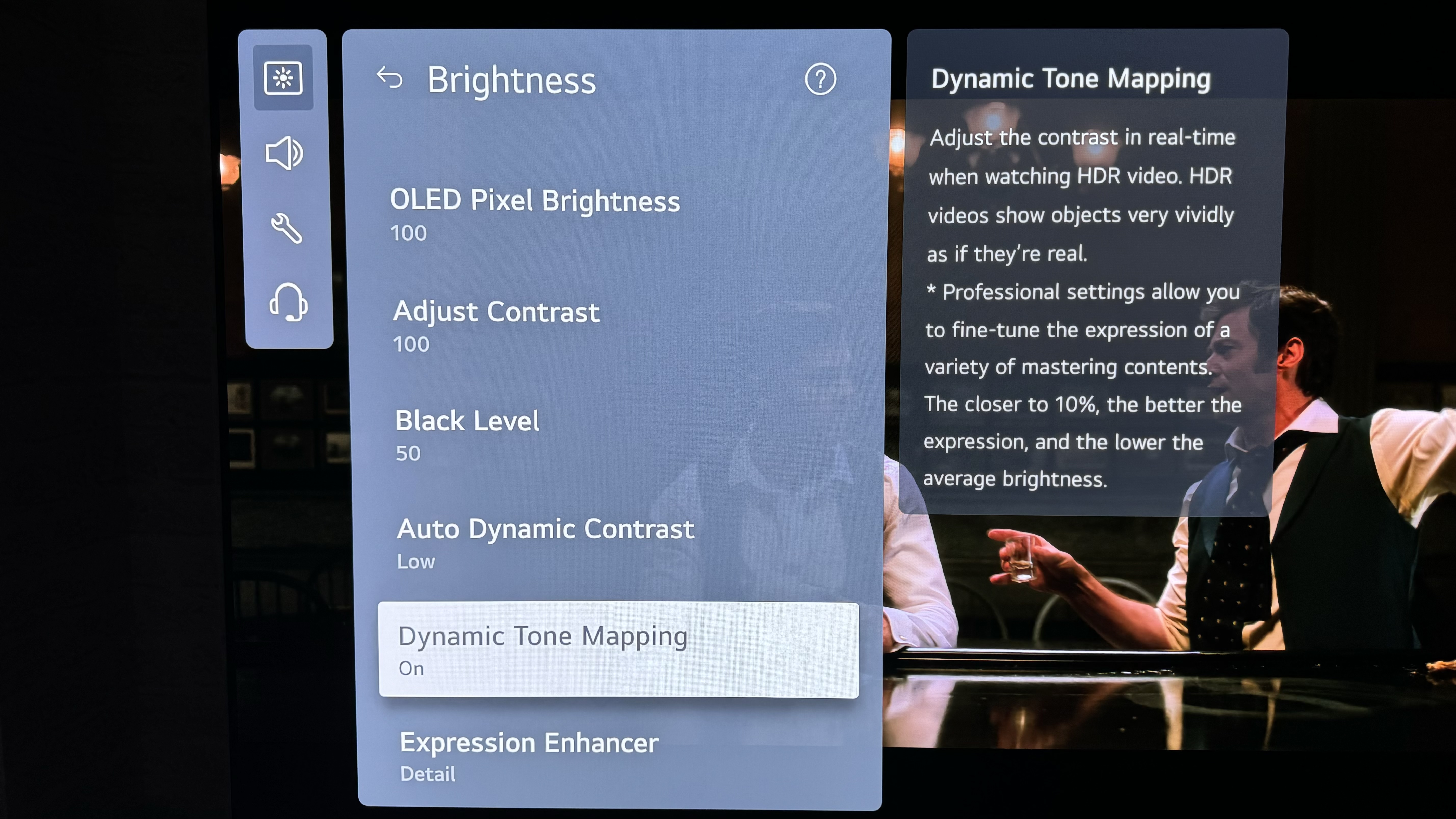
A couple of more complicated G4 features worth familiarising yourself with are its Dynamic Tone Mapping and Expression Enhancer features. Dynamic Tone Mapping essentially reworks the values of an incoming HDR feed to match the potential of a particular screen’s capabilities – and it can have a transformative effect on how dynamic an HDR image looks. Purists may not like the feature, as it doesn’t retain the exact mastered values of the content. But I’d argue that no TV is exactly the same as the mastering monitors (which cost tens of thousands of pounds/dollars) used by video professionals, so it seems reasonable to try to adapt an HDR source’s look to the abilities of a consumer display. Especially when the mapping process is done as intelligently and with as much awareness of the intentions of the original content as LG’s is.
LG has even introduced a ‘Professional’ element to the G4’s Dynamic Tone Mapping system that lets you adjust the extent to which the screen emphasises the contrast in low-gradation areas, brightens mid-tone areas, and adds/retains expressive details in high-gradation areas.
The Filmmaker Mode doesn’t engage the G4s HDR enhancements, if you’re looking to get a picture that retains as far as much as possible the native look and image ‘values’ of an HDR source. But I’d strongly recommend that any G4 owner at least tries the Dynamic Tone Mapping out, as well as having a play with its Professional fine-tuning tools, before deciding they’re not for you.
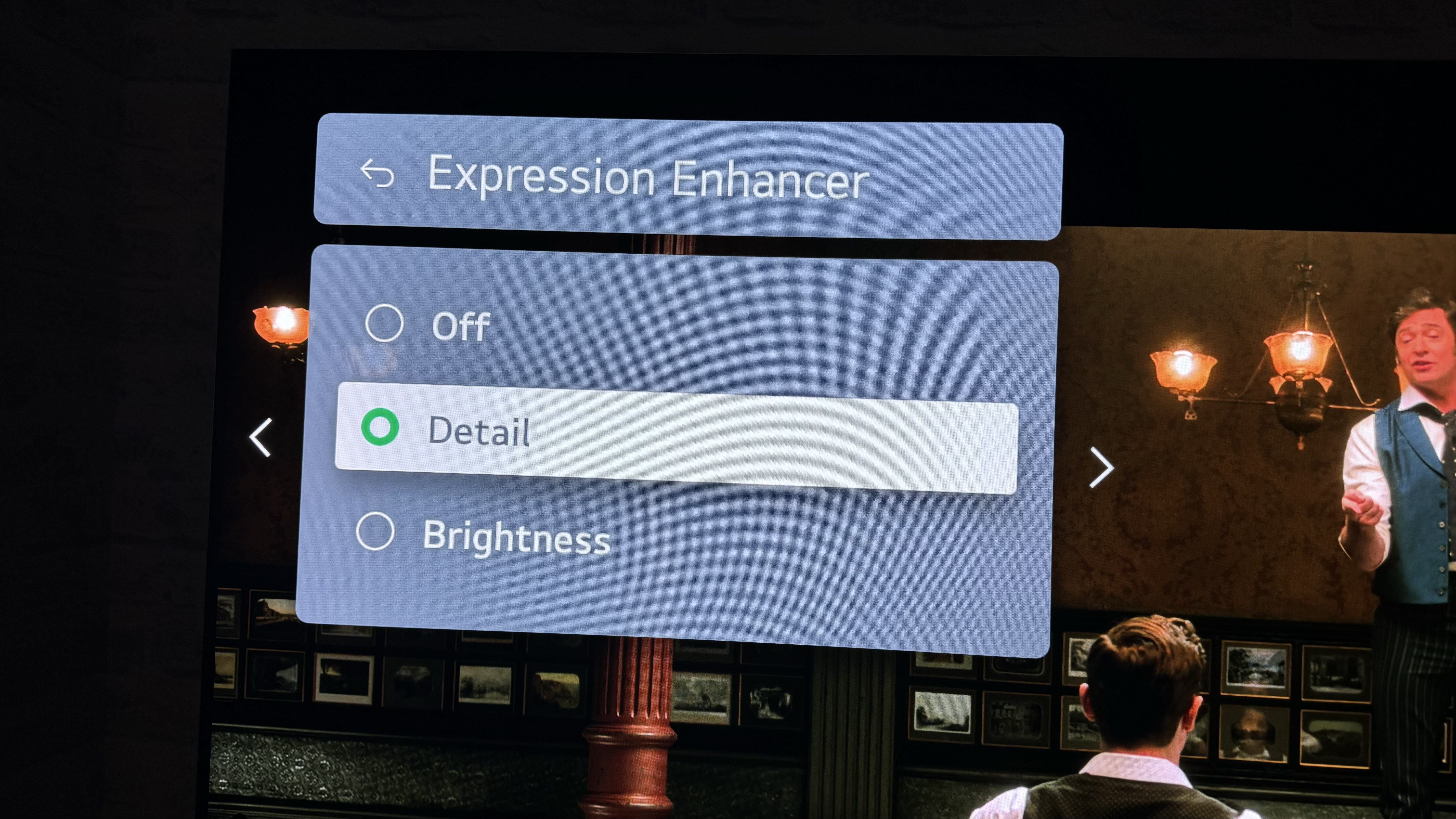
The Expression Enhancer is a rather simpler but still useful tool that essentially lets you decide whether you want the tone mapping to focus on retaining detail in the very brightest parts of an HDR picture, or whether you want it to focus on making bright highlights look as intensely bright as possible at the expense of a little shading subtlety. While the Brightness option here can look superficially attractive, I think most of the sort of people attracted to the G4 will prefer the Detail option.
A couple of other more straightforward LG G4 settings worth checking in on are its noise reduction and motion processing options. If you’re watching native 4K content or a good quality HD source such as a Blu-ray disc, you are almost certainly going to benefit from turning the TV’s noise reduction features completely off. Even with really poor quality sources, I still wouldn’t use the G4 NR settings on anything higher than their ‘Low’ option, as doing so can start to make the image look processed and laggy.
Where motion is concerned, many AV purists will simply turn all of the G4’s motion processing off when watching 24 frames a second films. And it’s a very valid choice; certainly it’s what Tom Cruise would want you to do. At the risk of incurring Tom’s wrath, though, I would add that OLED TVs are not quite the same as projectors or high-end monitors in the way they present relatively low frame rates, with the results sometimes looking a touch too juddery. Especially with screens as bright as the G4. So if you find the juddery look to 24 frames a second films on a G4 OLED a little too aggressive, I’d suggest trying the TV’s Cinematic Movement motion processing option. This applies a lighter judder-reducing touch than any of the other motion processing modes, taking the hardest edge off the judder without, crucially, fully removing it, and achieving this mild goal while generating precious few unwanted processing side effects.
Audio options
The G4s’ audio options warrant a brief mention too, finally. First I would recommend running the AI Acoustic Tuning feature to help the set optimise its sound output to your room layout. Second, I’d suggest using the AI Sound Pro feature. Unlike the AI Picture Pro feature, the AI Sound Pro mode doesn’t really have any downsides. Its processing manages to upscale sound to a virtual 11.1.2-channel mix that makes the sound stage much larger, more powerful and more detailed than it is with AI Sound Pro turned off.
If you happen to still have a few hundred pounds lying around after picking up your LG G4, it’s more geared up than probably any other TV to support a professional calibration by an ISF-qualified engineer. Such a calibration will work to optimise pretty much every facet of your TV’s pictures, take into account both the specific proclivities of your individual screen and the characteristics of your room to create accuracy-focused day and night picture presets. While a pro calibration is arguably always worth getting done if you value image accuracy to a truly uncompromising degree, though, the tips we’ve provided here will hopefully be enough to help most G4 owners get better results from their TVs without having to spend a penny more than they already have.