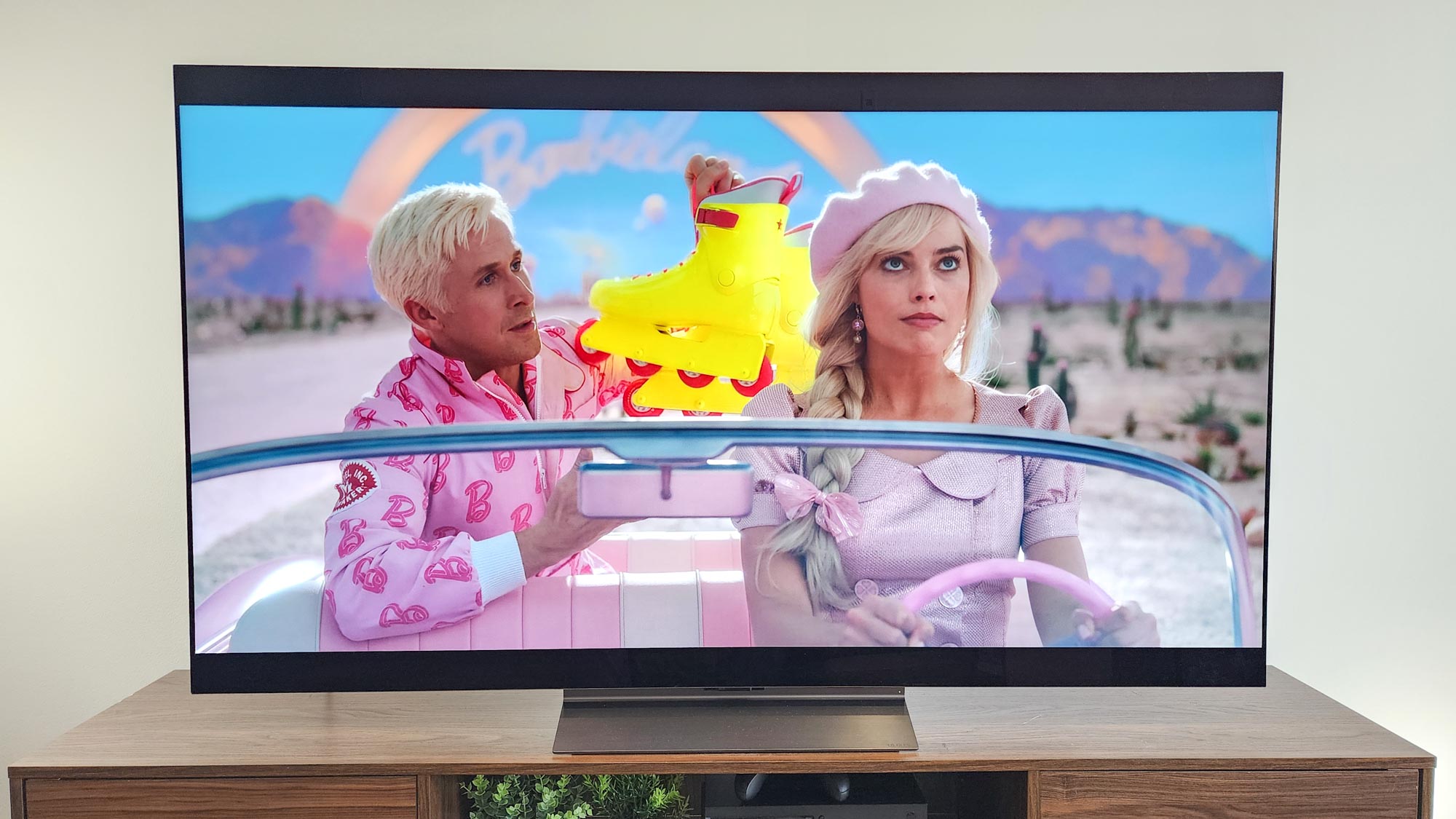
The LG C4 OLED is finally here bringing with it a slew of upgrades, all powered by the Alpha a9 chip and improved interface in webOS 24. There's no question that the C4 looks stunning right out of box (you'd certainly hope so in the face of its $2,000 price tag), but there are several settings you'll want to change for increased performance.
For starters, a lot of TVs come standard with eco modes that hinder the performance tremendously, most prominently in brightness and contrasts. As one of the best TVs for gaming, you'll also want to make sure you're taking advantage of those hidden features buried just below the surface, wherein the plethora of settings you should change on your new TV reside.
The 2024 Paris Olympics might be in our rearview, but there's still plenty of upcoming sporting events you'll want to experience on a solid OLED with little friction. Ready to take your TV to the next level? Here's how.
LG C4 OLED best picture settings
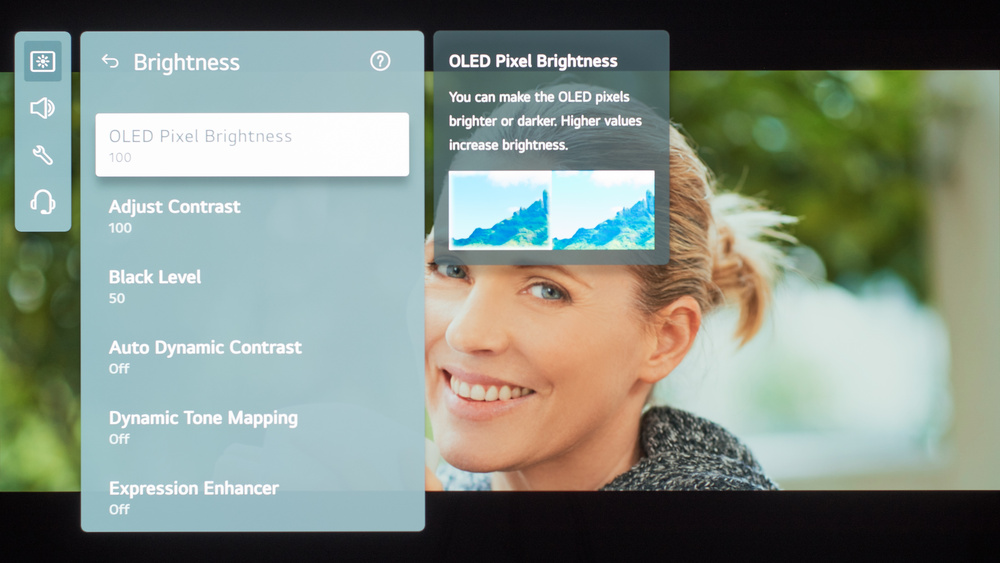
First and foremost, let's ensure those energy saving functions are turned off so we can level the C4 to its rightful place as among the best OLED TVs. You'll find this in General under "Energy Saving," wherein you can shut it off completely for far superior performance.
Once that's taken care of, we can move on to Motion processing support and the varied settings around that aspect. It's best to leave these settings off, main among them being "TruMotion" and "Motion Eye Care." Any and all AI settings as found under AI Service in General will want to be turned off for the best results, including AI Brightness, AI Acousting Tuning, and even AI Recommendation.
For the absolute best HDR performance on the LG C4 OLED, you'll want to make sure HDMI Deep Color is turned on and set to 4K for proper use alongside external devices. Auto Dynamic Contrast and Dynamic Tone Mapping can help to better boost HDR quality if it's ever too dim.
Of course, we tend to stick to Filmmaker mode as it remains arguably the best picture mode for movies and shows. In fact, I even have enabled the "Filmmaker Mode Auto Start" function, which automatically applies the standard when specific content is displayed on-screen.
LG C4 OLED best sound settings
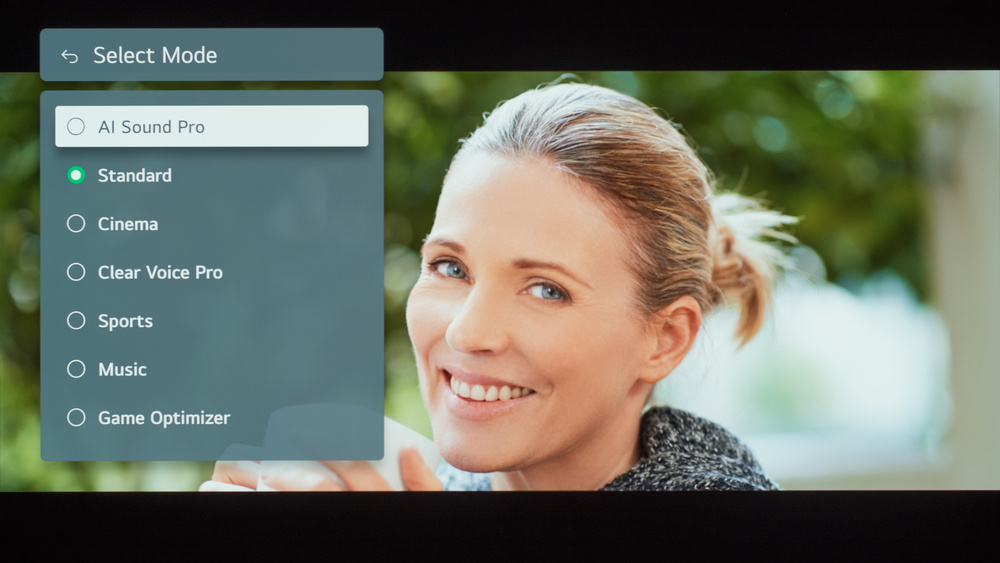
There aren't a whole ton of sound settings on the LG C4 and quite honestly, that's a very good thing. Although I tend to steer clear from AI features when it comes to picture processing and performance, sound is a completely different beast entirely and really comes down your preferences, watching habits, and most-used functions.
I typically leave Sound AI Pro on in the sound settings as this gives me the best performance for my audio, but if you game a bit more on your entertainment setup than Game Optimizer might be the better pick, or maybe you're a sports fan that loves that feeling of being in the middle of the crowd from the comfort of your living room. Then the "Sports" mode is the most ideal, of course.
Beyond your sound output, which is most probably set to "TV Speaker," or "Wired Speaker" if you're using one of the best Dolby Atmos soundbars, you'll want to head over to the Advanced section and make sure that aforementioned Dolby Atmos is toggled on. You can also set varied sound profiles for each input, which is quite the nice touch.
LG C4 OLED gaming settings
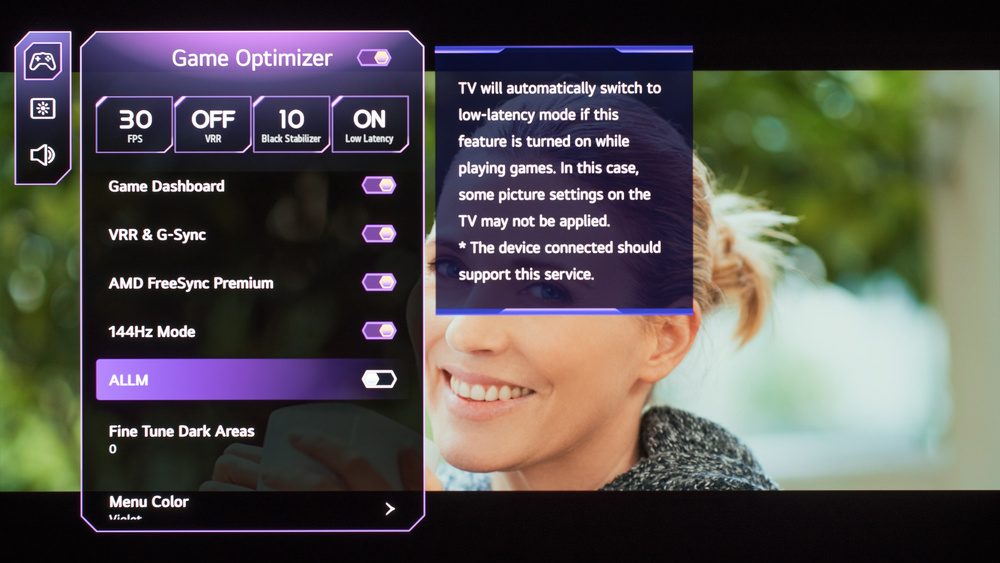
Making those fine-tune adjustments on the fly is an absolute breeze thanks to the LG C4's Game Optimizer bar. This is your hub for all things video games when connected via HDMI (and as one of the best HDMI 2.1 TVs, I'd be remiss if I didn't mention the absolute importance of utilizing a ultra high speed HDMI capable for the best possible results).
You'll first want to ensure that VRR is enabled (and, of course, properly supported on your system of choice). For everyone, whether you're playing on a PS5 or one of the best gaming PCs, enabling AMD FreeSync Premium is a must, gifting you improved mitigation against screen tearing in games that support it.
And, of course, every gamer knows just how important input latency is in the midst of a heated gunfight or fast-action combat. For this, you'll want to make sure the C4 is set to "Boost" mode in its Prevent Input Delay setting as it will drop the latency down to a solid 9.2ms (as per our testing).
Other assorted features should toggle automatically, but in the case that they don't you'll want to make sure that you enable 144Hz Mode, Low Latency is set to On, as well as ALLM, and (if supported on your system) Dolby Atmos in the Game Optimizer's sound settings. There's also even a "Game Optimizer" mode in the main sound settings, but for the most part I kept AI Sound Pro on for best results.
LG C4 additional settings
Some additional settings you might want to consider include Quick Start+, which shortens the wake up time on the C4 for smoother and swifter startup. I've left this off primarily due to concerns that it negatively affects the pixels in some capacity. Stick to Tom's Guide for more on this in my forthcoming article on using the C4 as my main PC monitor.
A few additional settings I changed included "Home Promotion," which I turned off. I also set it so that my LG C4 turns on automatically on the last input used, which means I don't have to fumble for the remote to change to my PC input every time I turn it on. Last but not least, I wouldn't enable "Always Ready" mode, nor would I have "High Contrast" or "Grayscale" enabled.
The remaining settings come down to preference and use case, including accessibility functions like automatic closed captioning and color temperature adjustments per the environment of your home entertainment setup, so you'll need to walk through those on your own, selecting the best option for your needs.
Looking for more settings to tweak? Don't miss our guide to the 5 settings you should change on every new TV.







