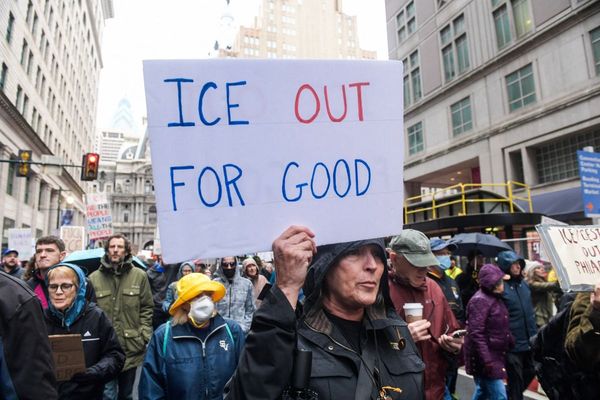What you need to know
- Microsoft is rolling out Windows 11 build 23493 to Insiders in the Dev Channel.
- Today's build includes lots of new features, including Windows Copilot, support for more archive formats, and a new home page in the Settings app.
- There's also a new smart snapping feature, volume mixer panel, and more.
Microsoft is back with a banger new Windows 11 Insider Preview build, which is rolling out right now for Insiders in the Dev Channel. Today's build is 23493 and features a bunch of new features and enhancements, including the recently announced Windows Copilot that brings Bing Chat AI directly to your desktop.
You can learn more about the Windows Copilot that's rolling out now here, but the quick rundown is the new Copilot can be accessed from the Taskbar, is powered by Microsoft Edge 115 and Bing Chat, and in this first preview can already do things like change your system theme, analyze content in a browser tab, and configure system settings.
Elsewhere in this build, Microsoft is adding new archive formats, which was also announced last month. The new archive formats that are now supported in-box include:
- .tar
- .tar.gz
- .tar.bz2
- .tar.zst
- .tar.xz
- .tgz
- .tbz2
- .tzst
- .txz
- .rar
- .7z
This means users will no longer be required to download third-party tools to unpack these file formats, though they will still be required for creating them, at least for now.
There's also a new Settings home page experience that users will land on when opening the Settings app, which provides an overview of your system as well as quick shortcuts to common tasks such as Theme settings, cloud storage usage, Microsoft account details, and more.
The new Windows Backup experience is also being updated to support apps from outside the Microsoft Store. Now, when users restore from a backup that included apps that weren't available in the Store, the user will see the app pinned in the Taskbar or Start menu, and when clicked, will be prompted to head online to download the app.
Overall, today's build is a big one, with lots of new features, many of which will be shipping this fall as part of Microsoft's big 2023 Update for Windows 11. Here are the highlights from the changelog for today's build:
Windows Copilot
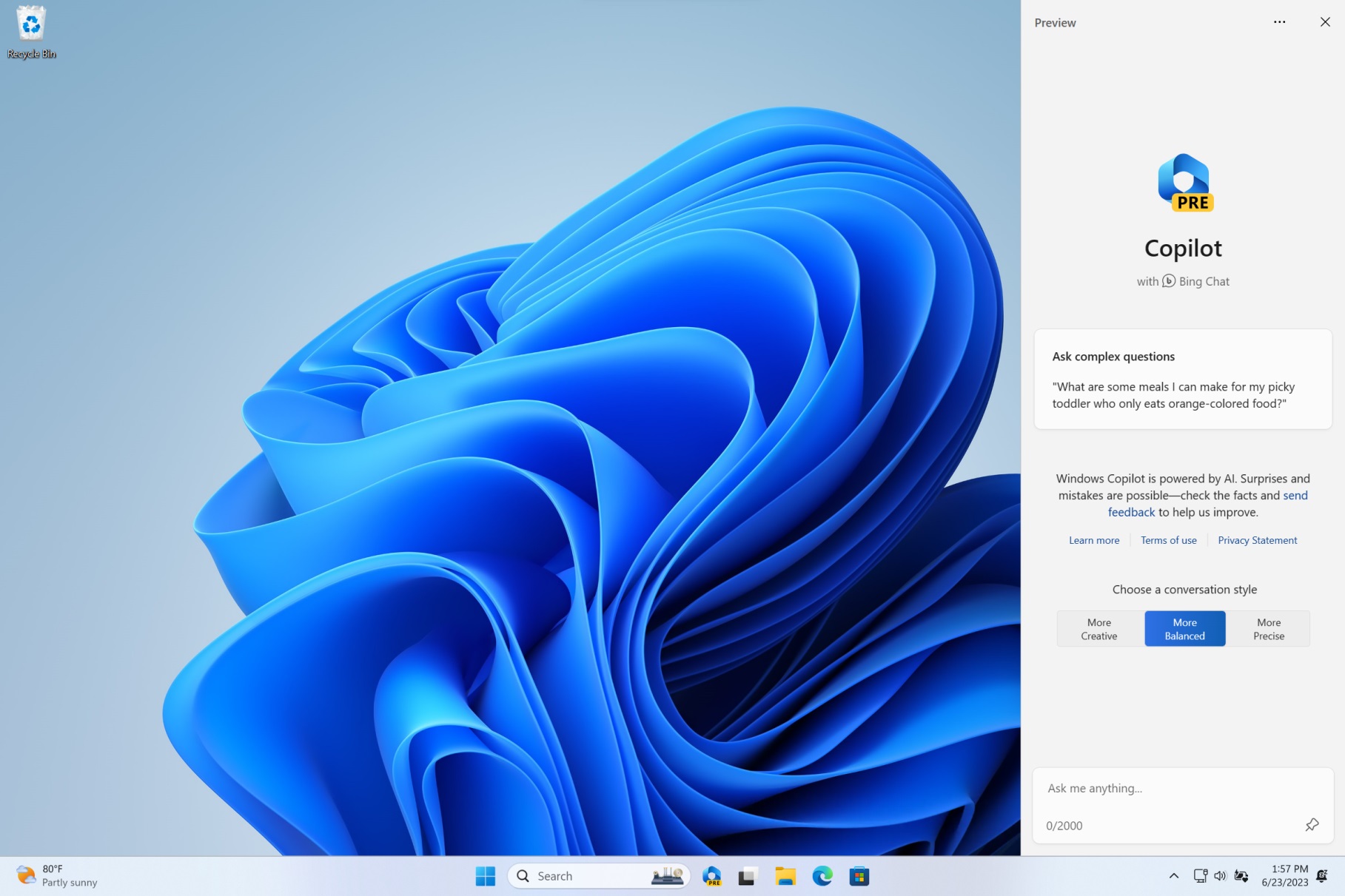
In today’s flight we are offering an early look of Windows Copilot to Windows Insiders in the Dev Channel via a controlled feature rollout. This first preview focuses on our integrated UI experience, with additional functionality coming down the road in future previews. To use Copilot in this flight you must have Windows Build 23493 or higher in the Dev Channel, and Microsoft Edge version 115.0.1901.150 or higher.
To get started, just click on the new button on the taskbar (or WIN + C) to launch Windows Copilot. Windows Copilot will use the same Microsoft account (MSA) or Azure Active Directory (AAD) account used to sign-in to Windows.
Windows Copilot will appear as a side bar docked to the right where it won’t overlap with your desktop content and will run unobstructed alongside your open app windows, allowing you to interact with Windows Copilot anytime you need.
In this first preview, you can ask Windows Copilot a range of questions or to take actions such as:
- “Change to dark mode.”
- “Turn on do not disturb.”
- “Take a screenshot”
- "Summarize this website" (Active tab in Microsoft Edge)
- "Write a story about a dog who lives on the moon.”
- “Make me a picture of a serene koi fishpond with lily pads.”
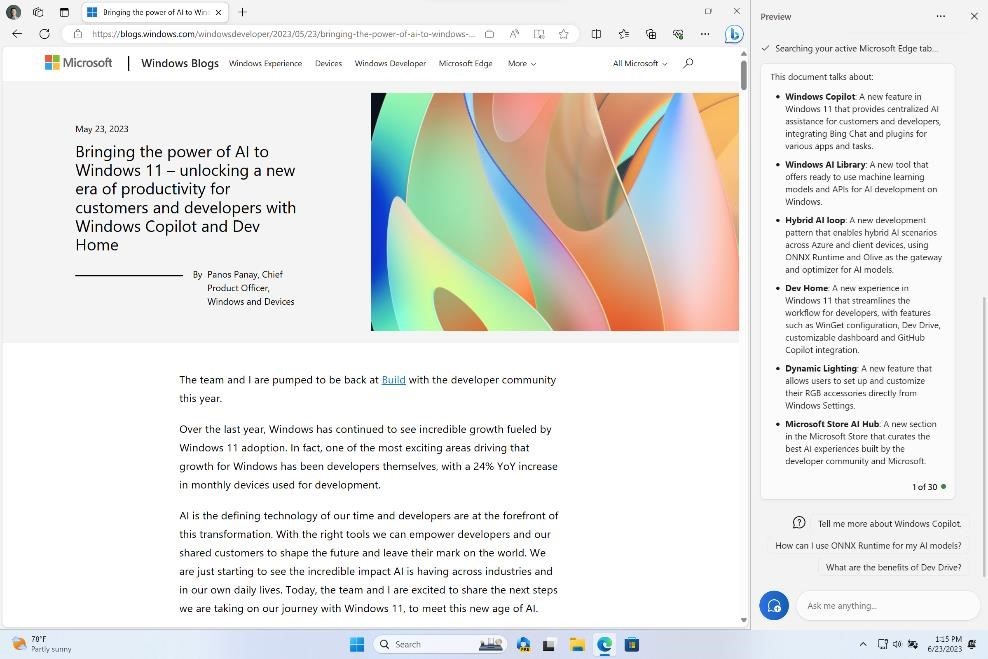
Just click the “…” icon at the top right of the side bar in Windows Copilot to submit feedback on any issues you run into. We’ll have more to come including expanding the preview to more Windows Insiders in other channels over time and adding policies to allow IT admins to manage this experience in their organizations.
Windows Copilot with Bing Chat generates responses that are contextual and improves your experience in Windows. You may see inline recommendations we think are relevant through ads in Bing. We'll continue to learn and listen to customer feedback. Understand what Bing does with your data by visiting Microsoft Privacy Statement. Read more about our responsible AI journey, the ethical principles that guide us, and the tooling and capabilities we’ve created to assure that we develop AI technology responsibly at Microsoft’s commitment to responsible AI.
Please note that not everything shown at Build for Windows Copilot is included in this first, early preview. For example, Windows Copilot has a basic set of Windows settings plugins but no third-party plugin support yet. Over time, features will be added as we refine the Windows Copilot experience with Windows Insiders.
New Settings homepage
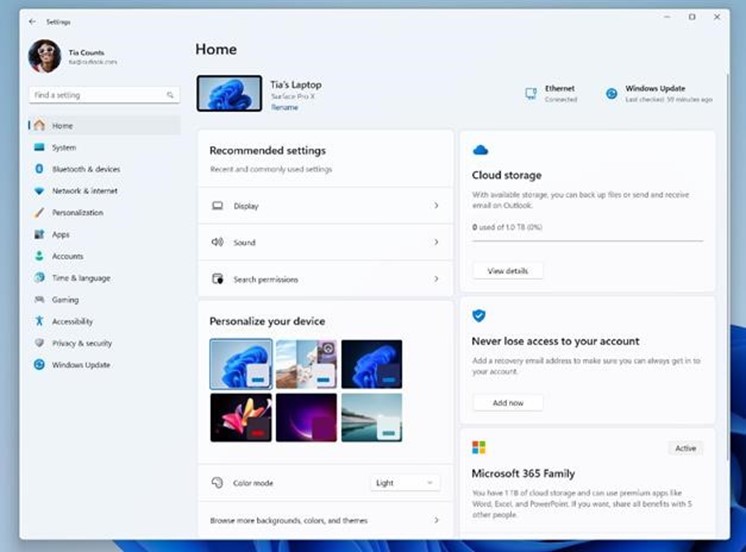
We're introducing a new homepage in Settings that offers you a dynamic and personalized experience. It provides an overview of your device, quick access to key settings, and helps manage your Microsoft account.
We created interactive cards that represent various device and account related settings, grouped by commonly accessed functions. Each card is optimized to offer the most relevant information and controls at your fingertips. In this release, you'll see up to seven cards, with more coming soon.
Here's an overview of each card:
- Recommended settings: This card adapts to your specific usage patterns, providing timely and relevant settings options. It’s designed to streamline your settings management and save you time.
- Cloud storage: Gives you an overview of your cloud storage use and lets you know when you’re nearing capacity.
- Account recovery: Helps keep your Microsoft account more secure by helping you add additional recovery info so you never get locked out of your account, even if you forget your password.
- Personalization: Brings customization to the forefront by offering one-click access to update your background theme or change your color mode.
- Microsoft 365: Provides a quick glimpse of your subscription status and benefits, along with the ability to take some key actions right in Settings instead of going to the web.
- Xbox: Similar to the Microsoft 365 card, you’ll be able to view your subscription status and manage the subscription from the Settings app.
- Bluetooth Devices: To simplify your Bluetooth device management experience, we’ve brought this to the forefront so you can quickly access and connect to your favorite Bluetooth-enabled devices.
You can take swift actions directly from this page with just a click, making device and account management seamless and efficient. What sets the homepage apart even further is that it's more than just a landing page—it evolves and learns with you. As you use your device, it’ll adjust to provide the most relevant and useful information based on your usage and preferences.
Restore more apps
Adding to the capabilities of the backup and restore improvements we announced in May, this build extends support to even more types of apps. Users will now see pins for their desktop app restored on the taskbar and Start Menu, including desktop apps that were not installed from the Microsoft Store.
Desktop apps that are available in the Microsoft Store can be restored by clicking on the app pin to get started. For apps that aren’t available in the Microsoft Store, you’ll be directed to the web to download the installer.
To try out this experience, both the backup and restore devices need to be updated to this build. Once you’re backed up either via the new Windows Backup app or by visiting Accounts/Windows Backup in settings, you can try out the new restore during the out-of-box-experience (OOBE) when setting up a new PC or by resetting an existing PC (Settings → System → Recovery → Reset this PC) with this build.
Volume mixer
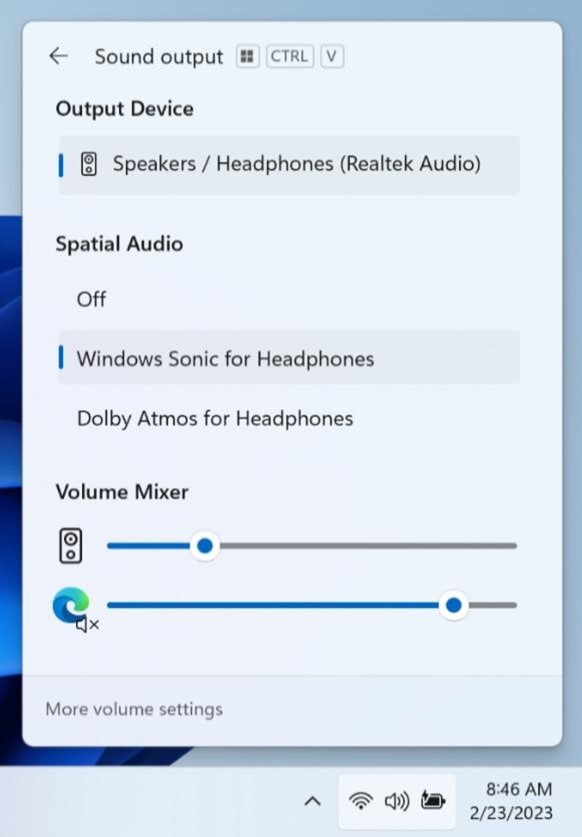
We’re introducing a new enhanced volume mixer into Quick Settings! The updated audio quick settings experience brings a modern volume mixer that allows for quick customization of audio on a per-app basis, with additional control to swap devices on the fly. We’ve also added a new keyboard shortcut (WIN + CTRL + V) to bring you directly to the volume mixer for faster control of the experience. With this change, you can now tailor your audio experience better with more control and fewer clicks to better manage your favorite apps.
In addition, we’ve made it easier for users to enable their Windows Sonic experience with a quick access list of installed spatial sound technology. You can visit the Microsoft Store to find additional spatial sound technology to choose from such as Dolby and DTS.
Accessibility improvements
We are introducing new natural voices in Japanese and English (Great British) that allow Narrator users to comfortably browse the web, read, and write mail, and do more. Natural Narrator voices use modern, on-device text to speech and once downloaded are supported without an internet connection.
Snap Layouts
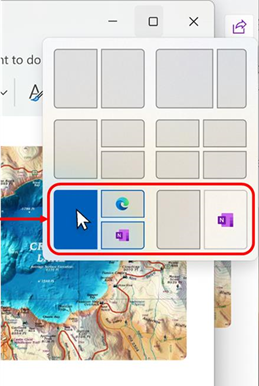
We are trying out suggestions in Snap Layouts that help you instantly snap multiple app windows together. When hovering over the Minimize or Maximize button on an app (or WIN + Z) to launch the layout box, you will see app icons displayed in various layout options to help recommend the best layout option that works best. This experience is beginning to roll out so not all Windows Insiders in the Dev Channel will see it right away.