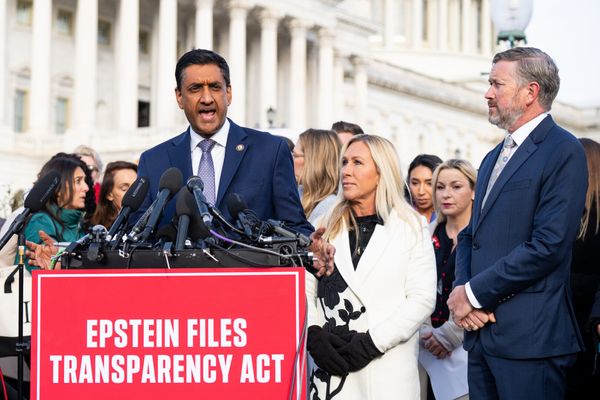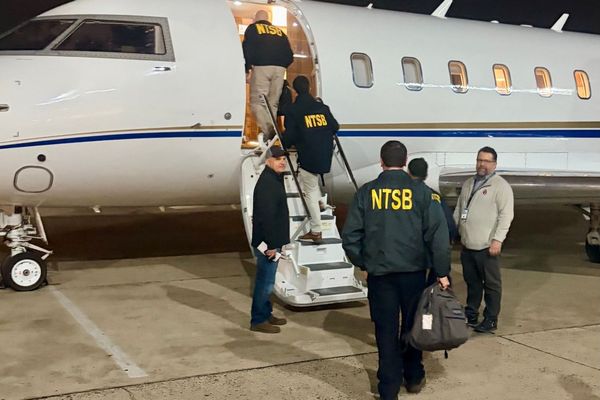No matter how careful you are, you might find your laptop or PC has picked up a virus. Tell-tale signs of an infection include your machine performing slowly, messages or apps popping up that you haven’t seen before, and other general strange behaviour.
If you suspect your laptop has got a virus, you’ll need to act fast, and make sure you don’t keep using the device, hoping that the problem will just go away.
In fact, the more you use a laptop with a virus, the more damage can be done - either by giving the virus access to yet more of your personal information, allowing it to infect your computer even more (making removing it more difficult), or by spreading itself to your contacts via emails and other messages.
So, if the worst happens, and you find your laptop is infected with a virus, then don’t panic - follow these steps to make sure your device is completely protected.
1. Install an antivirus program

This might seem a bit like closing the stable door after the horse has bolted, but if your laptop has managed to pick up a virus, it likely means either you don’t have an antivirus program installed - or the one you do have installed isn’t very good.
However, while antivirus programs are great for preventing infections (and work best as a form of defence), they can also be a real life saver if you have got an infection.
Bitdefender Total Security is a great choice, offering you advanced protection for up to five devices, and scoring higher than its competitors in independent AV tests.
Thanks to its Advanced Threat Defense features, Bitdefender Total Security can identify and remove suspected viruses based on suspicious behaviour - that means a new virus doesn’t have to have been discovered before Bitdefender Total Security protects you from it.
2. Update your antivirus software

Unfortunately, new viruses are created and spread all the time, and that’s why it’s so important that you keep your antivirus software up to date. This means that the very latest protections against new threats are included.
With Bitdefender Total Security’s Complete Real-Time Data Protection, you can be sure that you’re getting the very best protection from the latest threats, with automatic updates that mean you don’t have to worry about manually updating.
3. Run a scan
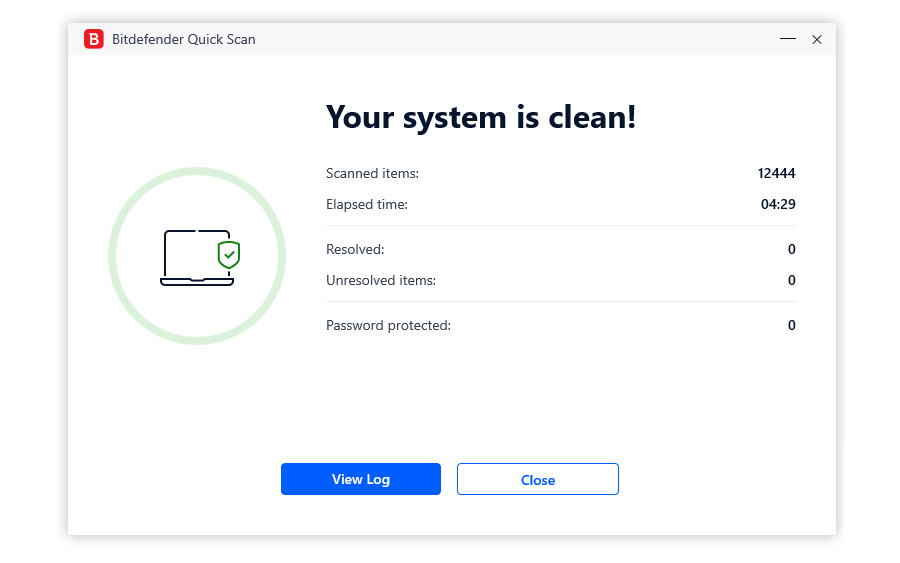
With your antivirus software installed and updated, you’ll then want to run a full scan of your system. This allows the software to check every file and folder on your laptop, so any virus has nowhere to hide.
Some antivirus software lets you pick the level of scan you want to perform. A ‘quick’ scan can take a few minutes, and is a good choice if you just want to run a periodic scan every now and then to make sure your computer isn’t infected.
However, if you suspect your laptop has got a virus, we recommend going for a ‘full’ scan. These scans will carefully check every file on your computer, even hidden ones, and are especially useful for catching viruses that are adept at burrowing themselves deep into your system.
Because these scans are so thorough, it can take a long time to complete, and you shouldn’t use your machine while it’s completing. That might be frustrating, but it really is worth doing properly to make sure every trace of the virus is found.
Bitdefender Total Security has been found to be faster, and less resource intensive, than its competitors in independent testing, and thanks to its exclusive Bitdefender Photon technology, Bitdefender Total Security can adapt itself to your hardware to ensure it’s running as quickly as possible, with minimal impact to the performance of your laptop.
4. Quarantine or delete infected files

If your suspicions are correct, the scan may identify malicious files that will need to be removed from your PC. You’ll be given a list of the files that have been found, and it’s worth giving it a read to make sure there are no ‘false positives’ - this is when a normal file or application is incorrectly identified as a virus. While this is rare, you don’t want to risk deleting an important file that hasn’t been infected.
To avoid this, many antivirus programs, including Bitdefender Total Security, offer a Quarantine feature. This removes the file and places it in a safe place where it can’t harm your PC. It’s effectively the same as deleting the file, but if the file is placed in quarantine, and your PC starts acting strangely, or errors occur, you can easily restore the file - ideally without infecting your PC.
If your laptop continues to work as normal while the file is in quarantine, and the virus has been removed, after a set amount of time, the file will be deleted - but not until you’re certain that it’s safe to do so.
5. Restart your laptop into a recovery mode
Some particularly nasty viruses can infiltrate your machine to such an extent that they load up when Windows 11 starts - or even before. This can make them incredibly difficult to remove. So, once you’ve done the first four steps, you should restart your laptop into a recovery mode. This allows you to run virus scans before your operating system loads - and it’s a great way to catch viruses that load up when your laptop boots.
Most decent antivirus software products will come with a recovery mode - but not all. Bitdefender Total Security is one of them - known as Rescue Environment, it allows you to boot into a special application that will securely scan your computer and remove any nasty viruses before Windows loads, giving you complete peace of mind. It’s worth running one final scan using the Rescue Environment to make absolutely sure that your laptop is free from viruses.