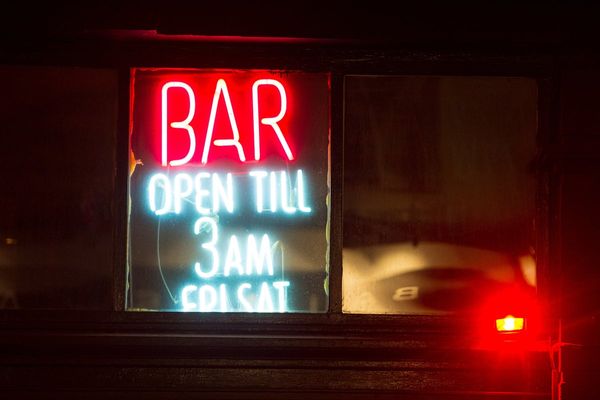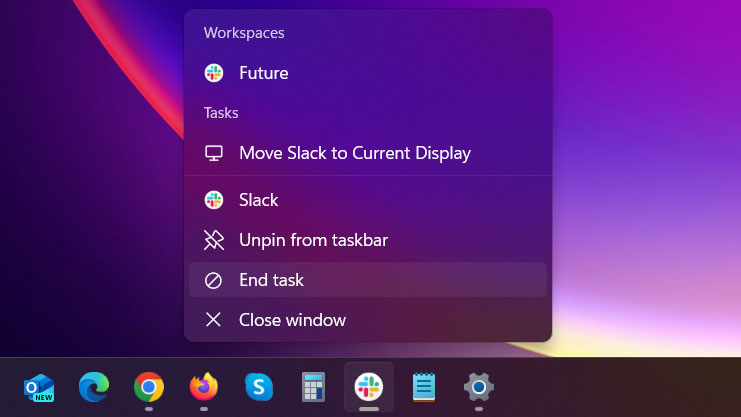
Windows 11 now includes a quick and handy right-click ‘end task’ feature which is accessed via any app’s taskbar button. However, this quick-kill feature isn’t enabled by default. Thankfully, toggling this feature on (or off) takes just a few clicks through the Windows Settings app.
The previous road well travelled
A box-fresh install of Windows 11 will make users go through several steps before allowing them to kill a reprobate app. When faced with a crashed or unresponsive task, vanilla Windows 11 users will generally fire up the task manager by pressing CTRL-ALT-DEL, then choosing Task Manager, or right-clicking an empty portion of the taskbar and selecting Task Manager.
When you have successfully invoked the Task Manager a user has to visually scan through their running apps and highlight the troublesome, then hit delete (keyboard) or right-click and select ‘End Task’ from the pop-up menu.
Depending on how often you have to forcibly quit apps in this manner, the above-described journey around the Windows UI may start to grate. But with the latest release of Microsoft’s popular OS, there is a more streamlined solution…
Enabling the taskbar shortcut
As mentioned in the intro, enabling the ‘End task’ right-click option on the app's taskbar popup is swift, simple, and it is easily reversible. Just follow these bullet points:
- Open Windows 11 settings using the Win+I keyboard combo or finding it in the Start Menu.
- Click ‘System’
- Click ‘For developers,’ while heeding the warning that “these settings are intended for development use only.”
- Scroll down a little and toggle the ‘End task’ option to ‘On’
- Test the feature, live with the feature, decide whether to keep the toggle in the ‘On’ position
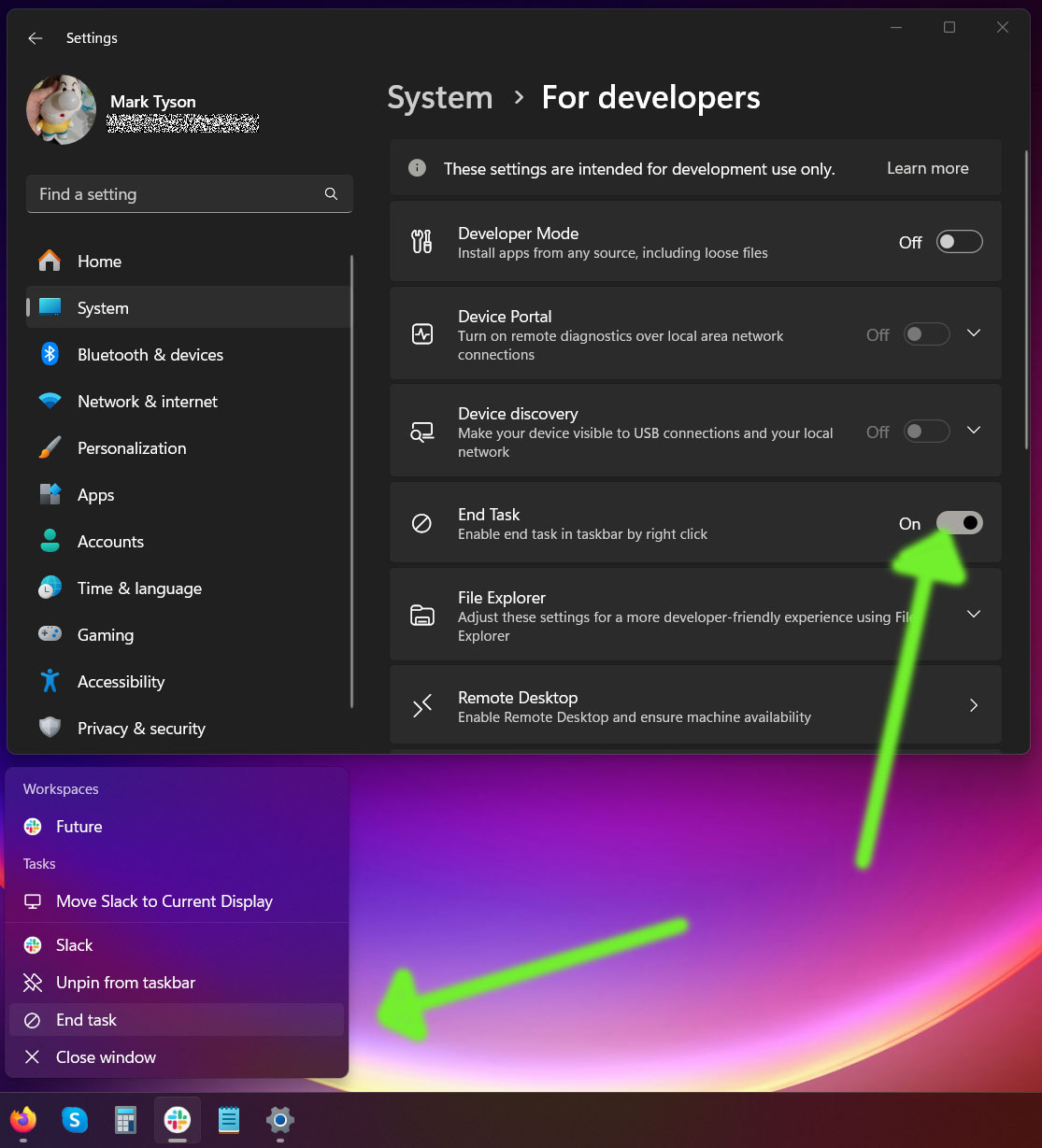
Like the relatively recent introduction of the right-click of the taskbar Task Manager opening option in Windows 11, this ‘developer option’ is welcome, especially as it is easy to enable and disable.
If you have a commonly used app that is prone to crashing or freezing in Windows 11, this dev setting might well be worth toggling on. However, we note that some large apps or games can freeze before an app icon appears on the taskbar, therefore necessitating the need to zap the ‘Background process’ listed in the Task Manager.