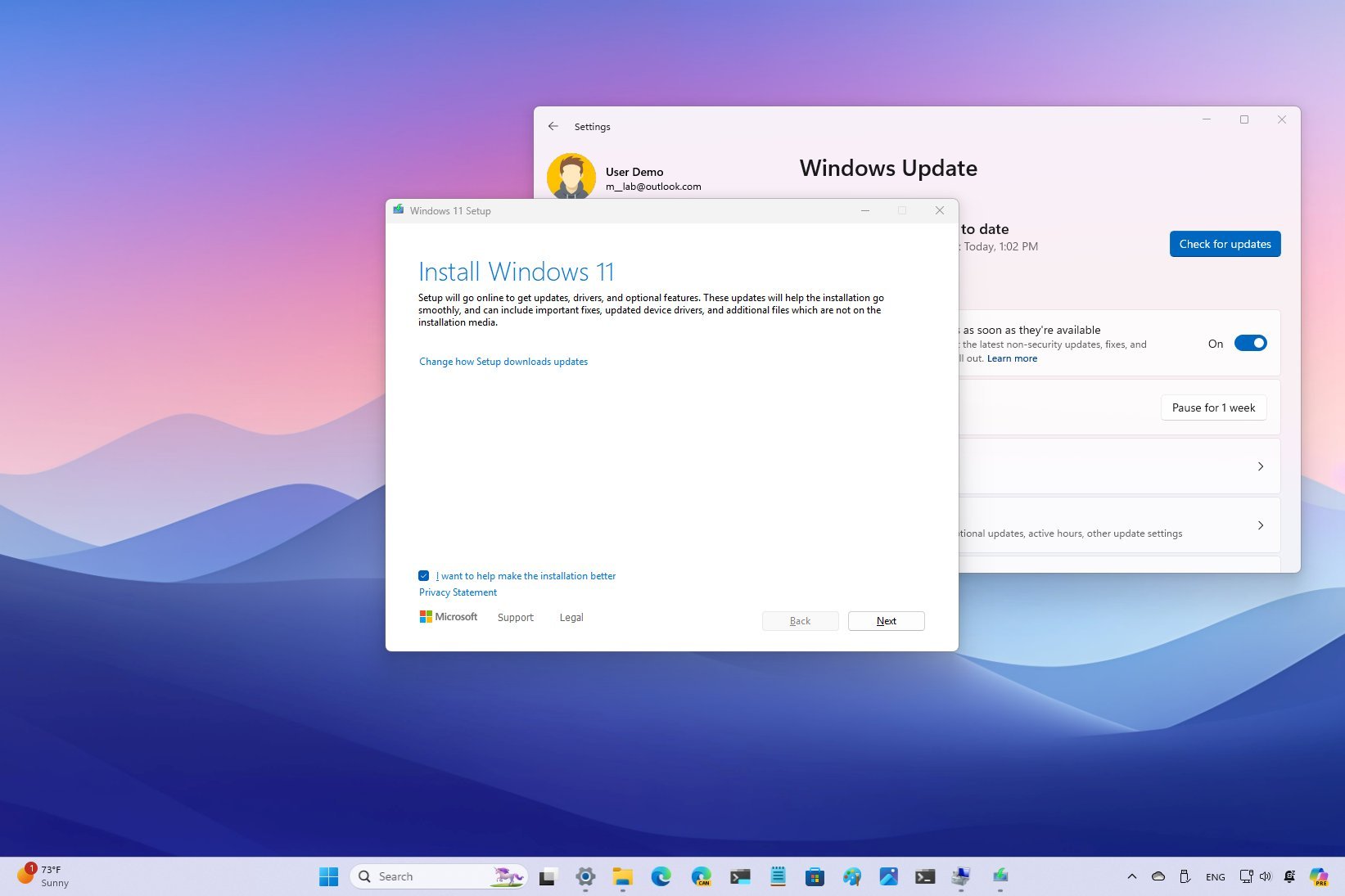
Microsoft is officially rolling out the Windows 11 2024 Update (version 24H2) for compatible devices. Although the company already released the new version on June 18, it was only available for Copilot+ PCs, and it only included the core new features to bring the devices to market. The October release is for existing devices already running Windows 11 versions 23H2 and 22H2.
Starting October 1, 2024, is the beginning of the gradual rollout as an optional update, and it'll take some time for the update to reach every device. Also, since this is technically a new version, the upgrade will require complete reinstallation regardless of the installation method.
In this how-to guide, I will explain how the software giant plans to push the new version of the operating system.
What devices will get the Windows 11 2024 Update first?
On October 1, 2024, Microsoft began the gradual rollout of Windows 11 version 24H2 for devices already running versions 23H2 and 22H2 that have the option to the latest update as soon as they're available turned on. However, it won't download automatically. You will have to manually trigger the upgrade process from the "Windows Update" settings page.

As time passes, the company will continue using AI and ML to push the new update for computers known to have a smooth upgrade experience. In other words, the feature update will first be available for computers with newer hardware, and then, as the version proves to be more reliable, it'll expand to other hardware configurations.
It's important to note that many factors can also affect when the new version will be ready for your computer. For example, if the servicing pipeline detects an issue with your hardware configuration or peripherals, incompatible drivers, apps, or security programs, you will get the option to upgrade once the problem is fixed, but not before. Your geographical location can also determine when the feature update will arrive on your computer.
Although Microsoft won't force the feature update automatically, devices with a version of the operating system nearing the end of service will download the update automatically. (This usually happens several months after the initial release.)
If you already have a Copilot+ PC, your device already has the Windows 11 2024 Update. However, you can check for updates to download and install the latest packages to unlock the remaining features.
Microsoft notes that Windows Recall, as well as other new AI features, such as Click to Do and improvements for Windows Search, will be available in October through the Windows Insider Program. In November, the company plans to roll out these features more broadly.
Will I be getting all the advertised features with the Windows 11 2024 Update?
Initially, your computer will probably not get all the features. In addition to rolling out the new version gradually, Microsoft also rolls out new features and improvements slowly, meaning it could take some time until you get access to all the new changes.
Furthermore, it's important to note that the AI features (such as Windows Recall, Windows Special Studio Effects, Live Captions, Automatic Super Resolution, and others) are exclusive to Copilot+ PCs.
In other words, if you were worried about Windows Recall and you have an existing computer running Windows 11, then stop worrying because your device won't get photographic memory or any other feature that requires AI components.
Can I force the upgrade to the Windows 11 2024 Update?
The short answer is yes. You can access the feature update by doing an in-place upgrade with the official ISO file, the Installation Assistant app, or the Windows Update settings.
Important: The Media Creation Tool, Installation Assistant, and the ISO file may take some time to arrive.
Windows Update
Since the update won't install automatically, the first option to force the update is using the "Windows Update" settings.
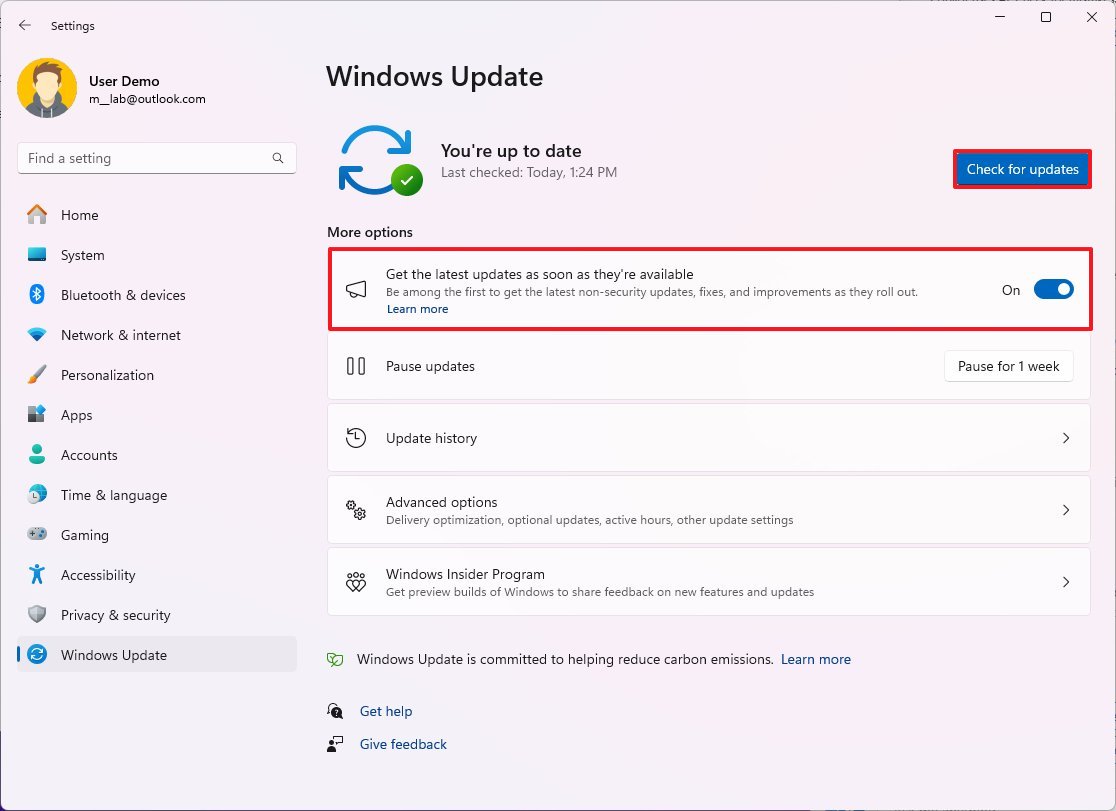
To force Windows 11 version 24H2 on your computer, open Settings > Windows Update, turn on the "Get the latest updates as soon as they're available" option, click the "Check for updates" button, and click the "Download & Install" option (if applicable).
Installation Assistant
If the update isn't available, you can try the Installation Assistant. This tool allows you to upgrade to the latest version when the Windows Update isn't working.
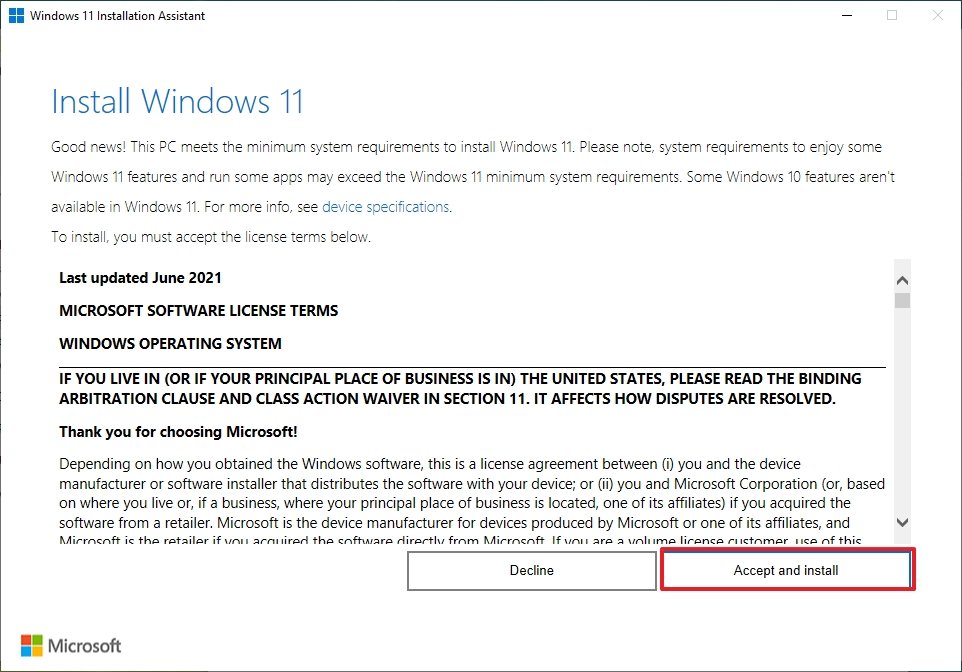
After the 2024 Update becomes available, click the "Download Now" button to download the tool from this Microsoft support website. Then, you only need to launch the installer and click the "Accept and install" button.
ISO file
Alternatively, you can mount the official ISO file on File Explorer to launch the setup.
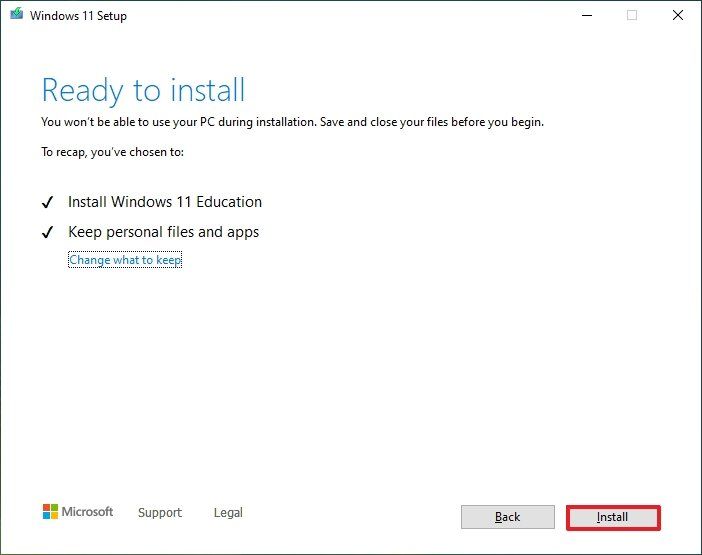
You can download the Windows 11 2024 Update ISO file from the Microsoft support website. Under the "Download Windows 11 Disk Image (ISO)" section, click the "Download" button.
Whatever method you choose to upgrade, I always recommend creating a temporary backup in case the new version causes problems and you must roll back to the previous version.
More resources
For more helpful articles, coverage, and answers to common questions about Windows 10 and Windows 11, visit the following resources:







