
I love taking photos and screenshots on my iPhone. I regularly snap pics to remember things or take a screenshot to send to a friend. While that means I have a fully-fledged Photo Library with photos of most things that happen in my life, it also means my Photo app is crammed full of useless images that I don’t need ever again. I’m always running low on storage because of it, but that all changed this week when I found a shortcut that lets me take full control over the images I keep on my smartphone.
The shortcut, created by trippbaby17 on Reddit, compiles a list of all the photos you’ve taken during the day and asks you which ones you want to delete, allowing you to get rid of junk with just a few clicks.
Here’s how to use this fantastic shortcut to take control of your images and declutter your digital memories for good.
How to set up an automation to declutter your Photo Library daily
I’m going to show you how to set up this shortcut so it runs automatically every evening before bed, allowing you to get rid of junk images every single day. This habit will help you keep your Photo Library curated and clean as well as prevent your iPhone from filling up its storage.
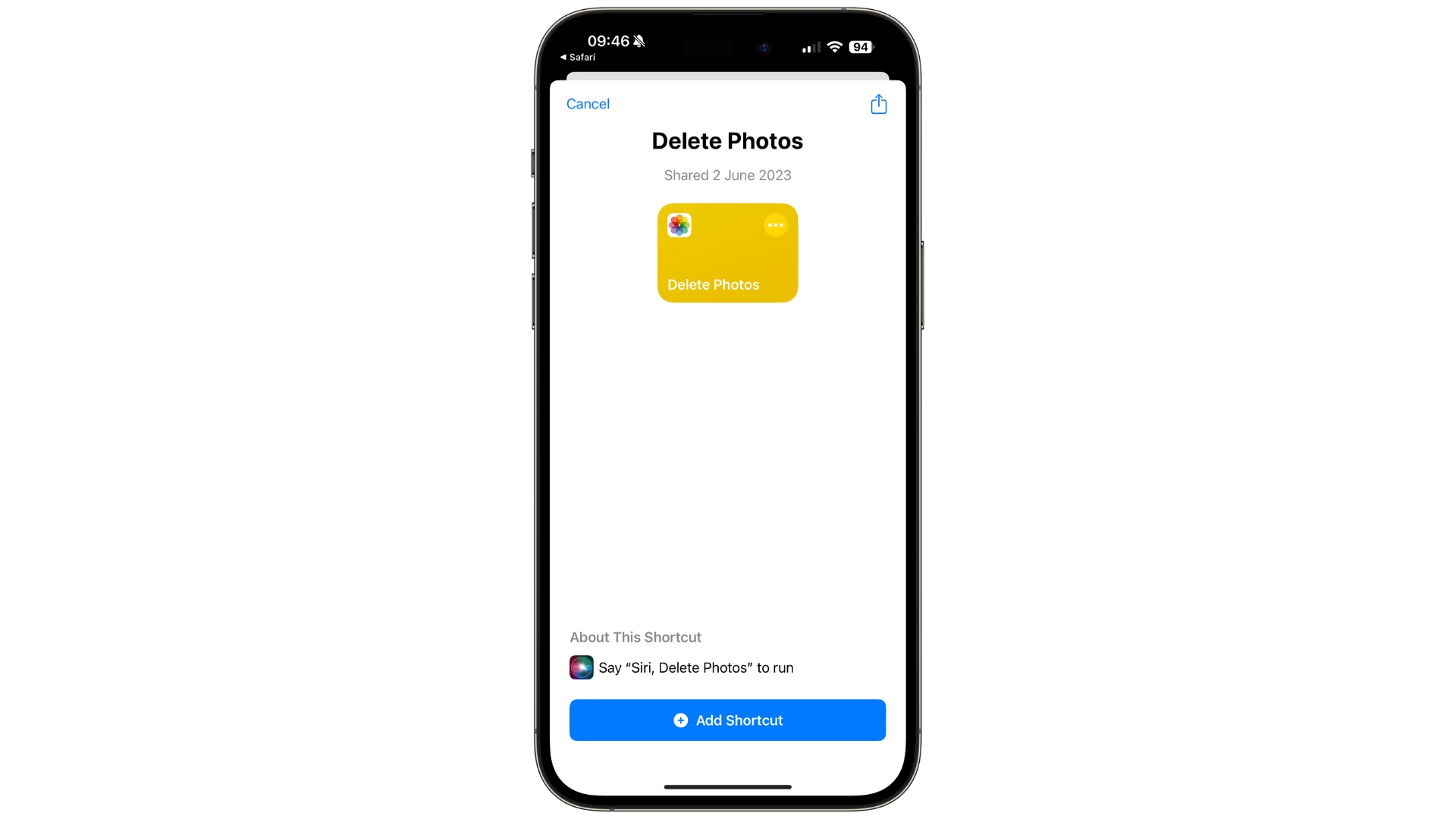
- Add the shortcut by trippbaby17 to Shortcuts by clicking this link. After clicking the link tap Add Shortcut
- Run the shortcut by tapping the Delete Photos tile
- The Delete Photos shortcut will now show you a preview of all the photos you’ve taken on a particular day and ask you which ones you’d like to delete
- Select the photos you wish to delete and click Done, then Delete
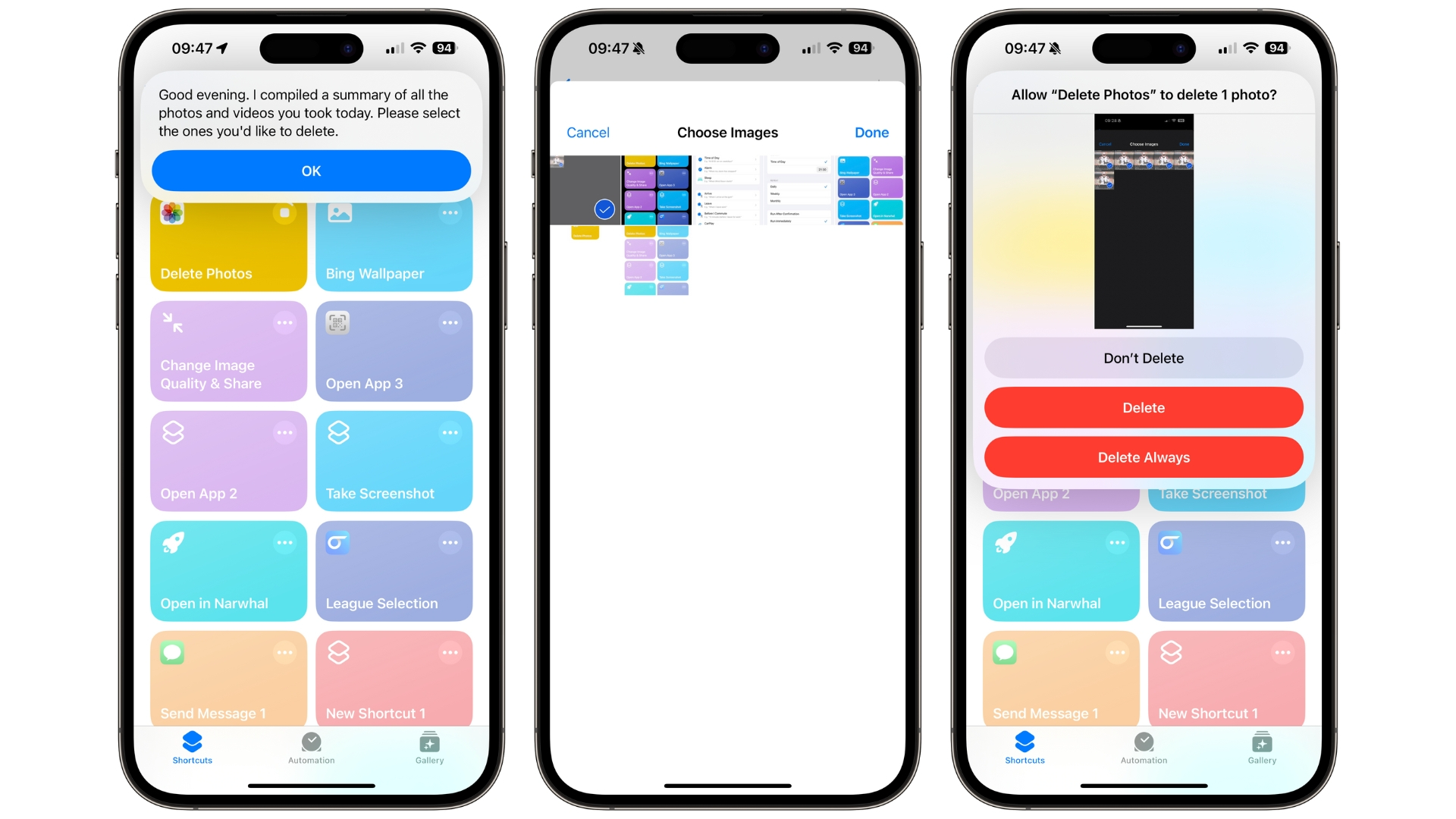
If you wish you can leave the shortcut as is, but the real power comes from setting up an automation to make sure you run Delete Photos every evening. Here’s how:
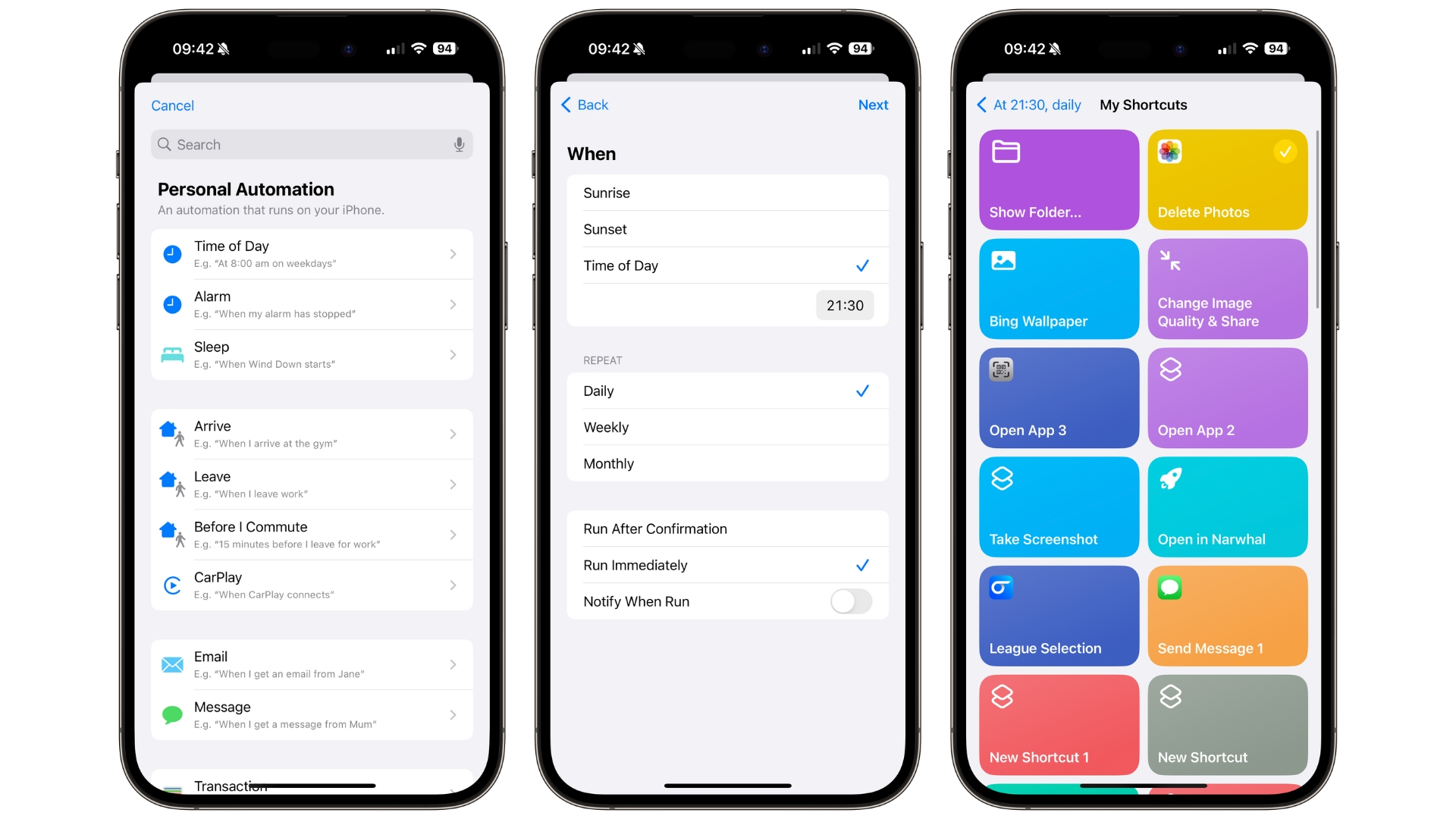
- Open Shortcuts
- Select Automation in the bottom bar
- Tap Time of Day under Personal Automation
- Select Time of Day and choose a time to run the shortcut, I’ve selected 9:30 PM, just before bed. Choose Repeat Daily and Run Immediately. Tap Next
- Now select Delete Photos
The Delete Photos shortcut will now run every evening at your selected time, allowing you to filter through junk photos like memes and screenshots just before you go to bed. This is a brilliant way to remove unneeded photos from your Photo Library and a shortcut I don’t think I can live without moving forward.
With iOS 18 and WWDC 2024 just around the corner, I’m excited to see what new powers will come to the Shortcuts app that makes the best iPhones even better. Apple AI’s inclusion in the next iOS could be a major step up for shortcuts and automation on iPhone but we’ll need to wait until June 10 to know for sure.








