
If you went to the Apple website today and decided to order yourself a shiny new iPhone 16, you could face up to a four-week wait depending on the model and color you pick. That's a gaping hole in your schedule you may have intended to use for showing off the Camera Control and Apple Intelligence public beta features to your friends that you're now going to have to fill.
Fortunately, I've got some suggestions for you that are much more practical than just refreshing your order status page. I know you're excited to try out your new iPhone, but taking the steps below will make moving in even smoother.
If you're still uncertain if the iPhone 16 is worth it for you, have a look at our iPhone 16, iPhone 16 Plus, iPhone 16 Pro and iPhone 16 Pro Max reviews for our takes on these new models, or our iPhone 16 upgrade guide to give you a broad look at the last few generations of iPhone and what differences an upgrade could make for you. But assuming you've already placed an order and are now just counting down the days until the Apple courier knocks on your door, here are my tips.
1. Clean out some old files
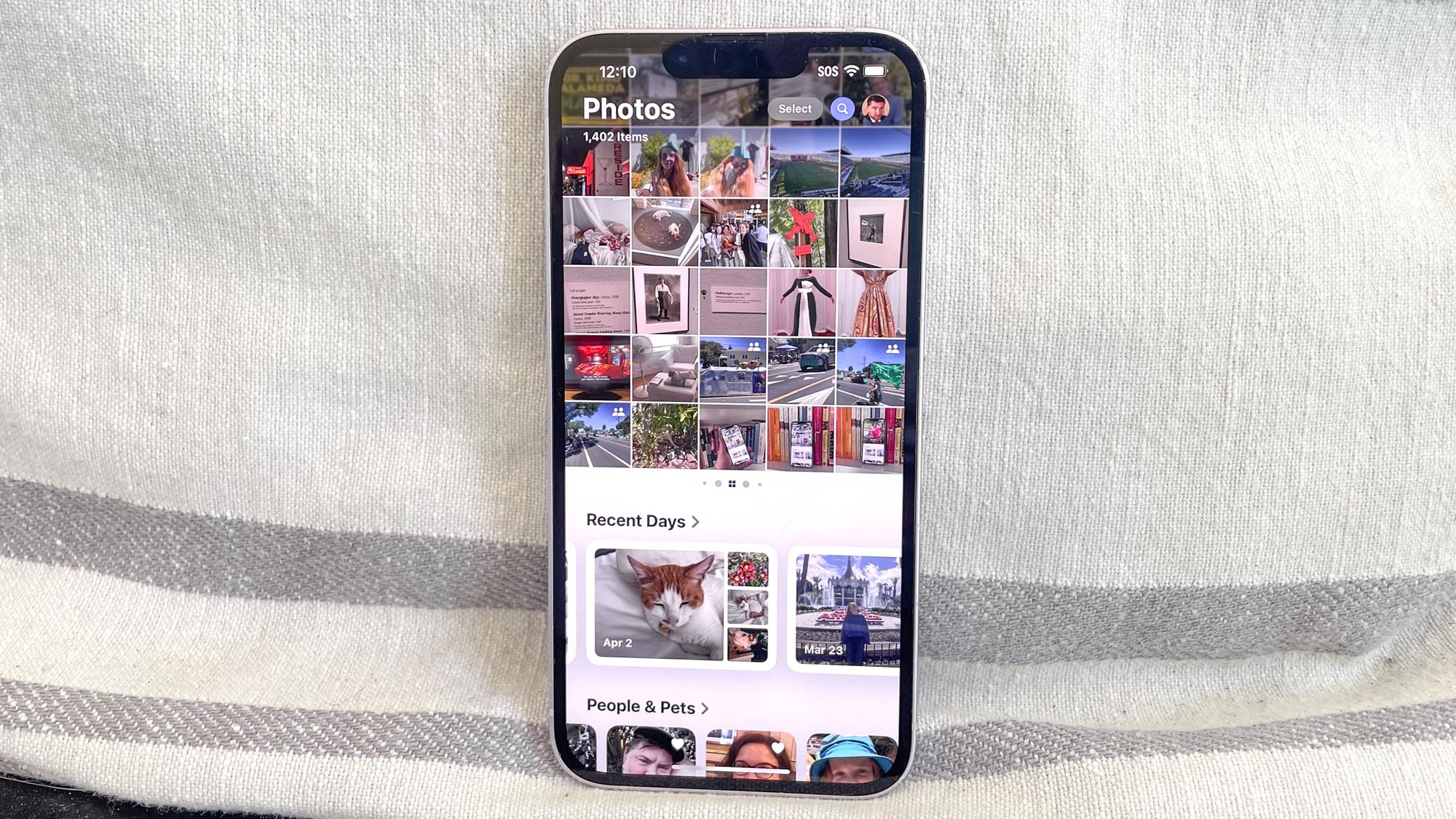
Yeah, this one may not exactly be fun, but it's a worthhile thing to do. The fewer images, downloads and apps you have on your current iPhone, the less time it'll take to transfer it all over to the iPhone 16. It's extra important if you're going for a lower storage capacity, as it's all too easy to fill up your storage with hi-res 48MP photos or games to use with the tuned-up A18 chip.
2. Update to iOS 18 if haven't already
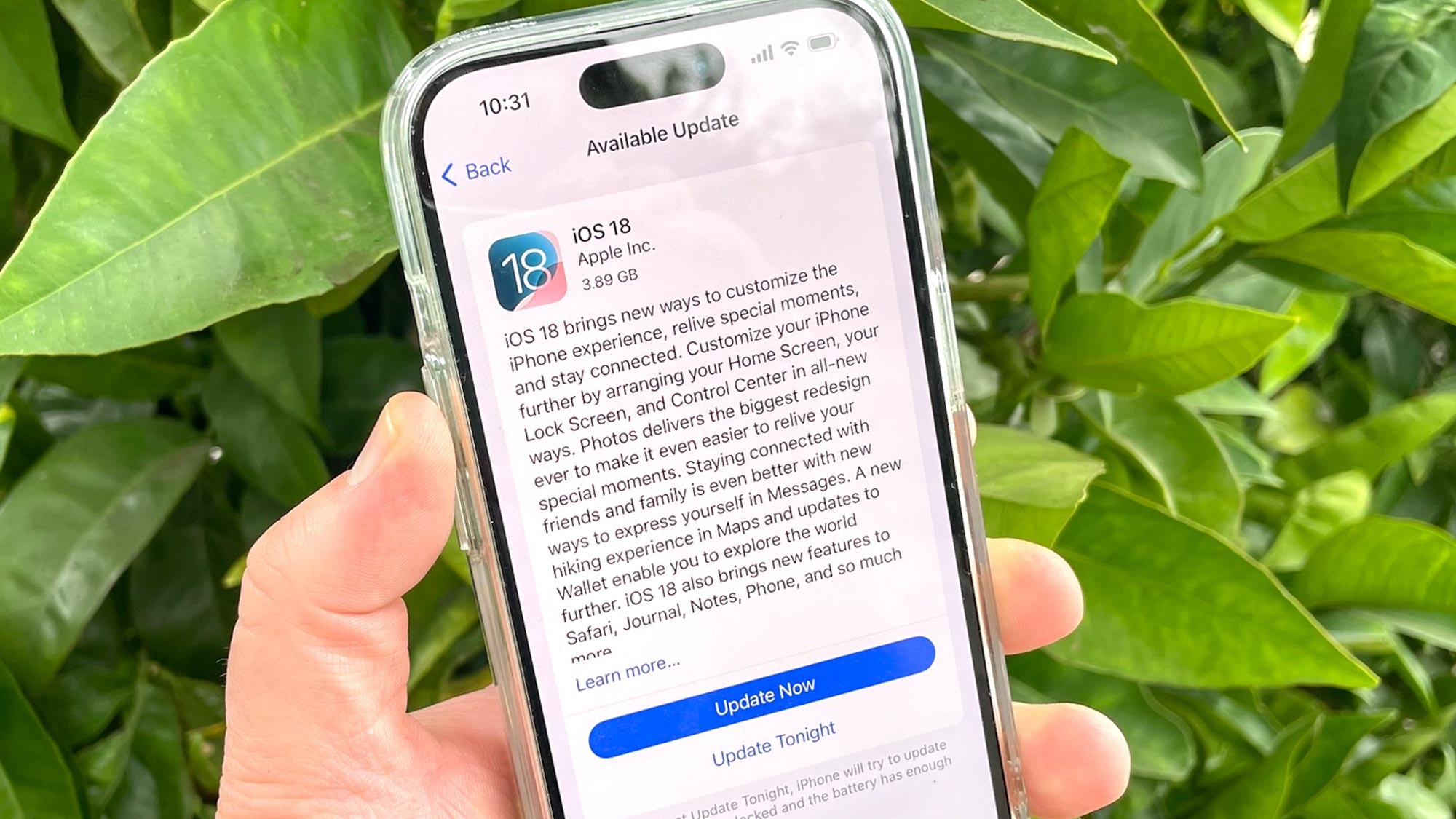
Assuming your current iPhone's new enough, updating to the newest version of iOS is highly recommended. It's not usually a problem moving from an iPhone running an older OS to one with a newer one, but as we saw with the iPhone 15 transfer issues last year, transferring to and from the latest software version is the best thing to do.
3. Check out the Prepare for New iPhone tool in Settings
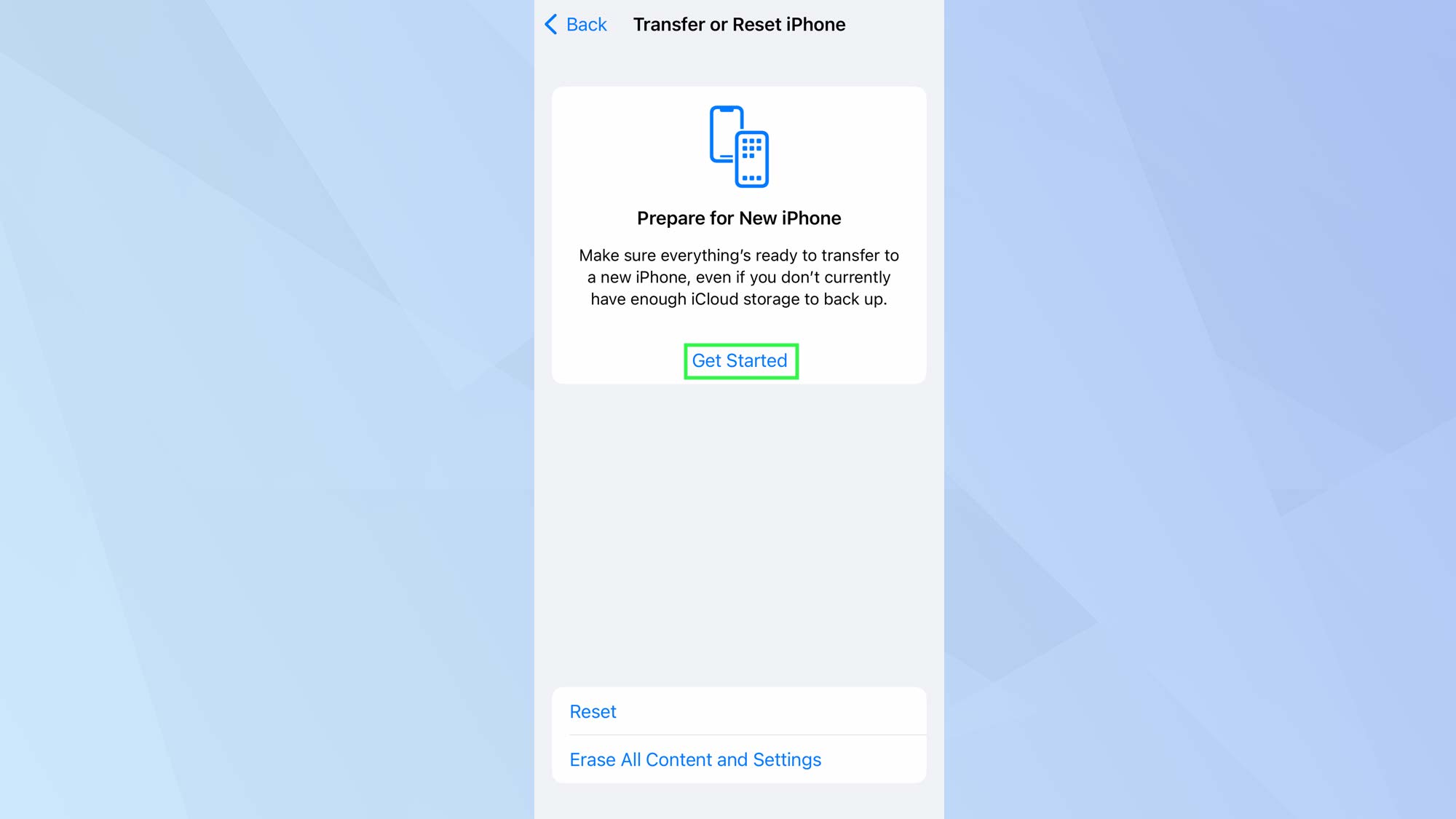
If you're going to move your data over to your new iPhone via the cloud, you can use Apple's Prepare for New iPhone tool (found under Transfer or Reset iPhone in the General section of Settings) to upload everything early. This doesn't use up your iCloud storage so it won't clog up your photo or device back-ups. The catch is the backup only lasts for 21 days (though you can extend it by another 21 days once), so make sure.
4. Figure out what to do with the old phone

Have you thought about what's going to happen with your current iPhone once all your stuff is set up on the new one? Are you trading it in to get a discount on the iPhone 16? Is it going to be handed down to someone else? Perhaps you could keep it for use with a work number or as a WiFi-only media player? If it's well past its best, you could recycle it in whichever way is locally available to you. Whatever you decide, don’t let it clog up a drawer.
5. Check your accessories

Depending on what your last phone was, chances are you'll need to upgrade at least part of your peripheral kit to work with the iPhone 16. One obvious example is a case. No other iPhone case will fit the iPhone 16 due to changes in size, camera block shape and its new button layout including the Camera Control and Action button, so you can't try to reuse an old case or make one for a different iPhone 16 model fit. Check out our best iPhone 16 case guide, best iPhone 16 Pro cases and best iPhone 16 Pro Max cases for our recommendations.
For charging, you will need at least 20W of power to get Apple's promised charging speeds (although the iPhone can draw more under certain circumstances) and a USB-C cable to connect the charger to the iPhone. Apple gives you a cable in the box, but you may want more if you like having additional charging points for your phone, especially if you were previously set up for a Lightning-ported iPhone. As for wireless charging, the iPhone 16 works with Apple's renewed MagSafe standard or the generic Qi2 standard. So look out for mentions of those when looking for charging pucks with a wireless charging speed of 25W.







